
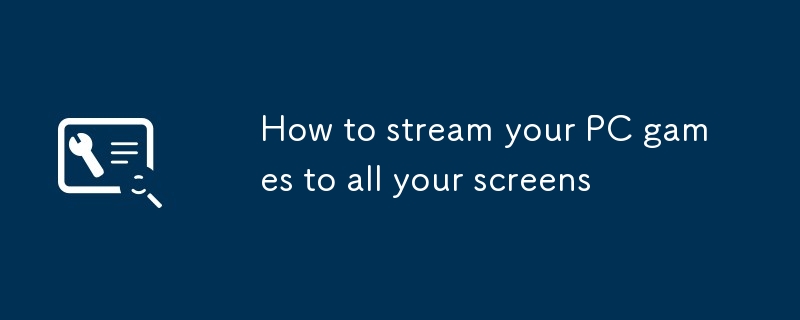
Beyond music and movies, game streaming is rapidly gaining popularity. This isn't just about cloud-based games; you can also stream games from one device to another within your home.
Got a powerful gaming PC in your bedroom? Stream those games to other computers or set-top boxes, like your living room TV. Several platforms facilitate this; here are our top picks, catering to various hardware and software configurations.
Ideal for Steam gamers, Steam Link is a free add-on extending your Steam experience to other devices. Remote play is possible via the internet, though expect some lag depending on your connection speed.
Install Steam Link on your Android, iOS, Windows, or macOS device. Setup is straightforward across platforms; simply sign in to your Steam account.
[Related: Video gaming is for everyone now. Here's how to get back into it.]
Before starting, Steam Link verifies a strong Wi-Fi connection and a connected controller (most controllers, including PS5 and Xbox Series X/S, are compatible). The app scans your network for Steam-enabled PCs.
Steam Link provides a PIN; enter this on your main gaming PC to establish the connection. Browse, launch, and control games seamlessly. Note: the game runs on your main PC; the secondary device mirrors the display.
Nvidia's GameStream is another excellent choice, requiring a Windows PC with a recent GeForce GTX or RTX graphics card and an Nvidia Shield TV streaming box.
On your PC, open Nvidia GeForce Experience, go to Settings (cog icon), and enable GameStream. On your Shield TV, launch the Nvidia Games app, select "My library" and "GameStream" to locate and pair with your gaming PC. A controller is recommended. To connect one, go to Shield TV Settings, then Remotes & Accessories, and Add Accessory.
[Related: Nvidia’s RTX 3050 graphics cards could be a big boon for cheap gaming laptops]
GameStream integrates with Steam; you'll see it as an option once connected. While you can add games via the GeForce Experience's Shield settings, non-Steam games might encounter issues.
For devices other than Shield TV (e.g., laptops), try Moonlight. This open-source GameStream client offers apps for Windows, macOS, Android, iOS, and more. Upon launch, it scans for compatible PCs and displays a PIN for connection.
Several other apps stream games from one PC to another device.
Remotr streams games from your Windows gaming PC to Android, iOS, and other Windows machines (macOS support is forthcoming). It's free, requiring only email registration.
Install Remotr on both devices. Your mobile device should automatically detect the gaming PC. While a controller is optional, Remotr provides on-screen touch controls.
[Related: Stressed out? Video games can help—if you follow these tips.]
Rainway functions similarly. Install the software on your gaming PC and the companion app on other devices (including web browsers). It's free and requires email registration.
The Rainway app provides a code to enter on your main PC, granting access to your games with adjustable stream quality and window settings. Like others, it mirrors your main PC's screen.
The above is the detailed content of How to stream your PC games to all your screens. For more information, please follow other related articles on the PHP Chinese website!
 git command
git command
 What are the problems with using php
What are the problems with using php
 The difference between router and cat
The difference between router and cat
 Where is the audio interface located on the motherboard?
Where is the audio interface located on the motherboard?
 The difference and connection between c language and c++
The difference and connection between c language and c++
 Introduction to the main work content of front-end engineers
Introduction to the main work content of front-end engineers
 How to repair lsp
How to repair lsp
 National Anti-Fraud Center Call Warning
National Anti-Fraud Center Call Warning




