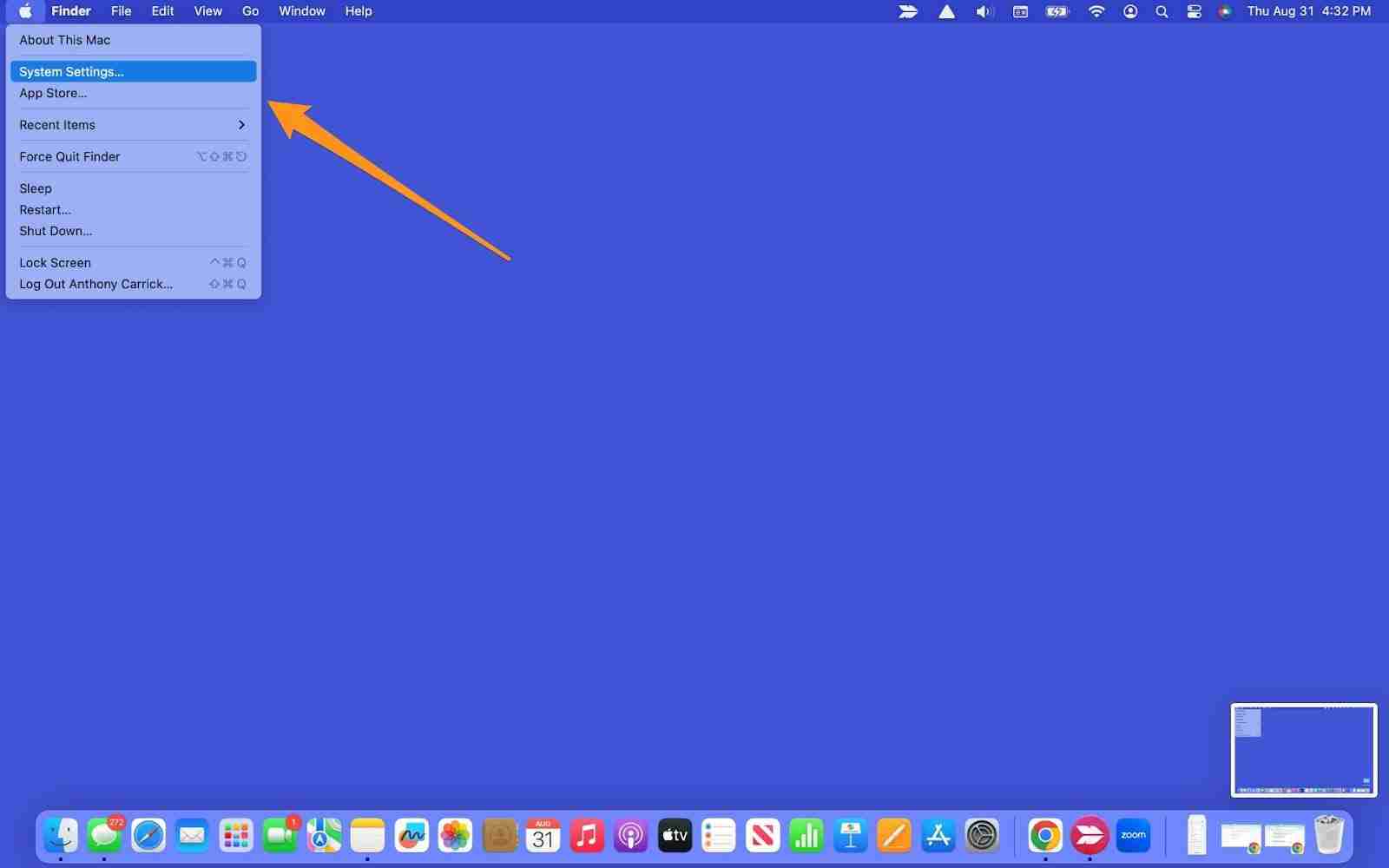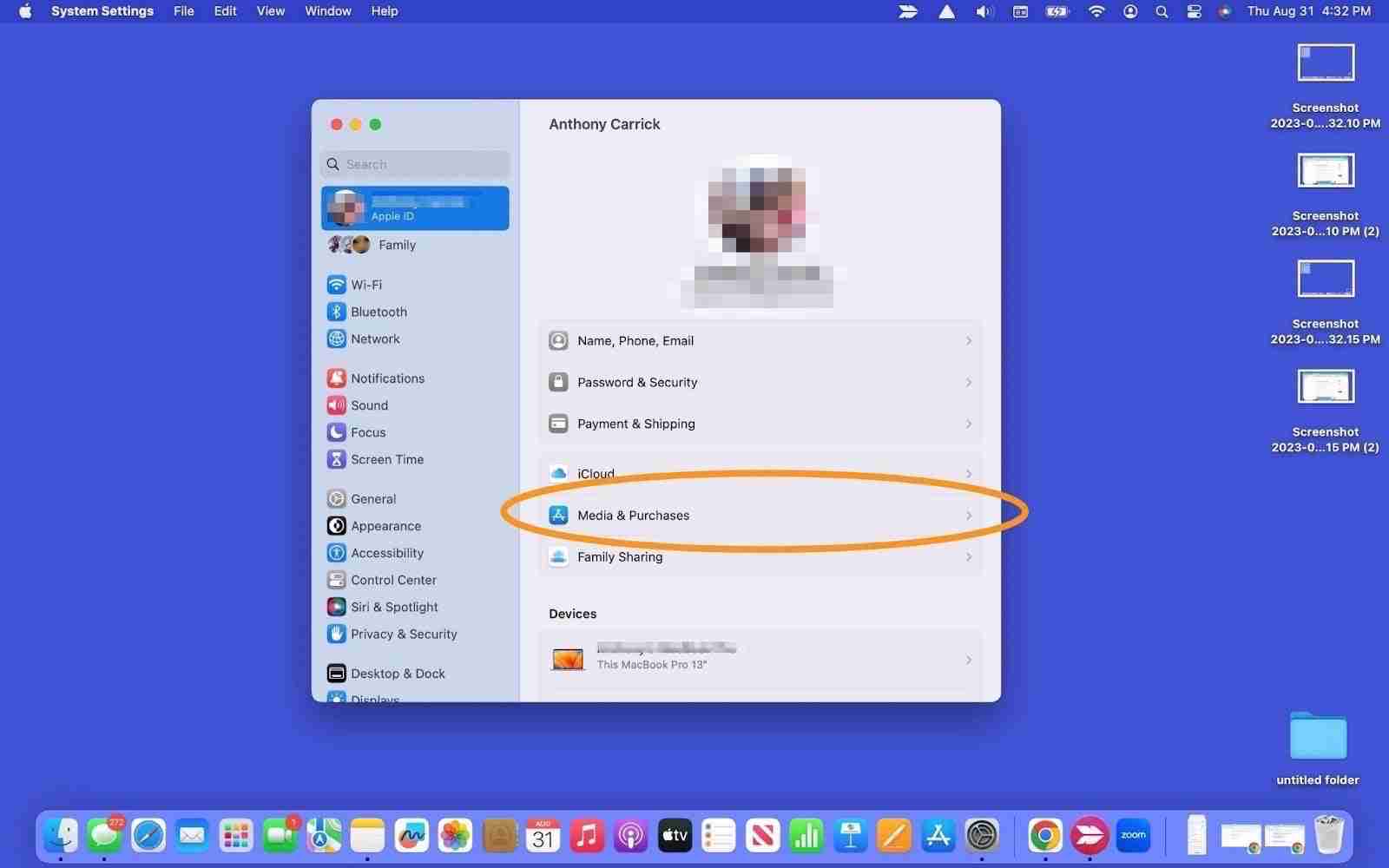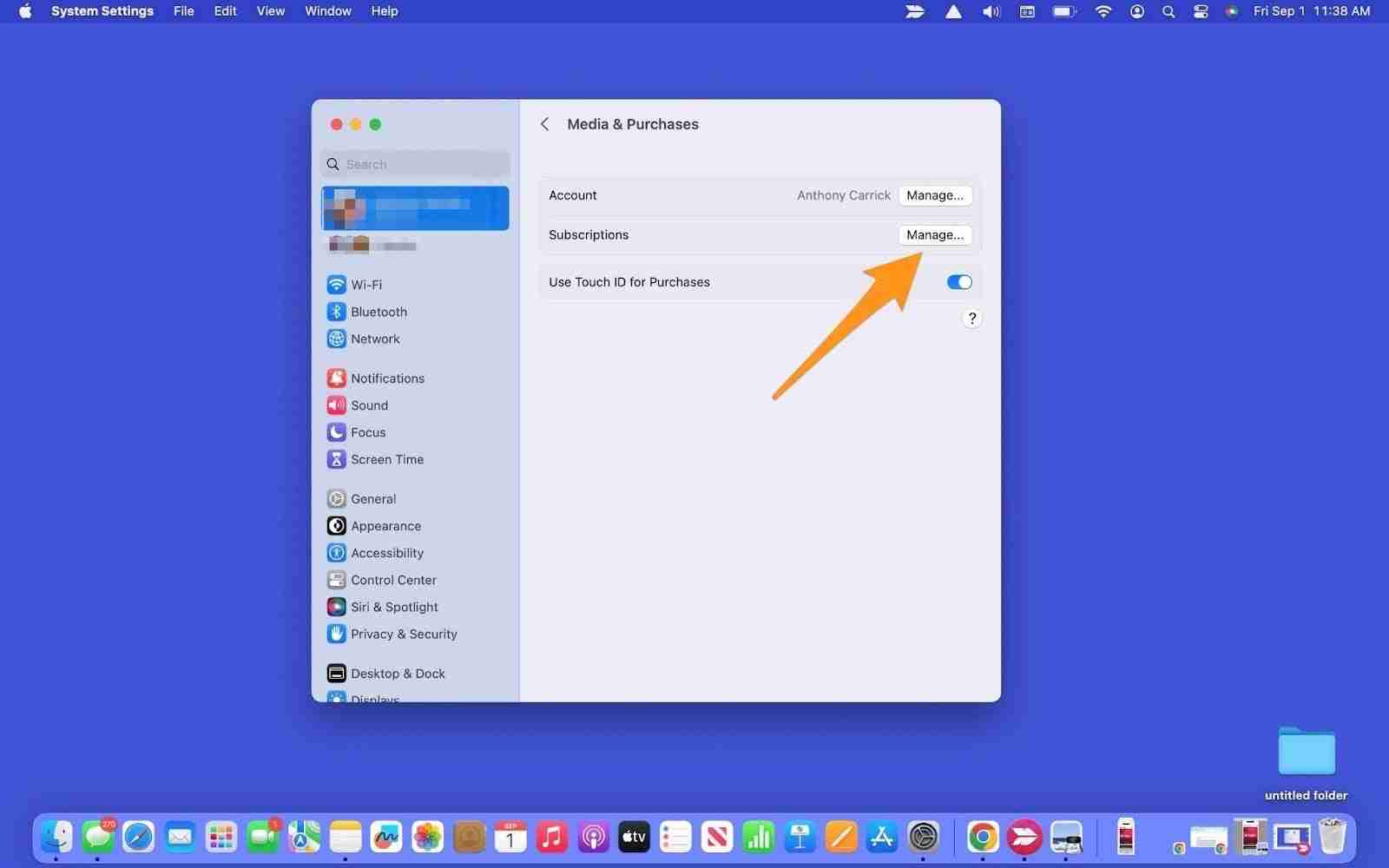Ending your Apple Music subscription is easier than you think! This guide provides multiple ways to cancel, regardless of your device. Remember, canceling deletes your playlists after 30 days, so back them up if needed.
Canceling via iPhone App:
- Open the Apple Music app and tap "Listen Now."
- Tap your profile icon (top right).
- Tap "Manage Subscription," then "Cancel."

Canceling via Android App:
- Tap the three-dot menu (top right), then "Account."
- Find "Manage Subscription" and tap it.
- Tap "Cancel Subscription" and confirm.
Canceling via Mac:
- Click the Apple icon (top left), then "System Settings."
- Click your Apple ID, then "Media & Purchases."
- Click "Manage" next to "Subscriptions."
- Find Apple Music, click "Edit," then "Cancel Subscription" and confirm.



Canceling via iPhone/iPad Settings:
- Open the "Settings" app, tap your name.
- Tap "Subscriptions."
- Find Apple Music and tap "Cancel Subscription."


Canceling Online:
- Go to music.apple.com in your web browser.
- Sign in with your Apple ID and password.
- Click your profile icon (top right), then "Settings."
- Scroll down and select "Cancel Subscription."


Canceling via Apple TV App:
- Open the Apple TV app and click the gear icon.
- Select "User Accounts."
- Choose "Manage Subscriptions." Sign in if prompted.
- Select Apple Music to cancel.
Your subscription will continue until the end of your billing cycle. Enjoy your newfound freedom (and extra cash)!
The above is the detailed content of How to cancel Apple Music if it’s no longer your jam. For more information, please follow other related articles on the PHP Chinese website!