You should add more search engines to Google Chrome
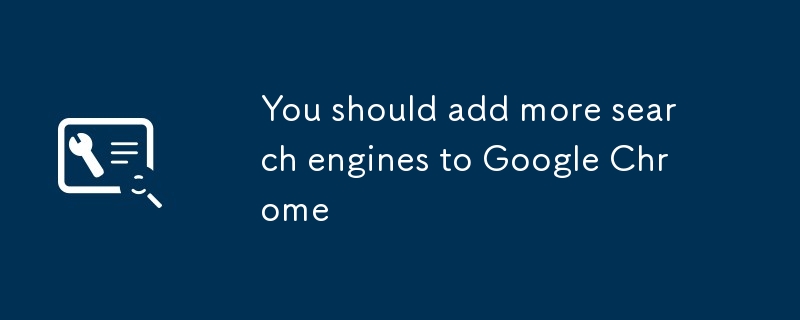
I love shortcuts. Even if the function is achieved with just a simple click, I prefer to use keyboard shortcuts so that my hands don't have to leave the keyboard. The same is true for Chrome's search engine management. The Chrome address bar has built-in Google search, enter the keyword to enter and press it to search. But Google is not the only choice. You can add more search engines, call them at any time, and get results quickly. This includes not only Bing or DuckDuckGo, but also internal search features for most websites, such as Amazon, YouTube, or the search bar at the top of this page. For example, enter "w" in the Chrome address bar to search for Wikipedia directly.
How to set up a new search engine on Google Chrome
Ironically, setting these keyboard shortcuts requires a mouse. Right-click the Address bar and select Manage search engines. Or, click the three dots on the right side of the avatar to open the main menu, select Settings , Search Engine , and then find Manage Search Engine .
You will see two lists:Default search engine and Other search engine. The first in the default search engine list is Google. If you are satisfied with Google's search service, you can keep it, or click the Add button at the bottom of the list to add other search engines, such as Bing, DuckDuckGo or any search engine you want to use, or even set Yahoo as default Search engine.
[Related: Google vs. DuckDuckGo vs. Bing – Is it time to change the search engine? ]
After clickingto add , the pop-up window will ask you to provide three information: Search engine (name of the website to be added), Keyword (Call to call The search engine's word or letter combination) and URL.
The first field can be entered at will. After entering the URL, the list will automatically fill in the website's favicon (usually the website's logo) for easy identification.Keywords are very important, and they determine the convenience of calling search engines. For example, adding
Popular Science and using "popsci.com" as the keyword is not efficient. Choose short keywords such as "pop", "ps", or "p". Next time you search, just enter "ps", space, and then enter the query content.
For the engine's URL, you need to visit the website you want to add, enter%s in the search bar, and press Enter - what you need is the address of the result page. Note: Some websites break down search terms and use numerical separations in URLs. For example, search for %s in the PopSci search bar, and the result address is popsci.com/search/%s. The same goes for YouTube (youtube.com/results?search_query=%s) and Amazon (amazon.com/s?k=%s). If this is the case, copy and paste the URL to the pop-up window, delete 25 and click Save .
Suggestions to make the most of search engines
Using different search engines in Chrome can save a lot of clicks and input time, especially when visiting the same website repeatedly. Here are some commonly used URLs that you can copy and paste directly into the search engine list of your browser.
I'm too lazy to type drive.google.com, usually switch to the Gmail tab, click on the Google app icon, and open my Drive. This is very cumbersome. It is more convenient to access my documents from the address bar.
URL: https://www.php.cn/link/21bf78373135b9673366fae7f6ddddeb
Google now has knowledge cards that will preview Wikipedia articles directly on the results page, but this does not stop us from exploring the life of an actor in depth.
Tip: Some Wikipedia pages only have native language versions. If you frequently search for articles in specific regions, you can add Wikipedia in different languages and use different keywords. For example, I use "w" for English and "wiki" for Spanish.
URL: https://www.php.cn/link/f8e8b1feff822753a39b21de69259fd6 (English), https://www.php.cn/link/d8d3a2d972d6cb50e983baa5673ea92a (Spanish)
YouTube has homepage, but few people use it. You can bypass the homepage by setting it as a search engine.
URL: https://www.php.cn/link/2bf620c22ba6bffd71c0709ba9654212
If you work with text, you may often use a dictionary website. Merriam-Webster.com is a good choice, if you have style issues, you can refer to AP.com.
URL: https://www.php.cn/link/bd0ad1a5e9999d9bd885d0c24494b504, https://www.php.cn/link/7f808f3226c4a95302489cfc3778fde0
The above is the detailed content of You should add more search engines to Google Chrome. For more information, please follow other related articles on the PHP Chinese website!

Hot AI Tools

Undresser.AI Undress
AI-powered app for creating realistic nude photos

AI Clothes Remover
Online AI tool for removing clothes from photos.

Undress AI Tool
Undress images for free

Clothoff.io
AI clothes remover

Video Face Swap
Swap faces in any video effortlessly with our completely free AI face swap tool!

Hot Article

Hot Tools

Notepad++7.3.1
Easy-to-use and free code editor

SublimeText3 Chinese version
Chinese version, very easy to use

Zend Studio 13.0.1
Powerful PHP integrated development environment

Dreamweaver CS6
Visual web development tools

SublimeText3 Mac version
God-level code editing software (SublimeText3)

Hot Topics
 1663
1663
 14
14
 1420
1420
 52
52
 1315
1315
 25
25
 1266
1266
 29
29
 1239
1239
 24
24
 How to fix KB5055523 fails to install in Windows 11?
Apr 10, 2025 pm 12:02 PM
How to fix KB5055523 fails to install in Windows 11?
Apr 10, 2025 pm 12:02 PM
KB5055523 update is a cumulative update for Windows 11 version 24H2, released by Microsoft on April 8, 2025, as part of the monthly Patch Tuesday cycle, to offe
 How to fix KB5055518 fails to install in Windows 10?
Apr 10, 2025 pm 12:01 PM
How to fix KB5055518 fails to install in Windows 10?
Apr 10, 2025 pm 12:01 PM
Windows update failures are not uncommon, and most users have to struggle with them, most often becoming frustrated when systems fail to install critical patche
 How to fix KB5055612 fails to install in Windows 10?
Apr 15, 2025 pm 10:00 PM
How to fix KB5055612 fails to install in Windows 10?
Apr 15, 2025 pm 10:00 PM
Windows updates are a critical part of keeping the operating system stable, secure, and compatible with new software or hardware. They are issued on a regular b
 Worked! Fix The Elder Scrolls IV: Oblivion Remastered Crashing
Apr 24, 2025 pm 08:06 PM
Worked! Fix The Elder Scrolls IV: Oblivion Remastered Crashing
Apr 24, 2025 pm 08:06 PM
Troubleshooting The Elder Scrolls IV: Oblivion Remastered Launch and Performance Issues Experiencing crashes, black screens, or loading problems with The Elder Scrolls IV: Oblivion Remastered? This guide provides solutions to common technical issues.
 How to fix KB5055528 fails to install in Windows 11?
Apr 10, 2025 pm 12:00 PM
How to fix KB5055528 fails to install in Windows 11?
Apr 10, 2025 pm 12:00 PM
Windows updates are essential to keep your system up to date, secure, and efficient, adding security patches, bug fixes, and new functionality for Windows 11 us
 Clair Obscur Expedition 33 Controller Not Working on PC: Fixed
Apr 25, 2025 pm 06:01 PM
Clair Obscur Expedition 33 Controller Not Working on PC: Fixed
Apr 25, 2025 pm 06:01 PM
Solve the problem of failure of the PC version of "Clair Obscur: Expedition 33" Have you also encountered the problem that the PC version of the "Clair Obscur: Expedition 33" controller does not work properly? Don't worry, you are not alone! This article will provide you with a variety of effective solutions. "Clair Obscur: Expedition 33" has been launched on PlayStation 5, Windows and Xbox Series X/S platforms. This game is an engaging turn-based RPG that emphasizes precise timing. Its uniqueness is the perfect blend of strategic and rapid response. Smooth operation
 Clair Obscur: Expedition 33 UE-Sandfall Game Crash? 3 Ways!
Apr 25, 2025 pm 08:02 PM
Clair Obscur: Expedition 33 UE-Sandfall Game Crash? 3 Ways!
Apr 25, 2025 pm 08:02 PM
Solve the UE-Sandfall game crash problem in "Clair Obscur: Expedition 33" "Clair Obscur: Expedition 33" has been widely expected by players after its release, but many players encountered the error of UE-Sandfall crashing and closing when starting the game. This article provides three solutions to help you smooth the game. Method 1: Change the startup options Change the Steam startup options to adjust game performance and graphics settings. Try setting the startup option to "-dx11". Step 1: Open the Steam library, find the game, and right-click to select "Properties". Step 2: Under the General tab, find the Startup Options section.
 Windows 11 KB5055528: What's New & What if It Fails to Install
Apr 16, 2025 pm 08:09 PM
Windows 11 KB5055528: What's New & What if It Fails to Install
Apr 16, 2025 pm 08:09 PM
Windows 11 KB5055528 (released on April 8, 2025) Update detailed explanation and troubleshooting For Windows 11 23H2 users, Microsoft released the KB5055528 update on April 8, 2025. This article describes the improvements to this update and provides a solution to the installation failure. KB5055528 update content: This update brings many improvements and new features to Windows 11 23H2 users: File Explorer: Improved text scaling and improved accessibility to the file opening/save dialog and copy dialog. Settings page: Added "Top Card" function to quickly view processor, memory, storage and G




