 Computer Tutorials
Computer Tutorials
 Troubleshooting
Troubleshooting
 Common fixes for problems with your mouse, keyboard, and other computer gear
Common fixes for problems with your mouse, keyboard, and other computer gear
Common fixes for problems with your mouse, keyboard, and other computer gear
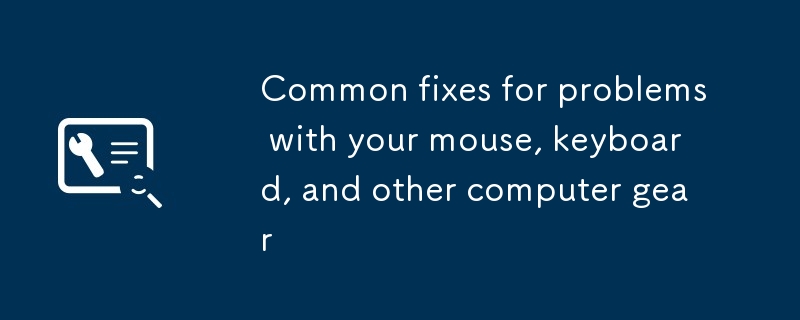
Even if you carefully maintain your computer, a failure can still occur. The problem may not be the computer itself, but the peripherals connected to it.
Peripheral devices (mouse, keyboard, gamepad, webcam, and printer) can sometimes cause headaches – they may stop working or cause problems with the computer’s hardware and software.
But before you call a (potentially expensive) tech support staff, try to fix your own equipment. Some steps may help in all cases and will most likely get your hardware back to work properly.
Test the test
You need to know exactly where the problem lies before troubleshooting any technical issues. The best way is to test your peripherals on another computer. Do not skip this step – even if it means you have to go to a friend or relative’s house to use their machine. If your peripherals work properly, you know the problem is on your device, not the peripherals themselves.
[Related: Best Wireless Mechanical Keyboards of 2022]
A similar approach is also taken for any device connected to Wi-Fi (such as a printer). Before you start disassembling peripherals, make sure your wireless network is still running. A good way is to connect other devices, such as tablets or smartphones, to your home Wi-Fi and check if you can still access the internet.
You need to know exactly where the problem lies before troubleshooting any technical issues. The best way is to test your peripherals on another computer. Do not skip this step – even if it means you have to go to a friend or relative’s house to use their machine. If your peripherals work properly, you know the problem is on your device, not the peripherals themselves.
[Related: Best Wireless Mechanical Keyboards of 2022]
Learning more about the problem does not necessarily change the solution you are trying to solve the problem—but it may change. For example, if the keyboard works on your laptop but doesn't work on a desktop, you should first check the settings and software on your desktop before dealing with any issues related to the keyboard itself.
Check system settings
If your peripherals work on other computers, or if they used to work properly but suddenly fail, continue to check the settings in Windows or macOS. This will help you determine if your computer correctly identifies peripherals and make sure it is set up the way you want it to.
In Windows, go from Settings to Bluetooth and Devices, where you can find options to configure Mouse, Touchpad, and other devices. We can't go into all the options in detail here, but we'll take the printer that often has problems as an example. Click Printer and Scanner and select a device: You can then click Print Test Page to check the connection, or click Run Troubleshooting to perform a series of critical checks on the device.
If your peripherals work on other computers, or if they used to work properly but suddenly fail, continue to check the settings in Windows or macOS. This will help you determine if your computer correctly identifies peripherals and make sure it is set up the way you want it to.
On macOS, you can find a similar set of options by opening the Apple menu, selecting System Preferences, and navigating to the screen related to your peripherals. Assume there is something wrong with the Bluetooth keyboard you are connected to - click on "Keyboard" to make sure your computer knows it is connected and check the key configuration (including the key repeat speed). You may not always find a solution here, but it's worth a try.
Download new driver
Driver is a small amount of software that can greatly change the way peripherals interact with machines. They are basically a bridge between external devices and your computer system, ensuring that they both communicate correctly and get the required exchange of information.
Most of the time, the driver installation and update are done in the background, so you don't have to worry about it - for example, you just plug in a new webcam and it works. But sometimes problems arise, installing or reinstalling the driver can get everything back to normal.
Driver is a small amount of software that can greatly change the way peripherals interact with machines. They are basically a bridge between external devices and your computer system, ensuring that they both communicate correctly and get the required exchange of information.
First, visit the official website of the peripheral manufacturer to find the latest drivers for the device – you will most likely find what you are searching for on the software or support page. Going back to the previous example, if you connect your Logitech webcam to your computer, you can find the relevant software on the support page. Just download the file, open it and follow the instructions.
Unplug all other devices
Ideally, peripheral devices will work in coordination with each other without any problems, but conflicts will happen. Sometimes, installing new devices can cause trouble for existing devices for whatever reason, and they may not end up working properly. If you have recently made hardware changes to your computer and something stops working, then any device you end up getting could be the culprit.
To determine what exactly is causing the problem, you need to do some detective work. Try turning off the computer and unplug all devices connected to the computer. Restart the computer and reinsert the peripheral device in question. If it seems to be fixed, then it may have problems with another peripheral on the line.
Ideally, peripheral devices will work in coordination with each other without any problems, but conflicts will happen. Sometimes, installing new devices can cause trouble for existing devices for whatever reason, and they may not end up working properly. If you have recently made hardware changes to your computer and something stops working, then any device you end up getting could be the culprit.
Reinsert the other devices one by one to see if you can find out where the conflict occurs. If the problem persists, try downloading the latest drivers for each device and contact the manufacturer for support.
Unfortunately, if the problem persists and the hardware manufacturer has not yet provided a solution, you may not be able to use both peripherals together.
Reinstall the device
Repeated switchgear is a cliché in technical troubleshooting, but it's simply because it works very well. Likewise, uninstalling the device from the system and then reinstalling the device from scratch usually resolves the issue, resets any errors and clears any data that may have been corrupted or misplaced.
[Related: Best Wireless Mouse of 2022]
For some peripheral devices (such as wired mouse), simply unplug it and plug it in. For other devices, such as webcams and printers, you need to uninstall it correctly from the system. On Windows, go from Settings to Bluetooth and Devices, and then to Devices; on macOS, open System Preferences from the Apple menu, and click the type of peripheral you want to delete.
Repeated switchgear is a cliché in technical troubleshooting, but it's simply because it works very well. Likewise, uninstalling the device from the system and then reinstalling the device from scratch usually resolves the issue, resets any errors and clears any data that may have been corrupted or misplaced.
[Related: Best Wireless Mouse of 2022]
You may also need to uninstall the relevant software (or two) and the device before reconnecting it. In Windows Settings, select Apps and Apps and Features, and then click the three dots next to the program and Uninstall to delete it. If you are using macOS, go to Applications in Finder and drag the program to the Trash icon on the dock to delete it. After you have done this, restart the computer and then reinstall the peripherals.
The above is the detailed content of Common fixes for problems with your mouse, keyboard, and other computer gear. For more information, please follow other related articles on the PHP Chinese website!

Hot AI Tools

Undresser.AI Undress
AI-powered app for creating realistic nude photos

AI Clothes Remover
Online AI tool for removing clothes from photos.

Undress AI Tool
Undress images for free

Clothoff.io
AI clothes remover

AI Hentai Generator
Generate AI Hentai for free.

Hot Article

Hot Tools

Notepad++7.3.1
Easy-to-use and free code editor

SublimeText3 Chinese version
Chinese version, very easy to use

Zend Studio 13.0.1
Powerful PHP integrated development environment

Dreamweaver CS6
Visual web development tools

SublimeText3 Mac version
God-level code editing software (SublimeText3)

Hot Topics
 1377
1377
 52
52
 What's New in Windows 11 KB5054979 & How to Fix Update Issues
Apr 03, 2025 pm 06:01 PM
What's New in Windows 11 KB5054979 & How to Fix Update Issues
Apr 03, 2025 pm 06:01 PM
Windows 11 KB5054979 Update: Installation Guide and Troubleshooting For Windows 11 24H2 version, Microsoft has released cumulative update KB5054979, which includes several improvements and bug fixes. This article will guide you on how to install this update and provide a solution to the installation failure. About Windows 11 24H2 KB5054979 KB5054979 was released on March 27, 2025 and is a security update for Windows 11 24H2 versions.NET Framework 3.5 and 4.8.1. This update enhances security and
 How to fix KB5053602 fails to install in Windows 11?
Mar 13, 2025 am 10:00 AM
How to fix KB5053602 fails to install in Windows 11?
Mar 13, 2025 am 10:00 AM
The KB5053602 patch, released on March 11, 2025, targets Windows 11 editions 22H2 and 23H2, elevating the OS to OS Builds 22621.5039 and 22631.5039, respectivel
 Spotlight on KB5053606 Not Installing for Windows 10, Exact Steps
Mar 13, 2025 pm 08:02 PM
Spotlight on KB5053606 Not Installing for Windows 10, Exact Steps
Mar 13, 2025 pm 08:02 PM
Windows 10 KB5053606 Update installation failed? This guide provides effective solutions! Many users are having problems trying to install the Windows 10 KB5053606 update released on Tuesday of Microsoft's March 2025 patch, such as SSH connection interruption, Dwm.exe unresponsiveness, or input method editor (IME) issues. Updates may be stuck during downloading or installation, or error codes may appear, such as 0x800f0922, 0xd000034, 0x80070437 and 0x80072efe. KB5053606 installation failure is usually caused by a variety of reasons, including Windows update component failure, system file corruption, and disk
 How to fix 'Something went wrong' error tag 7q6ch in Microsoft Office?
Mar 15, 2025 am 02:00 AM
How to fix 'Something went wrong' error tag 7q6ch in Microsoft Office?
Mar 15, 2025 am 02:00 AM
The “Something went wrong” error tag 7q6ch in Microsoft Office disrupts your workflow during essential tasks such as creating documents or handling emails it a
 What if KB5053598 Fails to Install on Windows 11? Fixes Here
Mar 13, 2025 pm 08:03 PM
What if KB5053598 Fails to Install on Windows 11? Fixes Here
Mar 13, 2025 pm 08:03 PM
Microsoft's March 11, 2025 update, KB5053598, is a crucial patch for Windows 11 24H2 (OS Build 26100.3476). This MiniTool guide covers everything you need to know, including troubleshooting installation problems. What's New in KB5053598? Released on
 GTA V Enhanced ERR_GFX_D3D_NOD3D12, Quick Fix in 4 Ways
Mar 14, 2025 pm 08:04 PM
GTA V Enhanced ERR_GFX_D3D_NOD3D12, Quick Fix in 4 Ways
Mar 14, 2025 pm 08:04 PM
GTA 5 Enhanced ERR_GFX_D3D_NOD3D12 Error Fix Guide Grand Theft Auto V Enhanced (GTA 5 Enhanced) is an upgraded game, but some players encounter the "ERR_GFX_D3D_NOD3D12: DirectX 12 adapter or runner found" error when starting. This article provides several solutions. Cause of the Error: This error usually indicates that your system is missing a DirectX 12 runtime library or a compatible DirectX 12 graphics card. Solution: Method 1: Install DirectX Runtime Library Inspection
 How to fix KB5053598 fails to install in Windows 11?
Mar 13, 2025 am 10:01 AM
How to fix KB5053598 fails to install in Windows 11?
Mar 13, 2025 am 10:01 AM
Windows 11 receives regular updates to enhance security, fix bugs, and introduce new features. One aspect of this update process is Patch Tuesday, which occurs
 AI LIMIT Save File Location & Saved File Protection-Full Guide
Mar 17, 2025 pm 10:05 PM
AI LIMIT Save File Location & Saved File Protection-Full Guide
Mar 17, 2025 pm 10:05 PM
Mastering AI LIMIT's Save File Location and Protection: A Comprehensive Guide Planning to dive into the action-packed sci-fi RPG, AI LIMIT, launching March 27, 2025? Understanding your save file location and implementing robust protection methods is



