 Computer Tutorials
Computer Tutorials
 Troubleshooting
Troubleshooting
 How Chrome and Safari can help you strengthen your passwords
How Chrome and Safari can help you strengthen your passwords
How Chrome and Safari can help you strengthen your passwords
This article has been updated since its original publication on November 4, 2019.
Balancing password simplicity (for memorability) with complexity (for security) is crucial. Reusing passwords across multiple accounts is risky; a compromised account compromises them all. Your account security is only as strong as its weakest password. Fortunately, Safari and Google Chrome offer password management tools to help.
Google Chrome's Password Management
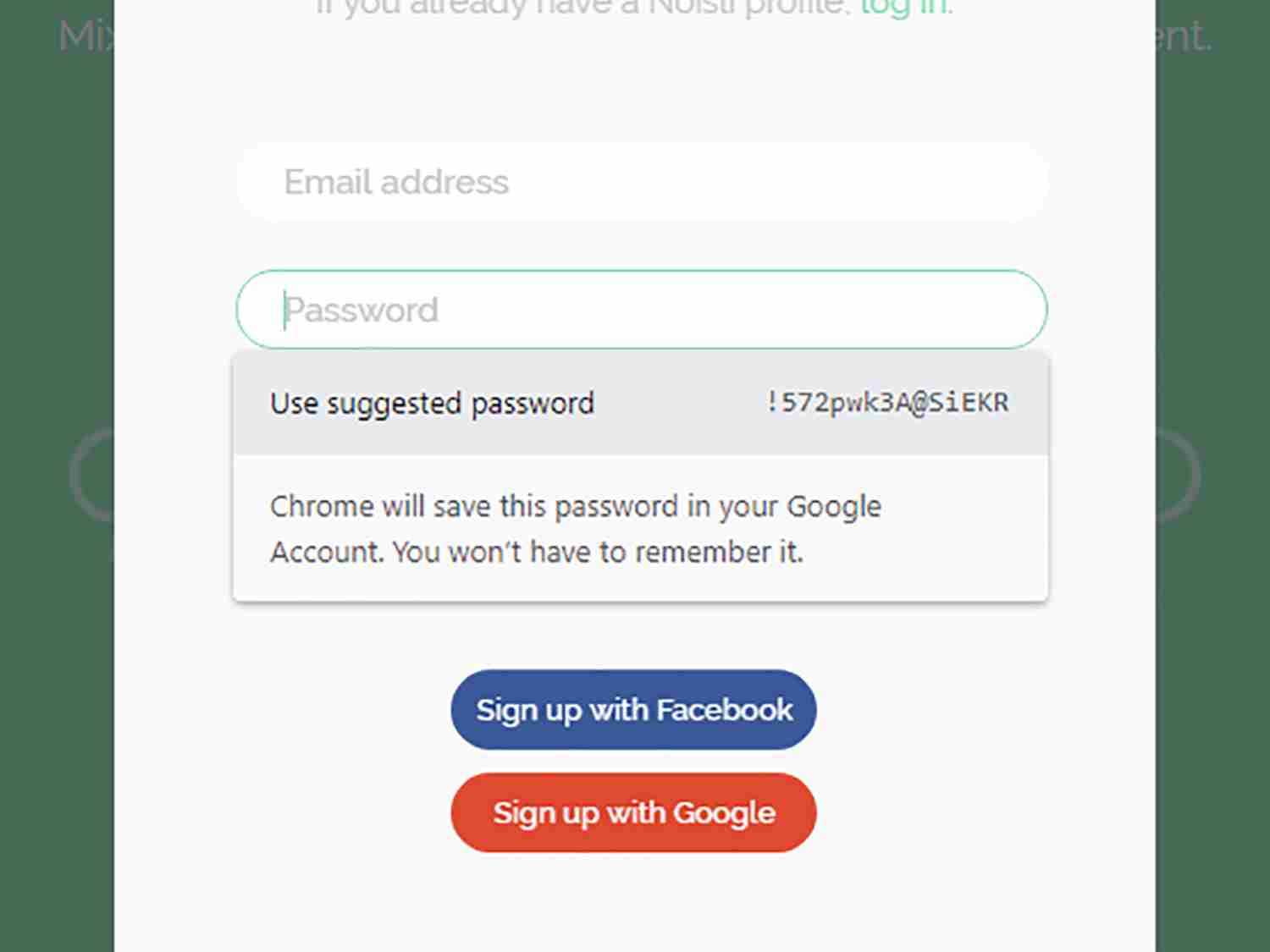
Chrome suggests strong passwords when creating new accounts. If the suggestion doesn't appear, right-click and select "Suggest password." After account creation, Chrome prompts to save login details. These are synced across devices if you're signed into your Google account and have data syncing enabled (check this via Chrome's menu (three dots, top right) > Settings > Sync and Google services).
Access and manage saved passwords via Settings > Autofill > Passwords. Here, you can view, edit, or delete passwords; use the search function to find specific entries. You can disable the password-saving prompt if desired.
The "Check passwords" feature identifies duplicate or compromised passwords (those appearing in data breaches) and weak passwords. The results are categorized (compromised, reused, weak). Click "Change password" links to update affected accounts. Addressing all flagged accounts is recommended, even if numerous. Chrome's password suggestions streamline this process.
This password management extends to Chrome on Android and iOS (provided you're signed into the same Google account). Saved passwords auto-populate on recognized sign-in screens. Android also offers a "Suggest password" option for new account creation; this isn't yet available in iOS Chrome.
Apple Safari's Password Management

Safari provides similar password management features across Apple devices. When creating new accounts, click the key icon (right of the password field) and select "Suggest New Password." You can also choose "Strong Password" and "Don't Use" to manually enter your password.
Safari securely stores and syncs login information. Stored credentials auto-populate on recognized websites.
To view stored passwords, access Safari > Preferences > Passwords (Apple ID or Touch ID authentication may be required). Passwords are listed alphabetically by website URL; a search function is available. Double-click entries to edit or remove them. Disable automatic logins via Preferences > Autofill, unchecking "User names and passwords."
Safari also flags weak and duplicate passwords with a yellow exclamation mark. Double-clicking reveals the reason and affected sites. Updating all flagged passwords is recommended. Use Safari's password suggestions or create your own. This functionality mirrors the desktop version on iOS (accessible via Settings > Passwords after device unlock). Weak and duplicate passwords are similarly flagged. Update flagged passwords using the provided URL and Safari's suggestions or your own.
The above is the detailed content of How Chrome and Safari can help you strengthen your passwords. For more information, please follow other related articles on the PHP Chinese website!

Hot AI Tools

Undresser.AI Undress
AI-powered app for creating realistic nude photos

AI Clothes Remover
Online AI tool for removing clothes from photos.

Undress AI Tool
Undress images for free

Clothoff.io
AI clothes remover

Video Face Swap
Swap faces in any video effortlessly with our completely free AI face swap tool!

Hot Article

Hot Tools

Notepad++7.3.1
Easy-to-use and free code editor

SublimeText3 Chinese version
Chinese version, very easy to use

Zend Studio 13.0.1
Powerful PHP integrated development environment

Dreamweaver CS6
Visual web development tools

SublimeText3 Mac version
God-level code editing software (SublimeText3)

Hot Topics
 1663
1663
 14
14
 1420
1420
 52
52
 1315
1315
 25
25
 1266
1266
 29
29
 1239
1239
 24
24
 How to fix KB5055523 fails to install in Windows 11?
Apr 10, 2025 pm 12:02 PM
How to fix KB5055523 fails to install in Windows 11?
Apr 10, 2025 pm 12:02 PM
KB5055523 update is a cumulative update for Windows 11 version 24H2, released by Microsoft on April 8, 2025, as part of the monthly Patch Tuesday cycle, to offe
 How to fix KB5055518 fails to install in Windows 10?
Apr 10, 2025 pm 12:01 PM
How to fix KB5055518 fails to install in Windows 10?
Apr 10, 2025 pm 12:01 PM
Windows update failures are not uncommon, and most users have to struggle with them, most often becoming frustrated when systems fail to install critical patche
 How to fix KB5055612 fails to install in Windows 10?
Apr 15, 2025 pm 10:00 PM
How to fix KB5055612 fails to install in Windows 10?
Apr 15, 2025 pm 10:00 PM
Windows updates are a critical part of keeping the operating system stable, secure, and compatible with new software or hardware. They are issued on a regular b
 Worked! Fix The Elder Scrolls IV: Oblivion Remastered Crashing
Apr 24, 2025 pm 08:06 PM
Worked! Fix The Elder Scrolls IV: Oblivion Remastered Crashing
Apr 24, 2025 pm 08:06 PM
Troubleshooting The Elder Scrolls IV: Oblivion Remastered Launch and Performance Issues Experiencing crashes, black screens, or loading problems with The Elder Scrolls IV: Oblivion Remastered? This guide provides solutions to common technical issues.
 How to fix KB5055528 fails to install in Windows 11?
Apr 10, 2025 pm 12:00 PM
How to fix KB5055528 fails to install in Windows 11?
Apr 10, 2025 pm 12:00 PM
Windows updates are essential to keep your system up to date, secure, and efficient, adding security patches, bug fixes, and new functionality for Windows 11 us
 Clair Obscur Expedition 33 Controller Not Working on PC: Fixed
Apr 25, 2025 pm 06:01 PM
Clair Obscur Expedition 33 Controller Not Working on PC: Fixed
Apr 25, 2025 pm 06:01 PM
Solve the problem of failure of the PC version of "Clair Obscur: Expedition 33" Have you also encountered the problem that the PC version of the "Clair Obscur: Expedition 33" controller does not work properly? Don't worry, you are not alone! This article will provide you with a variety of effective solutions. "Clair Obscur: Expedition 33" has been launched on PlayStation 5, Windows and Xbox Series X/S platforms. This game is an engaging turn-based RPG that emphasizes precise timing. Its uniqueness is the perfect blend of strategic and rapid response. Smooth operation
 Clair Obscur: Expedition 33 UE-Sandfall Game Crash? 3 Ways!
Apr 25, 2025 pm 08:02 PM
Clair Obscur: Expedition 33 UE-Sandfall Game Crash? 3 Ways!
Apr 25, 2025 pm 08:02 PM
Solve the UE-Sandfall game crash problem in "Clair Obscur: Expedition 33" "Clair Obscur: Expedition 33" has been widely expected by players after its release, but many players encountered the error of UE-Sandfall crashing and closing when starting the game. This article provides three solutions to help you smooth the game. Method 1: Change the startup options Change the Steam startup options to adjust game performance and graphics settings. Try setting the startup option to "-dx11". Step 1: Open the Steam library, find the game, and right-click to select "Properties". Step 2: Under the General tab, find the Startup Options section.
 Windows 11 KB5055528: What's New & What if It Fails to Install
Apr 16, 2025 pm 08:09 PM
Windows 11 KB5055528: What's New & What if It Fails to Install
Apr 16, 2025 pm 08:09 PM
Windows 11 KB5055528 (released on April 8, 2025) Update detailed explanation and troubleshooting For Windows 11 23H2 users, Microsoft released the KB5055528 update on April 8, 2025. This article describes the improvements to this update and provides a solution to the installation failure. KB5055528 update content: This update brings many improvements and new features to Windows 11 23H2 users: File Explorer: Improved text scaling and improved accessibility to the file opening/save dialog and copy dialog. Settings page: Added "Top Card" function to quickly view processor, memory, storage and G



