
Tired of the same old ringtones and notifications? Personalize your Android or iOS device with custom audio alerts! This guide shows you how to create and set unique sounds for calls, messages, and app notifications.
Creating Your Custom Audio

Your smartphone can use almost any sound as a ringtone or notification. First, acquire your audio: record a new clip using a voice recording app (like Voice Recorder for Android or Voice Record Pro for iOS), extract a segment from a song or video using an audio editor (such as Audacity for Windows/macOS or the online tool Zamzar), or download pre-made sounds from a ringtone app (Ringtone Maker or Zedge for Android; Ringtone Designer or Zedge for iOS). Convert your audio to MP3 for best compatibility.
Setting Sounds on Android
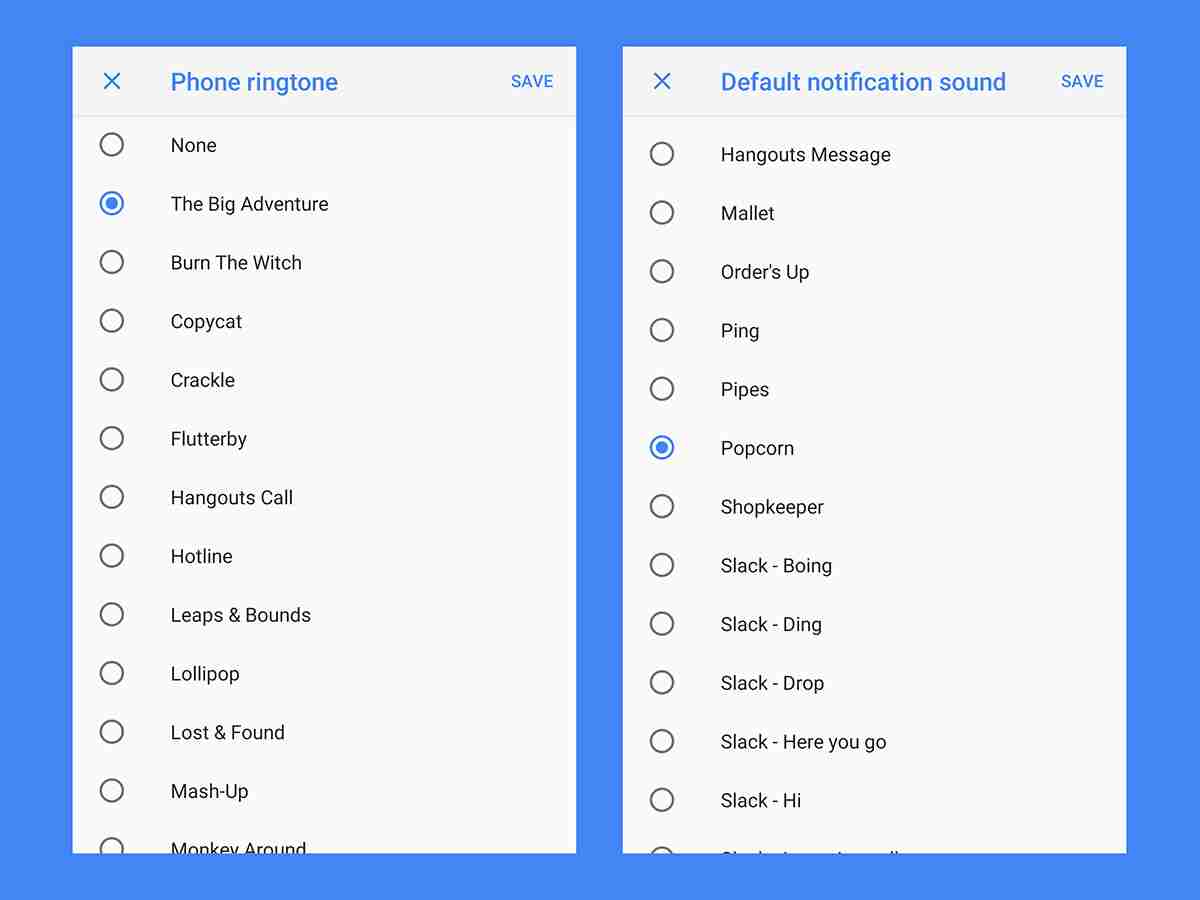
Transfer the Audio: Move your MP3 file to your phone's "Ringtones" (for ringtones) or "Notifications" folder using email, cloud storage (Google Drive, Dropbox), or a direct computer connection. Apps like Dropbox offer a "Save to Device" option to simplify this.
Restart Your Phone: A restart ensures the system recognizes the new audio files.
Set Default Ringtone: Go to Settings > Sound > Phone ringtone to choose your new ringtone.
Set Custom Ringtones for Contacts: In the Contacts app, select a contact, tap the menu (three dots), and choose Set ringtone.

Set Default Notification Sound: Navigate to Settings > Sound > Advanced > Default notification sound to select a default notification sound for all apps.
Set App-Specific Notification Sounds: Many apps allow individual notification sound customization. Check each app's settings (e.g., Gmail's Settings > Manage notifications > Advanced > Sound) for this option.
Setting Sounds on iOS

iOS requires a slightly more involved process:
Import to iTunes: Add your audio file to your iTunes library (File > Add File to Library).
Convert to AAC: Create an AAC version (File > Convert > Create AAC Version). If this option isn't available, adjust your iTunes import settings (Edit > Preferences > General > Import Settings) to select the AAC Encoder. iTunes can also trim audio from existing songs for ringtone creation.
Change File Extension: Locate the AAC file using File > Show in Windows Explorer/Finder and change the file extension to .m4r.

Sync with iTunes: Connect your iPhone to iTunes, go to the Tones pane, and drag the .m4r file into it.
Set Default Sounds: Go to Settings > Sounds & Haptics to set default ringtones and notifications.

Set Custom Sounds for Contacts: In the Contacts app, edit a contact and select Ringtone or Text Tone.
Set App-Specific Notification Sounds: Go to Settings > Notifications, select an app, and choose a sound under Sounds.
Now you can enjoy personalized sounds that reflect your unique style!
The above is the detailed content of How to make a custom ringtone on Android and iOS. For more information, please follow other related articles on the PHP Chinese website!




