 System Tutorial
System Tutorial
 MAC
MAC
 How to Know if Someone Is Spying on Your Mac? How to Detect Spyware on macOS?
How to Know if Someone Is Spying on Your Mac? How to Detect Spyware on macOS?
How to Know if Someone Is Spying on Your Mac? How to Detect Spyware on macOS?
Protecting Your Mac from Spyware: A Comprehensive Guide
Spyware poses a significant threat to online security, especially with the increasing amount of sensitive data stored online. Recent events, such as the surge in cyberattacks following the conflict in Ukraine, highlight the importance of robust online protection. While human error contributes significantly to data breaches, proactive measures can significantly reduce your risk.
Can Hackers Spy on Your Mac?
Yes, malicious software like spyware and keyloggers can compromise your Mac's security, stealing sensitive information such as passwords and financial details.
Detecting Spyware on Your Mac
Several signs indicate potential spyware infection: unusually slow performance, unfamiliar apps or toolbars, and increased bandwidth usage. Here's a detailed checklist:
-
New User Accounts: Check for unrecognized user profiles after logging out. Hackers often create new accounts to conceal their activity.
-
Webcam Light: An illuminated webcam light when not in use suggests unauthorized access.
-
Performance Issues: Slowdowns, crashes, and resource hogging are common indicators of malware.
-
Bandwidth Consumption: Monitor your network activity for unusual spikes in data usage.
-
Menu Bar Icons: Look for unfamiliar privacy-related icons in your menu bar (microphone, screen recording).
-
Browser History: Review your browsing history for suspicious websites you didn't visit.
-
Activity Monitor: Use Activity Monitor (accessible via Spotlight search) to identify and terminate unknown processes.
Removing Spyware from Your Mac
Once spyware is detected, take immediate action:
- Remove Malicious Programs: Locate and delete suspicious applications from your Applications folder. (Drag to Trash, then empty the Trash.)

- Update macOS: Regularly update your operating system to patch security vulnerabilities. (Apple menu > About This Mac > Software Update. Enable automatic updates for optimal protection.)


- Install Security Software: Employ reputable antivirus software for real-time protection. (Install and run a full scan. Enable real-time protection.)

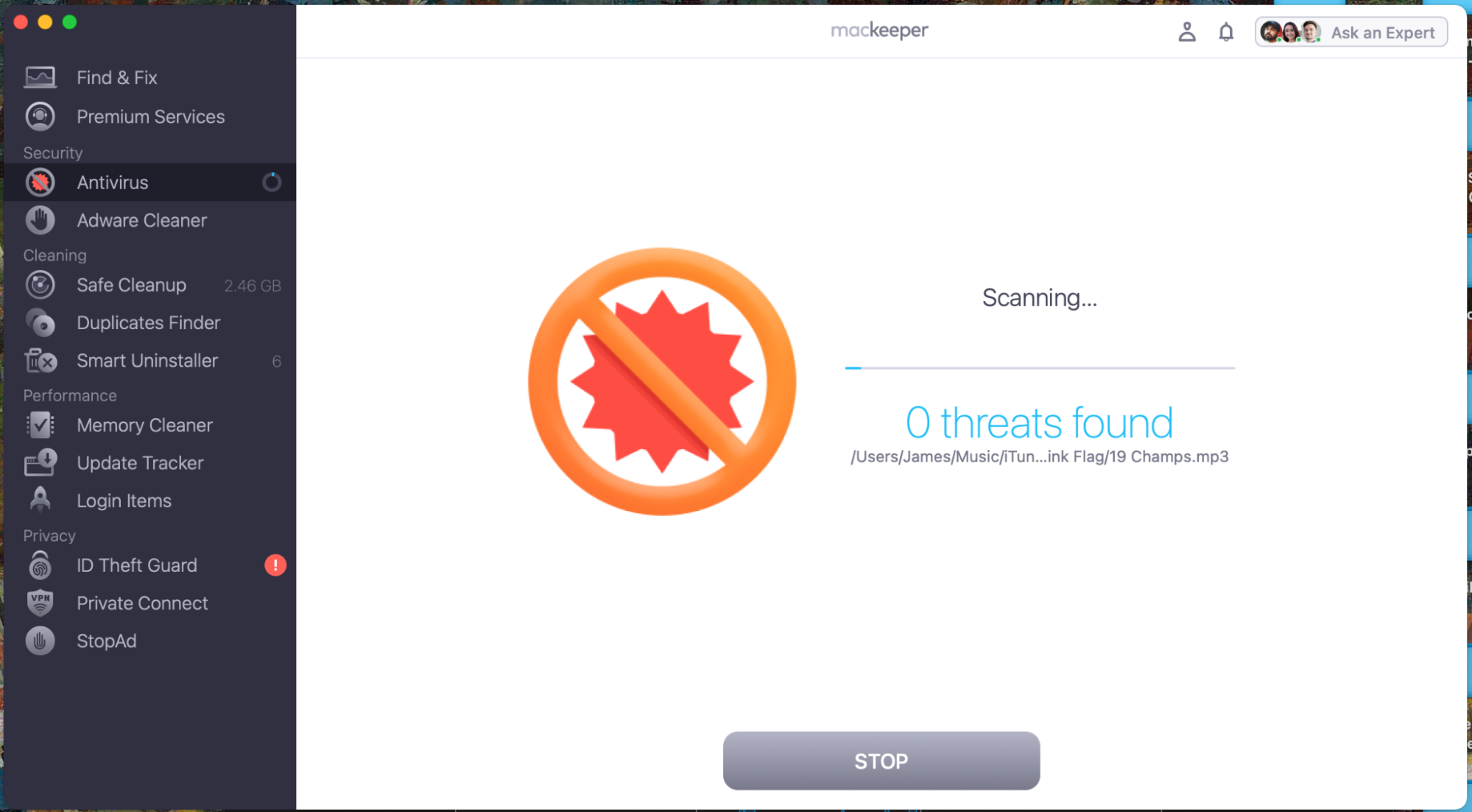

-
Hardware Inspection: Physically examine your Mac for signs of tampering, especially USB ports and the base. Consult an Apple technician if you find anything suspicious.
-
Activate Firewall: Enable your Mac's built-in firewall to block unauthorized network access. (System Preferences > Security & Privacy > Firewall > Turn On Firewall.)



Proactive Protection with MacKeeper
While these steps help detect and remove spyware, using comprehensive security software like MacKeeper's Antivirus provides continuous real-time protection and additional features such as a VPN for enhanced online privacy.
The above is the detailed content of How to Know if Someone Is Spying on Your Mac? How to Detect Spyware on macOS?. For more information, please follow other related articles on the PHP Chinese website!

Hot AI Tools

Undresser.AI Undress
AI-powered app for creating realistic nude photos

AI Clothes Remover
Online AI tool for removing clothes from photos.

Undress AI Tool
Undress images for free

Clothoff.io
AI clothes remover

Video Face Swap
Swap faces in any video effortlessly with our completely free AI face swap tool!

Hot Article

Hot Tools

Notepad++7.3.1
Easy-to-use and free code editor

SublimeText3 Chinese version
Chinese version, very easy to use

Zend Studio 13.0.1
Powerful PHP integrated development environment

Dreamweaver CS6
Visual web development tools

SublimeText3 Mac version
God-level code editing software (SublimeText3)

Hot Topics
 1393
1393
 52
52
 1207
1207
 24
24
 Floating screen recording: how to capture a specific app window on a Mac
Mar 28, 2025 am 09:16 AM
Floating screen recording: how to capture a specific app window on a Mac
Mar 28, 2025 am 09:16 AM
Mac Screen Recording: Easily capture windows, areas and drop-down menus The screenshot tool (Command Shift 5) that comes with Mac systems can record full screen or selected areas, but cannot record specific application windows separately. At this time, more powerful tools are needed to complete the task. This article will introduce several ways to help you record your Mac windows as easily as a professional. Record the application window separately Record a single window to avoid cluttered desktop backgrounds and create more professional and prominent images and videos. Here are some excellent screen recording applications: Function comparison Gifox CleanShot X Dropshare Record a specific window ✓ ✓ ✓
 Spotify on Apple Watch: How to use it in 2025
Apr 04, 2025 am 09:55 AM
Spotify on Apple Watch: How to use it in 2025
Apr 04, 2025 am 09:55 AM
With the support of Apple devices' interconnected ecosystem, managing and synchronizing your Apple devices has become a breeze. Unlock Mac with Apple Watch? Simple! (If you haven't set this unlocking method yet, you should really try it, it's very time-saving). Can you pay with Apple Watch without using iPhone? Apple can handle it easily! Today we will focus on how to download the Spotify playlist to an Apple Watch and play without an iPhone. Spoiler: This is possible. How to use Spotify on Apple Watch: A quick overview Let's dive into the key issues and their solutions directly. If this form helps you, that would be great! If you
 Email is not syncing? How to refresh the Mail app on Mac
Apr 04, 2025 am 09:45 AM
Email is not syncing? How to refresh the Mail app on Mac
Apr 04, 2025 am 09:45 AM
Mac mail synchronization failed? Quick solution! Many Mac users rely on the included Mail app because it is simple and convenient. But even reliable software can have problems. One of the most common problems is that Mail cannot be synced, resulting in recent emails not being displayed. This article will guide you through email synchronization issues and provide some practical tips to prevent such issues. How to refresh the Mail app on your Mac Operation steps Click the envelope icon Open the Mail app > View > Show Tab Bar > Click the Envelope icon to refresh. Use shortcut keys or menu options Press Shift Command N. Or open the Mail app
 How to get rid of 'Your screen is being observed' error
Apr 05, 2025 am 10:19 AM
How to get rid of 'Your screen is being observed' error
Apr 05, 2025 am 10:19 AM
When you see the message "Your screen is being monitored", the first thing you think of is someone hacking into your computer. But that's not always the case. Let's try to find out if there are any issues that need you to worry about. Protect your Mac With Setapp, you don't need to worry about choosing a tool to protect your computer. You can quickly form your own suite of privacy and security software on Setapp. Free Trial Security Test What does "Your screen is being monitored" mean? There are many reasons why there is a Mac lock screen message that appears with “Your screen is being monitored”. You are sharing the screen with others You are recording the screen You are using AirPlay You are using some apps that try to access your screen Your computer is infected with evil
 Best ways to transfer photos from Android to Mac
Apr 06, 2025 am 09:56 AM
Best ways to transfer photos from Android to Mac
Apr 06, 2025 am 09:56 AM
Easily transfer Android photos to Mac: The Ultimate Guide The interconnection between Apple devices is very convenient, but outside its ecosystem, compatibility is inferior. Cooperation between different operating systems often leads to problems, such as transferring photos from Android to Mac becomes tricky, especially after Google no longer provides Android file transfer apps. However, there are still many ways to easily accomplish this task, which will be explained in detail in this article. Quickly, easy and reliable transfer of photos, videos and more files, with just a few clicks. The easiest way to transfer photos from Android to Mac For convenience, I have compiled the following quick lookup table. Select the method you want and go down






