How to Delete Duplicate Photos on Mac?
Digital clutter is a common problem, especially with photos. Most people take numerous shots from similar angles, leading to a proliferation of duplicate images across their devices and Mac. This article provides several methods to identify and remove these redundant photos, freeing up valuable storage space and improving Mac performance.
Duplicate photos accumulate over time, slowing down your Mac and consuming storage. They're not confined to the Pictures folder; they often reside in Downloads, Documents, and even on your Desktop. Locating them manually can be tedious.
Methods for Finding and Removing Duplicate Photos on Mac:
There are three primary approaches: manual deletion, using the built-in Photos app, and employing a dedicated tool like MacKeeper.
1. Utilizing the Photos App (macOS Ventura and later):
The Photos app simplifies the process by automatically detecting duplicate images. To merge duplicates:
- Open the Photos app and select "Duplicates" in the sidebar.
- Select the duplicates you wish to merge. You can merge photos within a single row or across multiple rows simultaneously.
- Click "Merge Photos." The original image is retained, while duplicates are deleted.



2. Manual Removal with Finder's Smart Folders:
Finder's Smart Folders feature allows you to filter files based on criteria, aiding in duplicate identification.
- Open Finder, go to "File > New Smart Folder."
- Choose "This Mac," click " ," select "Kind" as "Image" in the drop-down menus. Sorting by "Name" can be helpful.
- Select and delete unwanted images using "Move to Trash."


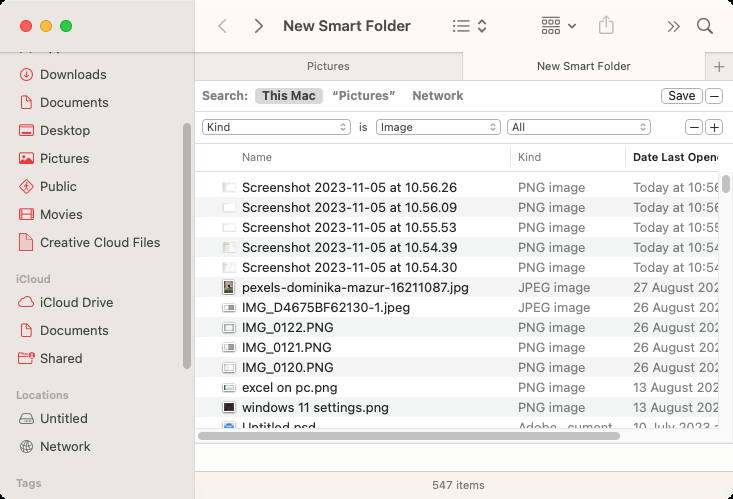

3. Automated Removal with MacKeeper:
MacKeeper's Duplicates Finder offers a more efficient solution, identifying not only exact duplicates but also similar images and videos, regardless of location.
- Download and install MacKeeper. Select "Duplicates Finder."
- Click "Start Scan."
- After the scan, select items for removal and click "Remove Selected."




Frequently Asked Questions:
- Mass Deletion: MacKeeper's Duplicates Finder is the most efficient method for mass deletion.
- Similar Photos: MacKeeper's Duplicates Finder excels at finding both exact and similar images. The Photos app and Finder's Smart Folders are less effective for this.
- iPhoto: iPhoto is outdated; use the Photos app or MacKeeper. Manual deletion in iPhoto is risky due to the potential for accidental removal of the wrong file.
Conclusion:
Regularly removing duplicate photos is crucial for maintaining optimal Mac performance and storage space. While manual methods and the Photos app are options, MacKeeper's Duplicates Finder provides the most comprehensive and efficient solution for identifying and removing both exact and similar duplicate images and videos.
The above is the detailed content of How to Delete Duplicate Photos on Mac?. For more information, please follow other related articles on the PHP Chinese website!

Hot AI Tools

Undresser.AI Undress
AI-powered app for creating realistic nude photos

AI Clothes Remover
Online AI tool for removing clothes from photos.

Undress AI Tool
Undress images for free

Clothoff.io
AI clothes remover

AI Hentai Generator
Generate AI Hentai for free.

Hot Article

Hot Tools

Notepad++7.3.1
Easy-to-use and free code editor

SublimeText3 Chinese version
Chinese version, very easy to use

Zend Studio 13.0.1
Powerful PHP integrated development environment

Dreamweaver CS6
Visual web development tools

SublimeText3 Mac version
God-level code editing software (SublimeText3)

Hot Topics
 1377
1377
 52
52
 How to Clear Cache on Mac Sonoma? How to Find & Delete It on MacOS 14?
Mar 14, 2025 am 11:30 AM
How to Clear Cache on Mac Sonoma? How to Find & Delete It on MacOS 14?
Mar 14, 2025 am 11:30 AM
Is your Mac running sluggishly or low on storage? Clearing your Mac's cache in macOS Sonoma might be the solution. This guide explains how to clear cache manually and automatically, addressing common issues and ensuring a smoother user experience. Ma
 Floating screen recording: how to capture a specific app window on a Mac
Mar 28, 2025 am 09:16 AM
Floating screen recording: how to capture a specific app window on a Mac
Mar 28, 2025 am 09:16 AM
Mac Screen Recording: Easily capture windows, areas and drop-down menus The screenshot tool (Command Shift 5) that comes with Mac systems can record full screen or selected areas, but cannot record specific application windows separately. At this time, more powerful tools are needed to complete the task. This article will introduce several ways to help you record your Mac windows as easily as a professional. Record the application window separately Record a single window to avoid cluttered desktop backgrounds and create more professional and prominent images and videos. Here are some excellent screen recording applications: Function comparison Gifox CleanShot X Dropshare Record a specific window ✓ ✓ ✓
 How to Free Up Space on Mac Sonoma? How to Clean Storage on macOS 14?
Mar 16, 2025 pm 12:16 PM
How to Free Up Space on Mac Sonoma? How to Clean Storage on macOS 14?
Mar 16, 2025 pm 12:16 PM
Running low on Mac storage? macOS Sonoma can become sluggish with too many files. This guide shows you how to reclaim valuable space and boost performance. Checking Your Mac's Storage Before you start deleting, check your storage status: Apple men
 How to record webinars on Mac
Mar 14, 2025 am 11:32 AM
How to record webinars on Mac
Mar 14, 2025 am 11:32 AM
Mastering Webinar Recording on Your Mac: A Comprehensive Guide Whether you're a seasoned online content expert or a curious learner, recording webinars on your Mac is a valuable skill. This guide provides a step-by-step walkthrough, covering softwar
 Change the unchangeable PDFs with Nitro PDF Pro
Mar 22, 2025 am 11:14 AM
Change the unchangeable PDFs with Nitro PDF Pro
Mar 22, 2025 am 11:14 AM
You can’t avoid working with PDFs. But what you can avoid is having problems with them. Intractable as they seem, PDFs are actually pretty easy to deal with – not without help, of course. When it comes to making changes in your docs,Nitro PDF Pr
 Best PDF editors for Mac – free and paid tools
Mar 16, 2025 am 11:38 AM
Best PDF editors for Mac – free and paid tools
Mar 16, 2025 am 11:38 AM
This article reviews the best PDF editors for Mac, including AI-powered options. Let's dive into the top contenders. Finding the perfect PDF editor depends on your specific needs. This review focuses on versatile apps that handle common tasks like
 Top 9 AI writing assistants for Mac, iOS, and the web
Mar 23, 2025 am 10:44 AM
Top 9 AI writing assistants for Mac, iOS, and the web
Mar 23, 2025 am 10:44 AM
The market for AI-powered writing assistants is expected to grow rapidly, reaching approximately $6.5 billion by 2030. Since AI writing assistants are here to stay, it's important to learn about the best tools in the industry. In this article, w





