<?php } ??>
" >
<?php if ( is_singular( array( 'rmcc_landing', 'rmcc_signup') ) || is_page_template( 'page-tripwire.php' ) ) {
}
else { ?>
<?php bloginfo( 'name' ); ??>
<?php } ??>
How to Make a Sticky Menu in WordPress
Website navigation menus are crucial design elements. Instead of simply adding a menu without careful consideration, designers should prioritize menu design, page space allocation, and user interaction.
Sticky menus, popular for their persistent top-of-browser placement during scrolling, offer continuous accessibility regardless of page position. This enhances site navigation.
When to Use Sticky Menus
Sticky menus aren't universally suitable. They work best with small, single-line menus at the page top, lacking submenus.
Effective sticky menu examples include:
- Apple's website: Its simple, space-efficient top menu is ideal for sticky implementation.
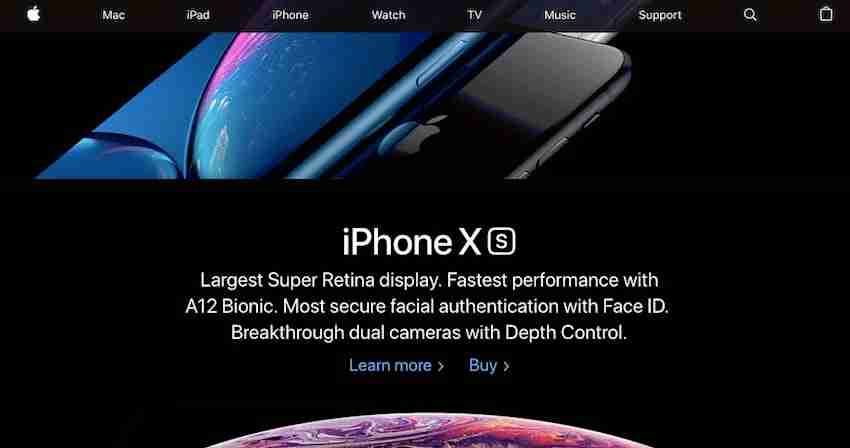
- Ted Baker's site: Its single-line menu employs a mega-menu expanding on hover, demonstrating a successful sticky mega-menu integration.
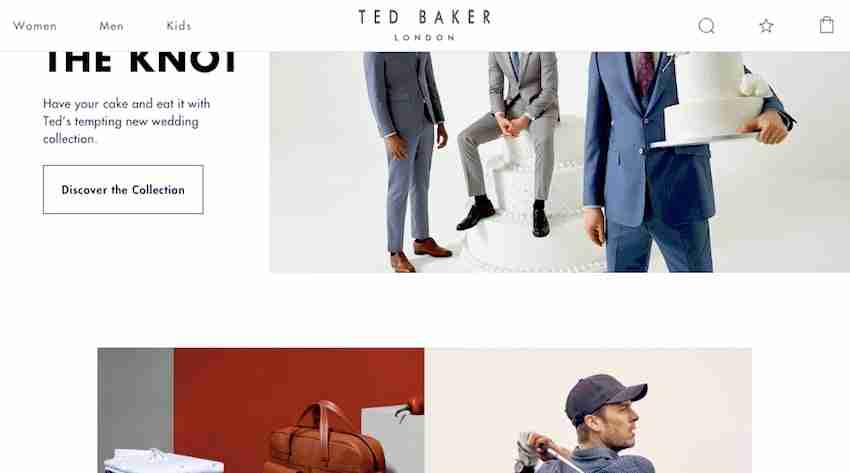
However, sticky menus aren't always appropriate. For instance:
- The Guardian website: Its large header and lower-placed menu would create excessive screen occupation if made sticky.

- IBM's site: Its top menu with dropdowns isn't sticky, likely due to potential dropdown functionality conflicts within a sticky context.

Optimal sticky menu use involves a simple, top-placed, single-line menu. While mega-menus can work, careful implementation is crucial to avoid poor user experiences (e.g., unexpected mega-menu appearances during scrolling).
Adding a Sticky Menu: A Practical Guide
Let's explore the code for creating a sticky navigation menu.
Requirements:
- An editable theme (see below).
- A WordPress development environment (avoid live site modifications).
- A code editor.
- Access to your theme files.
For this example, a custom theme will be used. For third-party themes, create a child theme to preserve edits during updates.
Initial Code Example
Consider this website example:

The menu disappears upon scrolling:

The CSS will be modified to maintain the menu's top position during scrolling. The header.php file contains the menu code:
<div class="header-bg"><br></br><br></br><br></br><br></br><hgroup class="site-name one-third left"><br></br><br></br><h1 id="br-br-lt-php-if-is-singular-array-rmcc-landing-rmcc-signup-is-page-template-page-tripwire-php-br-bloginfo-name-br-br-br-br-else-gt-br-br-a-href-https-www-php-cn-link-c-cf-f-df-d-d-bf-rel-home-title-php-echo-esc-attr-get-bloginfo-name-display-lt-php-bloginfo-name-gt-a-br-br-lt-php-gt-br-br"><br></br><?php if ( is_singular( array( 'rmcc_landing', 'rmcc_signup') ) || is_page_template( 'page-tripwire.php' ) ) {<br?> bloginfo( 'name' );<br></br> } <br></br> else { ?><br></br><a href="https://www.php.cn/link/0783683c446cf52f9df7d90d92bf5239'/' ); ?>" rel="home" title="<?php echo esc_attr( get_bloginfo( 'name', 'display' ) ); ?>"><?php bloginfo( 'name' ); ??></a><br></br><?php } ??><br></br></h1><br></br><h2 id="lt-php-bloginfo-description-gt"><?php bloginfo( 'description' ); ??></h2><br></br></hgroup><br></br><br></br><div class="right two-thirds"><br></br><br></br><br></br><?php if ( ! is_singular(array( 'rmcc_landing', 'rmcc_signup' ) ) && ! is_page_template( 'page-tripwire.php' ) ) { ??><br></br><a class="toggle-nav" href="https://www.php.cn/link/93ac0c50dd620dc7b88e5fe05c70e15b">☰</a><br></br><?php } ??><br></br><br></br><br></br><?php if ( ! is_singular(array( 'rmcc_landing', 'rmcc_signup' ) ) && ! is_page_template( 'page-tripwire.php' ) ) { ??><br></br><nav class="menu main right"><br></br><div class="skip-link screen-reader-text"><a href="https://www.php.cn/link/93ac0c50dd620dc7b88e5fe05c70e15bcontent" title="<?php esc_attr_e( 'Skip to content', 'compass' ); ?>"><?php _e( 'Skip to content', 'twentyten' ); ??></a></div><br></br><?php wp_nav_menu( array( 'container_class' =?> 'main-nav', 'theme_location' => 'primary' ) ); ?><br></br></nav><br></br><?php } ??><br></br><br></br></div> <br></br><br></br><br></br><br></br></div><br></br>This code includes:
- Navigation and header background (full-width).
- Header element (with width CSS).
- Site title and description.
- Navigation menu.
Theme CSS handles layout, floats, and colors. The position: sticky; top: 0px; CSS will be used to create the sticky effect. This makes the element behave normally until it reaches the offset threshold, after which it remains fixed.
A CodePen demo showcases this in action.
[CodePen Embed Here - Replace with actual CodePen embed code]
Sticky positioning also allows for banners above the menu in the initial (non-scrolled) state, automatically disappearing upon scrolling. Basic markup for this:
<div class="banner"><br></br><p>I am a banner!</p><br></br></div><br></br><br></br><nav><br></br><ul><br></br><li>Home</li><br></br><li>Blog</li><br></br><li>Products</li><br></br><li>Contact</li><br></br></ul><br></br></nav><br></br><br></br><br></br><br></br><br></br>
Relevant CSS:
header {<br></br> position: sticky;<br></br> top: 0px;<br></br>}<br></br>This fixes the header (containing the navigation) at zero pixels from the viewport top.
Conclusion
For sites with simple, top-placed menus, sticky menus enhance user navigation. However, large menus or menus below header elements may cause excessive screen occupation, negatively impacting user experience. The decision depends on the specific website design, but adding a sticky menu is simpler than one might expect.
The above is the detailed content of How to Make a Sticky Menu in WordPress. For more information, please follow other related articles on the PHP Chinese website!

Hot AI Tools

Undresser.AI Undress
AI-powered app for creating realistic nude photos

AI Clothes Remover
Online AI tool for removing clothes from photos.

Undress AI Tool
Undress images for free

Clothoff.io
AI clothes remover

AI Hentai Generator
Generate AI Hentai for free.

Hot Article

Hot Tools

Notepad++7.3.1
Easy-to-use and free code editor

SublimeText3 Chinese version
Chinese version, very easy to use

Zend Studio 13.0.1
Powerful PHP integrated development environment

Dreamweaver CS6
Visual web development tools

SublimeText3 Mac version
God-level code editing software (SublimeText3)

Hot Topics
 1377
1377
 52
52
 Working With GraphQL Caching
Mar 19, 2025 am 09:36 AM
Working With GraphQL Caching
Mar 19, 2025 am 09:36 AM
If you’ve recently started working with GraphQL, or reviewed its pros and cons, you’ve no doubt heard things like “GraphQL doesn’t support caching” or
 Making Your First Custom Svelte Transition
Mar 15, 2025 am 11:08 AM
Making Your First Custom Svelte Transition
Mar 15, 2025 am 11:08 AM
The Svelte transition API provides a way to animate components when they enter or leave the document, including custom Svelte transitions.
 Show, Don't Tell
Mar 16, 2025 am 11:49 AM
Show, Don't Tell
Mar 16, 2025 am 11:49 AM
How much time do you spend designing the content presentation for your websites? When you write a new blog post or create a new page, are you thinking about
 Building an Ethereum app using Redwood.js and Fauna
Mar 28, 2025 am 09:18 AM
Building an Ethereum app using Redwood.js and Fauna
Mar 28, 2025 am 09:18 AM
With the recent climb of Bitcoin’s price over 20k $USD, and to it recently breaking 30k, I thought it’s worth taking a deep dive back into creating Ethereum
 How do you use CSS to create text effects, such as text shadows and gradients?
Mar 14, 2025 am 11:10 AM
How do you use CSS to create text effects, such as text shadows and gradients?
Mar 14, 2025 am 11:10 AM
The article discusses using CSS for text effects like shadows and gradients, optimizing them for performance, and enhancing user experience. It also lists resources for beginners.(159 characters)
 What the Heck Are npm Commands?
Mar 15, 2025 am 11:36 AM
What the Heck Are npm Commands?
Mar 15, 2025 am 11:36 AM
npm commands run various tasks for you, either as a one-off or a continuously running process for things like starting a server or compiling code.
 Creating Your Own Bragdoc With Eleventy
Mar 18, 2025 am 11:23 AM
Creating Your Own Bragdoc With Eleventy
Mar 18, 2025 am 11:23 AM
No matter what stage you’re at as a developer, the tasks we complete—whether big or small—make a huge impact in our personal and professional growth.
 Let's use (X, X, X, X) for talking about specificity
Mar 24, 2025 am 10:37 AM
Let's use (X, X, X, X) for talking about specificity
Mar 24, 2025 am 10:37 AM
I was just chatting with Eric Meyer the other day and I remembered an Eric Meyer story from my formative years. I wrote a blog post about CSS specificity, and




