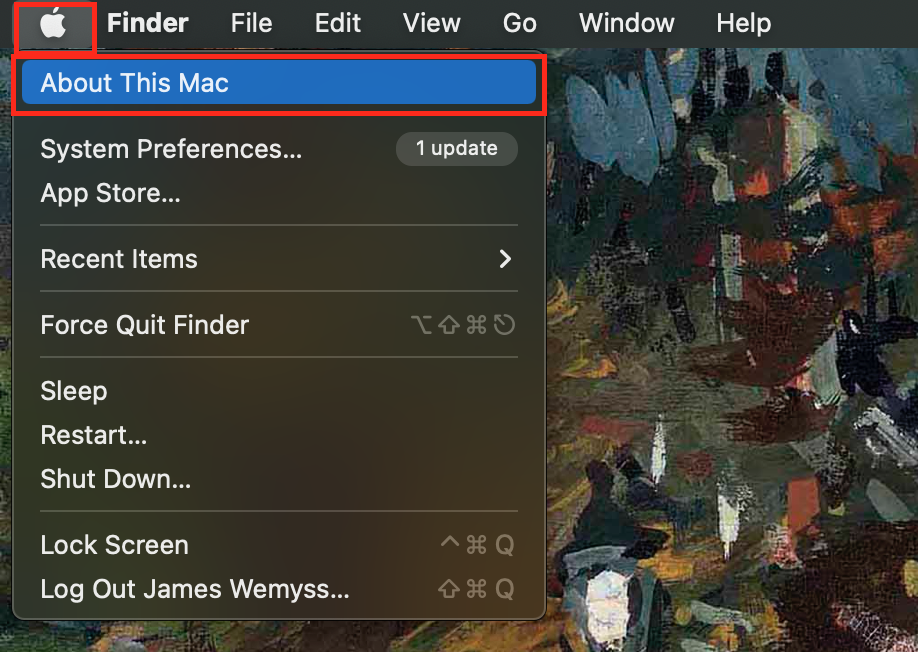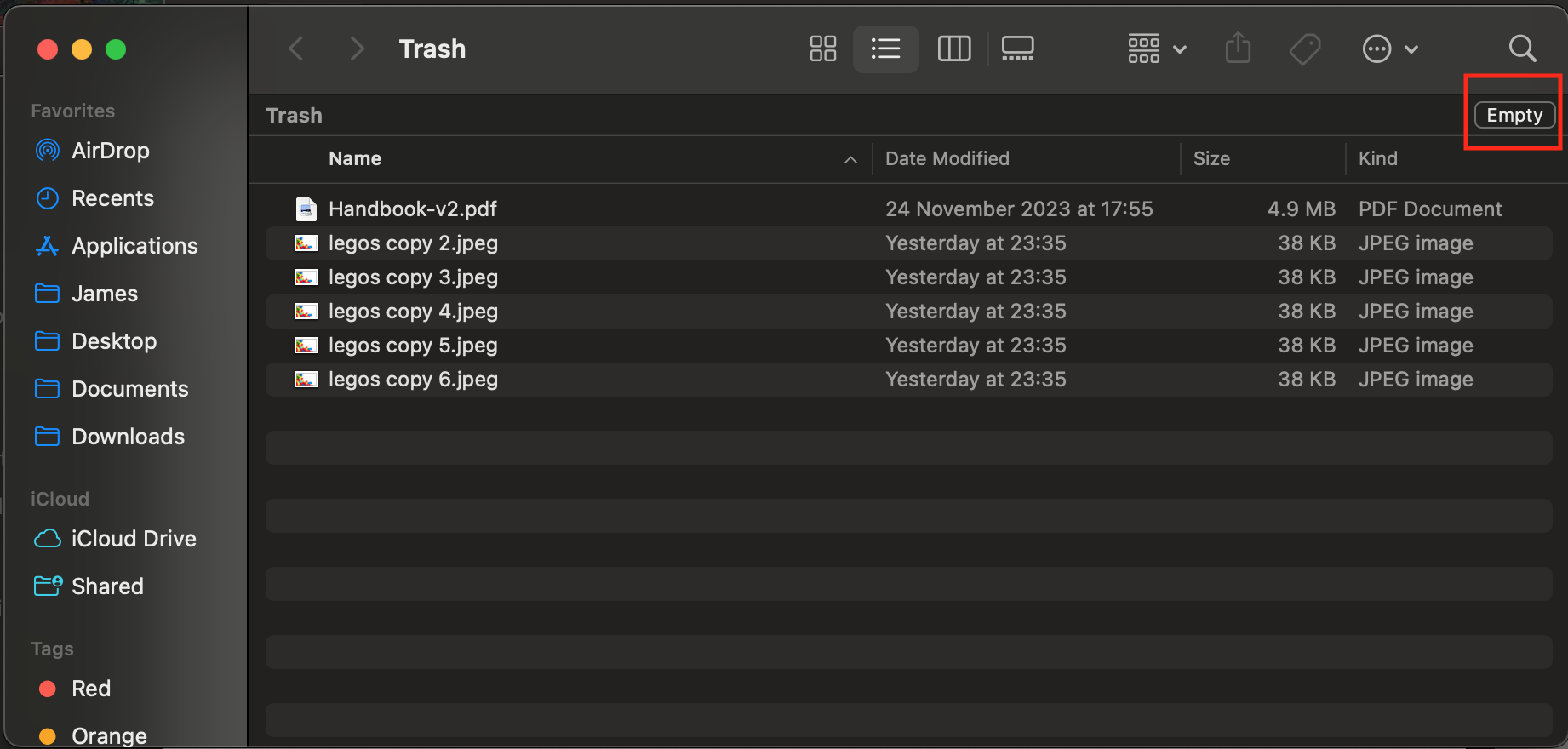System Tutorial
System Tutorial
 MAC
MAC
 Remove Purgeable Space Mac Monterey: What Does This Mean & How to Delete It?
Remove Purgeable Space Mac Monterey: What Does This Mean & How to Delete It?
Remove Purgeable Space Mac Monterey: What Does This Mean & How to Delete It?
Purgeable files: A macOS Monterey storage guide. While the ability to purge files offers potential disk space relief, locating and removing these files can be challenging. This guide explains what purgeable files are and how to manage them on your Mac.
What are Purgeable Files?
Purgeable files are temporary files, often caches, that macOS can automatically delete when disk space is low. This allows your Mac to free up space for essential tasks like macOS updates.
Checking Purgeable Space
To check your purgeable space in macOS Monterey:
- Use Spotlight Search (command spacebar) to open Disk Utility.
- Select your disk drive.
- The "Available" section shows purgeable space in brackets.

Deleting Purgeable Files: Multiple Methods
This guide explores several methods for freeing up purgeable space:
-
Terminal Command for Local Snapshots: Time Machine creates local snapshots. If you back up externally, these are unnecessary. Use Terminal to remove them:
- Open Terminal (Spotlight Search).
- Paste and execute this command (enter your password when prompted):
for d in $(tmutil listlocalsnapshotdates | grep "-"); do sudo tmutil deletelocalsnapshots $d; done


-
Optimize Storage: macOS Monterey's built-in storage optimization automatically removes watched Apple TV content.
- Click the Apple menu, select "About This Mac," then "Storage," and "Manage."
- Go to the "Recommendations" tab and click "Optimize."



-
Empty the Trash: Regularly empty your Trash to fully reclaim deleted file space.



-
Clear Cache and Temporary Files: Manually delete cache files located at
~/Library/Caches.

-
Disable Local Time Machine Snapshots: Turn off automatic backups in Time Machine System Preferences to prevent further snapshot accumulation.



-
Restart Your Mac: A simple restart clears temporary files and improves performance.

-
Remove Duplicate Files in Apple Music: Use Apple Music's "Show duplicate items" feature to identify and delete duplicate tracks.


-
Delete Backed-up Photos: After backing up photos to iCloud, delete the local copies from your Mac.


-
Flush DNS Cache: Clear your DNS cache using the Terminal command:
sudo dscacheutil -flushcache;sudo killall -HUP mDNSResponder;say cache flushed

-
Use Specialized Software (e.g., MacKeeper): Software like MacKeeper offers streamlined cleanup tools for caches, logs, and other purgeable files.


Conclusion
While manual methods exist, specialized software provides a more efficient approach to managing purgeable files and overall disk space on your Mac. Consider using tools like MacKeeper for a comprehensive solution.
The above is the detailed content of Remove Purgeable Space Mac Monterey: What Does This Mean & How to Delete It?. For more information, please follow other related articles on the PHP Chinese website!

Hot AI Tools

Undresser.AI Undress
AI-powered app for creating realistic nude photos

AI Clothes Remover
Online AI tool for removing clothes from photos.

Undress AI Tool
Undress images for free

Clothoff.io
AI clothes remover

Video Face Swap
Swap faces in any video effortlessly with our completely free AI face swap tool!

Hot Article

Hot Tools

Notepad++7.3.1
Easy-to-use and free code editor

SublimeText3 Chinese version
Chinese version, very easy to use

Zend Studio 13.0.1
Powerful PHP integrated development environment

Dreamweaver CS6
Visual web development tools

SublimeText3 Mac version
God-level code editing software (SublimeText3)

Hot Topics
 1662
1662
 14
14
 1419
1419
 52
52
 1311
1311
 25
25
 1262
1262
 29
29
 1234
1234
 24
24
 Fix your Mac running slow after update to Sequoia
Apr 14, 2025 am 09:30 AM
Fix your Mac running slow after update to Sequoia
Apr 14, 2025 am 09:30 AM
After upgrading to the latest macOS, does the Mac run slower? Don't worry, you are not alone! This article will share my experience in solving slow Mac running problems after upgrading to macOS Sequoia. After the upgrade, I can’t wait to experience new features such as recording and transcription of voice notes and improved trail map planning capabilities. But after installation, my Mac started running slowly. Causes and solutions for slow Mac running after macOS update Here is my summary of my experience, I hope it can help you solve the problem of slow Mac running after macOS Sequoia update: Cause of the problem Solution Performance issues Using Novabe
 How to reduce WindowServer Mac CPU usage
Apr 16, 2025 pm 12:07 PM
How to reduce WindowServer Mac CPU usage
Apr 16, 2025 pm 12:07 PM
macOS WindowServer: Understanding High CPU Usage and Solutions Have you noticed WindowServer consuming significant CPU resources on your Mac? This process is crucial for your Mac's graphical interface, rendering everything you see on screen. High C
 How to make a video into a live photo on Mac and iPhone: Detailed steps
Apr 11, 2025 am 10:59 AM
How to make a video into a live photo on Mac and iPhone: Detailed steps
Apr 11, 2025 am 10:59 AM
This guide explains how to convert between Live Photos, videos, and GIFs on iPhones and Macs. Modern iPhones excel at image processing, but managing different media formats can be tricky. This tutorial provides solutions for various conversions, al
 Mac Disk Utility: How to Repair Disk with First Aid? How to Recover It?
Apr 13, 2025 am 11:49 AM
Mac Disk Utility: How to Repair Disk with First Aid? How to Recover It?
Apr 13, 2025 am 11:49 AM
You might need to repair your Mac disk if your computer won’t start up, apps keep freezing, you can’t open certain documents, or the performance has slowed to a halt. Luckily, Apple includes a handy tool you can use to
 How to delete files on Mac
Apr 15, 2025 am 10:22 AM
How to delete files on Mac
Apr 15, 2025 am 10:22 AM
Managing Mac storage: A comprehensive guide to deleting files Daily Mac usage involves installing apps, creating files, and downloading data. However, even high-end Macs have limited storage. This guide provides various methods for deleting unneces
 How to type hashtag on Mac
Apr 13, 2025 am 09:43 AM
How to type hashtag on Mac
Apr 13, 2025 am 09:43 AM
You can’t really use the internet nowadays without encountering the hashtag symbol that looks like this — #. Popularized on a global scale by Twitter as a way to define common tweet themes and later adopted by Instagram and other apps to c
 Is Google Chrome Not Working on Mac? Why Are Websites Not Loading?
Apr 12, 2025 am 11:36 AM
Is Google Chrome Not Working on Mac? Why Are Websites Not Loading?
Apr 12, 2025 am 11:36 AM
With a market share of over 65.7%, Google Chrome is the biggest web browser in the world. You can use it if you use other operating systems like Windows and Android, but many Mac users also prefer Chrome over Safari. Mo
 How to connect bluetooth headphones to Mac?
Apr 12, 2025 pm 12:38 PM
How to connect bluetooth headphones to Mac?
Apr 12, 2025 pm 12:38 PM
From the dawn of time to just about a few years ago, all of us sported a pair of wired headphones and were convinced that this is simply how it will be done forever. After all, they are the easiest technology around: just plug them in, put them