All Fixes for Monster Hunter Wilds Fatal D3D Error on PC
Monster Hunter Wilds players are encountering frustrating crashes due to Fatal D3D or RE Engine Aborted errors. This guide provides solutions to resolve these issues and get you back to hunting.
Understanding the Problem
Monster Hunter Wilds uses Capcom's RE Engine, which relies on Direct3D for graphics. Crashes often manifest as:
- An RE Engine crash pop-up:

- Fatal D3D error messages, such as:
- Fatal D3D error (26, DXGI_ERROR_DEVICE_RESET, 0x887a0007)
- Fatal D3D error (6, E_OUTOFMEMORY, 0x8007000e)
- Fatal D3D error (25, DXGI_ERROR_DEVICE_HUNG, 0x887a0006)

These errors often occur together, but RE Engine Aborted errors can also happen independently due to memory issues or script problems. This guide focuses on D3D-related RE Engine crashes.
Causes of Fatal D3D Errors
Several factors can trigger these crashes:
- Outdated or corrupted graphics drivers
- Corrupted game files
- DirectX problems
- Missing permissions
- Overlays (Discord, Steam)
- Hardware malfunctions
- Compatibility issues
- Outdated Windows updates
Solutions
Try these simple steps first:
- Run Monster Hunter Wilds as administrator.
- Restart Steam and the game.
- Disable Discord or Steam overlays.
- Close unnecessary background applications (using Task Manager).
- Update Windows.
- Enable hardware-accelerated GPU scheduling (if available).
If these don't work, proceed to these advanced solutions:
1. Update Graphics Drivers:
- Open Device Manager (right-click Windows logo).
- Expand "Display adapters."
- Right-click your graphics card and select "Update driver."
- Choose "Search automatically for drivers." (Alternatively, manually update from NVIDIA or AMD's website.)
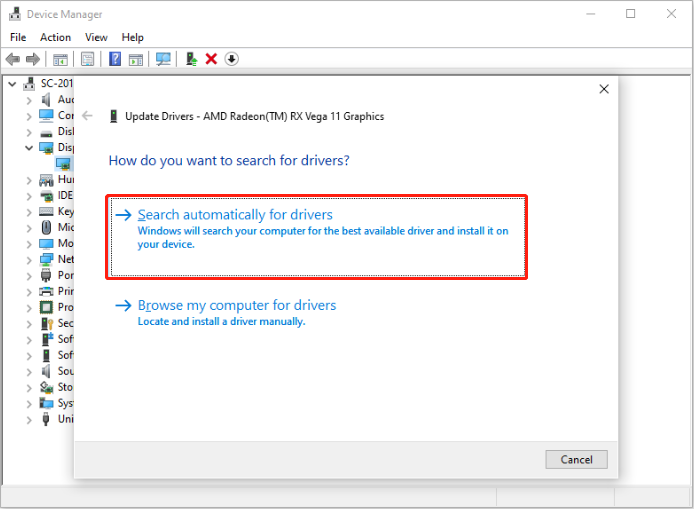
2. Verify Game Files on Steam:
- In your Steam library, right-click Monster Hunter Wilds, select "Properties," then "Local Files," and finally "Verify Integrity of Game Files."
3. Disable Overclocking: (Consult your motherboard or CPU manufacturer's instructions if needed.)
4. Modify Game Launch Options (Force DirectX 11):
- In Steam, right-click Monster Hunter Wilds, select "Properties," go to the "General" tab, and add
-force-d3d11to the Launch Options.
5. Run in Windows 8 Compatibility Mode:
- Right-click the game executable (found via Steam's "Browse local files"), select "Properties," go to the "Compatibility" tab, and choose "Windows 8" compatibility mode.

6. Underclock Your Graphics Card: (Consult your graphics card manufacturer's instructions for safe underclocking procedures.)
7. Adjust In-Game Settings: Lower texture quality, shadows, render resolution, and disable V-Sync.
8. Install Microsoft Visual C Redistributable: Download and install the latest version from Microsoft's website.
9. Update DirectX: (See the linked article for instructions.)
10. Increase Virtual Memory:
- Search for "advanced system settings," open System Properties, go to Performance Settings, Advanced, Change (under Virtual memory), and manually set initial and maximum sizes (adjust based on your RAM: 16GB - 24576/49152 MB; 32GB - 49152/98304 MB; 64GB - 98304/196608 MB). Restart your PC.
11. Delete CrashReport.exe and CrashReportDLL.dll: (Back up these files first!) Locate them in the game's installation directory via Steam's "Browse local files" option.
12. Adjust Windows Timeout Detection and Recovery (TDR):
Modify the registry keys TdrLevel (set to 0) and TdrDelay (set to 10) under HKEY_LOCAL_MACHINESYSTEMCurrentControlSetControlGraphicsDrivers. Restart your computer.
Final Resort: If all else fails, reinstalling Monster Hunter Wilds may be necessary. Remember to back up your save files before doing so.
The above is the detailed content of All Fixes for Monster Hunter Wilds Fatal D3D Error on PC. For more information, please follow other related articles on the PHP Chinese website!

Hot AI Tools

Undresser.AI Undress
AI-powered app for creating realistic nude photos

AI Clothes Remover
Online AI tool for removing clothes from photos.

Undress AI Tool
Undress images for free

Clothoff.io
AI clothes remover

AI Hentai Generator
Generate AI Hentai for free.

Hot Article

Hot Tools

Notepad++7.3.1
Easy-to-use and free code editor

SublimeText3 Chinese version
Chinese version, very easy to use

Zend Studio 13.0.1
Powerful PHP integrated development environment

Dreamweaver CS6
Visual web development tools

SublimeText3 Mac version
God-level code editing software (SublimeText3)

Hot Topics
 1374
1374
 52
52
 How to fix Windows update error 0x800f0838?
Mar 11, 2025 am 12:00 AM
How to fix Windows update error 0x800f0838?
Mar 11, 2025 am 12:00 AM
Windows updates are essential components delivered by Microsoft to enhance the functionality, security, and stability of the Windows operating system. These upd
 How to fix KB5053602 fails to install in Windows 11?
Mar 13, 2025 am 10:00 AM
How to fix KB5053602 fails to install in Windows 11?
Mar 13, 2025 am 10:00 AM
The KB5053602 patch, released on March 11, 2025, targets Windows 11 editions 22H2 and 23H2, elevating the OS to OS Builds 22621.5039 and 22631.5039, respectivel
 Spotlight on KB5053606 Not Installing for Windows 10, Exact Steps
Mar 13, 2025 pm 08:02 PM
Spotlight on KB5053606 Not Installing for Windows 10, Exact Steps
Mar 13, 2025 pm 08:02 PM
Windows 10 KB5053606 Update installation failed? This guide provides effective solutions! Many users are having problems trying to install the Windows 10 KB5053606 update released on Tuesday of Microsoft's March 2025 patch, such as SSH connection interruption, Dwm.exe unresponsiveness, or input method editor (IME) issues. Updates may be stuck during downloading or installation, or error codes may appear, such as 0x800f0922, 0xd000034, 0x80070437 and 0x80072efe. KB5053606 installation failure is usually caused by a variety of reasons, including Windows update component failure, system file corruption, and disk
 What's New in Windows 11 KB5054979 & How to Fix Update Issues
Apr 03, 2025 pm 06:01 PM
What's New in Windows 11 KB5054979 & How to Fix Update Issues
Apr 03, 2025 pm 06:01 PM
Windows 11 KB5054979 Update: Installation Guide and Troubleshooting For Windows 11 24H2 version, Microsoft has released cumulative update KB5054979, which includes several improvements and bug fixes. This article will guide you on how to install this update and provide a solution to the installation failure. About Windows 11 24H2 KB5054979 KB5054979 was released on March 27, 2025 and is a security update for Windows 11 24H2 versions.NET Framework 3.5 and 4.8.1. This update enhances security and
 How to fix 'Something went wrong' error tag 7q6ch in Microsoft Office?
Mar 15, 2025 am 02:00 AM
How to fix 'Something went wrong' error tag 7q6ch in Microsoft Office?
Mar 15, 2025 am 02:00 AM
The “Something went wrong” error tag 7q6ch in Microsoft Office disrupts your workflow during essential tasks such as creating documents or handling emails it a
 What if KB5053598 Fails to Install on Windows 11? Fixes Here
Mar 13, 2025 pm 08:03 PM
What if KB5053598 Fails to Install on Windows 11? Fixes Here
Mar 13, 2025 pm 08:03 PM
Microsoft's March 11, 2025 update, KB5053598, is a crucial patch for Windows 11 24H2 (OS Build 26100.3476). This MiniTool guide covers everything you need to know, including troubleshooting installation problems. What's New in KB5053598? Released on
 GTA V Enhanced ERR_GFX_D3D_NOD3D12, Quick Fix in 4 Ways
Mar 14, 2025 pm 08:04 PM
GTA V Enhanced ERR_GFX_D3D_NOD3D12, Quick Fix in 4 Ways
Mar 14, 2025 pm 08:04 PM
GTA 5 Enhanced ERR_GFX_D3D_NOD3D12 Error Fix Guide Grand Theft Auto V Enhanced (GTA 5 Enhanced) is an upgraded game, but some players encounter the "ERR_GFX_D3D_NOD3D12: DirectX 12 adapter or runner found" error when starting. This article provides several solutions. Cause of the Error: This error usually indicates that your system is missing a DirectX 12 runtime library or a compatible DirectX 12 graphics card. Solution: Method 1: Install DirectX Runtime Library Inspection
 Spotlight on How to Troubleshoot Client Timeout in R.E.P.O.
Mar 12, 2025 pm 06:01 PM
Spotlight on How to Troubleshoot Client Timeout in R.E.P.O.
Mar 12, 2025 pm 06:01 PM
R.E.P.O. Client timeout problem and solution As an early access game, R.E.P.O. has some problems, where client timeouts are particularly tricky. This article will provide several effective solutions. About R.E.P.O. Client timeout R.E.P.O. Client timeout errors usually indicate that when the client attempts to connect or communicates with the R.E.P.O. server, the operation exceeds the allowed time limit, which may cause the player to be unable to join or play. Client timeouts can be caused by a variety of factors: Network Problem: Clients may experience network delay or connection problems, resulting in delayed communication with the server. Server overload: The server may be overloaded or unresponsive, causing




