 Computer Tutorials
Computer Tutorials
 Troubleshooting
Troubleshooting
 How to fix 'Your'e up to date - Your device is missing important security updates' in Windows?
How to fix 'Your'e up to date - Your device is missing important security updates' in Windows?
How to fix 'Your'e up to date - Your device is missing important security updates' in Windows?
Seeing the message “You're up to date – Your device is missing important security updates” in Windows Update can feel like a contradiction in terms. You’re told everything’s current, yet there’s a nagging alert about missing security patches – it’s enough to leave anyone a bit perplexed. This isn’t an isolated issue, though, and plenty of users have encountered this odd pairing of statements. Let’s unpack why this happens and how you can set it right.
What’s behind the “You're up to date – Your device is missing important security updates” puzzle? It could be that an update got stuck halfway – downloaded but not installed – leaving your system vulnerable despite the “up to date” claim. Another possibility is a glitch in the communication with Microsoft’s update servers, where Windows thinks it’s current but hasn’t grabbed everything it needs. Sometimes, it’s just a matter of Windows misjudging its update status, flagging gaps that don’t align with the cheerful “you’re good” notice.
Thankfully, there are practical steps to resolve the “You're up to date – Your device is missing important security updates” conundrum. You might prompt Windows to double-check its update list, sweep away any lingering update files causing confusion, or pull down those missing patches directly. If the problem digs deeper into system quirks, a repair tool like FortectMac Washing Machine X9 can help iron out the inconsistencies, ensuring your PC aligns with both messages – fully updated and fully secure.

Fix 1. Run Windows Update Troubleshooter
This built-in tool can detect and resolve common update issues, potentially fixing the mismatch between the “up to date” message and missing security updates.
- Type Troubleshoot into the Windows search bar and press Enter.
- Next, on the right side of the window, select Additional troubleshooters/Other troubleshooters.
- Scroll down to locate the Windows update option and click on it.
- Click on Run the troubleshooter/Run and allow the process to complete.
- Apply any suggested fixes and check Windows Update again.

Fix 2. Check for updates manually
Sometimes Windows Update needs a nudge to refresh its status and fetch missing patches, bypassing the conflicting messages.
- Type Updates in windows search and press Enter.
- Click Check for updates even if it says “You're up to date.”
- Wait for it to scan and install any available updates.
- Restart your PC and verify if the missing updates warning disappears.
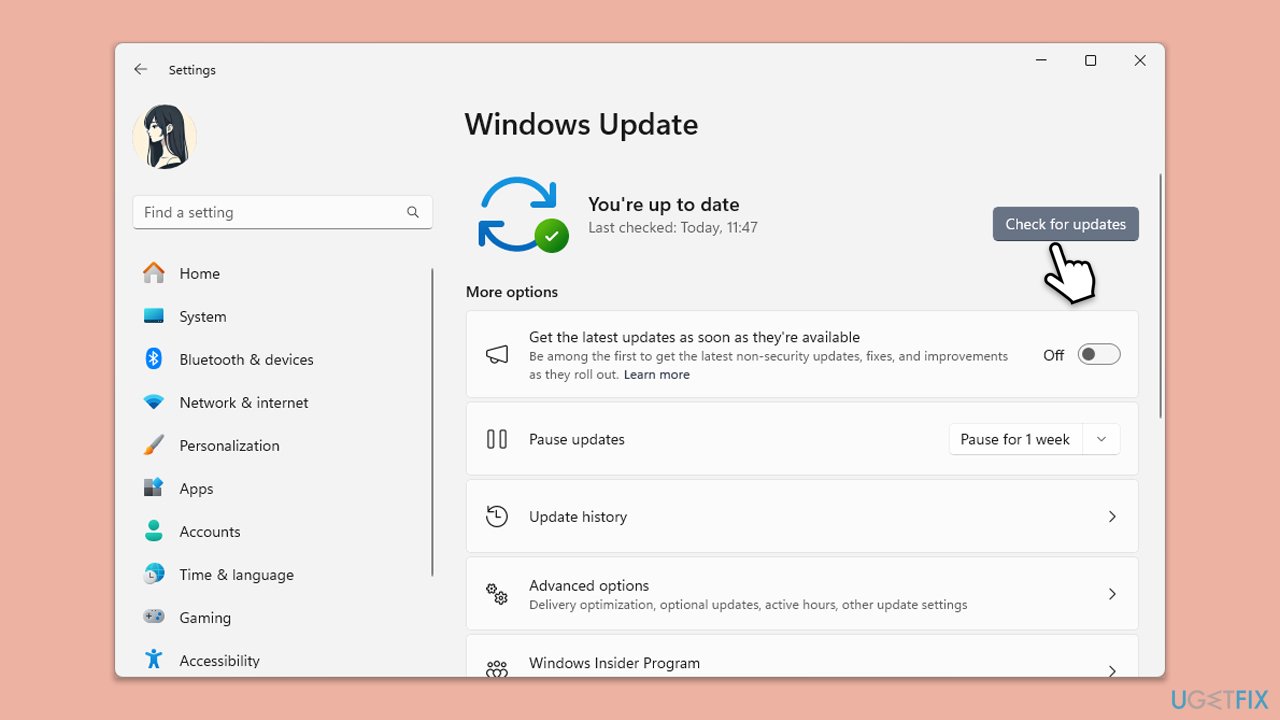
Fix 3. Check the services
Some services, such as Windows update and BITS, could prevent the update if they are not in a working order.
- Type in Services in Windows search and press Enter.
- Locate Windows Update Service.
- If it is already running, right-click and select Restart.
- if the service is not running, double-click it to open Properties.
- Under the Startup type, select Automatic from the drop-down menu.
- Click Start, Apply, and OK.
- Locate Background Intelligent Transfer Service (BITS), Cryptographic service, and Windows Installer service, and repeat the process.

Fix 4. Download updates from Microsoft Update Catalog
If automatic updates aren’t applying, manually downloading specific security patches can resolve the missing updates issue.
- Open a browser and visit the Microsoft Update Catalog.
- Search for recent security updates by entering your Windows version (e.g., “Windows 10 22H2 security update“).
- Download the latest .msu file matching your system (32-bit or 64-bit).
- Double-click the file to install it and follow the prompts.
- Restart your system.
- Check for Windows Update again.
Fix 5. Run SFC and DISM
Corrupted system files might prevent updates from registering properly, causing the mixed messages.
- Type cmd in Windows search.
- Right-click on Command Prompt and pick Run as administrator.
- User Account Control will ask whether you want to allow changes – click Yes.
- Copy and paste this command and hit Enter:
sfc /scannow - Wait for the scan to finish.
- As soon as it finishes, Windows will report whether integrity violations were found and if they could be fixed. Regardless of the outcome, use these commands next, pressing Enter after each:
Dism /Online /Cleanup-Image /CheckHealth
Dism /Online /Cleanup-Image /ScanHealth
Dism /Online /Cleanup-Image /RestoreHealth - Close down the Command Prompt and restart your system.

Fix 6. Reset Windows Update components
A deeper reset of update services can fix persistent issues by clearing all related processes and starting anew.
- Open Command Prompt as administrator.
- Paste in each of these commands, pressing Enter every time:
net stop bits
net stop wuauserv
net stop appidsvc
net stop cryptsvc
Del “%ALLUSERSPROFILE%Application DataMicrosoftNetworkDownloader*.*”
rmdir %systemroot%SoftwareDistribution /S /Q
rmdir %systemroot%system32catroot2 /S /Q
regsvr32.exe /s atl.dll
regsvr32.exe /s urlmon.dll
regsvr32.exe /s mshtml.dll
netsh winsock reset
netsh winsock reset proxy
net start bits
net start wuauserv
net start appidsvc
net start cryptsvc - Reboot your computer.

Fix 7. Check disk space
Low storage can block update installations, leaving security patches unapplied despite the “up to date” claim. Freeing space can help.
- Type Disk Cleanup in Windows search and press Enter.
- If your Windows is installed on drive C, pick it from the list (it should be by default) and press OK.
- Click Clean up system files.
- Select your main disk again and click OK.
- Here, select the largest portions of the data used – these typically include Temporary Internet Files, Windows Update (important!), Temporary Files, Recycle Bin, Delivery Optimization Files, and others.
- Click OK and wait for the cleanup to finish.

The above is the detailed content of How to fix 'Your'e up to date - Your device is missing important security updates' in Windows?. For more information, please follow other related articles on the PHP Chinese website!

Hot AI Tools

Undresser.AI Undress
AI-powered app for creating realistic nude photos

AI Clothes Remover
Online AI tool for removing clothes from photos.

Undress AI Tool
Undress images for free

Clothoff.io
AI clothes remover

Video Face Swap
Swap faces in any video effortlessly with our completely free AI face swap tool!

Hot Article

Hot Tools

Notepad++7.3.1
Easy-to-use and free code editor

SublimeText3 Chinese version
Chinese version, very easy to use

Zend Studio 13.0.1
Powerful PHP integrated development environment

Dreamweaver CS6
Visual web development tools

SublimeText3 Mac version
God-level code editing software (SublimeText3)

Hot Topics
 1392
1392
 52
52
 36
36
 110
110
 What's New in Windows 11 KB5054979 & How to Fix Update Issues
Apr 03, 2025 pm 06:01 PM
What's New in Windows 11 KB5054979 & How to Fix Update Issues
Apr 03, 2025 pm 06:01 PM
Windows 11 KB5054979 Update: Installation Guide and Troubleshooting For Windows 11 24H2 version, Microsoft has released cumulative update KB5054979, which includes several improvements and bug fixes. This article will guide you on how to install this update and provide a solution to the installation failure. About Windows 11 24H2 KB5054979 KB5054979 was released on March 27, 2025 and is a security update for Windows 11 24H2 versions.NET Framework 3.5 and 4.8.1. This update enhances security and
 How to fix KB5055523 fails to install in Windows 11?
Apr 10, 2025 pm 12:02 PM
How to fix KB5055523 fails to install in Windows 11?
Apr 10, 2025 pm 12:02 PM
KB5055523 update is a cumulative update for Windows 11 version 24H2, released by Microsoft on April 8, 2025, as part of the monthly Patch Tuesday cycle, to offe
 How to fix KB5055518 fails to install in Windows 10?
Apr 10, 2025 pm 12:01 PM
How to fix KB5055518 fails to install in Windows 10?
Apr 10, 2025 pm 12:01 PM
Windows update failures are not uncommon, and most users have to struggle with them, most often becoming frustrated when systems fail to install critical patche
 Schedule I Save File Location: How to Access & Back Up
Mar 27, 2025 pm 08:03 PM
Schedule I Save File Location: How to Access & Back Up
Mar 27, 2025 pm 08:03 PM
Finding your Schedule I save files is crucial for managing and protecting your game progress. This guide shows you how to locate and back up your save data. Where are Schedule I Save Files Located? Schedule I's early access release has garnered posit
 Proven Fixes and Tips for KB5054980 Not Installing
Mar 31, 2025 pm 02:40 PM
Proven Fixes and Tips for KB5054980 Not Installing
Mar 31, 2025 pm 02:40 PM
Troubleshooting KB5054980 Installation Issues on Windows 11 Microsoft released KB5054980 on March 25, 2025, for Windows 11 versions 22H2 and 23H2. While this update doesn't include new security features, it incorporates all previously released securi
 Windows 10 KB5055063: What's New & How to Download It
Mar 31, 2025 pm 03:54 PM
Windows 10 KB5055063: What's New & How to Download It
Mar 31, 2025 pm 03:54 PM
Windows 10 KB5055063 update details and installation troubleshooting KB5055063 is an update for the .NET Framework for Windows 10 22H2 version, including important improvements and fixes. This article will explore KB5055063 in depth, including download methods and various ways to solve installation failure problems. Introduction to Windows 10 KB5055063 KB5055063 is a cumulative update for .NET Framework 3.5, 4.8, and 4.8.1 for Windows 10 version 22H2, on March 25, 2025
 How to fix Microsoft Teams error tag 4vlpo in Windows?
Mar 24, 2025 pm 10:00 PM
How to fix Microsoft Teams error tag 4vlpo in Windows?
Mar 24, 2025 pm 10:00 PM
Microsoft Teams is a critical tool for communication and collaboration, enabling Windows 11 users to engage in meetings, share files, and coordinate with collea
 Assassin's Creed Shadows Crashing: Solutions You Should Know
Mar 24, 2025 pm 08:05 PM
Assassin's Creed Shadows Crashing: Solutions You Should Know
Mar 24, 2025 pm 08:05 PM
Are you excited to get the Assassin’s Creed Shadows but failed to access it? Plenty of game players are troubled by the Assassin’s Creed Shadows crashing issue and searching for solutions. If you are one of them, this MiniTool post may give you some



