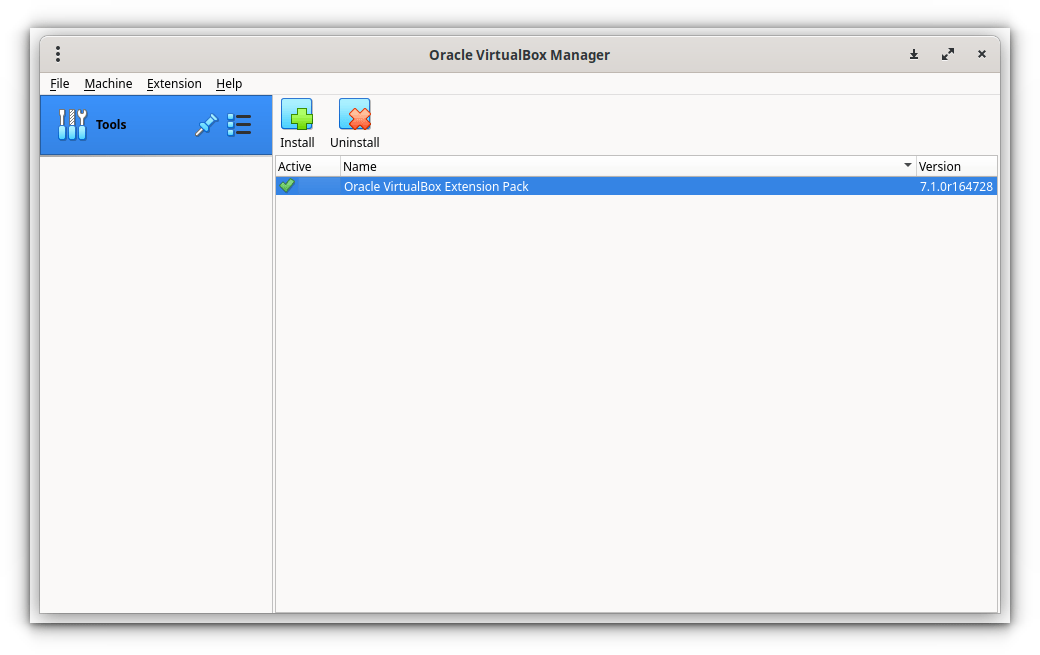How To Install Oracle VirtualBox 7.1 In Fedora Linux 41
This guide explains how to install Oracle VirtualBox on Fedora Linux. Whether you're using Fedora 40 or older, or the Fedora 41 Beta, this comprehensive tutorial will walk you through the process.
Table of Contents
- Installing Oracle VirtualBox on Fedora 40 and Older Versions
- Updating Your System
- Installing Necessary Dependencies
- Importing the VirtualBox GPG Key
- Adding the VirtualBox Repository
- Installing VirtualBox
- Adding Your User to the
vboxusersGroup - Rebooting Your System
- Launching VirtualBox and Choosing Your Experience Mode (Basic or Expert)
- Installing the Extension Pack
- Manually Installing Oracle VirtualBox on Fedora 41 Beta
- Conclusion
Installing Oracle VirtualBox on Fedora 40 and Older Versions
These steps are for Fedora 40 and earlier versions.
-
System Update: Before starting, update your system:
sudo dnf -y upgrade sudo reboot
Copy after loginCopy after login -
Dependency Installation: Install required packages:
sudo dnf -y install @development-tools kernel-headers kernel-devel dkms elfutils-libelf-devel qt5-qtx11extras
Copy after loginCopy after login -
Import GPG Key: Verify the authenticity of the VirtualBox software:
sudo rpm --import https://www.virtualbox.org/download/oracle_vbox_2016.asc
Copy after login -
Add VirtualBox Repository: Add the official repository for updates:
sudo wget -P /etc/yum.repos.d/ https://download.virtualbox.org/virtualbox/rpm/fedora/virtualbox.repo
Copy after login -
Install VirtualBox: Install the latest version (adjust version number if needed):
sudo dnf install VirtualBox-7.1
Copy after login -
Add User to
vboxusersGroup: Grant your user access to VirtualBox:sudo usermod -aG vboxusers $USER
Copy after login -
Reboot: Restart your system for changes to take effect:
sudo reboot
Copy after login -
Launch VirtualBox and Select Mode: Start VirtualBox (from your applications menu or using
virtualboxin the terminal). Choose between Basic and Expert mode based on your experience level.
-
Install Extension Pack: Download and install the extension pack for added features (like USB support):
wget https://download.virtualbox.org/virtualbox/7.1.0/Oracle_VirtualBox_Extension_Pack-7.1.0.vbox-extpack sudo VBoxManage extpack install Oracle_VirtualBox_Extension_Pack-7.1.0.vbox-extpack
Copy after login(Accept the license agreement.) Verify installation using
sudo VBoxManage list extpacks.
Manually Installing Oracle VirtualBox on Fedora 41 Beta
For Fedora 41 Beta, repository installation might fail. Follow these steps instead:
-
Complete steps 1-3 from the previous section (System Update, Dependency Installation, Import GPG Key).
-
Download VirtualBox RPM: Download the RPM file directly from the Oracle VirtualBox Downloads page. (Remember to use the correct file name for your architecture.) Example:
sudo dnf -y upgrade sudo reboot
Copy after loginCopy after login -
Install RPM: Install the downloaded file:
sudo dnf -y install @development-tools kernel-headers kernel-devel dkms elfutils-libelf-devel qt5-qtx11extras
Copy after loginCopy after login -
Complete steps 6-9 from the previous section (Add User to
vboxusersGroup, Reboot, Launch VirtualBox, Install Extension Pack).
Conclusion
This guide provides a clear, step-by-step process for installing VirtualBox on various Fedora versions. Remember to replace version numbers with the latest available versions when needed. Enjoy your virtual machines!

The above is the detailed content of How To Install Oracle VirtualBox 7.1 In Fedora Linux 41. For more information, please follow other related articles on the PHP Chinese website!

Hot AI Tools

Undresser.AI Undress
AI-powered app for creating realistic nude photos

AI Clothes Remover
Online AI tool for removing clothes from photos.

Undress AI Tool
Undress images for free

Clothoff.io
AI clothes remover

Video Face Swap
Swap faces in any video effortlessly with our completely free AI face swap tool!

Hot Article

Hot Tools

Notepad++7.3.1
Easy-to-use and free code editor

SublimeText3 Chinese version
Chinese version, very easy to use

Zend Studio 13.0.1
Powerful PHP integrated development environment

Dreamweaver CS6
Visual web development tools

SublimeText3 Mac version
God-level code editing software (SublimeText3)

Hot Topics
 What is the Linux best used for?
Apr 03, 2025 am 12:11 AM
What is the Linux best used for?
Apr 03, 2025 am 12:11 AM
Linux is best used as server management, embedded systems and desktop environments. 1) In server management, Linux is used to host websites, databases, and applications, providing stability and reliability. 2) In embedded systems, Linux is widely used in smart home and automotive electronic systems because of its flexibility and stability. 3) In the desktop environment, Linux provides rich applications and efficient performance.
 What are the 5 basic components of Linux?
Apr 06, 2025 am 12:05 AM
What are the 5 basic components of Linux?
Apr 06, 2025 am 12:05 AM
The five basic components of Linux are: 1. The kernel, managing hardware resources; 2. The system library, providing functions and services; 3. Shell, the interface for users to interact with the system; 4. The file system, storing and organizing data; 5. Applications, using system resources to implement functions.
 What is basic Linux administration?
Apr 02, 2025 pm 02:09 PM
What is basic Linux administration?
Apr 02, 2025 pm 02:09 PM
Linux system management ensures the system stability, efficiency and security through configuration, monitoring and maintenance. 1. Master shell commands such as top and systemctl. 2. Use apt or yum to manage the software package. 3. Write automated scripts to improve efficiency. 4. Common debugging errors such as permission problems. 5. Optimize performance through monitoring tools.
 How to learn Linux basics?
Apr 10, 2025 am 09:32 AM
How to learn Linux basics?
Apr 10, 2025 am 09:32 AM
The methods for basic Linux learning from scratch include: 1. Understand the file system and command line interface, 2. Master basic commands such as ls, cd, mkdir, 3. Learn file operations, such as creating and editing files, 4. Explore advanced usage such as pipelines and grep commands, 5. Master debugging skills and performance optimization, 6. Continuously improve skills through practice and exploration.
 What is the most use of Linux?
Apr 09, 2025 am 12:02 AM
What is the most use of Linux?
Apr 09, 2025 am 12:02 AM
Linux is widely used in servers, embedded systems and desktop environments. 1) In the server field, Linux has become an ideal choice for hosting websites, databases and applications due to its stability and security. 2) In embedded systems, Linux is popular for its high customization and efficiency. 3) In the desktop environment, Linux provides a variety of desktop environments to meet the needs of different users.
 How much does Linux cost?
Apr 04, 2025 am 12:01 AM
How much does Linux cost?
Apr 04, 2025 am 12:01 AM
Linuxisfundamentallyfree,embodying"freeasinfreedom"whichallowsuserstorun,study,share,andmodifythesoftware.However,costsmayarisefromprofessionalsupport,commercialdistributions,proprietaryhardwaredrivers,andlearningresources.Despitethesepoten
 What is a Linux device?
Apr 05, 2025 am 12:04 AM
What is a Linux device?
Apr 05, 2025 am 12:04 AM
Linux devices are hardware devices running Linux operating systems, including servers, personal computers, smartphones and embedded systems. They take advantage of the power of Linux to perform various tasks such as website hosting and big data analytics.
 What are the disadvantages of Linux?
Apr 08, 2025 am 12:01 AM
What are the disadvantages of Linux?
Apr 08, 2025 am 12:01 AM
The disadvantages of Linux include user experience, software compatibility, hardware support, and learning curve. 1. The user experience is not as friendly as Windows or macOS, and it relies on the command line interface. 2. The software compatibility is not as good as other systems and lacks native versions of many commercial software. 3. Hardware support is not as comprehensive as Windows, and drivers may be compiled manually. 4. The learning curve is steep, and mastering command line operations requires time and patience.