Siri not working? 5 quick and easy fixes
Siri stopped working? Don't worry, we've got you covered! This guide offers solutions for common Siri malfunctions on both Mac and iPhone. From network hiccups to software glitches, we'll troubleshoot the problem and get your digital assistant back online. We'll also suggest helpful alternative apps for those times when Siri needs a break.
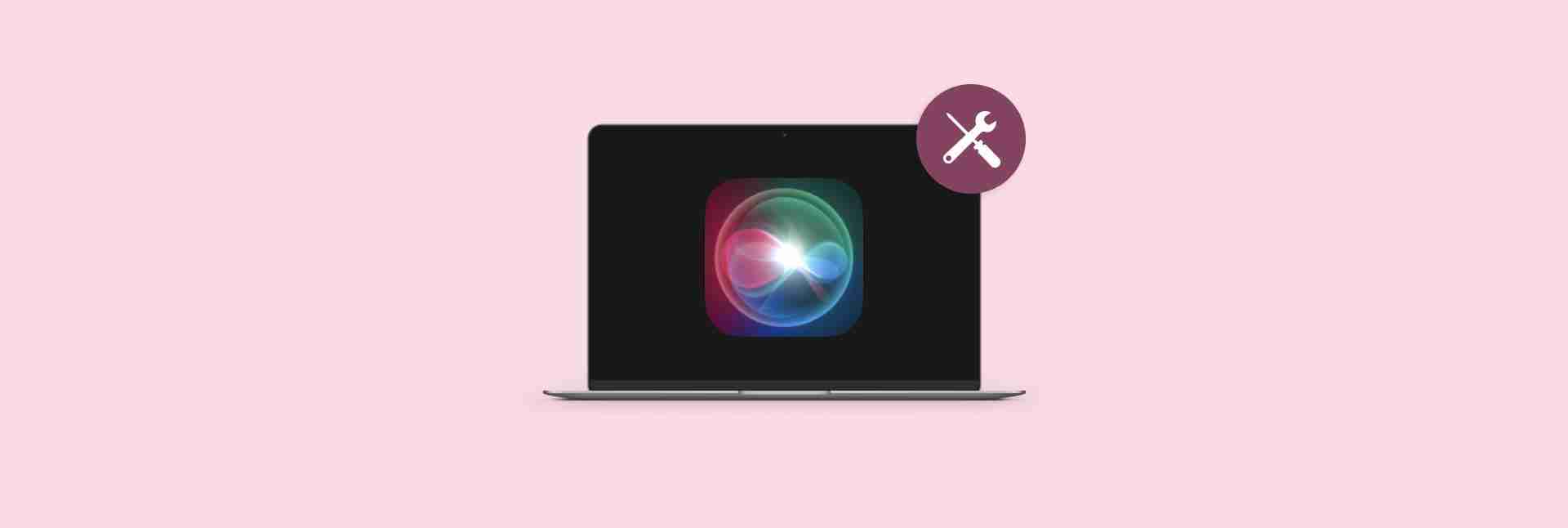
Why Isn't Siri Working?
Several factors can cause Siri to malfunction: network problems, software bugs, incorrect settings, or hardware limitations.
| Problem | Solution |
|---|---|
| Network Issues | Check your internet connection (try NetSpot for optimal connection). Restart your Wi-Fi or router. |
| Software Glitches | Update your device's operating system to the latest version. |
| Incorrect Settings | Review and adjust your Siri settings. |
| Microphone or Hardware Issues | Clean your microphone. Check for hardware updates. |
Troubleshooting Checklist:

1. Is Siri Activated?
First, ensure Siri is enabled. On iPhone: Settings > Siri & Search; on Mac: System Settings > Siri & Spotlight. Make sure "Hey Siri" is toggled on.


Note: Low Power Mode can disable "Hey Siri." Turn it off in Settings > Battery if needed.

2. Check Your Network Connection
Siri needs a stable internet connection. Try restarting your Wi-Fi, checking your cellular data allowance for Siri, or running a speed test. NetSpot can help optimize your network. VPNs can sometimes interfere; temporarily disable yours to test.


3. Update Your Software
Outdated software can cause Siri problems. Update to the latest iOS or macOS version via Settings > General > Software Update (iOS) or System Settings > General > Software Update (macOS). Consider using CleanMyMac X to remove junk files that might be interfering with Siri's performance.

4. Verify Siri Settings
Check your Siri settings: ensure "Hey Siri" is enabled, suggestions are turned on (Settings > Siri & Search > Siri Suggestions), and the language and voice feedback are correct.

Note: Focus Mode (Do Not Disturb) can block Siri suggestions.
5. Address Hardware Limitations
A dirty microphone can hinder Siri's ability to hear you. Gently clean it with a dry cloth.

6. Enhance Siri Interactivity (with NotchNook)
For enhanced control and quick actions, consider NotchNook, a complementary app that provides visual access to essential controls from your Mac's notch.

Alternatives to Siri (Lacona)
For those times when Siri isn't cooperating, Lacona offers a text-based alternative for commanding your Mac.

Conclusion:
Try these steps to fix Siri issues. If problems persist, contact Apple Support. Setapp offers a suite of apps, including Lacona and CleanMyMac X, to enhance your Mac and iPhone experience.
The above is the detailed content of Siri not working? 5 quick and easy fixes. For more information, please follow other related articles on the PHP Chinese website!

Hot AI Tools

Undresser.AI Undress
AI-powered app for creating realistic nude photos

AI Clothes Remover
Online AI tool for removing clothes from photos.

Undress AI Tool
Undress images for free

Clothoff.io
AI clothes remover

Video Face Swap
Swap faces in any video effortlessly with our completely free AI face swap tool!

Hot Article

Hot Tools

Notepad++7.3.1
Easy-to-use and free code editor

SublimeText3 Chinese version
Chinese version, very easy to use

Zend Studio 13.0.1
Powerful PHP integrated development environment

Dreamweaver CS6
Visual web development tools

SublimeText3 Mac version
God-level code editing software (SublimeText3)

Hot Topics
 1664
1664
 14
14
 1423
1423
 52
52
 1317
1317
 25
25
 1268
1268
 29
29
 1246
1246
 24
24
 Fix your Mac running slow after update to Sequoia
Apr 14, 2025 am 09:30 AM
Fix your Mac running slow after update to Sequoia
Apr 14, 2025 am 09:30 AM
After upgrading to the latest macOS, does the Mac run slower? Don't worry, you are not alone! This article will share my experience in solving slow Mac running problems after upgrading to macOS Sequoia. After the upgrade, I can’t wait to experience new features such as recording and transcription of voice notes and improved trail map planning capabilities. But after installation, my Mac started running slowly. Causes and solutions for slow Mac running after macOS update Here is my summary of my experience, I hope it can help you solve the problem of slow Mac running after macOS Sequoia update: Cause of the problem Solution Performance issues Using Novabe
 How to make a video into a live photo on Mac and iPhone: Detailed steps
Apr 11, 2025 am 10:59 AM
How to make a video into a live photo on Mac and iPhone: Detailed steps
Apr 11, 2025 am 10:59 AM
This guide explains how to convert between Live Photos, videos, and GIFs on iPhones and Macs. Modern iPhones excel at image processing, but managing different media formats can be tricky. This tutorial provides solutions for various conversions, al
 How to reduce WindowServer Mac CPU usage
Apr 16, 2025 pm 12:07 PM
How to reduce WindowServer Mac CPU usage
Apr 16, 2025 pm 12:07 PM
macOS WindowServer: Understanding High CPU Usage and Solutions Have you noticed WindowServer consuming significant CPU resources on your Mac? This process is crucial for your Mac's graphical interface, rendering everything you see on screen. High C
 How to type hashtag on Mac
Apr 13, 2025 am 09:43 AM
How to type hashtag on Mac
Apr 13, 2025 am 09:43 AM
You can’t really use the internet nowadays without encountering the hashtag symbol that looks like this — #. Popularized on a global scale by Twitter as a way to define common tweet themes and later adopted by Instagram and other apps to c
 Mac Disk Utility: How to Repair Disk with First Aid? How to Recover It?
Apr 13, 2025 am 11:49 AM
Mac Disk Utility: How to Repair Disk with First Aid? How to Recover It?
Apr 13, 2025 am 11:49 AM
You might need to repair your Mac disk if your computer won’t start up, apps keep freezing, you can’t open certain documents, or the performance has slowed to a halt. Luckily, Apple includes a handy tool you can use to
 How to connect bluetooth headphones to Mac?
Apr 12, 2025 pm 12:38 PM
How to connect bluetooth headphones to Mac?
Apr 12, 2025 pm 12:38 PM
From the dawn of time to just about a few years ago, all of us sported a pair of wired headphones and were convinced that this is simply how it will be done forever. After all, they are the easiest technology around: just plug them in, put them
 How to delete files on Mac
Apr 15, 2025 am 10:22 AM
How to delete files on Mac
Apr 15, 2025 am 10:22 AM
Managing Mac storage: A comprehensive guide to deleting files Daily Mac usage involves installing apps, creating files, and downloading data. However, even high-end Macs have limited storage. This guide provides various methods for deleting unneces
 Is Google Chrome Not Working on Mac? Why Are Websites Not Loading?
Apr 12, 2025 am 11:36 AM
Is Google Chrome Not Working on Mac? Why Are Websites Not Loading?
Apr 12, 2025 am 11:36 AM
With a market share of over 65.7%, Google Chrome is the biggest web browser in the world. You can use it if you use other operating systems like Windows and Android, but many Mac users also prefer Chrome over Safari. Mo




