Learn how to turn on voice to text on iPhone and use voice dictation.
Unlock iPhone's Voice-to-Text: A Productivity Powerhouse
Using voice-to-text on my iPhone has dramatically improved my writing productivity. Before discovering this feature, afternoon typing sessions left me drained. Now, midday slumps are easily overcome by switching to voice input, maintaining workflow without the strain of manual typing. This also saves valuable time on emails, messages, and brainstorming. This guide will show you how to leverage iPhone's voice-to-text for enhanced productivity and creativity.

Why Use iPhone Voice-to-Text?
The benefits are numerous: improved focus, hands-free note-taking, effortless communication, streamlined task management, and easier web browsing. It's also a vital accessibility tool. Key applications include:
- Efficient Email Replies: Quick and easy composition.
- Streamlined Writing: Rapidly draft blog posts or social media content.
- Quick Texting: Voice-type and review messages before sending.
- Detailed Reminders: Add comprehensive task instructions.
- Seamless Web Browsing: Effortlessly navigate search bars.
Let's explore how to activate and utilize this powerful feature.
Enabling and Using iPhone Voice-to-Text
First, ensure voice dictation is enabled:
- Navigate to Settings.
- Tap General > Keyboard.
- Under Dictation, toggle on Enable Dictation.

Consider enabling Auto-Punctuation for improved accuracy and add any needed Dictation Languages.
To use voice dictation:
- Open your desired app.
- Tap the text field.
- Tap the microphone icon on the keyboard.
- Once the blue microphone appears, speak clearly.
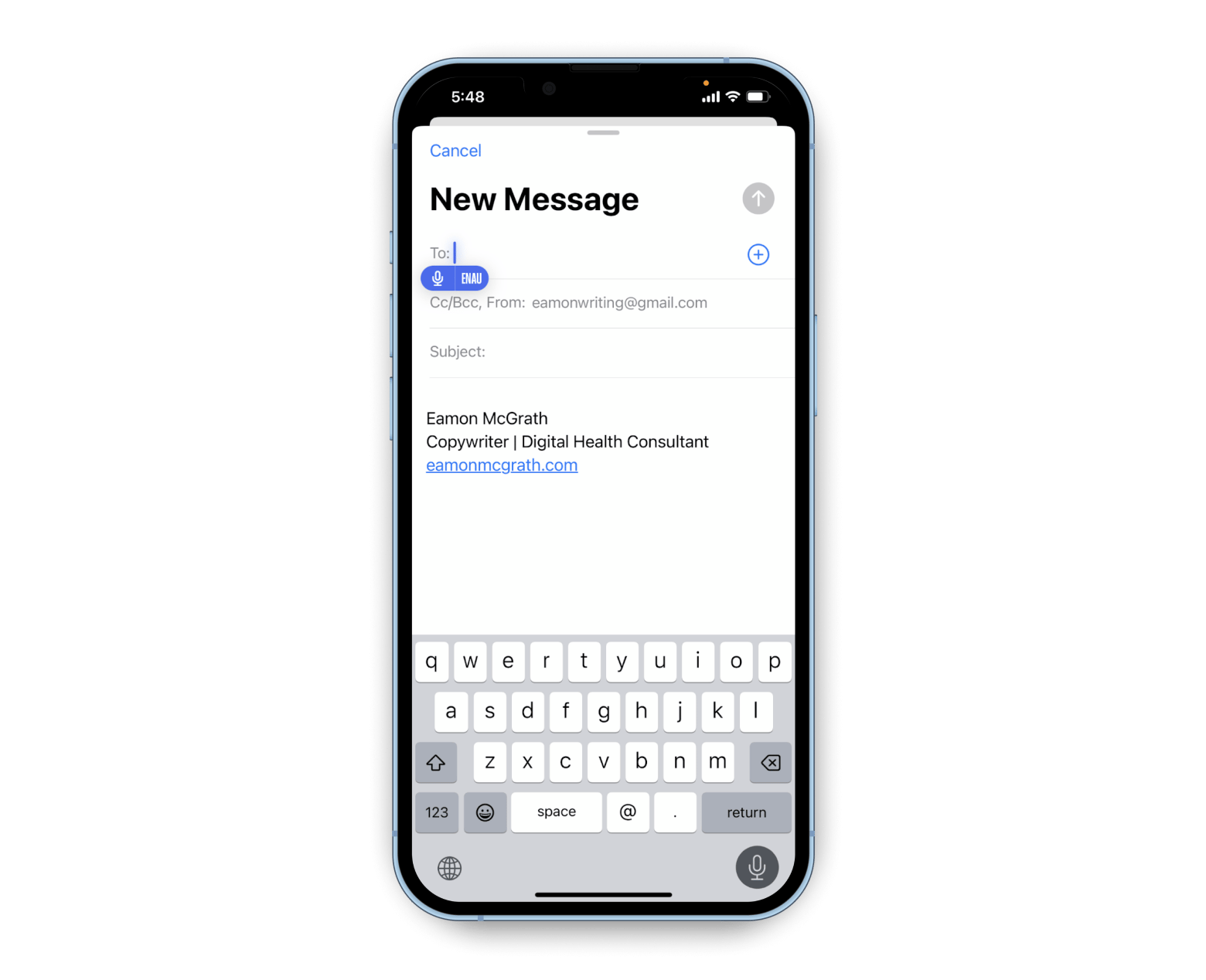
Editing Voice-to-Text
Review and edit before sending:
- Dictate your message.
- Make corrections as needed.
- Highlight and adjust words.
- Add missing words manually.
- Insert punctuation as required.

Auto-Punctuation will handle some punctuation automatically. Look for squiggly blue lines indicating potential errors.
Advanced Voice Commands
While accurate, voice-to-text may miss punctuation. Use these voice commands:
| Prompt | Outcome |
|---|---|
| period/full stop | . |
| new line/new paragraph | New line/paragraph |
| comma | , |
| question mark | ? |
| quote/end quote | “ and ” |
| dash | - |
| exclamation mark | ! |
For example: "Thanks, period. See you Friday, exclamation mark."
Adding Emojis: Simply say the emoji description followed by "emoji" (e.g., "smiley face emoji").
Switching Languages
Enable desired languages in Settings > General > Keyboard > Keyboards > Add New Keyboard. Then, press and hold the microphone icon to select your language.


Troubleshooting Voice Dictation Issues
- Network Issues: Switch between Wi-Fi and cellular data.
- Dictation Disabled: Re-enable in Settings > General > Keyboard.
- Noisy Environment: Find a quieter location or use headphones.
- Microphone Problem: Test your microphone in another app.
- Incorrect Language: Verify language settings.
- Bluetooth Interference: Temporarily disable Bluetooth.
- Content & Privacy Restrictions: Check microphone permissions in Settings > Screen Time > Content & Privacy Restrictions.

Consider BriefMind as an alternative if issues persist. It offers AI-powered note-taking with helpful templates.

Disabling Voice Dictation
To disable: Settings > General > Keyboard > Enable Dictation.

Tips and FAQs
Practice using punctuation commands. BriefMind offers a helpful alternative. Poor network connection is a common cause of issues; check your network status using the Usage app.
- Availability: Supported on iPhones with iOS 10 and later.
- Security: Voice data may be sent to Apple for processing; review Apple's privacy statement.
- Offline Mode: Works offline, but some cloud-based features may be limited.
This comprehensive guide empowers you to harness the full potential of iPhone's voice-to-text capabilities.
The above is the detailed content of Learn how to turn on voice to text on iPhone and use voice dictation.. For more information, please follow other related articles on the PHP Chinese website!

Hot AI Tools

Undresser.AI Undress
AI-powered app for creating realistic nude photos

AI Clothes Remover
Online AI tool for removing clothes from photos.

Undress AI Tool
Undress images for free

Clothoff.io
AI clothes remover

Video Face Swap
Swap faces in any video effortlessly with our completely free AI face swap tool!

Hot Article

Hot Tools

Notepad++7.3.1
Easy-to-use and free code editor

SublimeText3 Chinese version
Chinese version, very easy to use

Zend Studio 13.0.1
Powerful PHP integrated development environment

Dreamweaver CS6
Visual web development tools

SublimeText3 Mac version
God-level code editing software (SublimeText3)

Hot Topics
 Spotify on Apple Watch: How to use it in 2025
Apr 04, 2025 am 09:55 AM
Spotify on Apple Watch: How to use it in 2025
Apr 04, 2025 am 09:55 AM
With the support of Apple devices' interconnected ecosystem, managing and synchronizing your Apple devices has become a breeze. Unlock Mac with Apple Watch? Simple! (If you haven't set this unlocking method yet, you should really try it, it's very time-saving). Can you pay with Apple Watch without using iPhone? Apple can handle it easily! Today we will focus on how to download the Spotify playlist to an Apple Watch and play without an iPhone. Spoiler: This is possible. How to use Spotify on Apple Watch: A quick overview Let's dive into the key issues and their solutions directly. If this form helps you, that would be great! If you
 Floating screen recording: how to capture a specific app window on a Mac
Mar 28, 2025 am 09:16 AM
Floating screen recording: how to capture a specific app window on a Mac
Mar 28, 2025 am 09:16 AM
Mac Screen Recording: Easily capture windows, areas and drop-down menus The screenshot tool (Command Shift 5) that comes with Mac systems can record full screen or selected areas, but cannot record specific application windows separately. At this time, more powerful tools are needed to complete the task. This article will introduce several ways to help you record your Mac windows as easily as a professional. Record the application window separately Record a single window to avoid cluttered desktop backgrounds and create more professional and prominent images and videos. Here are some excellent screen recording applications: Function comparison Gifox CleanShot X Dropshare Record a specific window ✓ ✓ ✓
 Email is not syncing? How to refresh the Mail app on Mac
Apr 04, 2025 am 09:45 AM
Email is not syncing? How to refresh the Mail app on Mac
Apr 04, 2025 am 09:45 AM
Mac mail synchronization failed? Quick solution! Many Mac users rely on the included Mail app because it is simple and convenient. But even reliable software can have problems. One of the most common problems is that Mail cannot be synced, resulting in recent emails not being displayed. This article will guide you through email synchronization issues and provide some practical tips to prevent such issues. How to refresh the Mail app on your Mac Operation steps Click the envelope icon Open the Mail app > View > Show Tab Bar > Click the Envelope icon to refresh. Use shortcut keys or menu options Press Shift Command N. Or open the Mail app
 How to get rid of 'Your screen is being observed' error
Apr 05, 2025 am 10:19 AM
How to get rid of 'Your screen is being observed' error
Apr 05, 2025 am 10:19 AM
When you see the message "Your screen is being monitored", the first thing you think of is someone hacking into your computer. But that's not always the case. Let's try to find out if there are any issues that need you to worry about. Protect your Mac With Setapp, you don't need to worry about choosing a tool to protect your computer. You can quickly form your own suite of privacy and security software on Setapp. Free Trial Security Test What does "Your screen is being monitored" mean? There are many reasons why there is a Mac lock screen message that appears with “Your screen is being monitored”. You are sharing the screen with others You are recording the screen You are using AirPlay You are using some apps that try to access your screen Your computer is infected with evil
 How to show only active apps in Dock on Mac
Apr 09, 2025 am 11:44 AM
How to show only active apps in Dock on Mac
Apr 09, 2025 am 11:44 AM
Mac Dockbar Optimization Guide: Show only running applications The dock bar of your Mac is the core of the system, from which you can launch Finder, Trash, recently used apps, active apps, and bookmark apps, and even add folders such as Document and Downloads. By default, the Mac dock bar will display more than a dozen Apple-owned applications. Most users will add more applications, but rarely delete any applications, resulting in the dock bar being cluttered and difficult to use effectively. This article will introduce several ways to help you organize and clean up your Mac dock bar in just a few minutes. Method 1: Manually organize the dock bar You can manually remove unused applications and keep only commonly used applications. Remove the application: Right-click on the application









