Secure and Easy Windows 11 ISO Download Process Explained
This article guides users on securely downloading a Windows 11 ISO from Microsoft's official website, avoiding malicious third-party sources. It emphasizes verifying file integrity using checksums and creating a bootable USB installer. The focus is
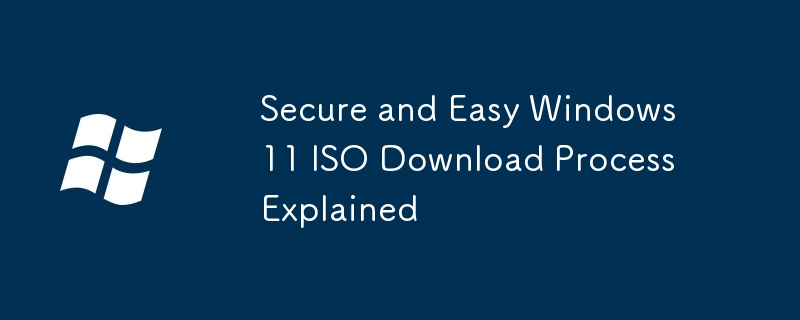
Secure and Easy Windows 11 ISO Download Process Explained
Downloading a Windows 11 ISO file securely and legitimately is crucial to avoid malware and ensure a smooth installation. The official source for obtaining a Windows 11 ISO is the Microsoft website. Avoid third-party websites offering ISO downloads, as these often contain malicious software or modified installers. The official download process is designed to be straightforward and secure, verifying your product key and providing a legitimate copy of the operating system. Microsoft's download tool guides you through the process, ensuring you download the correct version (Home, Pro, etc.) compatible with your system architecture (64-bit or 32-bit). This process utilizes HTTPS, providing encryption to protect your connection and data during the download. Remember to always pay close attention to the details during the download process to ensure you are downloading the correct version for your needs. After downloading, verifying the file's integrity (as discussed in the next section) is essential to ensure it hasn't been tampered with during the download process.
Where can I find a legitimate source for downloading a Windows 11 ISO?
The only legitimate source for downloading a Windows 11 ISO file is the official Microsoft website. Do not rely on third-party websites, torrent sites, or file-sharing platforms, as these sources are highly likely to contain malware or modified ISO files that could compromise your system security. Microsoft provides a dedicated download tool and process specifically designed for acquiring genuine Windows 11 ISO files. This ensures that the downloaded ISO is authentic and free from any malicious additions or modifications. The official Microsoft website offers various versions of Windows 11, allowing you to select the edition (Home, Pro, etc.) that best suits your needs. Finding this tool usually involves a simple web search for "Download Windows 11 ISO" which will directly lead you to the official Microsoft support pages. Be wary of any links or websites that promise faster downloads or modified versions of the ISO – these are almost certainly fraudulent.
What are the steps to verify the integrity of a downloaded Windows 11 ISO file?
Verifying the integrity of your downloaded Windows 11 ISO is paramount to ensure it hasn't been corrupted or tampered with during the download. Microsoft typically provides a SHA-1 or SHA-256 checksum (hash) for each ISO file. This hash is a unique digital fingerprint of the file. To verify the integrity, you need to download a checksum utility (many are freely available online) and then calculate the hash of your downloaded ISO file using the utility. Compare the calculated hash with the hash provided by Microsoft. If they match, it confirms the downloaded ISO file is authentic and hasn't been altered. A mismatch indicates potential corruption or tampering, and you should redownload the ISO file. There are many free and readily available checksum verification tools for Windows, and using one of these is a crucial step to ensure a secure installation. Don't skip this step – it's a simple but essential security measure.
How can I create a bootable USB drive from a downloaded Windows 11 ISO?
Creating a bootable USB drive from your verified Windows 11 ISO requires a few simple steps. First, you'll need a USB flash drive with at least 8GB of storage space. All data on this drive will be erased during the process, so back up any important files beforehand. Next, you'll need a tool capable of creating bootable USB drives from ISO images. The most common and reliable tool is the Windows 11 Media Creation Tool provided by Microsoft itself. This tool simplifies the process, guiding you through the steps to create a bootable USB drive directly from the downloaded ISO. Alternatively, you can use third-party tools like Rufus (for Windows) or BalenaEtcher (cross-platform). These tools provide a user-friendly interface for selecting your ISO file and USB drive, then formatting the drive and writing the ISO image to it. Once the process is complete, you'll have a bootable USB drive ready to install Windows 11 on your computer. Remember to select the correct USB drive to avoid accidentally overwriting data on the wrong drive. Always double-check your selections before proceeding.
The above is the detailed content of Secure and Easy Windows 11 ISO Download Process Explained. For more information, please follow other related articles on the PHP Chinese website!

Hot AI Tools

Undresser.AI Undress
AI-powered app for creating realistic nude photos

AI Clothes Remover
Online AI tool for removing clothes from photos.

Undress AI Tool
Undress images for free

Clothoff.io
AI clothes remover

Video Face Swap
Swap faces in any video effortlessly with our completely free AI face swap tool!

Hot Article

Hot Tools

Notepad++7.3.1
Easy-to-use and free code editor

SublimeText3 Chinese version
Chinese version, very easy to use

Zend Studio 13.0.1
Powerful PHP integrated development environment

Dreamweaver CS6
Visual web development tools

SublimeText3 Mac version
God-level code editing software (SublimeText3)

Hot Topics
 Microsoft's New PowerToys Search Is the Missing Feature Windows 11 Needs
Apr 03, 2025 am 03:53 AM
Microsoft's New PowerToys Search Is the Missing Feature Windows 11 Needs
Apr 03, 2025 am 03:53 AM
Microsoft's latest PowerToys update introduces a game-changing search feature reminiscent of macOS' Spotlight. This improved "Command Palette" (formerly PowerToys Run) surpasses the functionality of the Windows R Run command and the task
 Windows kb5054979 update information Update content list
Apr 15, 2025 pm 05:36 PM
Windows kb5054979 update information Update content list
Apr 15, 2025 pm 05:36 PM
KB5054979 is a cumulative security update released on March 27, 2025, for Windows 11 version 24H2. It targets .NET Framework versions 3.5 and 4.8.1, enhancing security and overall stability. Notably, the update addresses an issue with file and directory operations on UNC shares using System.IO APIs. Two installation methods are provided: one through Windows Settings by checking for updates under Windows Update, and the other via a manual download from the Microsoft Update Catalog.
 These Are My Go-To Free Alternatives for Paid Windows Apps
Apr 04, 2025 am 03:42 AM
These Are My Go-To Free Alternatives for Paid Windows Apps
Apr 04, 2025 am 03:42 AM
Many free apps rival their paid counterparts in functionality. This list showcases excellent free Windows alternatives to popular paid software. I firmly believe in using free software unless a paid option offers a crucial, missing feature. These
 You Can Get This Powerful Mini PC for Under $150 Today
Apr 02, 2025 am 03:55 AM
You Can Get This Powerful Mini PC for Under $150 Today
Apr 02, 2025 am 03:55 AM
Kamrui GK3Plus Mini PC: Small and powerful, affordable! During Amazon's spring sale, the Kamrui GK3Plus Mini PC is priced as low as $150! This mini computer has powerful performance, easy upgrade and small size, making it an ideal choice for users who pursue cost-effectiveness. Whether it’s a mini computer enthusiast or a first-time user who’s trying out a small computer, the Kamrui GK3Plus Mini PC is an excellent starter choice. Originally priced at $199, Amazon currently enjoys a 15% discount (and a $20 coupon) and can be purchased for less than $149. Such a affordable price, but with a good configuration: equipped with a slightly old but competent In
 Microsoft Might Finally Fix Windows 11's Start Menu
Apr 10, 2025 pm 12:07 PM
Microsoft Might Finally Fix Windows 11's Start Menu
Apr 10, 2025 pm 12:07 PM
Windows 11's Start Menu Gets a Much-Needed Overhaul Microsoft's Windows 11 Start menu, initially criticized for its less-than-intuitive app access, is undergoing a significant redesign. Early testing reveals a vastly improved user experience. The up
 Nanoleaf Wants to Change How You Charge Your Tech
Apr 17, 2025 am 01:03 AM
Nanoleaf Wants to Change How You Charge Your Tech
Apr 17, 2025 am 01:03 AM
Nanoleaf's Pegboard Desk Dock: A Stylish and Functional Desk Organizer Tired of the same old charging setup? Nanoleaf's new Pegboard Desk Dock offers a stylish and functional alternative. This multifunctional desk accessory boasts 32 full-color RGB
 Dell UltraSharp 4K Thunderbolt Hub Monitor (U2725QE) Review: The Best Looking LCD Monitor I've Tested
Apr 06, 2025 am 02:05 AM
Dell UltraSharp 4K Thunderbolt Hub Monitor (U2725QE) Review: The Best Looking LCD Monitor I've Tested
Apr 06, 2025 am 02:05 AM
Dell's UltraSharp 4K Thunderbolt Hub Monitor (U2725QE): An LCD That Rivals OLED For years, I've coveted OLED monitors. However, Dell's new UltraSharp 4K Thunderbolt Hub Monitor (U2725QE) has changed my mind, exceeding expectations with its impressiv
 3 Best Ways to Detect and Remove Malware in Windows 11
Apr 02, 2025 pm 06:27 PM
3 Best Ways to Detect and Remove Malware in Windows 11
Apr 02, 2025 pm 06:27 PM
Mastering Malware Detection in Windows 11: Three Easy Methods Malware, encompassing viruses, adware, and data-stealing code, poses a significant threat. With a staggering 190,000 attacks per second, effective malware detection is crucial. This guide






