 System Tutorial
System Tutorial
 Windows Series
Windows Series
 Complete Walkthrough for Acquiring and Installing Windows 11 ISO
Complete Walkthrough for Acquiring and Installing Windows 11 ISO
Complete Walkthrough for Acquiring and Installing Windows 11 ISO
This guide details legitimate Windows 11 ISO acquisition from Microsoft's website, system requirement verification (CPU, RAM, storage, UEFI, TPM, display), and bootable USB drive creation using the Media Creation Tool. It emphasizes avoiding unoffi
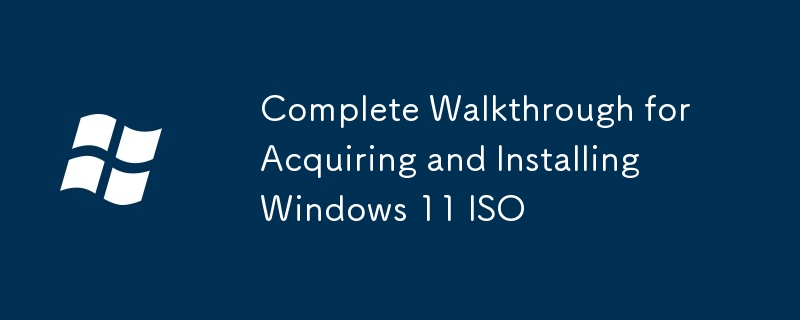
Complete Walkthrough for Acquiring and Installing Windows 11 ISO
This guide provides a comprehensive walkthrough for acquiring a legitimate Windows 11 ISO file, checking system requirements, and creating a bootable USB drive for installation. Let's begin with acquiring the ISO.
Where can I find a legitimate Windows 11 ISO file for download?
The only legitimate source for downloading a Windows 11 ISO file is the official Microsoft website. Downloading from unofficial sources carries significant risks, including malware infection and obtaining a pirated copy, which is illegal. To download legally, follow these steps:
- Visit the Microsoft Software Download Website: Go to the official Microsoft website dedicated to Windows 11 downloads. The exact URL may change, but a web search for "Download Windows 11 ISO" will usually lead you to the correct page.
- Select Your Edition and Language: You'll be presented with options to choose the edition of Windows 11 (e.g., Home, Pro, Education) and the language. Select the appropriate options for your needs.
- Accept the License Terms: Carefully read and accept the Microsoft Software License Terms.
- Download the ISO File: Once you've accepted the terms, the download will begin. The ISO file will be quite large (several gigabytes), so ensure you have sufficient bandwidth and storage space. The download may take some time depending on your internet connection speed.
- Verify the Download: After downloading, it's crucial to verify the integrity of the ISO file. Microsoft often provides checksums (MD5, SHA-1, or SHA-256) that you can compare against the calculated checksum of your downloaded file using a checksum utility. This ensures the file hasn't been corrupted during the download process.
What are the system requirements I need to check before installing Windows 11?
Before attempting to install Windows 11, it's essential to verify that your system meets the minimum and recommended system requirements. Failing to do so may result in an unsuccessful installation or poor performance. Key requirements include:
- Processor: A compatible 64-bit processor with 2 or more cores at 1 GHz or faster. Check Microsoft's website for the complete list of supported processors; some older CPUs, even if 64-bit, may not be compatible.
- Memory (RAM): At least 4 GB of RAM, although 8 GB or more is recommended for a smoother experience.
- Storage: 64 GB or larger storage device (SSD is recommended for significantly faster boot times and overall performance).
- System Firmware: UEFI, Secure Boot capable. This is a critical requirement; Windows 11 will not install on systems without UEFI and Secure Boot enabled.
- TPM: Trusted Platform Module (TPM) version 2.0. This is a security chip that helps protect your system.
- Display: A display that meets a minimum resolution of 800 x 600 pixels. Higher resolutions are recommended.
- Graphics Card: Microsoft specifies DirectX 12 compatible graphics card, but in practice, most modern graphics cards will work.
- Internet Connection: An internet connection is required for some aspects of the installation and activation process.
To check your system specifications, you can use the system information tool built into Windows (search for "System Information" in the Start menu) or use third-party system monitoring software. Microsoft also provides a PC Health Check application (though its accuracy has been debated) that can assess your system's compatibility with Windows 11.
How do I create a bootable USB drive for Windows 11 installation?
Creating a bootable USB drive allows you to install Windows 11 from the ISO file. You'll need a USB flash drive with at least 8 GB of storage space. Here's how to create a bootable USB drive using the Media Creation Tool:
- Download the Media Creation Tool: Download the official Media Creation Tool from the Microsoft website. This tool simplifies the process of creating bootable installation media.
- Run the Media Creation Tool: Run the downloaded executable file. Accept the license terms.
- Choose Your Options: Select "Create installation media (USB flash drive, DVD, or ISO file) for another PC."
- Select Language, Edition, and Architecture: Choose the language, edition (Home, Pro, etc.), and architecture (64-bit is almost always recommended unless you have a very old system) of Windows 11 you want to install.
- Select USB Flash Drive: Connect your USB flash drive to your computer. The Media Creation Tool will detect it. Select the USB drive as the destination.
- Create the Bootable USB Drive: Click the "Next" button and the tool will format the USB drive and copy the necessary files to create a bootable Windows 11 installer. This process may take some time.
- Verify Bootability: After the process completes, you can verify the bootability of the USB drive by booting your computer from it (usually by pressing a key like F12, F10, or Del during startup – the key depends on your computer's BIOS/UEFI). If the Windows 11 setup screen appears, the USB drive is bootable.
Now you're ready to boot from the USB drive and begin the Windows 11 installation process. Remember to back up your important data before proceeding, as installing Windows will erase all existing data on the target drive.
The above is the detailed content of Complete Walkthrough for Acquiring and Installing Windows 11 ISO. For more information, please follow other related articles on the PHP Chinese website!

Hot AI Tools

Undresser.AI Undress
AI-powered app for creating realistic nude photos

AI Clothes Remover
Online AI tool for removing clothes from photos.

Undress AI Tool
Undress images for free

Clothoff.io
AI clothes remover

Video Face Swap
Swap faces in any video effortlessly with our completely free AI face swap tool!

Hot Article

Hot Tools

Notepad++7.3.1
Easy-to-use and free code editor

SublimeText3 Chinese version
Chinese version, very easy to use

Zend Studio 13.0.1
Powerful PHP integrated development environment

Dreamweaver CS6
Visual web development tools

SublimeText3 Mac version
God-level code editing software (SublimeText3)

Hot Topics
 Microsoft's New PowerToys Search Is the Missing Feature Windows 11 Needs
Apr 03, 2025 am 03:53 AM
Microsoft's New PowerToys Search Is the Missing Feature Windows 11 Needs
Apr 03, 2025 am 03:53 AM
Microsoft's latest PowerToys update introduces a game-changing search feature reminiscent of macOS' Spotlight. This improved "Command Palette" (formerly PowerToys Run) surpasses the functionality of the Windows R Run command and the task
 Windows kb5054979 update information Update content list
Apr 15, 2025 pm 05:36 PM
Windows kb5054979 update information Update content list
Apr 15, 2025 pm 05:36 PM
KB5054979 is a cumulative security update released on March 27, 2025, for Windows 11 version 24H2. It targets .NET Framework versions 3.5 and 4.8.1, enhancing security and overall stability. Notably, the update addresses an issue with file and directory operations on UNC shares using System.IO APIs. Two installation methods are provided: one through Windows Settings by checking for updates under Windows Update, and the other via a manual download from the Microsoft Update Catalog.
 Nanoleaf Wants to Change How You Charge Your Tech
Apr 17, 2025 am 01:03 AM
Nanoleaf Wants to Change How You Charge Your Tech
Apr 17, 2025 am 01:03 AM
Nanoleaf's Pegboard Desk Dock: A Stylish and Functional Desk Organizer Tired of the same old charging setup? Nanoleaf's new Pegboard Desk Dock offers a stylish and functional alternative. This multifunctional desk accessory boasts 32 full-color RGB
 Dell UltraSharp 4K Thunderbolt Hub Monitor (U2725QE) Review: The Best Looking LCD Monitor I've Tested
Apr 06, 2025 am 02:05 AM
Dell UltraSharp 4K Thunderbolt Hub Monitor (U2725QE) Review: The Best Looking LCD Monitor I've Tested
Apr 06, 2025 am 02:05 AM
Dell's UltraSharp 4K Thunderbolt Hub Monitor (U2725QE): An LCD That Rivals OLED For years, I've coveted OLED monitors. However, Dell's new UltraSharp 4K Thunderbolt Hub Monitor (U2725QE) has changed my mind, exceeding expectations with its impressiv
 3 Best Ways to Detect and Remove Malware in Windows 11
Apr 02, 2025 pm 06:27 PM
3 Best Ways to Detect and Remove Malware in Windows 11
Apr 02, 2025 pm 06:27 PM
Mastering Malware Detection in Windows 11: Three Easy Methods Malware, encompassing viruses, adware, and data-stealing code, poses a significant threat. With a staggering 190,000 attacks per second, effective malware detection is crucial. This guide
 You Can Get This Powerful Mini PC for Under $150 Today
Apr 02, 2025 am 03:55 AM
You Can Get This Powerful Mini PC for Under $150 Today
Apr 02, 2025 am 03:55 AM
Kamrui GK3Plus Mini PC: Small and powerful, affordable! During Amazon's spring sale, the Kamrui GK3Plus Mini PC is priced as low as $150! This mini computer has powerful performance, easy upgrade and small size, making it an ideal choice for users who pursue cost-effectiveness. Whether it’s a mini computer enthusiast or a first-time user who’s trying out a small computer, the Kamrui GK3Plus Mini PC is an excellent starter choice. Originally priced at $199, Amazon currently enjoys a 15% discount (and a $20 coupon) and can be purchased for less than $149. Such a affordable price, but with a good configuration: equipped with a slightly old but competent In
 I Never Use Windows Without Tweaking These Accessibility Features
Apr 02, 2025 am 06:01 AM
I Never Use Windows Without Tweaking These Accessibility Features
Apr 02, 2025 am 06:01 AM
The accessibility features of Windows systems are not designed only for people with disabilities, they can also significantly improve the productivity of ordinary users. Even without a disability, I rely on some accessibility features to improve efficiency and can't even imagine how to use Windows without them. Here are some features worth trying: Watch videos easily: Use real-time subtitles Sometimes to save time, I speed up the video, but this makes the audio difficult to understand. Or, the speaker has a heavier accent, contains professional terms, or I can’t use my headphones in the library. In these cases, I would rely on Windows' real-time subtitles feature, which generates real-time subtitles for any audio for easy reading. Enable this feature, open the Settings app, and navigate to Assistant
 These Are My Go-To Free Alternatives for Paid Windows Apps
Apr 04, 2025 am 03:42 AM
These Are My Go-To Free Alternatives for Paid Windows Apps
Apr 04, 2025 am 03:42 AM
Many free apps rival their paid counterparts in functionality. This list showcases excellent free Windows alternatives to popular paid software. I firmly believe in using free software unless a paid option offers a crucial, missing feature. These





