Best Practices for Downloading and Installing Windows 11 ISO
This article details safe and legal methods for downloading and installing Windows 11 from an ISO file. It emphasizes using Microsoft's official website and Media Creation Tool to avoid malware and ensure a clean installation. Troubleshooting steps
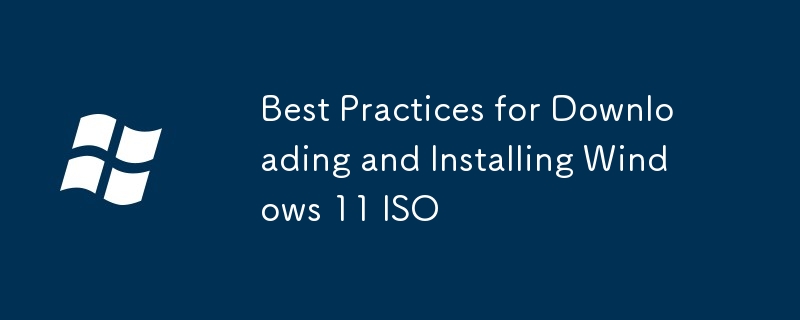
Best Practices for Downloading and Installing Windows 11 ISO
Downloading the Windows 11 ISO Safely and Legally:
The most crucial step is obtaining a genuine Windows 11 ISO file. Downloading from unofficial sources carries significant risks, including malware infection and activation problems. The only reliable source is Microsoft's official website. Here's how to do it safely:
- Visit the Official Microsoft Website: Navigate to the official Microsoft website's software download section. You'll need to search for "Windows 11 download" to find the correct page. Be wary of any links outside of Microsoft's official website.
- Select the Correct Edition and Language: Choose the correct edition of Windows 11 (Home, Pro, etc.) that matches your license or purchase. Also, ensure the language selected corresponds to your preferred language.
- Use the Media Creation Tool (Recommended): Microsoft offers a Media Creation Tool which simplifies the download process. This tool verifies the download's integrity and creates a bootable USB drive or ISO file. It's the safest and most straightforward method. Download and run this tool; it will guide you through the steps.
- Verify the Download: After downloading the ISO file (whether using the Media Creation Tool or directly), verify its integrity using a checksum tool. Microsoft usually provides a SHA-1 or SHA-256 checksum for the ISO file. Compare the checksum you generate with the one provided by Microsoft to confirm that the download is not corrupted.
- Secure Storage: Once downloaded, store the ISO file securely. Avoid using easily accessible locations, and consider encrypting the file if necessary.
What are the safest methods to download a genuine Windows 11 ISO file?
Ensuring Genuine Windows 11 ISO Downloads:
As previously mentioned, the safest method is using Microsoft's official Media Creation Tool. This tool eliminates the risk of downloading a corrupted or malicious file. It directly downloads from Microsoft's servers, guaranteeing authenticity. Downloading the ISO directly from the website is also possible, but remember to always verify the checksum to ensure integrity. Avoid any third-party websites or torrents offering Windows 11 ISOs; these are highly likely to be infected with malware or be illegitimate copies. Remember, only Microsoft's official channels provide genuine and safe downloads.
How can I ensure a clean and efficient installation of Windows 11 from an ISO?
Performing a Clean and Efficient Windows 11 Installation:
A clean installation offers the best performance and stability. Here’s how to ensure a smooth process:
- Back Up Your Data: Before starting, back up all important data to an external drive or cloud storage. This is crucial as the installation process will erase all data on the target drive.
- Create Bootable Media: Use the downloaded ISO file to create a bootable USB drive using the Media Creation Tool or a third-party tool like Rufus (ensure you use a reliable tool).
- Boot from the USB Drive: Change your BIOS/UEFI settings to boot from the USB drive. This will initiate the Windows 11 installation.
- Choose Custom Installation: During the installation, select the "Custom: Install Windows only (advanced)" option. This allows you to choose the drive where Windows 11 will be installed and completely wipes it, ensuring a clean installation.
- Format the Drive: Format the drive you've selected. This step is critical for a clean install, removing any remnants of previous operating systems.
- Follow On-Screen Instructions: Follow the remaining on-screen instructions to complete the installation. This includes setting up your account, region, and other preferences.
- Install Drivers: After the installation, install the necessary drivers for your hardware components (such as graphics card, network adapter, etc.). These are usually available from the manufacturer's website.
What troubleshooting steps should I take if I encounter problems during the Windows 11 ISO download or installation process?
Troubleshooting Windows 11 ISO Download and Installation Issues:
Several issues might arise during the download or installation. Here's a troubleshooting guide:
- Download Errors: If you encounter download errors, check your internet connection. Try downloading at a different time or location. If using the Media Creation Tool, ensure you have sufficient disk space. Re-run the tool or try downloading the ISO directly from the website and verifying the checksum.
- Installation Errors: If installation errors occur, check your hardware compatibility with Windows 11. Ensure your system meets the minimum requirements (refer to Microsoft's specifications). Try booting from a different USB drive or creating the bootable media again. Check for any error messages displayed during installation; these often provide clues to the problem.
- Boot Problems: If your system fails to boot from the USB drive, check your BIOS/UEFI settings to ensure the boot order is correct. Ensure the USB drive is properly formatted and bootable.
- Activation Issues: If Windows 11 fails to activate, verify that you have a genuine license key. If you purchased a retail copy, ensure you've entered the correct key during installation. Contact Microsoft support for assistance with activation problems.
- Driver Issues: After installation, if you encounter driver-related problems, visit the manufacturer's website for the latest drivers for your hardware components.
Remember to consult Microsoft's support documentation for more specific troubleshooting steps related to particular error codes or messages you may encounter.
The above is the detailed content of Best Practices for Downloading and Installing Windows 11 ISO. For more information, please follow other related articles on the PHP Chinese website!

Hot AI Tools

Undresser.AI Undress
AI-powered app for creating realistic nude photos

AI Clothes Remover
Online AI tool for removing clothes from photos.

Undress AI Tool
Undress images for free

Clothoff.io
AI clothes remover

Video Face Swap
Swap faces in any video effortlessly with our completely free AI face swap tool!

Hot Article

Hot Tools

Notepad++7.3.1
Easy-to-use and free code editor

SublimeText3 Chinese version
Chinese version, very easy to use

Zend Studio 13.0.1
Powerful PHP integrated development environment

Dreamweaver CS6
Visual web development tools

SublimeText3 Mac version
God-level code editing software (SublimeText3)

Hot Topics
 Microsoft's New PowerToys Search Is the Missing Feature Windows 11 Needs
Apr 03, 2025 am 03:53 AM
Microsoft's New PowerToys Search Is the Missing Feature Windows 11 Needs
Apr 03, 2025 am 03:53 AM
Microsoft's latest PowerToys update introduces a game-changing search feature reminiscent of macOS' Spotlight. This improved "Command Palette" (formerly PowerToys Run) surpasses the functionality of the Windows R Run command and the task
 Windows kb5054979 update information Update content list
Apr 15, 2025 pm 05:36 PM
Windows kb5054979 update information Update content list
Apr 15, 2025 pm 05:36 PM
KB5054979 is a cumulative security update released on March 27, 2025, for Windows 11 version 24H2. It targets .NET Framework versions 3.5 and 4.8.1, enhancing security and overall stability. Notably, the update addresses an issue with file and directory operations on UNC shares using System.IO APIs. Two installation methods are provided: one through Windows Settings by checking for updates under Windows Update, and the other via a manual download from the Microsoft Update Catalog.
 Why Do Some Keyboards Have Coiled Cables?
Mar 27, 2025 pm 09:01 PM
Why Do Some Keyboards Have Coiled Cables?
Mar 27, 2025 pm 09:01 PM
For mechanical keyboard enthusiasts, those intriguing coiled cables are a common sight. But why the coil? Let's delve into the reasons. Coiled Cables: Primarily Aesthetics The main draw of coiled cables is their visual appeal. They enhance the look
 These Are My Go-To Free Alternatives for Paid Windows Apps
Apr 04, 2025 am 03:42 AM
These Are My Go-To Free Alternatives for Paid Windows Apps
Apr 04, 2025 am 03:42 AM
Many free apps rival their paid counterparts in functionality. This list showcases excellent free Windows alternatives to popular paid software. I firmly believe in using free software unless a paid option offers a crucial, missing feature. These
 How to Disable Windows 11 Round Corners: 4 Easy Methods!
Mar 27, 2025 pm 03:27 PM
How to Disable Windows 11 Round Corners: 4 Easy Methods!
Mar 27, 2025 pm 03:27 PM
This guide provides four methods to remove the rounded corners in Windows 11, restoring the classic square-edged look. While the rounded corners offer a modern aesthetic, some users prefer the sharper look for reasons including improved screenshot a
 You Can Get This Powerful Mini PC for Under $150 Today
Apr 02, 2025 am 03:55 AM
You Can Get This Powerful Mini PC for Under $150 Today
Apr 02, 2025 am 03:55 AM
Kamrui GK3Plus Mini PC: Small and powerful, affordable! During Amazon's spring sale, the Kamrui GK3Plus Mini PC is priced as low as $150! This mini computer has powerful performance, easy upgrade and small size, making it an ideal choice for users who pursue cost-effectiveness. Whether it’s a mini computer enthusiast or a first-time user who’s trying out a small computer, the Kamrui GK3Plus Mini PC is an excellent starter choice. Originally priced at $199, Amazon currently enjoys a 15% discount (and a $20 coupon) and can be purchased for less than $149. Such a affordable price, but with a good configuration: equipped with a slightly old but competent In
 Microsoft Might Finally Fix Windows 11's Start Menu
Apr 10, 2025 pm 12:07 PM
Microsoft Might Finally Fix Windows 11's Start Menu
Apr 10, 2025 pm 12:07 PM
Windows 11's Start Menu Gets a Much-Needed Overhaul Microsoft's Windows 11 Start menu, initially criticized for its less-than-intuitive app access, is undergoing a significant redesign. Early testing reveals a vastly improved user experience. The up
 Nanoleaf Wants to Change How You Charge Your Tech
Apr 17, 2025 am 01:03 AM
Nanoleaf Wants to Change How You Charge Your Tech
Apr 17, 2025 am 01:03 AM
Nanoleaf's Pegboard Desk Dock: A Stylish and Functional Desk Organizer Tired of the same old charging setup? Nanoleaf's new Pegboard Desk Dock offers a stylish and functional alternative. This multifunctional desk accessory boasts 32 full-color RGB






