what is windows task host?
Windows Task Host (Taskhostw.exe) is a generic host process for various background Windows tasks. High CPU/memory usage usually indicates intensive background processes (updates, maintenance, or third-party apps). Resource consumption varies; occas
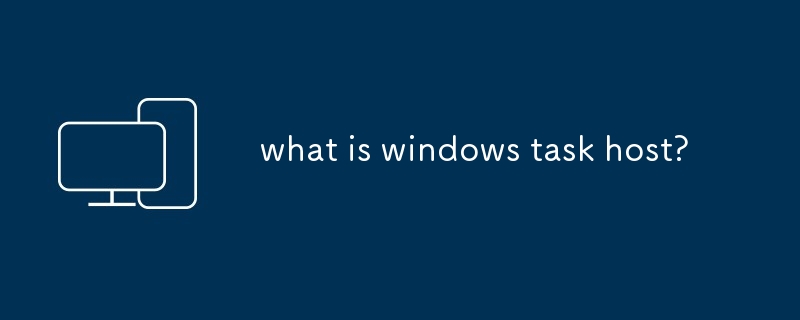
What is Windows Task Host?
The Windows Task Host, often seen as Taskhostw.exe in Task Manager, isn't a single application itself. Instead, it's a generic host process for various background tasks within Windows. Think of it as a container or a shared workspace. Many smaller background processes, often related to Windows updates, system maintenance, or third-party applications, run within the Task Host process. This design improves efficiency by consolidating resources and reducing the overall number of processes running simultaneously. Instead of each small task having its own dedicated process, they share the resources of the Task Host, minimizing system overhead. This makes managing and updating these background tasks more streamlined for Windows. It's essentially a utility process that allows Windows to efficiently manage numerous background operations without cluttering the system with individual processes for each.
What does the Windows Task Host process do?
The Windows Task Host's function is highly variable, depending on what background tasks are currently utilizing it. It can be involved in a vast array of activities, including:
- Windows Update: Downloading and installing updates often uses the Task Host. This can lead to noticeable CPU and memory usage spikes, especially during larger updates.
- System Maintenance: Tasks related to disk cleanup, system checks, and other background maintenance routines frequently run within the Task Host.
- Third-Party Application Tasks: Many applications use the Task Host for their own background processes. This might include tasks like syncing data, checking for updates, or performing other background operations related to the application's functionality. This is especially common with cloud-connected applications.
- Background Services: Numerous Windows services might leverage the Task Host to execute their tasks. These services can range from managing network connections to handling user accounts.
Essentially, the Task Host acts as a versatile utility, handling a wide range of tasks that would otherwise create many separate processes, leading to resource fragmentation and inefficiency.
How much CPU and memory should Windows Task Host use?
There's no single definitive answer to how much CPU and memory the Windows Task Host should use. Its resource consumption fluctuates wildly depending on the background tasks it's currently executing. Generally, you should expect to see periods of low usage (near zero) interspersed with periods of higher usage, especially when updates are being installed or significant background tasks are running.
A small amount of CPU usage (under 5%) and a relatively modest memory footprint (under 100MB) is typical during periods of inactivity. However, during updates or intensive background tasks, usage could significantly increase – potentially reaching 20-30% CPU and several hundred MB of memory, sometimes even more temporarily. These spikes are usually temporary and shouldn't be a cause for concern unless they persist for extended periods. The key is to look for sustained high usage, rather than occasional spikes.
Why is my Windows Task Host using so much CPU or memory?
High CPU or memory usage by the Windows Task Host typically points to one or more demanding background processes running within it. To pinpoint the culprit, you can try the following:
- Check for Windows Updates: A large Windows update is a common cause of high resource usage. Monitoring the Windows Update status can confirm this.
- Observe Recent Application Activity: Have you recently installed or updated any applications? Some applications might be performing intensive background tasks that utilize the Task Host.
- Run a Virus Scan: Malicious software can sometimes masquerade as or interfere with system processes, leading to high resource usage. A full system scan with a reputable antivirus program is recommended.
- Examine Task Manager Details: Within Task Manager's "Details" tab, you might be able to identify the specific process within Taskhostw.exe that's consuming resources. This is often challenging, as the process names might not be immediately obvious.
- Restart your computer: A simple reboot can often resolve temporary issues related to background processes.
- Check Event Viewer: The Windows Event Viewer might contain logs that provide clues about the processes running within Task Host and any errors encountered.
If the high resource usage persists despite these troubleshooting steps, consider seeking further assistance from Microsoft support or online forums dedicated to Windows troubleshooting. Remember to always be cautious when modifying system settings or using third-party tools to manage processes.
The above is the detailed content of what is windows task host?. For more information, please follow other related articles on the PHP Chinese website!

Hot AI Tools

Undresser.AI Undress
AI-powered app for creating realistic nude photos

AI Clothes Remover
Online AI tool for removing clothes from photos.

Undress AI Tool
Undress images for free

Clothoff.io
AI clothes remover

Video Face Swap
Swap faces in any video effortlessly with our completely free AI face swap tool!

Hot Article

Hot Tools

Notepad++7.3.1
Easy-to-use and free code editor

SublimeText3 Chinese version
Chinese version, very easy to use

Zend Studio 13.0.1
Powerful PHP integrated development environment

Dreamweaver CS6
Visual web development tools

SublimeText3 Mac version
God-level code editing software (SublimeText3)

Hot Topics
 How to Fix the Steam Cloud Error? Try These Methods
Apr 04, 2025 am 01:51 AM
How to Fix the Steam Cloud Error? Try These Methods
Apr 04, 2025 am 01:51 AM
The Steam Cloud error can be caused by many reasons. To play a game smoothly, you need to take some measures to remove this error before you launch the game. php.cn Software introduces some best ways as well as more useful information in this post.
 Windows Metadata and Internet Services Problem: How to Fix It?
Apr 02, 2025 pm 03:57 PM
Windows Metadata and Internet Services Problem: How to Fix It?
Apr 02, 2025 pm 03:57 PM
You may see the “A connection to the Windows Metadata and Internet Services (WMIS) could not be established.” error on Event Viewer. This post from php.cn introduces how to remove the Windows Metadata and Internet Services problem.
 How to Resolve the KB5035942 Update Issues – Crashing System
Apr 02, 2025 pm 04:16 PM
How to Resolve the KB5035942 Update Issues – Crashing System
Apr 02, 2025 pm 04:16 PM
KB5035942 update issues - crashing system commonly happens to users. Inflicted people hope to find a way out of the kind of trouble, such as crashing system, installation, or sound issues. Targeting these situations, this post published by php.cn wil
 Remove PC App Store Malware - A Full Guide for You!
Apr 04, 2025 am 01:41 AM
Remove PC App Store Malware - A Full Guide for You!
Apr 04, 2025 am 01:41 AM
If you have a program called PC App Store on your computer and did not purposely install it, then your PC may be infected with the malware. This post from php.cn introduces how to remove PC App Store malware.
 Fixed – OneDrive Not Uploading Photos on PC
Apr 02, 2025 pm 04:04 PM
Fixed – OneDrive Not Uploading Photos on PC
Apr 02, 2025 pm 04:04 PM
OneDrive is an online cloud storage service from Microsoft. At times, you might find OneDrive fail to upload photos to the cloud. If you are on the same boat, keep reading this post from php.cn Software to get effective solutions now!
 How to Use Chris Titus Tool to Create a Debloated Win11/10 ISO
Apr 01, 2025 am 03:15 AM
How to Use Chris Titus Tool to Create a Debloated Win11/10 ISO
Apr 01, 2025 am 03:15 AM
Chris Titus Tech has a tool called Windows Utility that can help you easily create a debloated Windows 11/10 ISO to install a clean system. php.cn offers a full guide on how to do this thing using the Chris Titus tool.
 Fix: Brothers: A Tale of Two Sons Remake Not Launching/Loading
Apr 02, 2025 am 02:40 AM
Fix: Brothers: A Tale of Two Sons Remake Not Launching/Loading
Apr 02, 2025 am 02:40 AM
Is Brothers: A Tale of Two Sons Remake not launching? Encountering Brothers: A Tale of Two Sons Remake black screen? Here this post on php.cn offers you tested solutions to assist you in addressing this problem.
 MSConfig Keeps Reverting to Selective Startup? 2 Solutions Here
Mar 28, 2025 pm 12:06 PM
MSConfig Keeps Reverting to Selective Startup? 2 Solutions Here
Mar 28, 2025 pm 12:06 PM
Are you questioned about an issue that MSConfig keeps reverting to selective startup on your Windows? How to switch to normal startup if you require it? Try the methods explained in this php.cn post to find one that works for you.






