Unlock Fixes if Videos Show up on Camera but Not Computer
Camera Videos Visible on Camera, But Not on Computer? Here's the Fix!
Encountering the frustrating issue where your camera videos appear on your camera's SD card but not on your computer? This guide provides step-by-step solutions to resolve this common problem. The cause could range from simple settings adjustments to more serious SD card issues.
Problem: Videos Display on Camera SD Card, but Not on Computer
Connecting your SD card to your Windows PC and finding your videos missing can be infuriating. Potential culprits include hidden files, incorrect USB settings, outdated drivers, or SD card corruption. Let's troubleshoot!
Solutions:
1. Unhide Hidden Files:
Your videos might be present but hidden by system settings. This can occur due to accidental settings changes or malware. Here's how to reveal them:
Step 1: Ensure your SD card is correctly connected to your computer.
Step 2: Open File Explorer (Windows key E).
Step 3: Navigate to the "View" tab and check the "Hidden items" box.
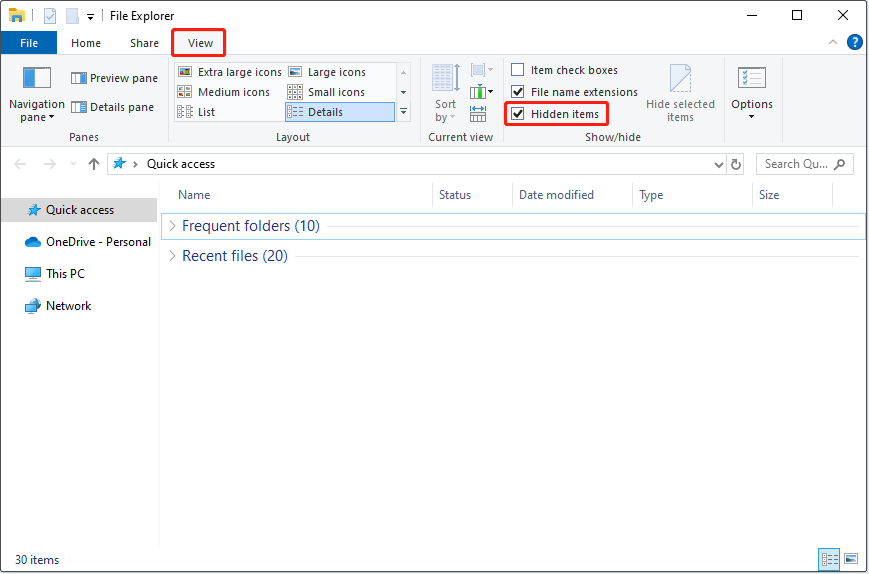
Step 4 (Optional): To permanently unhide specific video files, right-click, select "Properties," uncheck "Hidden," click "Apply," then "OK."
2. Switch USB Connection Mode to Mass Storage:
Your camera likely uses either MTP (Media Transfer Protocol) or Mass Storage mode. MTP can sometimes prevent proper video display. Switching to Mass Storage offers direct file access. Consult your camera's manual to locate the "Storage" or "USB Connection" settings and select "Mass Storage."
3. Update or Reinstall the SD Card Driver:
Outdated or incompatible drivers can hinder SD card recognition. Updating or reinstalling the driver can resolve this:
Step 1: Right-click the "Start" button and select "Device Manager."
Step 2: Expand "Disk drives," right-click your SD card, and choose either:
- Update driver: Select "Search automatically for drivers."
- Uninstall device: Uninstall the driver; it will reinstall automatically upon restarting your computer.

4. Format the SD Card (Data Recovery Recommended):
If the above steps fail, formatting the SD card may be necessary. Caution: This erases all data. Before formatting, use data recovery software (like MiniTool Power Data Recovery) to recover your videos. This software can retrieve files even if they're hidden or the card is quickly formatted. After recovery, format the SD card through File Explorer (right-click, "Format," choose settings, select "Quick Format," and click "Start").

Conclusion:
If your camera videos are invisible on your computer, try these solutions. Remember to regularly back up your videos to prevent data loss from SD card issues.
The above is the detailed content of Unlock Fixes if Videos Show up on Camera but Not Computer. For more information, please follow other related articles on the PHP Chinese website!

Hot AI Tools

Undresser.AI Undress
AI-powered app for creating realistic nude photos

AI Clothes Remover
Online AI tool for removing clothes from photos.

Undress AI Tool
Undress images for free

Clothoff.io
AI clothes remover

Video Face Swap
Swap faces in any video effortlessly with our completely free AI face swap tool!

Hot Article

Hot Tools

Notepad++7.3.1
Easy-to-use and free code editor

SublimeText3 Chinese version
Chinese version, very easy to use

Zend Studio 13.0.1
Powerful PHP integrated development environment

Dreamweaver CS6
Visual web development tools

SublimeText3 Mac version
God-level code editing software (SublimeText3)

Hot Topics
 1659
1659
 14
14
 1415
1415
 52
52
 1310
1310
 25
25
 1258
1258
 29
29
 1232
1232
 24
24
 How to fix KB5055523 fails to install in Windows 11?
Apr 10, 2025 pm 12:02 PM
How to fix KB5055523 fails to install in Windows 11?
Apr 10, 2025 pm 12:02 PM
KB5055523 update is a cumulative update for Windows 11 version 24H2, released by Microsoft on April 8, 2025, as part of the monthly Patch Tuesday cycle, to offe
 How to fix KB5055518 fails to install in Windows 10?
Apr 10, 2025 pm 12:01 PM
How to fix KB5055518 fails to install in Windows 10?
Apr 10, 2025 pm 12:01 PM
Windows update failures are not uncommon, and most users have to struggle with them, most often becoming frustrated when systems fail to install critical patche
 How to fix KB5055612 fails to install in Windows 10?
Apr 15, 2025 pm 10:00 PM
How to fix KB5055612 fails to install in Windows 10?
Apr 15, 2025 pm 10:00 PM
Windows updates are a critical part of keeping the operating system stable, secure, and compatible with new software or hardware. They are issued on a regular b
 How to fix KB5055528 fails to install in Windows 11?
Apr 10, 2025 pm 12:00 PM
How to fix KB5055528 fails to install in Windows 11?
Apr 10, 2025 pm 12:00 PM
Windows updates are essential to keep your system up to date, secure, and efficient, adding security patches, bug fixes, and new functionality for Windows 11 us
 Worked! Fix The Elder Scrolls IV: Oblivion Remastered Crashing
Apr 24, 2025 pm 08:06 PM
Worked! Fix The Elder Scrolls IV: Oblivion Remastered Crashing
Apr 24, 2025 pm 08:06 PM
Troubleshooting The Elder Scrolls IV: Oblivion Remastered Launch and Performance Issues Experiencing crashes, black screens, or loading problems with The Elder Scrolls IV: Oblivion Remastered? This guide provides solutions to common technical issues.
 Clair Obscur Expedition 33 Controller Not Working on PC: Fixed
Apr 25, 2025 pm 06:01 PM
Clair Obscur Expedition 33 Controller Not Working on PC: Fixed
Apr 25, 2025 pm 06:01 PM
Solve the problem of failure of the PC version of "Clair Obscur: Expedition 33" Have you also encountered the problem that the PC version of the "Clair Obscur: Expedition 33" controller does not work properly? Don't worry, you are not alone! This article will provide you with a variety of effective solutions. "Clair Obscur: Expedition 33" has been launched on PlayStation 5, Windows and Xbox Series X/S platforms. This game is an engaging turn-based RPG that emphasizes precise timing. Its uniqueness is the perfect blend of strategic and rapid response. Smooth operation
 Windows 11 KB5055528: What's New & What if It Fails to Install
Apr 16, 2025 pm 08:09 PM
Windows 11 KB5055528: What's New & What if It Fails to Install
Apr 16, 2025 pm 08:09 PM
Windows 11 KB5055528 (released on April 8, 2025) Update detailed explanation and troubleshooting For Windows 11 23H2 users, Microsoft released the KB5055528 update on April 8, 2025. This article describes the improvements to this update and provides a solution to the installation failure. KB5055528 update content: This update brings many improvements and new features to Windows 11 23H2 users: File Explorer: Improved text scaling and improved accessibility to the file opening/save dialog and copy dialog. Settings page: Added "Top Card" function to quickly view processor, memory, storage and G
 Clair Obscur: Expedition 33 UE-Sandfall Game Crash? 3 Ways!
Apr 25, 2025 pm 08:02 PM
Clair Obscur: Expedition 33 UE-Sandfall Game Crash? 3 Ways!
Apr 25, 2025 pm 08:02 PM
Solve the UE-Sandfall game crash problem in "Clair Obscur: Expedition 33" "Clair Obscur: Expedition 33" has been widely expected by players after its release, but many players encountered the error of UE-Sandfall crashing and closing when starting the game. This article provides three solutions to help you smooth the game. Method 1: Change the startup options Change the Steam startup options to adjust game performance and graphics settings. Try setting the startup option to "-dx11". Step 1: Open the Steam library, find the game, and right-click to select "Properties". Step 2: Under the General tab, find the Startup Options section.




