How to clear Instagram cache on iPhone: An expert guide
The secret to keeping Instagram running smoothly: Clear cache! Did you know that clearing Instagram cache can speed up apps and free up valuable storage? This article will guide you on how to effectively clear Instagram cache on your iPhone and resolve FAQs.

As a heavy iPhone user, I am well aware of the troubles of app lag and insufficient memory. But since I learned about the mystery of app caching, I realized how much I have overlooked! Application cache stores commonly used data, making applications run faster without repeated loading. But when the cache is overloaded, the problem will actually be more.
Why clear Instagram cache on iPhone?
Instagram saves all your search content in the Search and Explore section to find your favorite account or hashtag faster, which means the cache will be huge. Therefore, the reasons why you should delete your Instagram cache are as follows:
- Improve performance: Deleting accumulated files and cluttered data can make applications responsive faster, reduce loading times and refresh cache storage.
- Avoid failures: The cached data may be too much and may be corrupted, which often results in delays, errors, and failures.
- Free up storage space: Clearing stored cached data can free up a lot of space, allowing you to make room for more important files.
- Maintain privacy: Some cached data may contain sensitive or personal information that hackers may steal.
Keeping your iPhone tidy is the best precaution for maintaining its performance over the long term. Rather than letting it slow down over time with cache and other messy data, I regularly use the CleanMy® Phone to clean and organize my device.
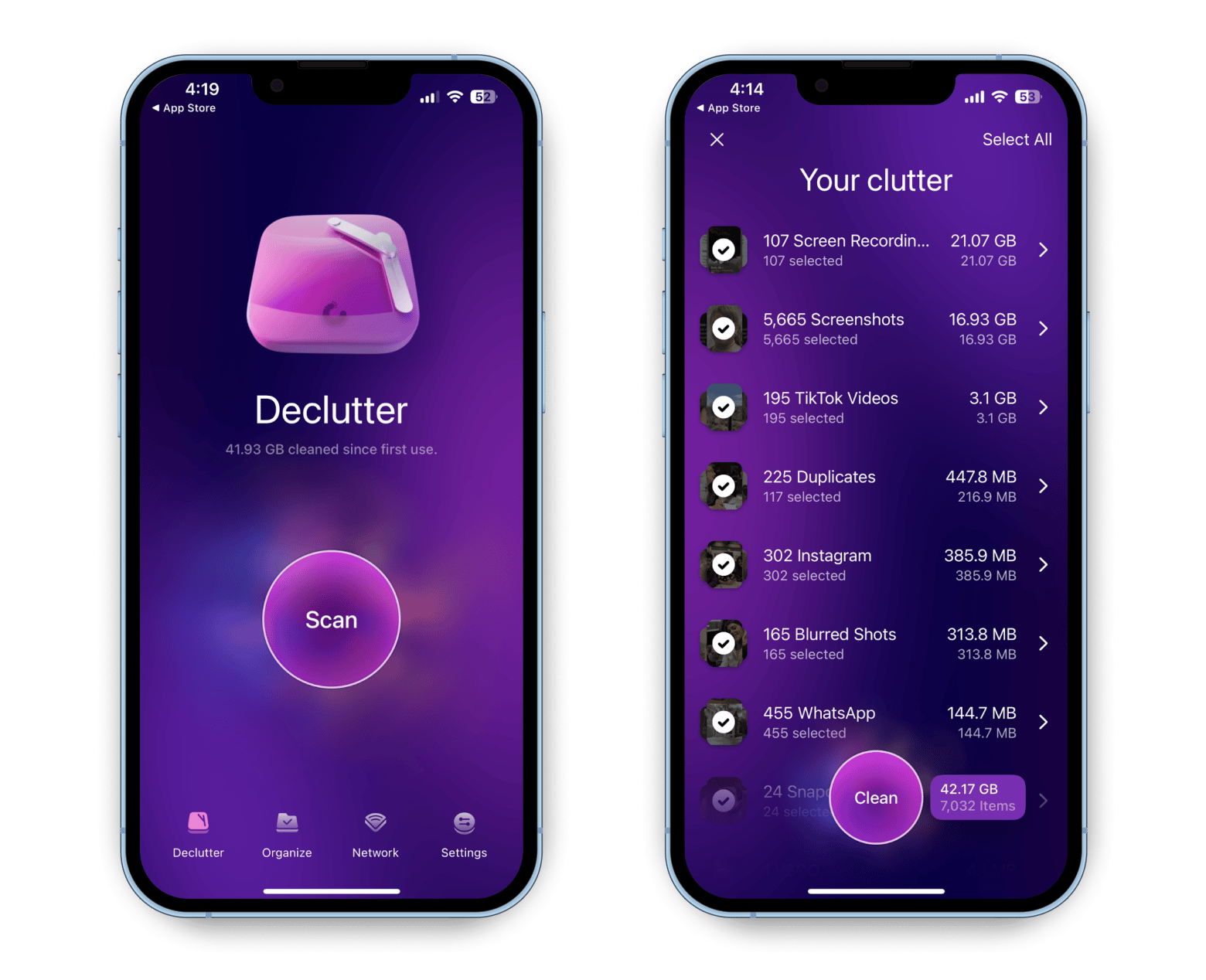
With just one click, the app will scan your iPhone gallery and pick out items worth deleting, such as blurry photos and old screenshots for you to view and clean up.
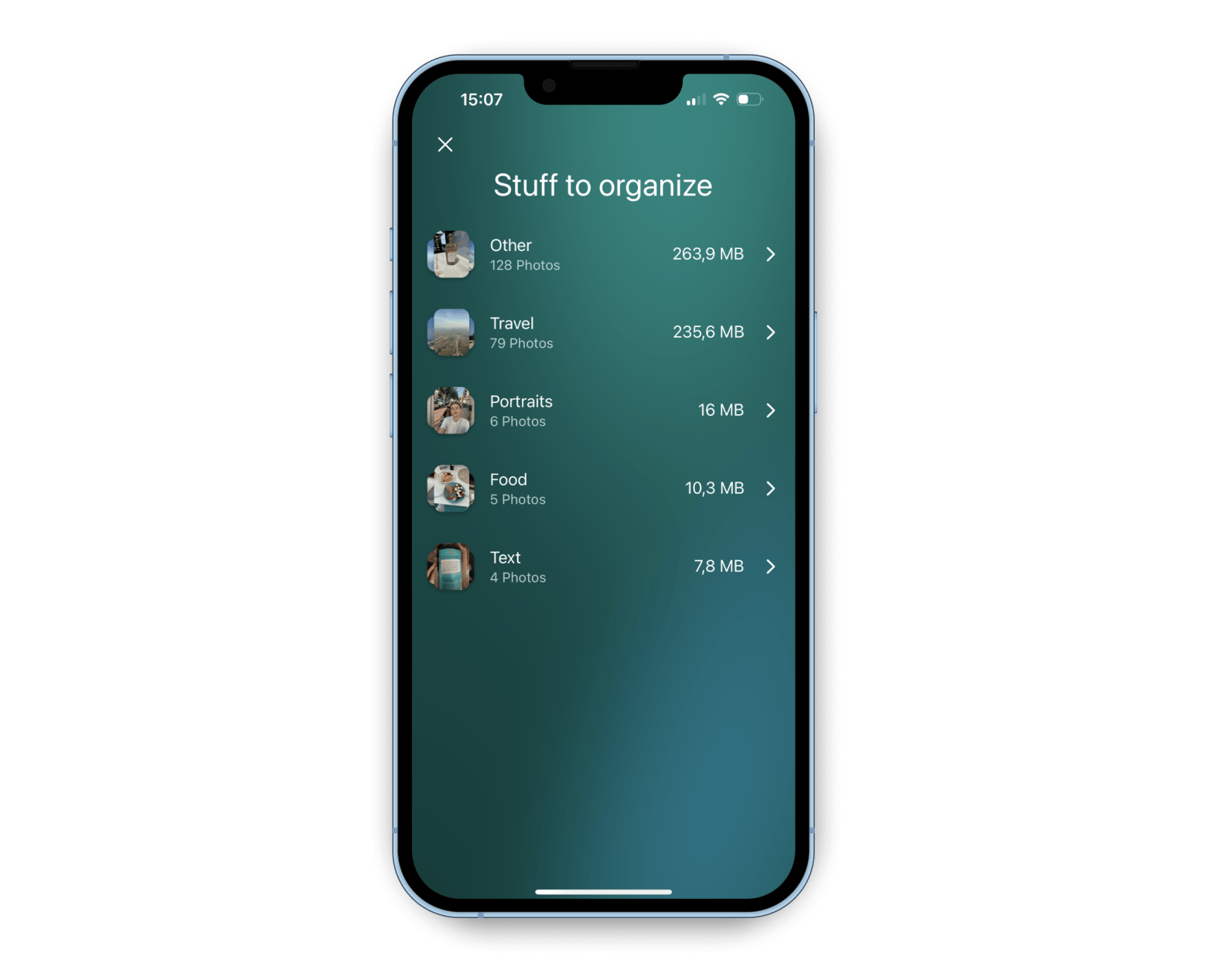
Once done, you can use the Organizer tool to run an AI-driven scan and classify images into folders without too much manual operation. Don't worry, CleanMy® Phone allows you to view and adjust the images you want to delete.
This is the fastest way to speed up your iPhone without manual cleaning.
How to clear Instagram cache on iPhone?
Ready to learn how to clear IG cache as part of a regular maintenance program? I'll show you two easy ways to effectively clear Instagram cache.
Clear Instagram cache without deleting iPhone app
There is no option to clear cache directly on your iPhone, but uninstalling the Instagram app can delete the app cache and free up memory without destroying your app data.
Here's how to clear Instagram cache without deleting iPhone apps:
- Go to the Settings app.
- Click "General" > "iPhone Storage".
- Click "Instagram" > "Uninstall app".

Related articles:
- iPad storage space is full
- Restore iPhone backup repair solution
- Save Instagram photos on your Mac
- Delete photos from iCloud
Reinstall the Instagram app
Deleting an app has its advantages and disadvantages. The advantage is that it clears extras like databases and temporary files, allowing you to start over. This is very useful for Instagram users who have not cleared their cache for a long time. However, this also means you need to log in again, reset your custom settings, and risk losing local data that is not synced to the cloud.
Here's how to clear Instagram cache on iPhone by deleting the app:
- Go to the home screen.
- Press and hold the Instagram app.
- Click "Delete App" > "Delete App".

To reinstall the Instagram app, go to the App Store and reinstall the app.
Frequently Asked Questions when Clearing Cache
You may have some problems when you delete the cache on Instagram. Therefore, you may need some troubleshooting tips.
Here is a list of FAQs and their solutions:
- Slow loading: It is normal for Instagram to rebuild its cache after uninstalling or deleting the app, so be patient. A stable Wi-Fi connection will help speed up this process.
- Unexpected failure: Restart the app or your iPhone and make sure you have the latest apps and iOS updates installed.
- Performance Difference: Make sure you have enough storage to keep your app running smoothly and consider closing other apps by swiping up on the home screen.
- Increased data usage: If you use Instagram frequently, consider adjusting settings to reduce data consumption, such as turning off automatic media playback.
These tips can help you clear your Instagram cache easily.
Delete Instagram cache to keep apps running smoothly: Solved
Instagram accumulates a lot of cache over time – I noticed that this is the source of many slow loading and performance issues. Even once in a while, knowing how to clear the IG cache will help you avoid these problems in the future, whether you choose to uninstall or delete and reinstall the app.
In addition to clearing the app cache, it is also wise to clean up the device storage space. CleanMy® Phone is an excellent assistant for cleaning and organizing your iPhone, giving you control over one of the most storage-occurring apps—photos. Because Instagram is closely connected to photos, it can help you further optimize your application performance.
CleanMy® Phone is accessible via Setapp and offers a free 7-day trial. Setapp is a subscription-based platform with over 250 useful iOS and macOS applications. Try it now.
FAQ
How to reduce Instagram storage space?
The best way to reduce Instagram storage is to clear the app cache by uninstalling it. Go to Settings > General > iPhone Storage > Instagram > Uninstall apps. If this doesn't help, it's also worth a try to remove and reinstall the app completely.
Will clearing the Instagram cache delete my photos or messages?
Clearing the Instagram cache will only delete temporary files used to speed up loading and improve browsing experience.
What is the difference between uninstalling and deleting an Instagram app?
Uninstalling an app deletes it and frees up storage without causing you to lose app data, settings, and login information. Instead, deleting an app deletes itself and the relevant data, so you need to re-adjust your custom settings and log in again.
Can clearing cache fix Instagram app problems?
Clearing the cache can delete temporary files that cause slow and inconsistency. To further improve the performance of your device, use CleanMy® Phone to remove blurry and duplicate photos and clean up your space.
The above is the detailed content of How to clear Instagram cache on iPhone: An expert guide. For more information, please follow other related articles on the PHP Chinese website!

Hot AI Tools

Undresser.AI Undress
AI-powered app for creating realistic nude photos

AI Clothes Remover
Online AI tool for removing clothes from photos.

Undress AI Tool
Undress images for free

Clothoff.io
AI clothes remover

Video Face Swap
Swap faces in any video effortlessly with our completely free AI face swap tool!

Hot Article

Hot Tools

Notepad++7.3.1
Easy-to-use and free code editor

SublimeText3 Chinese version
Chinese version, very easy to use

Zend Studio 13.0.1
Powerful PHP integrated development environment

Dreamweaver CS6
Visual web development tools

SublimeText3 Mac version
God-level code editing software (SublimeText3)

Hot Topics
 1653
1653
 14
14
 1413
1413
 52
52
 1306
1306
 25
25
 1251
1251
 29
29
 1224
1224
 24
24
 Spotify on Apple Watch: How to use it in 2025
Apr 04, 2025 am 09:55 AM
Spotify on Apple Watch: How to use it in 2025
Apr 04, 2025 am 09:55 AM
With the support of Apple devices' interconnected ecosystem, managing and synchronizing your Apple devices has become a breeze. Unlock Mac with Apple Watch? Simple! (If you haven't set this unlocking method yet, you should really try it, it's very time-saving). Can you pay with Apple Watch without using iPhone? Apple can handle it easily! Today we will focus on how to download the Spotify playlist to an Apple Watch and play without an iPhone. Spoiler: This is possible. How to use Spotify on Apple Watch: A quick overview Let's dive into the key issues and their solutions directly. If this form helps you, that would be great! If you
 Fix your Mac running slow after update to Sequoia
Apr 14, 2025 am 09:30 AM
Fix your Mac running slow after update to Sequoia
Apr 14, 2025 am 09:30 AM
After upgrading to the latest macOS, does the Mac run slower? Don't worry, you are not alone! This article will share my experience in solving slow Mac running problems after upgrading to macOS Sequoia. After the upgrade, I can’t wait to experience new features such as recording and transcription of voice notes and improved trail map planning capabilities. But after installation, my Mac started running slowly. Causes and solutions for slow Mac running after macOS update Here is my summary of my experience, I hope it can help you solve the problem of slow Mac running after macOS Sequoia update: Cause of the problem Solution Performance issues Using Novabe
 How to get rid of 'Your screen is being observed' error
Apr 05, 2025 am 10:19 AM
How to get rid of 'Your screen is being observed' error
Apr 05, 2025 am 10:19 AM
When you see the message "Your screen is being monitored", the first thing you think of is someone hacking into your computer. But that's not always the case. Let's try to find out if there are any issues that need you to worry about. Protect your Mac With Setapp, you don't need to worry about choosing a tool to protect your computer. You can quickly form your own suite of privacy and security software on Setapp. Free Trial Security Test What does "Your screen is being monitored" mean? There are many reasons why there is a Mac lock screen message that appears with “Your screen is being monitored”. You are sharing the screen with others You are recording the screen You are using AirPlay You are using some apps that try to access your screen Your computer is infected with evil
 How to reduce WindowServer Mac CPU usage
Apr 16, 2025 pm 12:07 PM
How to reduce WindowServer Mac CPU usage
Apr 16, 2025 pm 12:07 PM
macOS WindowServer: Understanding High CPU Usage and Solutions Have you noticed WindowServer consuming significant CPU resources on your Mac? This process is crucial for your Mac's graphical interface, rendering everything you see on screen. High C
 How to make a video into a live photo on Mac and iPhone: Detailed steps
Apr 11, 2025 am 10:59 AM
How to make a video into a live photo on Mac and iPhone: Detailed steps
Apr 11, 2025 am 10:59 AM
This guide explains how to convert between Live Photos, videos, and GIFs on iPhones and Macs. Modern iPhones excel at image processing, but managing different media formats can be tricky. This tutorial provides solutions for various conversions, al
 Here's how to view, edit, and remove Exif metadata from photos
Apr 04, 2025 am 10:22 AM
Here's how to view, edit, and remove Exif metadata from photos
Apr 04, 2025 am 10:22 AM
Understanding and Managing Exif Metadata on Your Mac Every photo you take contains more than just the image itself. Embedded within the file is Exif metadata, holding details like date, time, camera settings, GPS location, and copyright information.
 Email is not syncing? How to refresh the Mail app on Mac
Apr 04, 2025 am 09:45 AM
Email is not syncing? How to refresh the Mail app on Mac
Apr 04, 2025 am 09:45 AM
Mac mail synchronization failed? Quick solution! Many Mac users rely on the included Mail app because it is simple and convenient. But even reliable software can have problems. One of the most common problems is that Mail cannot be synced, resulting in recent emails not being displayed. This article will guide you through email synchronization issues and provide some practical tips to prevent such issues. How to refresh the Mail app on your Mac Operation steps Click the envelope icon Open the Mail app > View > Show Tab Bar > Click the Envelope icon to refresh. Use shortcut keys or menu options Press Shift Command N. Or open the Mail app





