Delete Button on Mac: Where Is This Key on MacBook Air/Pro?
Your Mac's Delete key is more than just a simple eraser; it's a powerful tool for boosting your macOS efficiency. It streamlines workflows, clears clutter, and helps manage your digital space. Remember, it's not solely about deletion, but also about organization.
Key Functions of the Delete Key:
- Text Editing: Deletes characters, words, lines, or blocks of text.
- File Management: Removes unwanted files and folders.
- Email Management: Deletes selected emails within the Mail app.
- Navigation: Clears input fields in search bars and other forms.
- Media Editing: Removes selected elements or layers in graphic design software.
Troubleshooting a Non-Responsive Delete Key:
Occasionally, the Delete key may malfunction. This can stem from software glitches or hardware issues.
Diagnosing the Problem:
- Test with a Different Keyboard: Try an external keyboard or your Mac's built-in keyboard (if using an external one). A working external keyboard points to a hardware problem; a working built-in keyboard suggests a software issue.
- Use Keyboard Viewer: Access Keyboard Viewer (in Input Sources) and press Delete. A visual click confirms hardware functionality; no click indicates a software problem.
Software Solutions:
- Bluetooth Keyboard Reset: If using a Bluetooth keyboard, power cycle it (turn it off and on).
- Restart Your Mac: A simple restart often resolves temporary software glitches.
- Reset Bluetooth Keyboard Connection: In System Settings > Bluetooth, select the keyboard, click the "i" icon, and choose "Forget this Device." Then, reconnect.
-
Remove Keyboard Preferences:
- Open Finder, go to "Go" > "Go to Folder."
- Paste
~/Library/Preferencesand press Enter. - Locate and move any keyboard-related preference files to the Trash.
- Malware Check: If other methods fail, malware may be interfering. Use a reputable malware removal tool.
Alternative to the Delete Key:
If your Delete key isn't working, the Backspace key can function as a delete key by holding down the fn key simultaneously.
For a Comprehensive System Cleanup:
While the Delete key is useful for many tasks, for a thorough system cleanup, consider using a dedicated uninstaller tool to remove unwanted applications and files completely.
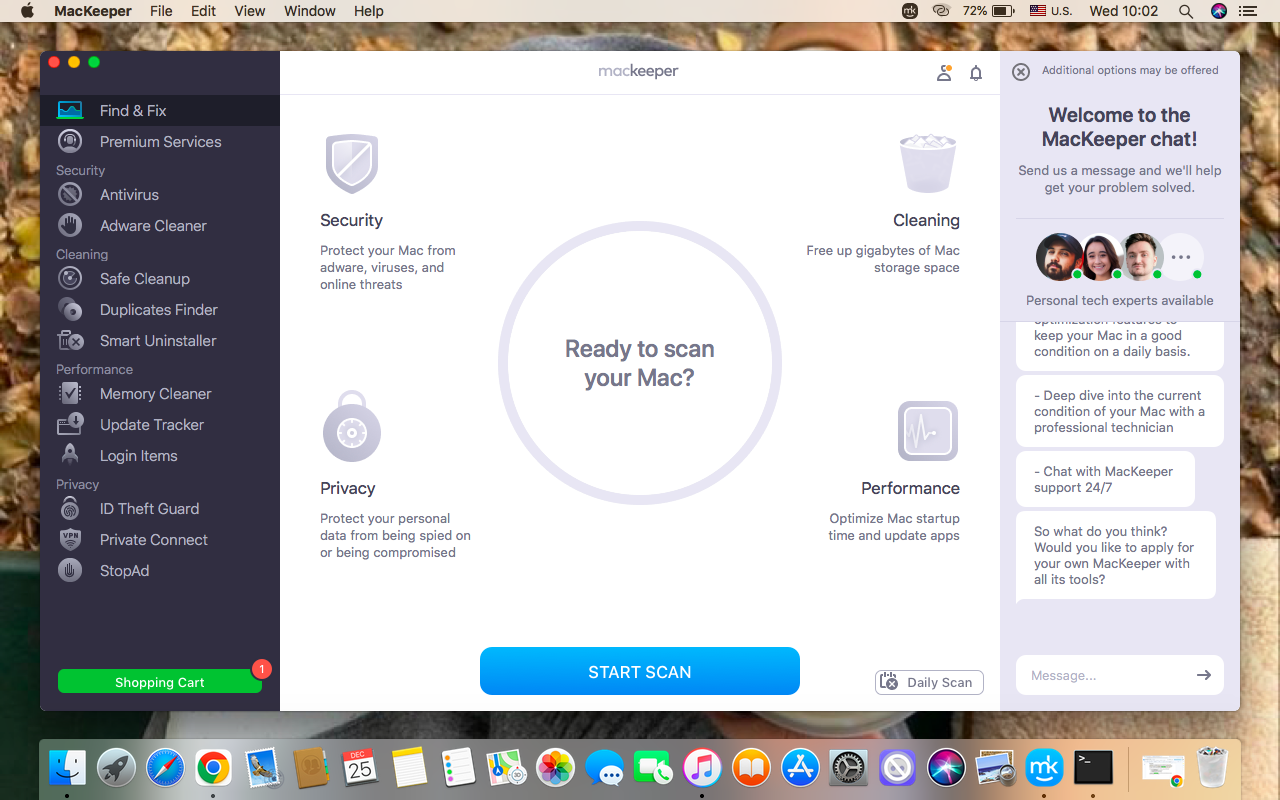
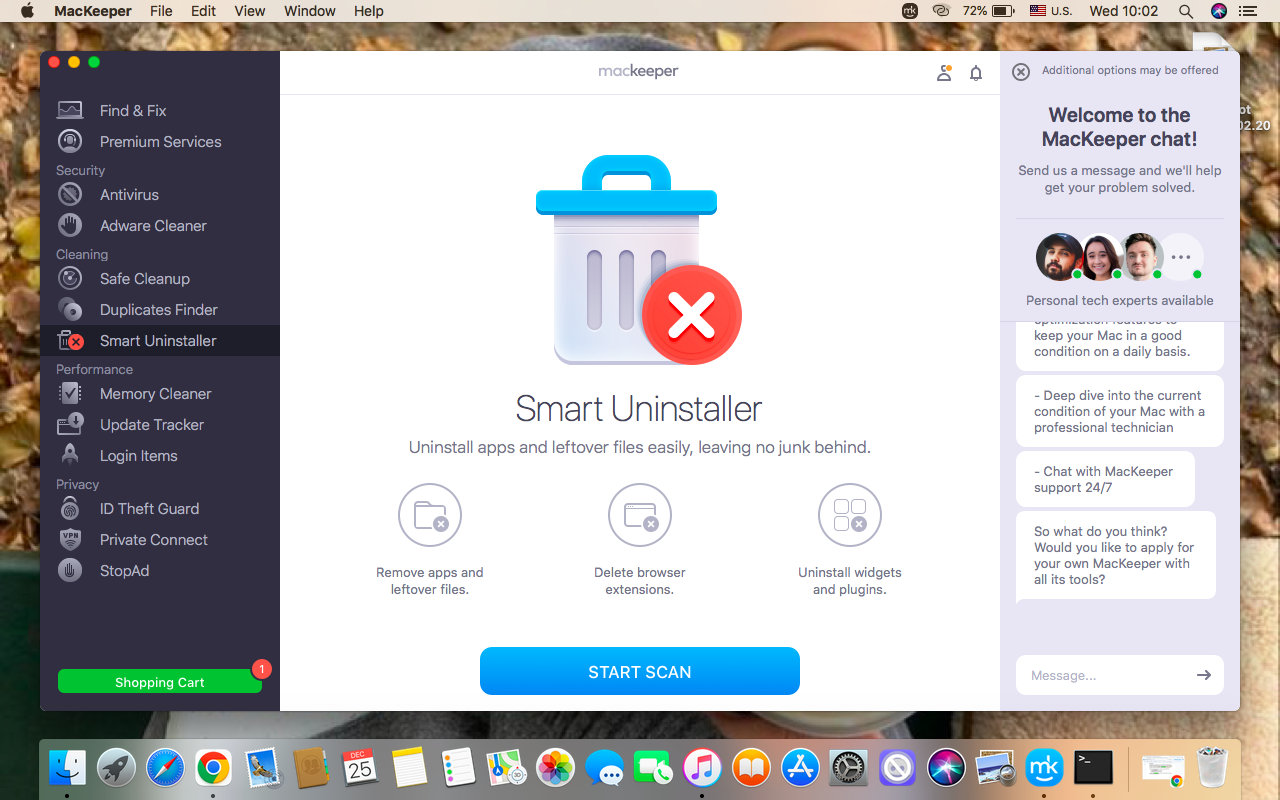
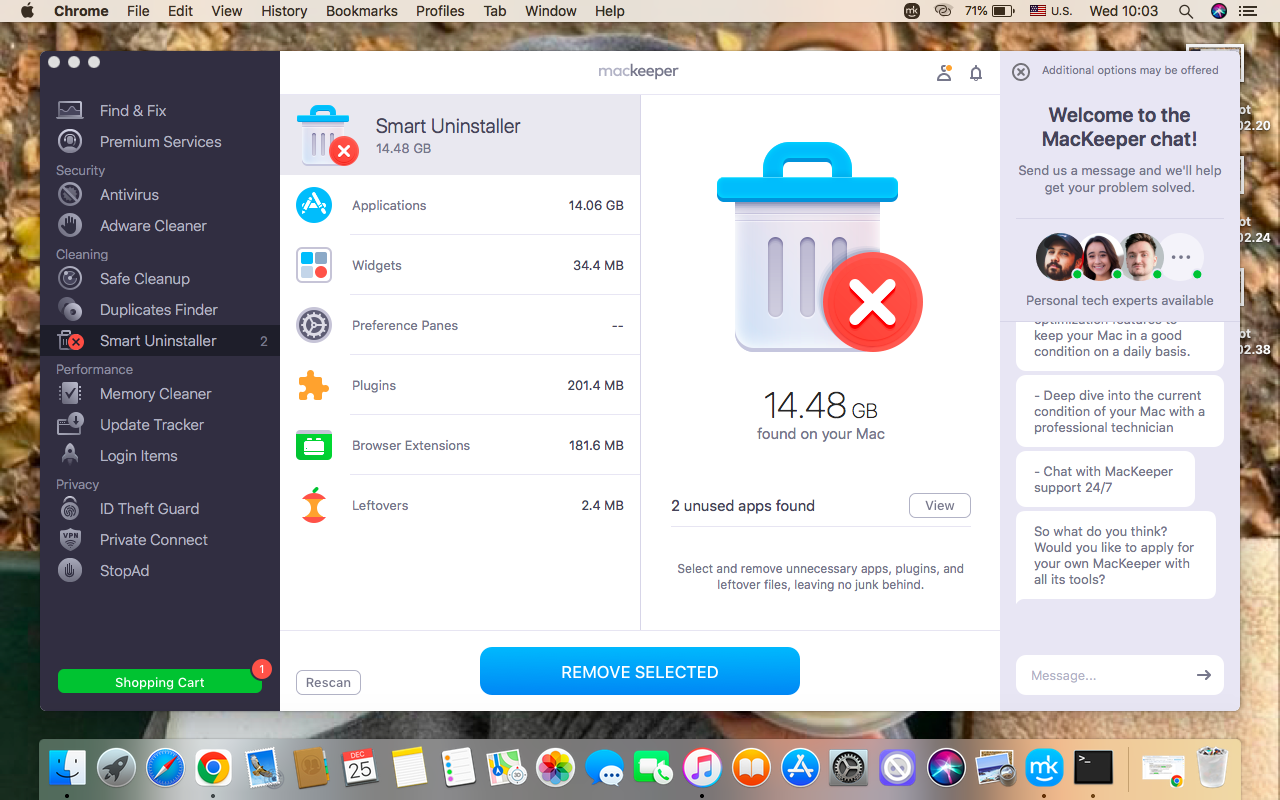
By following these steps, you can ensure your Mac's Delete key functions correctly and maintain a clean, efficient system.
The above is the detailed content of Delete Button on Mac: Where Is This Key on MacBook Air/Pro?. For more information, please follow other related articles on the PHP Chinese website!

Hot AI Tools

Undresser.AI Undress
AI-powered app for creating realistic nude photos

AI Clothes Remover
Online AI tool for removing clothes from photos.

Undress AI Tool
Undress images for free

Clothoff.io
AI clothes remover

Video Face Swap
Swap faces in any video effortlessly with our completely free AI face swap tool!

Hot Article

Hot Tools

Notepad++7.3.1
Easy-to-use and free code editor

SublimeText3 Chinese version
Chinese version, very easy to use

Zend Studio 13.0.1
Powerful PHP integrated development environment

Dreamweaver CS6
Visual web development tools

SublimeText3 Mac version
God-level code editing software (SublimeText3)

Hot Topics
 1393
1393
 52
52
 1205
1205
 24
24
 The full list of all macOS versions until 2025
Mar 23, 2025 am 10:08 AM
The full list of all macOS versions until 2025
Mar 23, 2025 am 10:08 AM
macOS version history macOS 15 Sequoia, September 16, 2024macOS 14 Sonoma,September 26, 2023 macOS 13 Ventura,October 25, 2022
 Floating screen recording: how to capture a specific app window on a Mac
Mar 28, 2025 am 09:16 AM
Floating screen recording: how to capture a specific app window on a Mac
Mar 28, 2025 am 09:16 AM
Mac Screen Recording: Easily capture windows, areas and drop-down menus The screenshot tool (Command Shift 5) that comes with Mac systems can record full screen or selected areas, but cannot record specific application windows separately. At this time, more powerful tools are needed to complete the task. This article will introduce several ways to help you record your Mac windows as easily as a professional. Record the application window separately Record a single window to avoid cluttered desktop backgrounds and create more professional and prominent images and videos. Here are some excellent screen recording applications: Function comparison Gifox CleanShot X Dropshare Record a specific window ✓ ✓ ✓
 Spotify on Apple Watch: How to use it in 2025
Apr 04, 2025 am 09:55 AM
Spotify on Apple Watch: How to use it in 2025
Apr 04, 2025 am 09:55 AM
With the support of Apple devices' interconnected ecosystem, managing and synchronizing your Apple devices has become a breeze. Unlock Mac with Apple Watch? Simple! (If you haven't set this unlocking method yet, you should really try it, it's very time-saving). Can you pay with Apple Watch without using iPhone? Apple can handle it easily! Today we will focus on how to download the Spotify playlist to an Apple Watch and play without an iPhone. Spoiler: This is possible. How to use Spotify on Apple Watch: A quick overview Let's dive into the key issues and their solutions directly. If this form helps you, that would be great! If you
 Top 9 AI writing assistants for Mac, iOS, and the web
Mar 23, 2025 am 10:44 AM
Top 9 AI writing assistants for Mac, iOS, and the web
Mar 23, 2025 am 10:44 AM
The market for AI-powered writing assistants is expected to grow rapidly, reaching approximately $6.5 billion by 2030. Since AI writing assistants are here to stay, it's important to learn about the best tools in the industry. In this article, w
 Email is not syncing? How to refresh the Mail app on Mac
Apr 04, 2025 am 09:45 AM
Email is not syncing? How to refresh the Mail app on Mac
Apr 04, 2025 am 09:45 AM
Mac mail synchronization failed? Quick solution! Many Mac users rely on the included Mail app because it is simple and convenient. But even reliable software can have problems. One of the most common problems is that Mail cannot be synced, resulting in recent emails not being displayed. This article will guide you through email synchronization issues and provide some practical tips to prevent such issues. How to refresh the Mail app on your Mac Operation steps Click the envelope icon Open the Mail app > View > Show Tab Bar > Click the Envelope icon to refresh. Use shortcut keys or menu options Press Shift Command N. Or open the Mail app
 How to get rid of 'Your screen is being observed' error
Apr 05, 2025 am 10:19 AM
How to get rid of 'Your screen is being observed' error
Apr 05, 2025 am 10:19 AM
When you see the message "Your screen is being monitored", the first thing you think of is someone hacking into your computer. But that's not always the case. Let's try to find out if there are any issues that need you to worry about. Protect your Mac With Setapp, you don't need to worry about choosing a tool to protect your computer. You can quickly form your own suite of privacy and security software on Setapp. Free Trial Security Test What does "Your screen is being monitored" mean? There are many reasons why there is a Mac lock screen message that appears with “Your screen is being monitored”. You are sharing the screen with others You are recording the screen You are using AirPlay You are using some apps that try to access your screen Your computer is infected with evil






