AirPlay on Mac : How to AirPlay from Mac to TV
Enjoy movies and more on the big screen with AirPlay! This guide shows you how to effortlessly stream content from your MacBook to compatible smart TVs and other devices. While AirPlay isn't a standalone app, several methods allow you to mirror your screen.
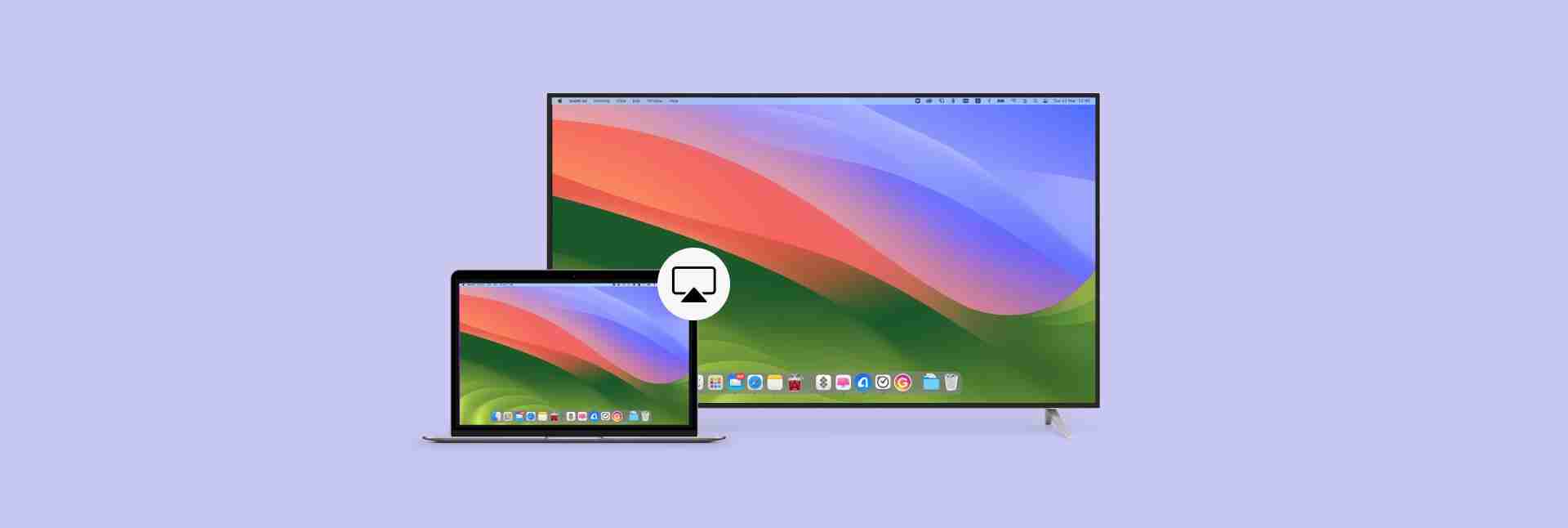
Looking for a simpler solution? JustStream offers seamless mirroring to Apple TV, Chromecast, and smart TVs. Available on Setapp.
What is AirPlay?
AirPlay is Apple's wireless streaming technology, enabling you to share your MacBook's screen (video, audio, images) with supported smart TVs and devices on the same Wi-Fi network. Some apps have a dedicated AirPlay button (a rectangle with a small triangle). Even without this button, screen mirroring is possible.
AirPlay Requirements
AirPlay compatibility varies. It works with Apple TV and select smart TVs from brands like Samsung, LG, Hisense, and Roku. Some Amazon Fire TV models also support AirPlay (check your model's specifications and enable the feature on your TV).
How to AirPlay from Your MacBook
For a hassle-free experience, use JustStream. It bypasses the need to locate AirPlay icons.
- Install and launch JustStream.
- Click the JustStream menu bar icon.
- Select your display.
- Click "Start Streaming."
Alternatively, use your MacBook's built-in features:
macOS Sonoma, Monterey, Ventura:
- Open Control Center (menu bar).
- Click "Screen Mirroring."
- Choose your display.

To disconnect, go to Control Center > Screen Mirroring > Display Settings and click "Disconnect." Weak Wi-Fi can disrupt AirPlay. Use WiFi Explorer (see below) to diagnose network issues.
macOS Catalina or Mojave:
- Click the AirPlay icon (or System Preferences > Displays > Show mirroring options).
- Select your display.
- Enter the code displayed on your Mac (first-time connection).
To stop mirroring, repeat the process and click "Stop AirPlay."
AirPlay from Specific Apps
Many apps integrate AirPlay directly.
- Locate the AirPlay icon within the app.
- Select your target device.
- Confirm to start streaming.
AirPlay from Apple TV App
- Open the Apple TV app and start playback.
- Click the AirPlay icon (top left).
- Choose your display.

AirPlay from YouTube and Other Streaming Apps
AirPlay works with popular services like YouTube, HBO Max, and Disney . YouTube and HBO Max may require screen mirroring via Control Center; Disney usually has a dedicated AirPlay button.
Troubleshooting AirPlay Issues
| Problem | Solution |
|---|---|
| Devices not on the same network | Verify both devices are connected to the same Wi-Fi network. |
| Network issues/slow performance | Use WiFi Explorer to analyze your network. |
| MacBook doesn't support AirPlay | AirPlay is supported on most MacBooks from 2018 onwards. |
| Firewall blocking AirPlay | Temporarily disable your firewall. |
| Outdated macOS or apps | Update your macOS and apps. |

Consider using CleanMyMac X's Updater for automatic app updates.
Still having problems? Contact Apple Support.
Helpful Apps
- JustStream: Stream media to your TV.
- WiFi Explorer: Analyze your network performance.
- ClearVPN: Bypass geo-restrictions (for Apple TV content).
- CleanMyMac X: Update your Mac's software.
These apps are available for a free trial on Setapp.
FAQ
- Can I mirror without Apple TV? Yes, with AirPlay-compatible smart TVs.
- How to AirPlay from Safari? The AirPlay icon appears on video players within Safari.
- TV not showing in Screen Mirroring? Ensure both devices are on the same Wi-Fi and AirPlay is enabled.
- Casting without AirPlay? Use JustStream.
Remember to always check your device's compatibility and network connection for optimal AirPlay performance.
The above is the detailed content of AirPlay on Mac : How to AirPlay from Mac to TV. For more information, please follow other related articles on the PHP Chinese website!

Hot AI Tools

Undresser.AI Undress
AI-powered app for creating realistic nude photos

AI Clothes Remover
Online AI tool for removing clothes from photos.

Undress AI Tool
Undress images for free

Clothoff.io
AI clothes remover

AI Hentai Generator
Generate AI Hentai for free.

Hot Article

Hot Tools

Notepad++7.3.1
Easy-to-use and free code editor

SublimeText3 Chinese version
Chinese version, very easy to use

Zend Studio 13.0.1
Powerful PHP integrated development environment

Dreamweaver CS6
Visual web development tools

SublimeText3 Mac version
God-level code editing software (SublimeText3)

Hot Topics
 1378
1378
 52
52
 Floating screen recording: how to capture a specific app window on a Mac
Mar 28, 2025 am 09:16 AM
Floating screen recording: how to capture a specific app window on a Mac
Mar 28, 2025 am 09:16 AM
Mac Screen Recording: Easily capture windows, areas and drop-down menus The screenshot tool (Command Shift 5) that comes with Mac systems can record full screen or selected areas, but cannot record specific application windows separately. At this time, more powerful tools are needed to complete the task. This article will introduce several ways to help you record your Mac windows as easily as a professional. Record the application window separately Record a single window to avoid cluttered desktop backgrounds and create more professional and prominent images and videos. Here are some excellent screen recording applications: Function comparison Gifox CleanShot X Dropshare Record a specific window ✓ ✓ ✓
 Top 9 AI writing assistants for Mac, iOS, and the web
Mar 23, 2025 am 10:44 AM
Top 9 AI writing assistants for Mac, iOS, and the web
Mar 23, 2025 am 10:44 AM
The market for AI-powered writing assistants is expected to grow rapidly, reaching approximately $6.5 billion by 2030. Since AI writing assistants are here to stay, it's important to learn about the best tools in the industry. In this article, w
 Change the unchangeable PDFs with Nitro PDF Pro
Mar 22, 2025 am 11:14 AM
Change the unchangeable PDFs with Nitro PDF Pro
Mar 22, 2025 am 11:14 AM
You can’t avoid working with PDFs. But what you can avoid is having problems with them. Intractable as they seem, PDFs are actually pretty easy to deal with – not without help, of course. When it comes to making changes in your docs,Nitro PDF Pr
 The full list of all macOS versions until 2025
Mar 23, 2025 am 10:08 AM
The full list of all macOS versions until 2025
Mar 23, 2025 am 10:08 AM
macOS version history macOS 15 Sequoia, September 16, 2024macOS 14 Sonoma,September 26, 2023 macOS 13 Ventura,October 25, 2022
 How to refresh on a Mac - Setapp
Mar 18, 2025 am 11:47 AM
How to refresh on a Mac - Setapp
Mar 18, 2025 am 11:47 AM
This guide shows you how to refresh various aspects of your Mac, from web pages to the desktop and Messages. Let's dive in! Refreshing Web Pages on Your Mac For a quick refresh, the easiest method is using the keyboard shortcut Command R. This wor
 How to convert a PDF to grayscale
Mar 22, 2025 am 10:20 AM
How to convert a PDF to grayscale
Mar 22, 2025 am 10:20 AM
Converting color PDFs to grayscale or black and white can effectively reduce file size, save printing costs, or facilitate previewing. This article will introduce the use of two methods of using Mac's own tools and third-party applications to achieve PDF color conversion. Grayscale images contain a variety of shades of gray from white to black, while true black and white images have only two colors: pure black and pure white. Therefore, for printed documents containing content other than simple text, grayscale is usually the preferred color format. Save PDFs to black and white instead of grayscale, the file size will decrease significantly, but the appearance of all objects except text will change. Therefore, converting PDFs from color to grayscale is usually a safer choice. Method 1: Use Nitro PDF Pro Nitro PD






