What Is Oracle VirtualBox | A Detailed Introduction
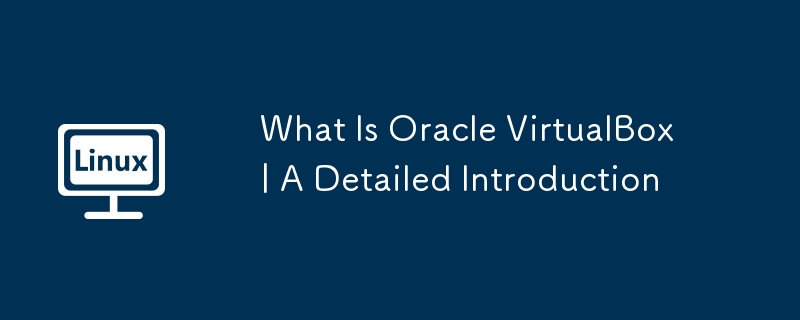
Need to run multiple operating systems on a single computer without extra hardware? Oracle VirtualBox is your solution. Whether you're a developer, tech enthusiast, or simply curious about virtualization, this guide provides a complete overview of VirtualBox.
VirtualBox is powerful virtualization software that lets you create and manage virtual machines (VMs) – essentially, computers within your computer. Each VM has its own OS, apps, and files. This detailed introduction explores VirtualBox's capabilities, history, and key features.
Table of Contents
-
- A Look Back: VirtualBox's History
-
- Key VirtualBox Features
-
- Navigating the VirtualBox Interface
- 4.1 Managing Snapshots
- 4.2 Cloning VMs
- 4.3 Configuration and Operations
-
- VirtualBox Applications
- 5.1 Development and Testing
- 5.2 Personal and Home Use
- 5.3 Education
- 5.4 Enterprise Deployments
- 5.5 Backup and Disaster Recovery
-
- Essential Virtualization Terms
- Conclusion
1. Understanding Oracle VirtualBox
Oracle VirtualBox, a free and open-source virtualization tool from Oracle Corporation, lets you run multiple operating systems concurrently on one physical machine.
Initially developed by InnoTek Systemberatung GmbH in the early 2000s, VirtualBox quickly gained popularity for its intuitive interface and extensive features. Oracle's acquisition in 2010 further enhanced its capabilities while preserving its open-source nature, fostering a vibrant community. Its support for various operating systems and virtual disk formats (VDI, VMDK, VHD) adds to its versatility. It's a leading open-source alternative to commercial virtualization platforms.
2. A Look Back: VirtualBox's History
InnoTek Systemberatung GmbH created VirtualBox in the early 2000s as a full virtualizer for x86 hardware, designed for server, desktop, and embedded applications. The first release in 2007 quickly gained traction. Sun Microsystems acquired InnoTek in 2008, and later Oracle acquired Sun in 2010, leading to continued development and feature enhancements. Oracle's commitment to keeping VirtualBox free and open-source has been crucial to its success.
3. Key VirtualBox Features
VirtualBox offers a comprehensive feature set:
- Cross-Platform Compatibility: Runs on Windows, macOS, Linux, and Oracle Solaris.
- Multi-OS Support: Run multiple guest OSes simultaneously (with limitations on ARM hosts).
- Hardware Virtualization: Emulates various hardware devices (hard drives, network cards, sound cards, USB controllers).
- Resource Management: Control CPU and RAM allocation per VM.
- Snapshots: Save VM states for easy rollback.
- Virtual Hard Disks: Create and manage VDI, VMDK, VHD, and HDD images.
- Networking: Supports NAT, bridged, internal, and host-only networking.
- Remote Desktop: VRDE allows remote access via RDP.
- Guest Additions: Enhance performance and integration with the host OS.
- OVF Support: Import and export VMs using the industry standard OVF format.
- VM Groups: Organize VMs for easier management.
- User Interface: GUI (VirtualBox Manager) and CLI (VBoxManage) available.
- Headless Mode: Run VMs without a graphical interface.
- SDK: Allows integration with other software.
4. Navigating the VirtualBox Interface
VirtualBox boasts a user-friendly interface. Key areas include:
4.1 Managing Snapshots
Snapshots capture a VM's state, enabling reversion to that point. Create snapshots via the VM's Machine menu. Manage snapshot properties (attributes and information) as needed.
4.2 Cloning VMs
Clone existing VMs from snapshots (full or linked clones). The Clone Virtual Machine wizard guides you through the process.
4.3 Configuration and Operations
Configure VM settings in the Settings window. Start, stop, and manage VM states easily.
5. VirtualBox Applications
VirtualBox's versatility makes it suitable for diverse applications:
5.1 Development and Testing
Create isolated environments for software development and testing across multiple OSes.
5.2 Personal and Home Use
Run multiple OSes on a single machine for testing or specific tasks.
5.3 Education
Ideal for teaching operating systems, networking, and software development.
5.4 Enterprise Deployments
Server virtualization and resource optimization in enterprise settings. Cloud integration is also a key feature.
5.5 Backup and Disaster Recovery
Use snapshots for easy system restoration.
6. Essential Virtualization Terms
Understanding these terms is crucial:
- Host OS: The OS on your physical computer.
- Guest OS: The OS running inside a VM.
- VM: A simulated computer within the host OS.
- Virtualization: The technology enabling VMs.
- Hypervisor: The software managing VMs (VirtualBox is a Type 2 hypervisor).
- Guest Additions: Software enhancing VM performance and integration.
- OVF: Industry standard for VM packaging and distribution.
- Snapshot: A saved VM state.
- Virtual Hard Disk: A file storing a VM's hard drive contents.
Conclusion
This guide provides a foundation for understanding Oracle VirtualBox. Future tutorials will cover installation and usage. Stay tuned!
- How To Install Oracle VirtualBox 7.1 In Debian 12 Linux
- How To Install Oracle VirtualBox 7.1 In Fedora Linux 41
Resources:
- Oracle VirtualBox Website
- VirtualBox Wikipedia
The above is the detailed content of What Is Oracle VirtualBox | A Detailed Introduction. For more information, please follow other related articles on the PHP Chinese website!

Hot AI Tools

Undresser.AI Undress
AI-powered app for creating realistic nude photos

AI Clothes Remover
Online AI tool for removing clothes from photos.

Undress AI Tool
Undress images for free

Clothoff.io
AI clothes remover

Video Face Swap
Swap faces in any video effortlessly with our completely free AI face swap tool!

Hot Article

Hot Tools

Notepad++7.3.1
Easy-to-use and free code editor

SublimeText3 Chinese version
Chinese version, very easy to use

Zend Studio 13.0.1
Powerful PHP integrated development environment

Dreamweaver CS6
Visual web development tools

SublimeText3 Mac version
God-level code editing software (SublimeText3)

Hot Topics
 What is the Linux best used for?
Apr 03, 2025 am 12:11 AM
What is the Linux best used for?
Apr 03, 2025 am 12:11 AM
Linux is best used as server management, embedded systems and desktop environments. 1) In server management, Linux is used to host websites, databases, and applications, providing stability and reliability. 2) In embedded systems, Linux is widely used in smart home and automotive electronic systems because of its flexibility and stability. 3) In the desktop environment, Linux provides rich applications and efficient performance.
 What are the 5 basic components of Linux?
Apr 06, 2025 am 12:05 AM
What are the 5 basic components of Linux?
Apr 06, 2025 am 12:05 AM
The five basic components of Linux are: 1. The kernel, managing hardware resources; 2. The system library, providing functions and services; 3. Shell, the interface for users to interact with the system; 4. The file system, storing and organizing data; 5. Applications, using system resources to implement functions.
 What is basic Linux administration?
Apr 02, 2025 pm 02:09 PM
What is basic Linux administration?
Apr 02, 2025 pm 02:09 PM
Linux system management ensures the system stability, efficiency and security through configuration, monitoring and maintenance. 1. Master shell commands such as top and systemctl. 2. Use apt or yum to manage the software package. 3. Write automated scripts to improve efficiency. 4. Common debugging errors such as permission problems. 5. Optimize performance through monitoring tools.
 What is the most use of Linux?
Apr 09, 2025 am 12:02 AM
What is the most use of Linux?
Apr 09, 2025 am 12:02 AM
Linux is widely used in servers, embedded systems and desktop environments. 1) In the server field, Linux has become an ideal choice for hosting websites, databases and applications due to its stability and security. 2) In embedded systems, Linux is popular for its high customization and efficiency. 3) In the desktop environment, Linux provides a variety of desktop environments to meet the needs of different users.
 How to learn Linux basics?
Apr 10, 2025 am 09:32 AM
How to learn Linux basics?
Apr 10, 2025 am 09:32 AM
The methods for basic Linux learning from scratch include: 1. Understand the file system and command line interface, 2. Master basic commands such as ls, cd, mkdir, 3. Learn file operations, such as creating and editing files, 4. Explore advanced usage such as pipelines and grep commands, 5. Master debugging skills and performance optimization, 6. Continuously improve skills through practice and exploration.
 How much does Linux cost?
Apr 04, 2025 am 12:01 AM
How much does Linux cost?
Apr 04, 2025 am 12:01 AM
Linuxisfundamentallyfree,embodying"freeasinfreedom"whichallowsuserstorun,study,share,andmodifythesoftware.However,costsmayarisefromprofessionalsupport,commercialdistributions,proprietaryhardwaredrivers,andlearningresources.Despitethesepoten
 What is a Linux device?
Apr 05, 2025 am 12:04 AM
What is a Linux device?
Apr 05, 2025 am 12:04 AM
Linux devices are hardware devices running Linux operating systems, including servers, personal computers, smartphones and embedded systems. They take advantage of the power of Linux to perform various tasks such as website hosting and big data analytics.
 What are the disadvantages of Linux?
Apr 08, 2025 am 12:01 AM
What are the disadvantages of Linux?
Apr 08, 2025 am 12:01 AM
The disadvantages of Linux include user experience, software compatibility, hardware support, and learning curve. 1. The user experience is not as friendly as Windows or macOS, and it relies on the command line interface. 2. The software compatibility is not as good as other systems and lacks native versions of many commercial software. 3. Hardware support is not as comprehensive as Windows, and drivers may be compiled manually. 4. The learning curve is steep, and mastering command line operations requires time and patience.






