 System Tutorial
System Tutorial
 Windows Series
Windows Series
 How to Install Windows 11 LTSC: A Step-by-Step Tutorial for Stable Performance
How to Install Windows 11 LTSC: A Step-by-Step Tutorial for Stable Performance
How to Install Windows 11 LTSC: A Step-by-Step Tutorial for Stable Performance
This tutorial details installing Windows 11 LTSC, emphasizing its acquisition from legitimate sources & the creation of a bootable USB drive. The guide addresses pre-installation data backup, BIOS/UEFI configuration, and post-installation driver
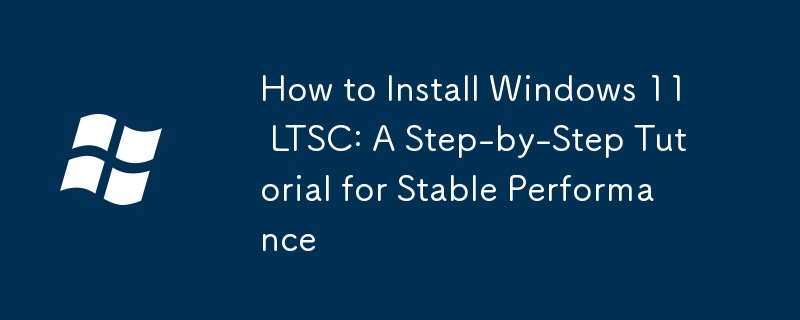
How to Install Windows 11 LTSC: A Step-by-Step Tutorial for Stable Performance
Installing Windows 11 LTSC requires a slightly different approach than installing standard Windows 11 versions due to its limited availability through traditional retail channels. You'll typically need an ISO image obtained through a volume licensing program or other authorized channels. Here's a step-by-step guide:
- Obtain the Windows 11 LTSC ISO: This is the crucial first step. You won't find this version readily available through the Microsoft Store or typical download methods. Ensure you're acquiring it from a legitimate source to avoid malware or corrupted files.
- Create a bootable USB drive: Download a tool like Rufus (a free and reliable option) to create a bootable USB drive from the ISO image. This requires a USB flash drive with at least 8GB of storage space. Follow the Rufus instructions carefully; selecting the correct ISO file and partition scheme is crucial.
- Back up your data: Before proceeding, back up all important data from your hard drive. Installation will erase all existing data on the target drive. Use external storage or cloud services to ensure data safety.
- Boot from the USB drive: Restart your computer and enter the BIOS/UEFI settings (usually by pressing Delete, F2, F10, or F12 during startup – the key varies by manufacturer). Change the boot order to prioritize the USB drive. Save the changes and exit the BIOS. Your computer should now boot from the USB drive.
- Follow the on-screen instructions: The Windows 11 LTSC installation process will be similar to other Windows versions. You'll need to select your language, region, and keyboard layout. Accept the license terms.
- Choose the installation type: Select "Custom: Install Windows only (advanced)". This allows you to choose the partition where you want to install Windows. Be extremely careful here; selecting the wrong partition can lead to data loss.
- Format the drive (optional): If you're installing Windows 11 LTSC on a new drive or want a clean installation, format the selected partition. This will erase all data on the drive.
- Installation process: The installation process will take some time. Your computer will restart several times during this process. Do not interrupt the installation.
- Post-installation configuration: Once the installation is complete, you'll need to configure basic settings such as your account, region, and network connection.
- Install necessary drivers: After installation, install any necessary drivers for your hardware components, such as your network adapter, graphics card, and other peripherals.
What are the key advantages of using Windows 11 LTSC over other Windows versions?
Windows 11 LTSC (Long-Term Servicing Channel) offers several key advantages over other Windows 11 editions:
- Long-term support: LTSC versions receive security updates for a significantly longer period (typically 5-10 years) compared to standard Windows releases. This reduces the frequency of upgrades and associated disruptions.
- Stability and reliability: LTSC is designed for stability and focuses on reliability rather than frequent feature updates. This makes it ideal for environments where consistency and predictability are paramount, such as industrial control systems or critical infrastructure.
- Reduced distractions: The absence of frequent feature updates and the removal of many consumer-oriented apps and features minimizes distractions and keeps the system focused on core functionalities.
- Simplified management: LTSC is easier to manage in large organizations due to its predictable update cycle and lack of constantly changing features. This simplifies patching and maintenance processes.
- Enhanced security: While security updates are provided, the stable environment inherent in LTSC reduces the risk of vulnerabilities introduced by new features in standard Windows releases.
However, it's crucial to note that LTSC lacks certain features found in other Windows versions, such as the Microsoft Store, Cortana, and some newer applications.
Is Windows 11 LTSC suitable for all types of computer hardware?
No, Windows 11 LTSC, like all operating systems, has minimum hardware requirements. While it's generally more tolerant of older hardware compared to the latest consumer-focused versions of Windows, it still requires a sufficient level of processing power, memory, and storage. Furthermore, driver support is critical. If your hardware lacks compatible drivers for Windows 11, installation will be problematic or impossible. Check the system requirements provided by Microsoft or your hardware vendor before attempting installation. The lack of regular feature updates might also make LTSC unsuitable for users who rely on the latest software and hardware technologies.
What troubleshooting steps should I take if I encounter problems during the installation process?
Troubleshooting Windows 11 LTSC installation problems requires a systematic approach:
- Check the USB drive: Ensure the USB drive is properly formatted and the ISO image is correctly copied. Try creating a new bootable USB drive with a fresh download of the ISO.
- BIOS/UEFI settings: Verify that the boot order is correctly set to prioritize the USB drive. Disable Secure Boot temporarily (if enabled) to see if that resolves the issue. Ensure that UEFI boot mode is selected if your system supports it.
- Hardware compatibility: Check that your hardware meets the minimum requirements for Windows 11 LTSC. Look for any error messages during the installation process that might indicate hardware incompatibility.
- Driver issues: Outdated or incompatible drivers can prevent successful installation. Try updating drivers for essential components before attempting installation.
- Disk errors: Run a disk check utility (like CHKDSK in Windows) to identify and fix any potential disk errors. Ensure the hard drive is correctly partitioned and formatted.
- Re-download the ISO: A corrupted ISO image can lead to installation failures. Download the ISO image again from a trusted source.
- Consult Microsoft support: If none of these steps work, consult Microsoft's support documentation or contact their support team for assistance. Detailed error messages during installation are crucial for effective troubleshooting.
The above is the detailed content of How to Install Windows 11 LTSC: A Step-by-Step Tutorial for Stable Performance. For more information, please follow other related articles on the PHP Chinese website!

Hot AI Tools

Undresser.AI Undress
AI-powered app for creating realistic nude photos

AI Clothes Remover
Online AI tool for removing clothes from photos.

Undress AI Tool
Undress images for free

Clothoff.io
AI clothes remover

AI Hentai Generator
Generate AI Hentai for free.

Hot Article

Hot Tools

Notepad++7.3.1
Easy-to-use and free code editor

SublimeText3 Chinese version
Chinese version, very easy to use

Zend Studio 13.0.1
Powerful PHP integrated development environment

Dreamweaver CS6
Visual web development tools

SublimeText3 Mac version
God-level code editing software (SublimeText3)

Hot Topics
 1378
1378
 52
52
 win11 activation key permanent 2025
Mar 18, 2025 pm 05:57 PM
win11 activation key permanent 2025
Mar 18, 2025 pm 05:57 PM
Article discusses sources for a permanent Windows 11 key valid until 2025, legal issues, and risks of using unofficial keys. Advises caution and legality.
 win11 activation key permanent 2024
Mar 18, 2025 pm 05:56 PM
win11 activation key permanent 2024
Mar 18, 2025 pm 05:56 PM
Article discusses reliable sources for permanent Windows 11 activation keys in 2024, legal implications of third-party keys, and risks of using unofficial keys.
 Acer PD163Q Dual Portable Monitor Review: I Really Wanted to Love This
Mar 18, 2025 am 03:04 AM
Acer PD163Q Dual Portable Monitor Review: I Really Wanted to Love This
Mar 18, 2025 am 03:04 AM
The Acer PD163Q Dual Portable Monitor: A Connectivity Nightmare I had high hopes for the Acer PD163Q. The concept of dual portable displays, conveniently connecting via a single cable, was incredibly appealing. Unfortunately, this alluring idea quic
 ReactOS, the Open-Source Windows, Just Got an Update
Mar 25, 2025 am 03:02 AM
ReactOS, the Open-Source Windows, Just Got an Update
Mar 25, 2025 am 03:02 AM
ReactOS 0.4.15 includes new storage drivers, which should help with overall stability and UDB drive compatibility, as well as new drivers for networking. There are also many updates to fonts support, the desktop shell, Windows APIs, themes, and file
 How to Create a Dynamic Table of Contents in Excel
Mar 24, 2025 am 08:01 AM
How to Create a Dynamic Table of Contents in Excel
Mar 24, 2025 am 08:01 AM
A table of contents is a total game-changer when working with large files – it keeps everything organized and easy to navigate. Unfortunately, unlike Word, Microsoft Excel doesn’t have a simple “Table of Contents” button that adds t
 Shopping for a New Monitor? 8 Mistakes to Avoid
Mar 18, 2025 am 03:01 AM
Shopping for a New Monitor? 8 Mistakes to Avoid
Mar 18, 2025 am 03:01 AM
Buying a new monitor isn't a frequent occurrence. It's a long-term investment that often moves between computers. However, upgrading is inevitable, and the latest screen technology is tempting. But making the wrong choices can leave you with regret
 How to Use Voice Access in Windows 11
Mar 18, 2025 pm 08:01 PM
How to Use Voice Access in Windows 11
Mar 18, 2025 pm 08:01 PM
Detailed explanation of the voice access function of Windows 11: Free your hands and control your computer with voice! Windows 11 provides numerous auxiliary functions to help users with various needs to use the device easily. One of them is the voice access function, which allows you to control your computer completely through voice. From opening applications and files to entering text with voice, everything is at your fingertips, but first you need to set up and learn key commands. This guide will provide details on how to use voice access in Windows 11. Windows 11 Voice Access Function Settings First, let's take a look at how to enable this feature and configure Windows 11 voice access for the best results. Step 1: Open the Settings menu
 New to Multi-Monitors? Don't Make These Mistakes
Mar 25, 2025 am 03:12 AM
New to Multi-Monitors? Don't Make These Mistakes
Mar 25, 2025 am 03:12 AM
Multi-monitor setups boost your productivity and deliver a more immersive experience. However, it's easy for a novice to stumble while assembling the setup and make mistakes. Here are some of the most common ones and how to avoid them.



