 System Tutorial
System Tutorial
 Windows Series
Windows Series
 A User-Friendly Guide to Downloading and Installing Windows 11 LTSC
A User-Friendly Guide to Downloading and Installing Windows 11 LTSC
A User-Friendly Guide to Downloading and Installing Windows 11 LTSC
This guide details downloading & installing Windows 11 LTSC, emphasizing its differences from standard Windows 11. LTSC, targeted at businesses, prioritizes stability via infrequent updates, requiring ISO image download and a volume license key.
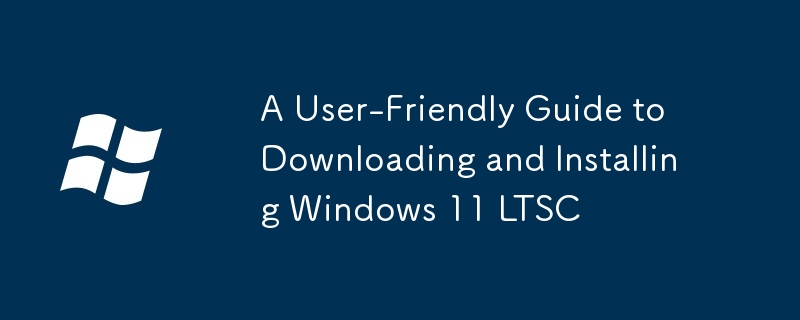
A User-Friendly Guide to Downloading and Installing Windows 11 LTSC
Downloading and installing Windows 11 LTSC (Long-Term Servicing Channel) is similar to installing a standard Windows 11 edition, but with some key differences. First, you won't find it readily available through the Windows Update system or the Microsoft Store. LTSC releases are typically aimed at businesses and organizations requiring long-term stability and fewer updates. Therefore, you'll need to obtain an ISO image from a legitimate source, such as a volume licensing agreement through a Microsoft partner or a reputable third-party vendor offering such licenses. Once you have the ISO file, you can create bootable installation media (a USB drive is recommended) using tools like Rufus or the Windows Media Creation Tool. Boot from the USB drive, follow the on-screen instructions to begin the installation process, and remember to back up any important data beforehand as this is a clean installation process. During installation, you will be asked for your product key, which is crucial for activating the OS. After the installation completes, you will need to install necessary drivers for your hardware.
What are the system requirements for installing Windows 11 LTSC?
The system requirements for Windows 11 LTSC are generally similar to the standard Windows 11 release, though slight variations might exist depending on the specific LTSC build. However, it's essential to note that Microsoft's official documentation for LTSC system requirements is often less detailed than for standard releases. As a general rule, you will need:
- Processor: A 64-bit processor with 2 or more cores, running at 1 GHz or faster. Specific CPU requirements may vary based on the LTSC build. Compatibility with TPM 2.0 is generally a requirement as well.
- RAM: At least 4 GB of RAM, though 8 GB or more is recommended for a smoother experience, especially if running demanding applications.
- Storage: A minimum of 64 GB of available storage space, though more is highly recommended, particularly if you intend to install many applications and store large files. An SSD (Solid State Drive) is strongly advised for faster boot times and overall system performance.
- System Firmware: UEFI firmware is required, along with Secure Boot enabled (though this can sometimes be disabled during installation). TPM 2.0 is generally required.
- Graphics Card: A compatible graphics card that supports DirectX 12 or higher.
- Display: A display that supports at least 800 x 600 resolution.
It's always recommended to check the specific system requirements for the exact LTSC build you are installing to ensure compatibility. Microsoft's documentation, while potentially limited for LTSC, should provide the most up-to-date information.
How long does the Windows 11 LTSC download and installation process typically take?
The download and installation time for Windows 11 LTSC varies depending on several factors:
- Download Speed: The speed of your internet connection directly impacts how long it takes to download the ISO image. A faster connection will significantly reduce download time.
- ISO Size: The size of the LTSC ISO file itself can vary slightly depending on the specific build.
- Hardware Specifications: The speed and capabilities of your hardware, especially your storage drive (SSD vs. HDD), will affect the installation speed. SSDs significantly reduce installation times compared to traditional hard drives.
- System Configuration: The initial system configuration after installation can also take some time.
Generally, downloading the ISO image can take anywhere from a few minutes to several hours, depending on the download speed and file size. The installation process itself typically takes between 30 minutes to an hour or more, again depending on the speed of your hardware. Therefore, expect a total time ranging from approximately one hour to several hours in total.
What are the key differences between Windows 11 LTSC and the standard Windows 11 release?
The primary difference between Windows 11 LTSC and the standard Windows 11 release lies in its update strategy. Windows 11 LTSC receives only critical security updates and bug fixes for an extended period (typically 5 years), while standard Windows 11 receives regular feature updates and other non-critical updates more frequently. This makes LTSC ideal for environments requiring stability and predictability, such as industrial control systems or specific business applications where frequent updates might disrupt operations.
Here's a summary of key differences:
- Update Frequency: LTSC receives fewer updates, focusing on security and critical fixes. Standard Windows 11 receives frequent feature and quality updates.
- Feature Set: LTSC typically has a more limited feature set compared to the standard release. New features introduced in standard Windows 11 updates are not included in LTSC.
- Target Audience: LTSC is primarily aimed at organizations and businesses needing long-term stability. Standard Windows 11 targets a broader audience.
- Support Lifecycle: LTSC offers an extended support lifecycle, typically 5 years, while standard Windows 11 has a shorter support cycle.
- Activation: LTSC usually requires a volume license key, unlike standard Windows 11, which can be activated with a retail key.
In essence, choose Windows 11 LTSC if stability and long-term support are paramount. Otherwise, the standard Windows 11 release offers a more dynamic and feature-rich experience with regular updates.
The above is the detailed content of A User-Friendly Guide to Downloading and Installing Windows 11 LTSC. For more information, please follow other related articles on the PHP Chinese website!

Hot AI Tools

Undresser.AI Undress
AI-powered app for creating realistic nude photos

AI Clothes Remover
Online AI tool for removing clothes from photos.

Undress AI Tool
Undress images for free

Clothoff.io
AI clothes remover

AI Hentai Generator
Generate AI Hentai for free.

Hot Article

Hot Tools

Notepad++7.3.1
Easy-to-use and free code editor

SublimeText3 Chinese version
Chinese version, very easy to use

Zend Studio 13.0.1
Powerful PHP integrated development environment

Dreamweaver CS6
Visual web development tools

SublimeText3 Mac version
God-level code editing software (SublimeText3)

Hot Topics
 1378
1378
 52
52
 win11 activation key permanent 2025
Mar 18, 2025 pm 05:57 PM
win11 activation key permanent 2025
Mar 18, 2025 pm 05:57 PM
Article discusses sources for a permanent Windows 11 key valid until 2025, legal issues, and risks of using unofficial keys. Advises caution and legality.
 win11 activation key permanent 2024
Mar 18, 2025 pm 05:56 PM
win11 activation key permanent 2024
Mar 18, 2025 pm 05:56 PM
Article discusses reliable sources for permanent Windows 11 activation keys in 2024, legal implications of third-party keys, and risks of using unofficial keys.
 Acer PD163Q Dual Portable Monitor Review: I Really Wanted to Love This
Mar 18, 2025 am 03:04 AM
Acer PD163Q Dual Portable Monitor Review: I Really Wanted to Love This
Mar 18, 2025 am 03:04 AM
The Acer PD163Q Dual Portable Monitor: A Connectivity Nightmare I had high hopes for the Acer PD163Q. The concept of dual portable displays, conveniently connecting via a single cable, was incredibly appealing. Unfortunately, this alluring idea quic
 ReactOS, the Open-Source Windows, Just Got an Update
Mar 25, 2025 am 03:02 AM
ReactOS, the Open-Source Windows, Just Got an Update
Mar 25, 2025 am 03:02 AM
ReactOS 0.4.15 includes new storage drivers, which should help with overall stability and UDB drive compatibility, as well as new drivers for networking. There are also many updates to fonts support, the desktop shell, Windows APIs, themes, and file
 How to Create a Dynamic Table of Contents in Excel
Mar 24, 2025 am 08:01 AM
How to Create a Dynamic Table of Contents in Excel
Mar 24, 2025 am 08:01 AM
A table of contents is a total game-changer when working with large files – it keeps everything organized and easy to navigate. Unfortunately, unlike Word, Microsoft Excel doesn’t have a simple “Table of Contents” button that adds t
 Shopping for a New Monitor? 8 Mistakes to Avoid
Mar 18, 2025 am 03:01 AM
Shopping for a New Monitor? 8 Mistakes to Avoid
Mar 18, 2025 am 03:01 AM
Buying a new monitor isn't a frequent occurrence. It's a long-term investment that often moves between computers. However, upgrading is inevitable, and the latest screen technology is tempting. But making the wrong choices can leave you with regret
 How to Use Voice Access in Windows 11
Mar 18, 2025 pm 08:01 PM
How to Use Voice Access in Windows 11
Mar 18, 2025 pm 08:01 PM
Detailed explanation of the voice access function of Windows 11: Free your hands and control your computer with voice! Windows 11 provides numerous auxiliary functions to help users with various needs to use the device easily. One of them is the voice access function, which allows you to control your computer completely through voice. From opening applications and files to entering text with voice, everything is at your fingertips, but first you need to set up and learn key commands. This guide will provide details on how to use voice access in Windows 11. Windows 11 Voice Access Function Settings First, let's take a look at how to enable this feature and configure Windows 11 voice access for the best results. Step 1: Open the Settings menu
 New to Multi-Monitors? Don't Make These Mistakes
Mar 25, 2025 am 03:12 AM
New to Multi-Monitors? Don't Make These Mistakes
Mar 25, 2025 am 03:12 AM
Multi-monitor setups boost your productivity and deliver a more immersive experience. However, it's easy for a novice to stumble while assembling the setup and make mistakes. Here are some of the most common ones and how to avoid them.



