 System Tutorial
System Tutorial
 Windows Series
Windows Series
 Understanding the Advantages of Windows 11 LTSC: Installation and Setup Tips
Understanding the Advantages of Windows 11 LTSC: Installation and Setup Tips
Understanding the Advantages of Windows 11 LTSC: Installation and Setup Tips
This article examines Windows 11 LTSC, highlighting its advantages over other versions. Its focus on stability via infrequent updates (security only, for 10 years) makes it ideal for critical systems. The article details installation, setup tips fo
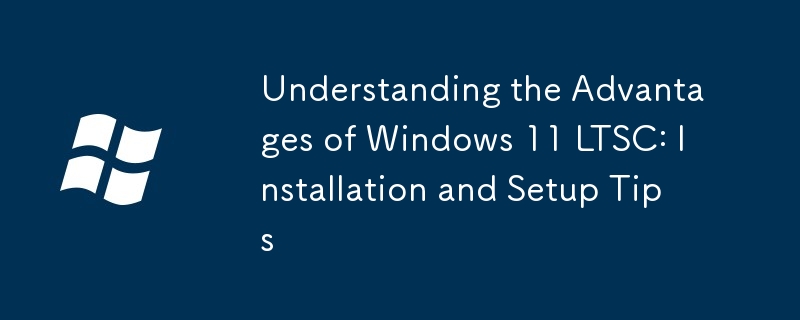
Understanding the Advantages of Windows 11 LTSC: Installation and Setup Tips
This section will explore the benefits of choosing Windows 11 LTSC, its installation process, and crucial setup tips for optimal performance and security.
Advantages of Windows 11 LTSC over Other Windows Versions
Windows 11 LTSC (Long-Term Servicing Channel) offers several key advantages over other Windows 11 editions, primarily focusing on stability and predictability for specific use cases. Unlike standard Windows 11, which receives regular feature updates and quality updates, LTSC receives only security updates for a significantly extended period – typically 10 years. This makes it ideal for environments where frequent updates might disrupt workflows or introduce instability, such as industrial control systems, specialized manufacturing equipment, or other critical infrastructure.
Here's a breakdown of the key benefits:
- Enhanced Stability and Reliability: The reduced frequency of updates significantly minimizes the risk of encountering bugs or compatibility issues introduced by new features. This translates to a more stable and predictable operating system, crucial for mission-critical applications.
- Extended Support Lifecycle: The 10-year support lifecycle offers long-term cost savings and reduces the need for frequent re-imaging or OS upgrades. This is a significant advantage for businesses that want to minimize IT management overhead.
- Reduced Distractions: The absence of feature updates means fewer system restarts and interruptions to productivity. Users can focus on their work without worrying about mandatory updates interrupting their tasks.
- Predictable Environment: The unchanging nature of the OS over its extended lifespan provides a consistent and predictable environment for software development and deployment. This is especially valuable for applications that require a stable operating environment to function correctly.
However, it's crucial to understand that LTSC lacks many features included in standard Windows 11 releases. This includes features like Microsoft Store, Cortana, and many built-in apps. It's a trade-off between stability and functionality, and the choice depends on the specific needs of the user or organization.
Differences in the Installation Process for Windows 11 LTSC
The installation process for Windows 11 LTSC is largely similar to a standard Windows 11 installation. You'll still need a bootable USB drive or DVD containing the LTSC ISO image. The main differences lie in the availability of features and options during the setup:
- Limited Feature Choices: During the installation, you won't have the option to choose from different editions (Home, Pro, etc.). LTSC is a distinct edition with a specific set of features.
- No Microsoft Account Requirement (typically): While a Microsoft account is generally recommended, it might not be strictly required during the initial setup process, depending on your specific organizational setup and licensing.
- Slower Download (Potentially): Depending on your internet speed and the source of the ISO image, downloading the LTSC ISO might take slightly longer than downloading a standard Windows 11 ISO because it's a less frequently updated build.
- Post-Installation Configuration: After installation, you'll notice the absence of certain applications and features found in standard Windows 11. You will need to install any necessary applications manually.
Crucial Setup Tips to Optimize Performance and Security After Installing Windows 11 LTSC
Optimizing performance and security after installing Windows 11 LTSC involves several key steps:
- Install Necessary Drivers: Ensure all essential hardware drivers are installed correctly. This includes drivers for your graphics card, network adapter, and other peripherals. Out-of-date or missing drivers can lead to performance issues and instability.
- Install Security Software: Install a reputable antivirus program and keep it updated. Windows Defender is built-in, but additional security software might offer extra protection and features.
- Create a System Image Backup: Immediately after a clean installation, create a full system image backup. This will allow you to easily restore your system in case of a failure or unexpected issue.
- Enable Windows Updates (Security Only): While LTSC focuses on security updates, ensure that the Windows Update settings are configured to receive these critical updates.
- Configure Windows Firewall: Configure your Windows Firewall to allow only necessary network connections. This helps to prevent unauthorized access to your system.
- Regularly Scan for Malware: Regularly scan your system for malware using your chosen antivirus software. This is crucial for maintaining system security, even with a stable OS.
- Manage User Accounts and Permissions: Establish appropriate user accounts and assign appropriate permissions to each account. This helps to limit the impact of potential security breaches.
By following these steps, you can ensure your Windows 11 LTSC installation is both secure and performs optimally for the intended duration of its extended support lifecycle. Remember that while LTSC provides a stable and predictable environment, proactive security measures remain essential.
The above is the detailed content of Understanding the Advantages of Windows 11 LTSC: Installation and Setup Tips. For more information, please follow other related articles on the PHP Chinese website!

Hot AI Tools

Undresser.AI Undress
AI-powered app for creating realistic nude photos

AI Clothes Remover
Online AI tool for removing clothes from photos.

Undress AI Tool
Undress images for free

Clothoff.io
AI clothes remover

AI Hentai Generator
Generate AI Hentai for free.

Hot Article

Hot Tools

Notepad++7.3.1
Easy-to-use and free code editor

SublimeText3 Chinese version
Chinese version, very easy to use

Zend Studio 13.0.1
Powerful PHP integrated development environment

Dreamweaver CS6
Visual web development tools

SublimeText3 Mac version
God-level code editing software (SublimeText3)

Hot Topics
 1378
1378
 52
52
 win11 activation key permanent 2025
Mar 18, 2025 pm 05:57 PM
win11 activation key permanent 2025
Mar 18, 2025 pm 05:57 PM
Article discusses sources for a permanent Windows 11 key valid until 2025, legal issues, and risks of using unofficial keys. Advises caution and legality.
 win11 activation key permanent 2024
Mar 18, 2025 pm 05:56 PM
win11 activation key permanent 2024
Mar 18, 2025 pm 05:56 PM
Article discusses reliable sources for permanent Windows 11 activation keys in 2024, legal implications of third-party keys, and risks of using unofficial keys.
 Acer PD163Q Dual Portable Monitor Review: I Really Wanted to Love This
Mar 18, 2025 am 03:04 AM
Acer PD163Q Dual Portable Monitor Review: I Really Wanted to Love This
Mar 18, 2025 am 03:04 AM
The Acer PD163Q Dual Portable Monitor: A Connectivity Nightmare I had high hopes for the Acer PD163Q. The concept of dual portable displays, conveniently connecting via a single cable, was incredibly appealing. Unfortunately, this alluring idea quic
 ReactOS, the Open-Source Windows, Just Got an Update
Mar 25, 2025 am 03:02 AM
ReactOS, the Open-Source Windows, Just Got an Update
Mar 25, 2025 am 03:02 AM
ReactOS 0.4.15 includes new storage drivers, which should help with overall stability and UDB drive compatibility, as well as new drivers for networking. There are also many updates to fonts support, the desktop shell, Windows APIs, themes, and file
 How to Create a Dynamic Table of Contents in Excel
Mar 24, 2025 am 08:01 AM
How to Create a Dynamic Table of Contents in Excel
Mar 24, 2025 am 08:01 AM
A table of contents is a total game-changer when working with large files – it keeps everything organized and easy to navigate. Unfortunately, unlike Word, Microsoft Excel doesn’t have a simple “Table of Contents” button that adds t
 Shopping for a New Monitor? 8 Mistakes to Avoid
Mar 18, 2025 am 03:01 AM
Shopping for a New Monitor? 8 Mistakes to Avoid
Mar 18, 2025 am 03:01 AM
Buying a new monitor isn't a frequent occurrence. It's a long-term investment that often moves between computers. However, upgrading is inevitable, and the latest screen technology is tempting. But making the wrong choices can leave you with regret
 How to Use Voice Access in Windows 11
Mar 18, 2025 pm 08:01 PM
How to Use Voice Access in Windows 11
Mar 18, 2025 pm 08:01 PM
Detailed explanation of the voice access function of Windows 11: Free your hands and control your computer with voice! Windows 11 provides numerous auxiliary functions to help users with various needs to use the device easily. One of them is the voice access function, which allows you to control your computer completely through voice. From opening applications and files to entering text with voice, everything is at your fingertips, but first you need to set up and learn key commands. This guide will provide details on how to use voice access in Windows 11. Windows 11 Voice Access Function Settings First, let's take a look at how to enable this feature and configure Windows 11 voice access for the best results. Step 1: Open the Settings menu
 New to Multi-Monitors? Don't Make These Mistakes
Mar 25, 2025 am 03:12 AM
New to Multi-Monitors? Don't Make These Mistakes
Mar 25, 2025 am 03:12 AM
Multi-monitor setups boost your productivity and deliver a more immersive experience. However, it's easy for a novice to stumble while assembling the setup and make mistakes. Here are some of the most common ones and how to avoid them.



