 Operation and Maintenance
Operation and Maintenance
 Docker
Docker
 How to Build a High-Performance Application with Docker and GPU Support?
How to Build a High-Performance Application with Docker and GPU Support?
How to Build a High-Performance Application with Docker and GPU Support?
This article details building high-performance Docker applications with GPU support. It addresses key challenges like driver compatibility, GPU memory management, and container overhead. Best practices for optimization, including CUDA/ROCm optimiza
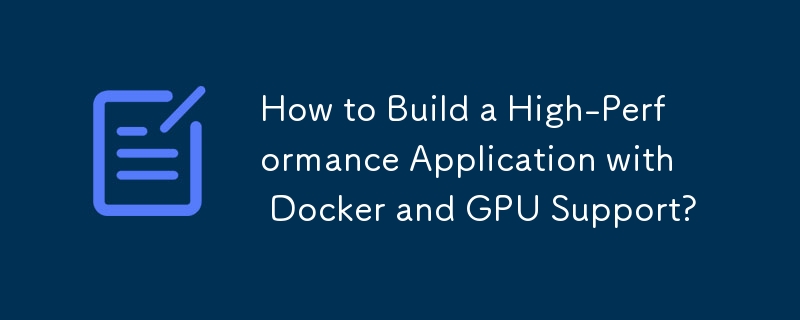
How to Build a High-Performance Application with Docker and GPU Support?
Building a high-performance application with Docker and GPU support requires careful consideration of several key aspects. The process involves creating a Docker image that includes the necessary GPU drivers, libraries (like CUDA or ROCm), and your application code. Crucially, you need to ensure that the Docker container can communicate effectively with the host machine's GPU. This typically involves using the NVIDIA Container Toolkit (for NVIDIA GPUs) or ROCm container tools (for AMD GPUs).
The first step is to create a Dockerfile. This file will define the environment for your application. It should include instructions to install the necessary CUDA toolkit (or ROCm), cuDNN (if using deep learning frameworks like TensorFlow or PyTorch), and any other relevant dependencies. You'll also need to copy your application code into the image. A crucial element is ensuring the correct GPU drivers are installed within the container, often achieved through pre-built images or specific driver installation packages.
Next, you'll build the Docker image using the docker build command. Once built, you can run the container using the docker run command, specifying the necessary flags to enable GPU access. This typically involves using the --gpus all (or a more specific allocation) flag with the NVIDIA Container Toolkit. This allows the container to access the GPU resources on the host machine. Remember to test your application thoroughly within the container to ensure optimal performance and resource utilization. Profiling tools can help identify bottlenecks. The choice of base image is also critical – a minimal base image reduces the container size and improves startup time.
What are the key performance considerations when using Docker with GPUs?
Several performance considerations are crucial when leveraging Docker with GPUs:
- Driver Version Compatibility: Ensure that the GPU driver version on the host machine is compatible with the driver version within the Docker container. Mismatches can lead to significant performance degradation or application crashes.
- GPU Memory Management: Monitor GPU memory usage within the container. Over-allocation can lead to performance bottlenecks or even out-of-memory errors. Consider using tools to monitor GPU memory usage and adjust resource allocation as needed.
- Container Overhead: Docker containers introduce some overhead. Minimize this by using efficient base images and optimizing the application code for performance within a containerized environment.
- Inter-Process Communication (IPC): If your application involves communication between processes within the container or between the container and the host, optimize IPC to minimize latency.
- Network Latency: If your application involves data transfer over the network, network latency can significantly impact performance. Minimize network overhead and consider using high-speed network connections.
- Resource Contention: If multiple containers are running on the same host machine and sharing GPU resources, resource contention can become a major bottleneck. Proper resource allocation and scheduling are essential.
How can I optimize my application's resource utilization within a Docker container leveraging GPU acceleration?
Optimizing resource utilization within a Docker container for GPU-accelerated applications involves several strategies:
- GPU Memory Optimization: Use techniques like memory pooling, asynchronous operations, and careful data structure design to minimize GPU memory usage. Profiling tools can help identify memory-intensive parts of the code.
- CUDA/ROCm Optimization: If using CUDA or ROCm, employ optimization techniques such as kernel fusion, shared memory usage, and memory coalescing to improve kernel performance.
- Parallelism: Leverage the parallel processing capabilities of GPUs by efficiently distributing the workload across multiple GPU cores.
-
Multi-GPU Support: If your application supports it, utilize multiple GPUs to distribute the workload and improve performance further. This requires appropriate configuration in your Dockerfile and
docker runcommand. - Container Size and Image Optimization: Use a minimal base image and optimize the layers in your Dockerfile to reduce image size and improve startup time. This reduces resource consumption during container initialization.
- Profiling and Benchmarking: Regularly profile your application to identify performance bottlenecks and measure the impact of optimization efforts.
What are the best practices for deploying a GPU-accelerated application using Docker in a production environment?
Deploying a GPU-accelerated application using Docker in production requires careful planning and implementation:
- Orchestration: Use container orchestration tools like Kubernetes to manage the deployment, scaling, and monitoring of your application across multiple nodes. Kubernetes provides features for GPU resource allocation and management.
- Monitoring and Logging: Implement robust monitoring and logging to track the performance and health of your application. Monitor GPU utilization, memory usage, and other relevant metrics.
- Security: Secure your Docker images and containers to prevent unauthorized access and protect sensitive data. Regularly update your images and drivers.
- Scalability: Design your application to be scalable to handle increasing workloads. Use Kubernetes' autoscaling features to adjust the number of containers based on demand.
- Rollback Strategy: Implement a rollback strategy to quickly revert to a previous working version of your application in case of issues.
- Automated Deployment Pipelines: Utilize CI/CD pipelines to automate the building, testing, and deployment of your Docker images. This ensures consistent and reliable deployments.
- Resource Limits and Requests: Define resource limits and requests for your containers in your Kubernetes deployments to prevent resource starvation and ensure fair sharing among containers.
By following these best practices, you can build, optimize, and deploy high-performance GPU-accelerated applications using Docker in a production environment efficiently and reliably.
The above is the detailed content of How to Build a High-Performance Application with Docker and GPU Support?. For more information, please follow other related articles on the PHP Chinese website!

Hot AI Tools

Undresser.AI Undress
AI-powered app for creating realistic nude photos

AI Clothes Remover
Online AI tool for removing clothes from photos.

Undress AI Tool
Undress images for free

Clothoff.io
AI clothes remover

Video Face Swap
Swap faces in any video effortlessly with our completely free AI face swap tool!

Hot Article

Hot Tools

Notepad++7.3.1
Easy-to-use and free code editor

SublimeText3 Chinese version
Chinese version, very easy to use

Zend Studio 13.0.1
Powerful PHP integrated development environment

Dreamweaver CS6
Visual web development tools

SublimeText3 Mac version
God-level code editing software (SublimeText3)

Hot Topics
 How to exit the container by docker
Apr 15, 2025 pm 12:15 PM
How to exit the container by docker
Apr 15, 2025 pm 12:15 PM
Four ways to exit Docker container: Use Ctrl D in the container terminal Enter exit command in the container terminal Use docker stop <container_name> Command Use docker kill <container_name> command in the host terminal (force exit)
 How to copy files in docker to outside
Apr 15, 2025 pm 12:12 PM
How to copy files in docker to outside
Apr 15, 2025 pm 12:12 PM
Methods for copying files to external hosts in Docker: Use the docker cp command: Execute docker cp [Options] <Container Path> <Host Path>. Using data volumes: Create a directory on the host, and use the -v parameter to mount the directory into the container when creating the container to achieve bidirectional file synchronization.
 How to check the name of the docker container
Apr 15, 2025 pm 12:21 PM
How to check the name of the docker container
Apr 15, 2025 pm 12:21 PM
You can query the Docker container name by following the steps: List all containers (docker ps). Filter the container list (using the grep command). Gets the container name (located in the "NAMES" column).
 How to restart docker
Apr 15, 2025 pm 12:06 PM
How to restart docker
Apr 15, 2025 pm 12:06 PM
How to restart the Docker container: get the container ID (docker ps); stop the container (docker stop <container_id>); start the container (docker start <container_id>); verify that the restart is successful (docker ps). Other methods: Docker Compose (docker-compose restart) or Docker API (see Docker documentation).
 How to start mysql by docker
Apr 15, 2025 pm 12:09 PM
How to start mysql by docker
Apr 15, 2025 pm 12:09 PM
The process of starting MySQL in Docker consists of the following steps: Pull the MySQL image to create and start the container, set the root user password, and map the port verification connection Create the database and the user grants all permissions to the database
 Docker Volumes: Managing Persistent Data in Containers
Apr 04, 2025 am 12:19 AM
Docker Volumes: Managing Persistent Data in Containers
Apr 04, 2025 am 12:19 AM
DockerVolumes ensures that data remains safe when containers are restarted, deleted, or migrated. 1. Create Volume: dockervolumecreatemydata. 2. Run the container and mount Volume: dockerrun-it-vmydata:/app/dataubuntubash. 3. Advanced usage includes data sharing and backup.
 Docker Interview Questions: Ace Your DevOps Engineering Interview
Apr 06, 2025 am 12:01 AM
Docker Interview Questions: Ace Your DevOps Engineering Interview
Apr 06, 2025 am 12:01 AM
Docker is a must-have skill for DevOps engineers. 1.Docker is an open source containerized platform that achieves isolation and portability by packaging applications and their dependencies into containers. 2. Docker works with namespaces, control groups and federated file systems. 3. Basic usage includes creating, running and managing containers. 4. Advanced usage includes using DockerCompose to manage multi-container applications. 5. Common errors include container failure, port mapping problems, and data persistence problems. Debugging skills include viewing logs, entering containers, and viewing detailed information. 6. Performance optimization and best practices include image optimization, resource constraints, network optimization and best practices for using Dockerfile.
 How to update the image of docker
Apr 15, 2025 pm 12:03 PM
How to update the image of docker
Apr 15, 2025 pm 12:03 PM
The steps to update a Docker image are as follows: Pull the latest image tag New image Delete the old image for a specific tag (optional) Restart the container (if needed)





