 Operation and Maintenance
Operation and Maintenance
 CentOS
CentOS
 How to Implement Advanced Firewall Rules with firewalld on CentOS?
How to Implement Advanced Firewall Rules with firewalld on CentOS?
How to Implement Advanced Firewall Rules with firewalld on CentOS?
This article details implementing advanced firewall rules using firewalld on CentOS. It emphasizes a zone-based approach, utilizing rich rules for granular control (e.g., specifying source IP, port, protocol). Best practices include the principle of
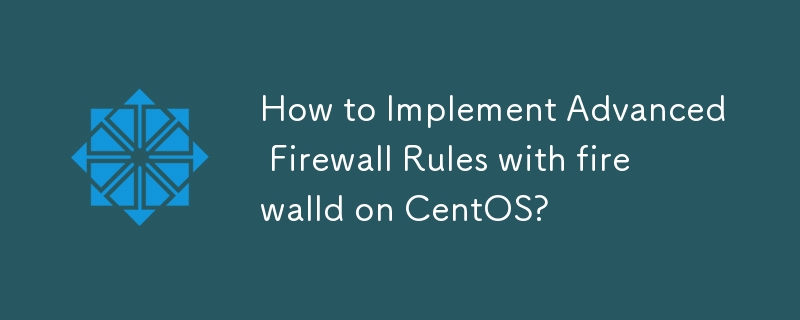
Implementing Advanced Firewall Rules with firewalld on CentOS
This section details how to implement advanced firewall rules using firewalld on a CentOS system. firewalld offers a robust and flexible way to manage your firewall, going beyond simple port opening. Its strength lies in its zone-based architecture and the ability to define complex rules using rich syntax.
First, ensure firewalld is installed and running:
sudo yum install firewalld sudo systemctl start firewalld sudo systemctl enable firewalld
Advanced rules are typically added within a specific zone. The default zone is usually for public interfaces, while others like internal or dmz are created for internal networks or demilitarized zones respectively. Let's say we want to allow SSH access only from a specific IP address (192.168.1.100) on the default zone. We can achieve this using the firewall-cmd command-line tool:
sudo firewall-cmd --permanent --add-rich-rule='rule family="ipv4" source address="192.168.1.100" accept' sudo firewall-cmd --reload
This command adds a permanent rule (using --permanent) to the default zone. The --add-rich-rule option allows for complex rules specified in XML-like syntax. This rule specifically targets IPv4 traffic (family="ipv4") originating from 192.168.1.100 and accepts it (accept). Remember to reload firewalld using --reload for changes to take effect. You can add more complex conditions like port ranges, protocols (TCP/UDP), and other criteria within the rich rule. For example, to allow only SSH (port 22) from that IP:
sudo firewall-cmd --permanent --add-rich-rule='rule family="ipv4" source address="192.168.1.100" port protocol="tcp" port="22" accept' sudo firewall-cmd --reload
You can view your current rules using:
sudo firewall-cmd --list-all sudo firewall-cmd --list-rich-rules
Best Practices for Securing a CentOS Server Using firewalld's Advanced Features
Securing your CentOS server effectively with firewalld requires a layered approach:
- Principle of Least Privilege: Only allow necessary services and ports. Avoid opening ports unnecessarily.
- Zone-Based Security: Utilize different zones (e.g.,
public,internal,dmz) to segregate network traffic and apply appropriate rules to each zone. This improves security by limiting the impact of a breach. - Rich Rules for Granular Control: Employ
rich rulesto define highly specific access controls based on source IP addresses, ports, protocols, and other criteria. - Regular Auditing: Periodically review your firewall rules using
sudo firewall-cmd --list-allandsudo firewall-cmd --list-rich-rulesto ensure they are still appropriate and haven't been compromised. - Input Filtering: Prioritize input filtering. Block all incoming connections by default, and explicitly allow only the necessary ones.
- Disable Unnecessary Services: Stop and disable any services you don't actively need. This reduces the attack surface.
- Strong Passwords and Authentication: Implement strong passwords and use robust authentication mechanisms like SSH keys. Firewall rules alone are not sufficient for complete security.
- Regular Updates: Keep your CentOS system and
firewalldup-to-date with the latest security patches. - Log Analysis: Monitor firewall logs for suspicious activity. This can help detect and respond to potential intrusions.
- Fail2ban: Consider using
Fail2banin conjunction withfirewalld.Fail2banautomatically bans IP addresses that attempt to brute-force logins.
Allowing Specific Ports and Protocols Through firewalld on CentOS for Specific Applications or Services
Allowing specific ports and protocols for applications involves identifying the port(s) and protocol(s) used by the application and creating appropriate firewall rules. For example, to allow HTTP traffic (port 80) and HTTPS traffic (port 443):
sudo firewall-cmd --permanent --add-port=80/tcp sudo firewall-cmd --permanent --add-port=443/tcp sudo firewall-cmd --reload
For more complex scenarios involving specific IP addresses or other criteria, use rich rules:
sudo firewall-cmd --permanent --add-rich-rule='rule family="ipv4" source address="192.168.1.100" port protocol="tcp" port="8080" accept' sudo firewall-cmd --reload
This allows TCP traffic on port 8080 from the IP address 192.168.1.100. Remember to replace these values with the appropriate port, protocol, and IP address for your specific application. Always specify the protocol (TCP or UDP) explicitly.
Common Troubleshooting Steps for Resolving Issues with Complex firewalld Rules on a CentOS System
Troubleshooting complex firewalld rules requires a systematic approach:
-
Verify Rule Existence: Use
sudo firewall-cmd --list-allandsudo firewall-cmd --list-rich-rulesto confirm that your rules are correctly added and active. -
Check Zone Assignment: Ensure that the rules are associated with the correct zone (e.g.,
public,internal). Usesudo firewall-cmd --get-active-zonesto list active zones and their interfaces. -
Examine Logs: Check the
firewalldlogs for errors or warnings. The log file location may vary depending on your system's configuration but is often found in/var/log/firewalld/. -
Test Connectivity: Use tools like
ping,telnet,netstat, andncto test connectivity to the services affected by your rules. - Simplify Rules: If you have many complex rules, try temporarily disabling some to isolate the problematic rule.
-
Restart firewalld: After making changes to your rules, always reload
firewalldusingsudo firewall-cmd --reload. In stubborn cases, a full restart (sudo systemctl restart firewalld) might be necessary. -
Use
iptables(Advanced): For very complex scenarios, you can directly manipulate the underlyingiptablesrules, though this is generally discouraged unless you are very familiar withiptables. However, remember that changes made directly toiptableswill be overwritten whenfirewalldis reloaded. -
Consult Documentation: Refer to the official
firewallddocumentation for detailed information on syntax, options, and troubleshooting tips.
By following these steps and best practices, you can effectively manage and troubleshoot advanced firewall rules using firewalld on your CentOS server, enhancing its security and stability.
The above is the detailed content of How to Implement Advanced Firewall Rules with firewalld on CentOS?. For more information, please follow other related articles on the PHP Chinese website!

Hot AI Tools

Undresser.AI Undress
AI-powered app for creating realistic nude photos

AI Clothes Remover
Online AI tool for removing clothes from photos.

Undress AI Tool
Undress images for free

Clothoff.io
AI clothes remover

AI Hentai Generator
Generate AI Hentai for free.

Hot Article

Hot Tools

Notepad++7.3.1
Easy-to-use and free code editor

SublimeText3 Chinese version
Chinese version, very easy to use

Zend Studio 13.0.1
Powerful PHP integrated development environment

Dreamweaver CS6
Visual web development tools

SublimeText3 Mac version
God-level code editing software (SublimeText3)

Hot Topics
 1384
1384
 52
52
 CentOS Containerization with Docker: Deploying and Managing Applications
Apr 03, 2025 am 12:08 AM
CentOS Containerization with Docker: Deploying and Managing Applications
Apr 03, 2025 am 12:08 AM
Using Docker to containerize, deploy and manage applications on CentOS can be achieved through the following steps: 1. Install Docker, use the yum command to install and start the Docker service. 2. Manage Docker images and containers, obtain images through DockerHub and customize images using Dockerfile. 3. Use DockerCompose to manage multi-container applications and define services through YAML files. 4. Deploy the application, use the dockerpull and dockerrun commands to pull and run the container from DockerHub. 5. Carry out advanced management and deploy complex applications using Docker networks and volumes. Through these steps, you can make full use of D
 CentOS Backup and Recovery: Ensuring Data Integrity and Availability
Apr 04, 2025 am 12:02 AM
CentOS Backup and Recovery: Ensuring Data Integrity and Availability
Apr 04, 2025 am 12:02 AM
The steps for backup and recovery in CentOS include: 1. Use the tar command to perform basic backup and recovery, such as tar-czvf/backup/home_backup.tar.gz/home backup/home directory; 2. Use rsync for incremental backup and recovery, such as rsync-avz/home//backup/home_backup/ for the first backup. These methods ensure data integrity and availability and are suitable for the needs of different scenarios.
 CentOS Interview Questions: Ace Your Linux System Administrator Interview
Apr 09, 2025 am 12:17 AM
CentOS Interview Questions: Ace Your Linux System Administrator Interview
Apr 09, 2025 am 12:17 AM
Frequently asked questions and answers to CentOS interview include: 1. Use the yum or dnf command to install software packages, such as sudoyumininstallnginx. 2. Manage users and groups through useradd and groupadd commands, such as sudouseradd-m-s/bin/bashnewuser. 3. Use firewalld to configure the firewall, such as sudofirewall-cmd--permanent-add-service=http. 4. Set automatic updates to use yum-cron, such as sudoyumininstallyum-cron and configure apply_updates=yes.
 How to optimize CentOS HDFS configuration
Apr 14, 2025 pm 07:15 PM
How to optimize CentOS HDFS configuration
Apr 14, 2025 pm 07:15 PM
Improve HDFS performance on CentOS: A comprehensive optimization guide to optimize HDFS (Hadoop distributed file system) on CentOS requires comprehensive consideration of hardware, system configuration and network settings. This article provides a series of optimization strategies to help you improve HDFS performance. 1. Hardware upgrade and selection resource expansion: Increase the CPU, memory and storage capacity of the server as much as possible. High-performance hardware: adopts high-performance network cards and switches to improve network throughput. 2. System configuration fine-tuning kernel parameter adjustment: Modify /etc/sysctl.conf file to optimize kernel parameters such as TCP connection number, file handle number and memory management. For example, adjust TCP connection status and buffer size
 Centos shutdown command line
Apr 14, 2025 pm 09:12 PM
Centos shutdown command line
Apr 14, 2025 pm 09:12 PM
The CentOS shutdown command is shutdown, and the syntax is shutdown [Options] Time [Information]. Options include: -h Stop the system immediately; -P Turn off the power after shutdown; -r restart; -t Waiting time. Times can be specified as immediate (now), minutes ( minutes), or a specific time (hh:mm). Added information can be displayed in system messages.
 Centos stops maintenance 2024
Apr 14, 2025 pm 08:39 PM
Centos stops maintenance 2024
Apr 14, 2025 pm 08:39 PM
CentOS will be shut down in 2024 because its upstream distribution, RHEL 8, has been shut down. This shutdown will affect the CentOS 8 system, preventing it from continuing to receive updates. Users should plan for migration, and recommended options include CentOS Stream, AlmaLinux, and Rocky Linux to keep the system safe and stable.
 Difference between centos and ubuntu
Apr 14, 2025 pm 09:09 PM
Difference between centos and ubuntu
Apr 14, 2025 pm 09:09 PM
The key differences between CentOS and Ubuntu are: origin (CentOS originates from Red Hat, for enterprises; Ubuntu originates from Debian, for individuals), package management (CentOS uses yum, focusing on stability; Ubuntu uses apt, for high update frequency), support cycle (CentOS provides 10 years of support, Ubuntu provides 5 years of LTS support), community support (CentOS focuses on stability, Ubuntu provides a wide range of tutorials and documents), uses (CentOS is biased towards servers, Ubuntu is suitable for servers and desktops), other differences include installation simplicity (CentOS is thin)
 CentOS Server Management: User Accounts, Permissions, and Services
Apr 05, 2025 am 12:01 AM
CentOS Server Management: User Accounts, Permissions, and Services
Apr 05, 2025 am 12:01 AM
In CentOS, how to manage user accounts, permissions and services? 1. Use the useradd command to create a user, 2. Use the usermod and groupmod commands to manage user permissions, 3. Use the systemd to manage services, such as the systemctlstart/stop/status command. Through these steps, CentOS servers can be managed efficiently to ensure their safe and efficient operation.



