How do I import data into a database using Navicat?
Importing Data into a Database Using Navicat
Importing data into a database using Navicat is a straightforward process. First, open Navicat and connect to your desired database. Then, locate the table into which you want to import data. Right-click on the table and select "Import Data." This will open the Import Data wizard. The wizard guides you through the process, starting with selecting the source of your data. You can choose from various sources, including files (like CSV, Excel, or SQL files), other databases, or even ODBC connections. After selecting the source, you'll be prompted to specify the file path or connection details. Navicat will then analyze the data and offer options for mapping columns between your source data and the target database table. You can preview the data before importing, allowing you to check for any discrepancies or issues. Finally, click "Start" to begin the import process. Navicat will display the progress and report any errors encountered. Remember to check the import settings carefully, such as character encoding and data type mapping, to ensure a successful and accurate import. It's always recommended to test the import on a smaller sample of data first before importing a large dataset.
Supported File Formats for Data Import in Navicat
Navicat boasts broad support for a wide range of file formats for data import. This includes popular formats like CSV (Comma Separated Values), TXT (text files), XLS and XLSX (Microsoft Excel), XML (Extensible Markup Language), JSON (JavaScript Object Notation), and SQL (Structured Query Language) script files. Beyond these common formats, Navicat also often supports specialized formats depending on the specific database system you are using. For instance, it may support proprietary formats associated with certain ERP or CRM systems. The exact list of supported file formats might vary slightly between different Navicat versions, so it's always best to consult the official Navicat documentation for the most up-to-date information. Furthermore, the import process itself often allows for significant flexibility in handling different delimiters, encodings, and other file-specific properties, enhancing its adaptability to various data sources.
Scheduling Data Imports in Navicat
Yes, Navicat allows you to schedule data imports. This feature is invaluable for automating regular data updates and maintaining data consistency. To schedule an import, after you have configured your import settings as described in the first section, instead of clicking "Start," look for an option within the Import Wizard (or a separate task scheduling feature within Navicat's interface). This usually involves specifying a schedule – such as daily, weekly, or monthly – and setting the time of execution. You can define the schedule using either a simple recurring pattern or a more complex cron-like expression, depending on the capabilities of your Navicat version. Once scheduled, Navicat will automatically run the import process at the specified time and intervals. This automation significantly reduces manual intervention and ensures timely data synchronization. Note that successful scheduled imports may depend on the server's availability and network connectivity. It's recommended to monitor the import logs to ensure the scheduled tasks are running smoothly.
Handling Errors During Data Import in Navicat
During data import, errors can occur for various reasons, including data type mismatches, missing values, duplicate keys, or network connectivity problems. Navicat provides several mechanisms to help you handle these errors. First, Navicat usually provides detailed error logs. These logs will pinpoint the specific errors encountered during the import, including line numbers or row identifiers where the problems occurred. Reviewing these logs is crucial for identifying and rectifying the root cause of the errors. Secondly, Navicat often provides options for error handling during the import process itself. You may be able to choose how to handle errors: ignore them, stop the import upon encountering an error, or attempt to skip problematic rows and continue importing the rest of the data. The specific options vary depending on the file format and the database system. Thirdly, pre-processing your data before importing is a proactive approach. Cleaning and validating your source data, addressing inconsistencies, and ensuring data integrity can significantly reduce the likelihood of import errors. Finally, if you're facing persistent or complex errors, consulting the Navicat documentation or support channels can provide further assistance in troubleshooting the issue.
The above is the detailed content of How do I import data into a database using Navicat?. For more information, please follow other related articles on the PHP Chinese website!

Hot AI Tools

Undresser.AI Undress
AI-powered app for creating realistic nude photos

AI Clothes Remover
Online AI tool for removing clothes from photos.

Undress AI Tool
Undress images for free

Clothoff.io
AI clothes remover

AI Hentai Generator
Generate AI Hentai for free.

Hot Article

Hot Tools

Notepad++7.3.1
Easy-to-use and free code editor

SublimeText3 Chinese version
Chinese version, very easy to use

Zend Studio 13.0.1
Powerful PHP integrated development environment

Dreamweaver CS6
Visual web development tools

SublimeText3 Mac version
God-level code editing software (SublimeText3)

Hot Topics
 1377
1377
 52
52
 How do I use Navicat to manage SSH tunnels?
Mar 13, 2025 pm 06:07 PM
How do I use Navicat to manage SSH tunnels?
Mar 13, 2025 pm 06:07 PM
The article explains using Navicat for SSH tunnel management, covering setup, troubleshooting, and handling multiple tunnels. Main focus is on secure database connections.
 How do I generate database documentation using Navicat?
Mar 18, 2025 am 11:40 AM
How do I generate database documentation using Navicat?
Mar 18, 2025 am 11:40 AM
The article discusses generating and managing database documentation using Navicat, focusing on customization, organization, and automation. It details steps for creating documentation, best practices for organizing it, customization options, and met
 How do I use HTTP tunneling in Navicat?
Mar 18, 2025 am 11:43 AM
How do I use HTTP tunneling in Navicat?
Mar 18, 2025 am 11:43 AM
The article explains how to use HTTP tunneling in Navicat for database connections, its benefits like bypassing firewalls, and ways to enhance its security.
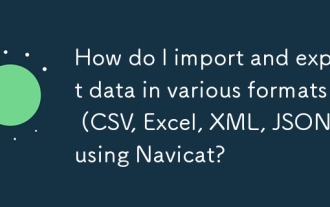 How do I import and export data in various formats (CSV, Excel, XML, JSON) using Navicat?
Mar 14, 2025 pm 06:30 PM
How do I import and export data in various formats (CSV, Excel, XML, JSON) using Navicat?
Mar 14, 2025 pm 06:30 PM
Navicat simplifies data import/export in formats like CSV, Excel, XML, JSON using Import/Export Wizards, aiding efficient data management and analysis.
 What databases does Navicat support (MySQL, PostgreSQL, Oracle, SQL Server, MongoDB, MariaDB, etc.)?
Mar 14, 2025 pm 06:26 PM
What databases does Navicat support (MySQL, PostgreSQL, Oracle, SQL Server, MongoDB, MariaDB, etc.)?
Mar 14, 2025 pm 06:26 PM
Navicat supports MySQL, PostgreSQL, Oracle, SQL Server, MongoDB, and MariaDB, offering specialized tools for both SQL and NoSQL databases.
 How do I set up SSH tunneling in Navicat for secure database connections?
Mar 18, 2025 am 11:42 AM
How do I set up SSH tunneling in Navicat for secure database connections?
Mar 18, 2025 am 11:42 AM
The article explains how to set up SSH tunneling in Navicat for secure database connections, detailing steps and benefits like encryption and firewall traversal. It also covers remote access configuration and common troubleshooting issues.
 How do I use Navicat Cloud for team collaboration?
Mar 13, 2025 pm 06:04 PM
How do I use Navicat Cloud for team collaboration?
Mar 13, 2025 pm 06:04 PM
Navicat Cloud enhances team collaboration by offering centralized project management, real-time collaboration, version control, and secure sharing of database resources.
 How do I use Navicat Cloud for collaboration and data sharing?
Mar 18, 2025 am 11:44 AM
How do I use Navicat Cloud for collaboration and data sharing?
Mar 18, 2025 am 11:44 AM
Navicat Cloud enhances team collaboration by enabling project creation, real-time data sharing, and version control, with robust security features for managing permissions.[159 characters]




