How do I export data from a database using Navicat?
Exporting Data from a Database Using Navicat
This process involves several steps and depends slightly on the specific database system you're using (MySQL, PostgreSQL, MongoDB, etc.), but the general workflow remains consistent. Here's a detailed guide:
- Connect to your Database: Open Navicat and establish a connection to the database containing the data you wish to export. Ensure you have the necessary credentials (username and password).
- Select the Object to Export: Once connected, navigate to the database and select the object you want to export. This could be an entire database, a specific table, or even a view. Right-click on the selected object.
- Choose the Export Wizard: In the context menu, select "Export." This will launch the export wizard.
- Specify the Export Settings: The wizard will guide you through the export options. You'll need to choose the target file format (discussed in the next section), specify the file path and name, and potentially configure additional options depending on the chosen format. For example, you might choose to include data only, data with schema, or only the schema itself.
- Review and Export: Before initiating the export, review all settings to ensure they are correct. Once satisfied, click the "Start" or equivalent button to begin the export process. Navicat will then generate the output file in the specified location. Monitor the progress bar to track the export's completion.
- Verify the Export: After the export completes, check the generated file to confirm that the data is accurately and completely exported. Open the file using a suitable application (e.g., a spreadsheet program for CSV files, a text editor for SQL scripts).
Navicat's Supported File Formats for Data Export
Navicat supports a wide range of file formats for data export, catering to diverse needs and applications. Some of the most commonly used formats include:
- SQL: This format exports the data as SQL INSERT statements, allowing you to easily import the data into another database. This is useful for transferring data between different database systems.
- CSV (Comma Separated Values): A simple and widely compatible format suitable for importing into spreadsheet programs like Microsoft Excel or Google Sheets. It's a good choice for sharing data with other applications or users.
- TXT (Text): A basic text-based format that can be easily processed by various applications. You can often customize the delimiter (e.g., comma, tab) used to separate the data fields.
- XML (Extensible Markup Language): A structured data format suitable for exchanging data between different systems. This is useful for integration with other applications that support XML.
- JSON (JavaScript Object Notation): A human-readable and widely used data-interchange format, particularly popular in web applications.
- HTML: Exports the data in an HTML table format, allowing for easy viewing in a web browser.
- Excel (xls, xlsx): Exports the data directly into Microsoft Excel compatible files.
Exporting Specific Tables or Columns with Navicat
Yes, Navicat's export functionality offers granular control, allowing you to export only specific tables or columns.
- Exporting Specific Tables: When selecting the object to export, instead of choosing the entire database, simply select the specific table(s) you want to include in the export. You can select multiple tables by holding down the Ctrl or Shift key while clicking.
- Exporting Specific Columns: Within the export wizard, most formats allow you to select which columns you want to include in the export. You'll typically find a checkbox or a list to select or deselect individual columns. This feature significantly reduces the size of the exported file and allows for focused data extraction.
Scheduling Data Exports from Navicat to an External Location
Navicat itself doesn't have a built-in scheduler for automated exports. However, you can achieve scheduled exports using the operating system's task scheduler or a similar utility.
- Using Windows Task Scheduler: On Windows, you can create a scheduled task that runs a batch script or executable that launches Navicat and performs the export. The script would need to contain the necessary commands to connect to the database, specify the export settings (including the output file path and name), and initiate the export process.
-
Using macOS's Automator or cron: On macOS, you can use Automator to create a workflow that launches Navicat and performs the export, and then schedule this workflow using the system's scheduler. Alternatively, you can use
cronto schedule a shell script that achieves the same result. - Third-party Scheduling Tools: Consider using third-party scheduling tools that can execute external applications. These tools often provide a more user-friendly interface for setting up and managing scheduled tasks.
Remember to ensure that the necessary permissions and access rights are in place for the scheduled task to run successfully. Test the scheduled task thoroughly after creating it to verify its functionality.
The above is the detailed content of How do I export data from a database using Navicat?. For more information, please follow other related articles on the PHP Chinese website!

Hot AI Tools

Undresser.AI Undress
AI-powered app for creating realistic nude photos

AI Clothes Remover
Online AI tool for removing clothes from photos.

Undress AI Tool
Undress images for free

Clothoff.io
AI clothes remover

AI Hentai Generator
Generate AI Hentai for free.

Hot Article

Hot Tools

Notepad++7.3.1
Easy-to-use and free code editor

SublimeText3 Chinese version
Chinese version, very easy to use

Zend Studio 13.0.1
Powerful PHP integrated development environment

Dreamweaver CS6
Visual web development tools

SublimeText3 Mac version
God-level code editing software (SublimeText3)

Hot Topics
 1377
1377
 52
52
 How do I use Navicat to manage SSH tunnels?
Mar 13, 2025 pm 06:07 PM
How do I use Navicat to manage SSH tunnels?
Mar 13, 2025 pm 06:07 PM
The article explains using Navicat for SSH tunnel management, covering setup, troubleshooting, and handling multiple tunnels. Main focus is on secure database connections.
 How do I generate database documentation using Navicat?
Mar 18, 2025 am 11:40 AM
How do I generate database documentation using Navicat?
Mar 18, 2025 am 11:40 AM
The article discusses generating and managing database documentation using Navicat, focusing on customization, organization, and automation. It details steps for creating documentation, best practices for organizing it, customization options, and met
 How do I use HTTP tunneling in Navicat?
Mar 18, 2025 am 11:43 AM
How do I use HTTP tunneling in Navicat?
Mar 18, 2025 am 11:43 AM
The article explains how to use HTTP tunneling in Navicat for database connections, its benefits like bypassing firewalls, and ways to enhance its security.
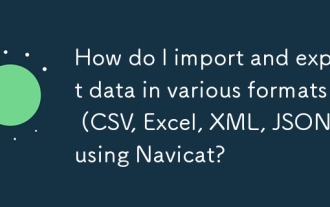 How do I import and export data in various formats (CSV, Excel, XML, JSON) using Navicat?
Mar 14, 2025 pm 06:30 PM
How do I import and export data in various formats (CSV, Excel, XML, JSON) using Navicat?
Mar 14, 2025 pm 06:30 PM
Navicat simplifies data import/export in formats like CSV, Excel, XML, JSON using Import/Export Wizards, aiding efficient data management and analysis.
 What databases does Navicat support (MySQL, PostgreSQL, Oracle, SQL Server, MongoDB, MariaDB, etc.)?
Mar 14, 2025 pm 06:26 PM
What databases does Navicat support (MySQL, PostgreSQL, Oracle, SQL Server, MongoDB, MariaDB, etc.)?
Mar 14, 2025 pm 06:26 PM
Navicat supports MySQL, PostgreSQL, Oracle, SQL Server, MongoDB, and MariaDB, offering specialized tools for both SQL and NoSQL databases.
 How do I set up SSH tunneling in Navicat for secure database connections?
Mar 18, 2025 am 11:42 AM
How do I set up SSH tunneling in Navicat for secure database connections?
Mar 18, 2025 am 11:42 AM
The article explains how to set up SSH tunneling in Navicat for secure database connections, detailing steps and benefits like encryption and firewall traversal. It also covers remote access configuration and common troubleshooting issues.
 How do I use Navicat Cloud for team collaboration?
Mar 13, 2025 pm 06:04 PM
How do I use Navicat Cloud for team collaboration?
Mar 13, 2025 pm 06:04 PM
Navicat Cloud enhances team collaboration by offering centralized project management, real-time collaboration, version control, and secure sharing of database resources.
 How do I use Navicat Cloud for collaboration and data sharing?
Mar 18, 2025 am 11:44 AM
How do I use Navicat Cloud for collaboration and data sharing?
Mar 18, 2025 am 11:44 AM
Navicat Cloud enhances team collaboration by enabling project creation, real-time data sharing, and version control, with robust security features for managing permissions.[159 characters]




