 Web Front-end
Web Front-end
 H5 Tutorial
H5 Tutorial
 How do I use viewport meta tags to control page scaling on mobile devices?
How do I use viewport meta tags to control page scaling on mobile devices?
How do I use viewport meta tags to control page scaling on mobile devices?
How do I use viewport meta tags to control page scaling on mobile devices?
Viewport meta tags are essential for controlling how your web page is displayed on mobile devices. The viewport meta tag is used within the section of your HTML document and allows you to specify the width and initial scale of the viewport, among other settings.
The basic syntax of a viewport meta tag is as follows:
<meta name="viewport" content="width=device-width, initial-scale=1.0">
Here's what each attribute does:
- width: Defines the width of the viewport. Setting it to
device-widthensures the page renders at the width of the device's screen. - initial-scale: Sets the initial zoom level when the page is first loaded. A value of
1.0means no zoom.
By setting these values appropriately, you can ensure that your page scales correctly on different devices. For example, setting width=device-width ensures that your page will scale to fit the device's screen width, which is crucial for responsive design.
What are the best practices for setting the viewport to ensure proper scaling on various mobile devices?
To ensure proper scaling on various mobile devices, consider the following best practices when setting your viewport:
- Use
width=device-width: This ensures that the viewport width matches the device's screen width, allowing your layout to be responsive and adapt to different screen sizes. - Set
initial-scale=1: This ensures that the page is displayed at the normal scale when it first loads, which helps in maintaining the intended design and layout. - Include
maximum-scale=1anduser-scalable=nowith caution: These attributes can prevent users from zooming, but they can also negatively affect user experience and accessibility. Use them only when absolutely necessary. - Avoid
minimum-scaleandmaximum-scaleunless necessary: These attributes can interfere with the user's ability to interact with your site naturally. If you must use them, ensure you have a good reason, such as a specific design requirement. - Test on multiple devices: Since different devices may interpret viewport settings slightly differently, it's essential to test your site on various devices to ensure consistent behavior.
By following these best practices, you can ensure that your web page scales properly across a wide range of mobile devices, providing a better user experience.
How can I prevent users from zooming in on my mobile website using viewport settings?
To prevent users from zooming in on your mobile website, you can use the user-scalable and maximum-scale attributes in the viewport meta tag. Here's how you can do it:
<meta name="viewport" content="width=device-width, initial-scale=1.0, maximum-scale=1.0, user-scalable=no">
- maximum-scale=1.0: This attribute sets the maximum zoom level to 1.0, which is the normal scale.
- user-scalable=no: This attribute prevents users from zooming in or out.
However, it's important to consider the potential drawbacks of disabling user zoom:
- Accessibility: Preventing zoom can make your site less accessible to users with visual impairments who rely on zooming to read content.
- User Experience: Users may find it frustrating if they cannot zoom in to see details or read small text.
If you decide to use these settings, make sure your site's design and content are clear and readable at the normal scale to compensate for the lack of zooming functionality.
Can viewport meta tags improve the performance of my mobile site, and if so, how?
Viewport meta tags can indeed improve the performance of your mobile site in several ways:
-
Faster Page Load Times: By setting the viewport correctly, you ensure that your page renders at the appropriate size for the device, which can reduce the amount of data that needs to be loaded. For example, setting
width=device-widthmeans that the browser will load content optimized for the device's screen size, rather than a larger desktop version that would require more data and processing. - Reduced CPU Usage: Correct viewport settings can reduce the amount of scaling and rendering the browser needs to perform. For example, if the initial scale is set correctly, the browser won't need to zoom or scale the page after it loads, which can save CPU cycles and improve performance.
- Better User Experience: A properly set viewport leads to a more seamless user experience, as the page loads quickly and displays correctly on the device. This can indirectly improve performance by reducing user frustration and increasing engagement.
- Optimization for Mobile Networks: Mobile networks often have slower data transfer rates compared to Wi-Fi. By optimizing your viewport settings, you can ensure that your site's layout is optimized for these conditions, which can improve perceived performance.
By carefully setting and testing your viewport meta tags, you can enhance the performance of your mobile site and provide a better experience for your users.
The above is the detailed content of How do I use viewport meta tags to control page scaling on mobile devices?. For more information, please follow other related articles on the PHP Chinese website!

Hot AI Tools

Undresser.AI Undress
AI-powered app for creating realistic nude photos

AI Clothes Remover
Online AI tool for removing clothes from photos.

Undress AI Tool
Undress images for free

Clothoff.io
AI clothes remover

AI Hentai Generator
Generate AI Hentai for free.

Hot Article

Hot Tools

Notepad++7.3.1
Easy-to-use and free code editor

SublimeText3 Chinese version
Chinese version, very easy to use

Zend Studio 13.0.1
Powerful PHP integrated development environment

Dreamweaver CS6
Visual web development tools

SublimeText3 Mac version
God-level code editing software (SublimeText3)

Hot Topics
 1377
1377
 52
52
 How to run the h5 project
Apr 06, 2025 pm 12:21 PM
How to run the h5 project
Apr 06, 2025 pm 12:21 PM
Running the H5 project requires the following steps: installing necessary tools such as web server, Node.js, development tools, etc. Build a development environment, create project folders, initialize projects, and write code. Start the development server and run the command using the command line. Preview the project in your browser and enter the development server URL. Publish projects, optimize code, deploy projects, and set up web server configuration.
 What exactly does H5 page production mean?
Apr 06, 2025 am 07:18 AM
What exactly does H5 page production mean?
Apr 06, 2025 am 07:18 AM
H5 page production refers to the creation of cross-platform compatible web pages using technologies such as HTML5, CSS3 and JavaScript. Its core lies in the browser's parsing code, rendering structure, style and interactive functions. Common technologies include animation effects, responsive design, and data interaction. To avoid errors, developers should be debugged; performance optimization and best practices include image format optimization, request reduction and code specifications, etc. to improve loading speed and code quality.
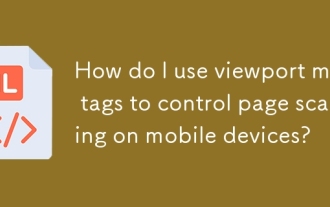 How do I use viewport meta tags to control page scaling on mobile devices?
Mar 13, 2025 pm 08:00 PM
How do I use viewport meta tags to control page scaling on mobile devices?
Mar 13, 2025 pm 08:00 PM
The article discusses using viewport meta tags to control page scaling on mobile devices, focusing on settings like width and initial-scale for optimal responsiveness and performance.Character count: 159
 How do I use the HTML5 Page Visibility API to detect when a page is visible?
Mar 13, 2025 pm 07:51 PM
How do I use the HTML5 Page Visibility API to detect when a page is visible?
Mar 13, 2025 pm 07:51 PM
The article discusses using the HTML5 Page Visibility API to detect page visibility, improve user experience, and optimize resource usage. Key aspects include pausing media, reducing CPU load, and managing analytics based on visibility changes.
 How do I handle user location privacy and permissions with the Geolocation API?
Mar 18, 2025 pm 02:16 PM
How do I handle user location privacy and permissions with the Geolocation API?
Mar 18, 2025 pm 02:16 PM
The article discusses managing user location privacy and permissions using the Geolocation API, emphasizing best practices for requesting permissions, ensuring data security, and complying with privacy laws.
 How do I use the HTML5 Drag and Drop API for interactive user interfaces?
Mar 18, 2025 pm 02:17 PM
How do I use the HTML5 Drag and Drop API for interactive user interfaces?
Mar 18, 2025 pm 02:17 PM
The article explains how to use the HTML5 Drag and Drop API to create interactive user interfaces, detailing steps to make elements draggable, handle key events, and enhance user experience with custom feedback. It also discusses common pitfalls to a
 Does H5 page production require continuous maintenance?
Apr 05, 2025 pm 11:27 PM
Does H5 page production require continuous maintenance?
Apr 05, 2025 pm 11:27 PM
The H5 page needs to be maintained continuously, because of factors such as code vulnerabilities, browser compatibility, performance optimization, security updates and user experience improvements. Effective maintenance methods include establishing a complete testing system, using version control tools, regularly monitoring page performance, collecting user feedback and formulating maintenance plans.
 How to make h5 click icon
Apr 06, 2025 pm 12:15 PM
How to make h5 click icon
Apr 06, 2025 pm 12:15 PM
The steps to create an H5 click icon include: preparing a square source image in the image editing software. Add interactivity in the H5 editor and set the click event. Create a hotspot that covers the entire icon. Set the action of click events, such as jumping to the page or triggering animation. Export H5 documents as HTML, CSS, and JavaScript files. Deploy the exported files to a website or other platform.



