How to disable Backup reminder in Start Menu?
A backup represents one of the ways to efficiently protect all your important files and system settings. Routine backups allow you to restore information if there are hardware failures, software failures, or other unforeseen circumstances that might occur with an operating system.
The backup features in Windows 11 are built in to make this process seamless. Nonetheless, some of them might want to do a backup themselves or to use cloud-based solutions, or third-party applications fitting their needs. Sometimes, it may be completely unnecessary for some types of data, or you may have concerns about used space and privacy.
In Windows 11, many have faced a very persistent notification within the Start Menu titled “Back up your PC.” It always pops up, urging you to set up a backup option with the system's built-in tools. While it's supposed to remind you to back up your data, this reminder can easily become annoying, especially if you have developed your own backup schedules or you feel that you don't need the extra backup.
Continuously popping Backup reminder prompt disrupts the smooth flow of work, as it engages an individual in tasks that are less important, ultimately cluttering the Start Menu experience and causing annoyance in general.
If you find the “Back up your PC” notification intrusive, there are several methods to disable it and prevent it from appearing in your Start Menu. You can adjust certain system settings, modify group policies, or even tweak registry entries to stop this reminder from bothering you.
These solutions allow you to customize your Windows 11 experience according to your preferences, ensuring that unnecessary prompts do not interfere with your daily activities. The step-by-step instructions on how to implement these changes will be provided below the article.
Additionally, using the FortectMac Washing Machine X9 PC repair tool can automatically fix any underlying Windows issues, ensuring your system runs smoothly and efficiently.

Fix 1. Disable Backup notifications via Control Panel
One of the easiest ways to disable backup notifications is by using the Control Panel; the Security and Maintenance settings to be precise. Here's how:
- Type Control Panel in Windows search and press Enter.
- Select the System and Security section.
- Click on Security and Maintenance.
- On the left side of the window, click on Change Security and Maintenance settings.
- Under Maintenance messages, untick the Windows Backup checkbox.
- Click OK.

Fix 2. Disable backup notifications in settings
Another way to disable Back up your PC notifications is by using the Settings app.
- Right-click on Start and select Settings.
- Navigate to System.
- Click on Notifications.
- Scroll down to Additional Settings and click this option.
- Find the option for Suggest ways I can finish setting up my device to get the most out of Windows.
- Toggle this option off.
- Locate Get tips and suggestions when using Windows option and toggle it off as well.

Fix 3. Modify the registry to disable the prompt
Editing the registry can remove the backup notification from the Start menu.
- Press Win R to open the Run dialog.
- Type regedit and press Enter to open the Registry Editor.
- Navigate to the following path: HKEY_CURRENT_USER\Software\Microsoft\Windows\CurrentVersion\UserProfileEngagement
- In the right pane, find the entry named ScoobeSystemSettingEnabled.
- Double-click on it and set the value data to 0.
- Close the Registry Editor and restart your computer.
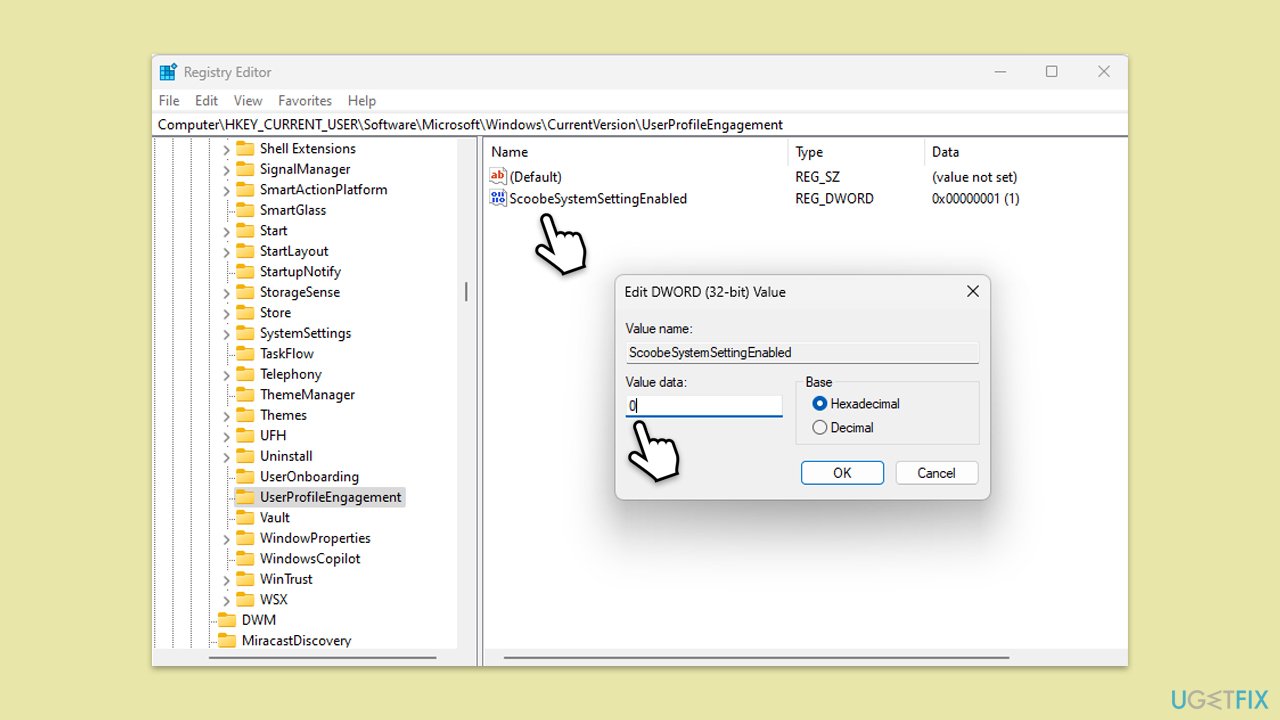
Fix 4. Use Group Policy Editor to disable reminders
Note that Group Policy is not available for some Windows versions (for example, Windows Home editions).
- Press Win R to open the Run dialog.
- Type gpedit.msc and press Enter to open the Local Group Policy Editor.
- Navigate to the following location:
User Configuration > Administrative Templates > Start Menu and Taskbar - Find the setting called Remove Notifications and Action Center.
- Double-click it and set it to Enabled.
- Click Apply and then OK.
- Restart your computer.

Fix 5. Disable OneDrive backup prompts
- Click the OneDrive icon in the system tray.
- Click the Help & Settings icon (a gear symbol).
- Select Settings.
- Go to the Sync and Backup tab, then click Manage backup.
- Uncheck the folders under Important PC Folders that you don't want to back up.
- Click OK to save the changes.

The above is the detailed content of How to disable Backup reminder in Start Menu?. For more information, please follow other related articles on the PHP Chinese website!

Hot AI Tools

Undresser.AI Undress
AI-powered app for creating realistic nude photos

AI Clothes Remover
Online AI tool for removing clothes from photos.

Undress AI Tool
Undress images for free

Clothoff.io
AI clothes remover

Video Face Swap
Swap faces in any video effortlessly with our completely free AI face swap tool!

Hot Article

Hot Tools

Notepad++7.3.1
Easy-to-use and free code editor

SublimeText3 Chinese version
Chinese version, very easy to use

Zend Studio 13.0.1
Powerful PHP integrated development environment

Dreamweaver CS6
Visual web development tools

SublimeText3 Mac version
God-level code editing software (SublimeText3)

Hot Topics
 1393
1393
 52
52
 1209
1209
 24
24
 What's New in Windows 11 KB5054979 & How to Fix Update Issues
Apr 03, 2025 pm 06:01 PM
What's New in Windows 11 KB5054979 & How to Fix Update Issues
Apr 03, 2025 pm 06:01 PM
Windows 11 KB5054979 Update: Installation Guide and Troubleshooting For Windows 11 24H2 version, Microsoft has released cumulative update KB5054979, which includes several improvements and bug fixes. This article will guide you on how to install this update and provide a solution to the installation failure. About Windows 11 24H2 KB5054979 KB5054979 was released on March 27, 2025 and is a security update for Windows 11 24H2 versions.NET Framework 3.5 and 4.8.1. This update enhances security and
 How to fix KB5055523 fails to install in Windows 11?
Apr 10, 2025 pm 12:02 PM
How to fix KB5055523 fails to install in Windows 11?
Apr 10, 2025 pm 12:02 PM
KB5055523 update is a cumulative update for Windows 11 version 24H2, released by Microsoft on April 8, 2025, as part of the monthly Patch Tuesday cycle, to offe
 How to fix KB5055518 fails to install in Windows 10?
Apr 10, 2025 pm 12:01 PM
How to fix KB5055518 fails to install in Windows 10?
Apr 10, 2025 pm 12:01 PM
Windows update failures are not uncommon, and most users have to struggle with them, most often becoming frustrated when systems fail to install critical patche
 Schedule I Save File Location: How to Access & Back Up
Mar 27, 2025 pm 08:03 PM
Schedule I Save File Location: How to Access & Back Up
Mar 27, 2025 pm 08:03 PM
Finding your Schedule I save files is crucial for managing and protecting your game progress. This guide shows you how to locate and back up your save data. Where are Schedule I Save Files Located? Schedule I's early access release has garnered posit
 Proven Fixes and Tips for KB5054980 Not Installing
Mar 31, 2025 pm 02:40 PM
Proven Fixes and Tips for KB5054980 Not Installing
Mar 31, 2025 pm 02:40 PM
Troubleshooting KB5054980 Installation Issues on Windows 11 Microsoft released KB5054980 on March 25, 2025, for Windows 11 versions 22H2 and 23H2. While this update doesn't include new security features, it incorporates all previously released securi
 How to fix Microsoft Teams error tag 4vlpo in Windows?
Mar 24, 2025 pm 10:00 PM
How to fix Microsoft Teams error tag 4vlpo in Windows?
Mar 24, 2025 pm 10:00 PM
Microsoft Teams is a critical tool for communication and collaboration, enabling Windows 11 users to engage in meetings, share files, and coordinate with collea
 Windows 10 KB5055063: What's New & How to Download It
Mar 31, 2025 pm 03:54 PM
Windows 10 KB5055063: What's New & How to Download It
Mar 31, 2025 pm 03:54 PM
Windows 10 KB5055063 update details and installation troubleshooting KB5055063 is an update for the .NET Framework for Windows 10 22H2 version, including important improvements and fixes. This article will explore KB5055063 in depth, including download methods and various ways to solve installation failure problems. Introduction to Windows 10 KB5055063 KB5055063 is a cumulative update for .NET Framework 3.5, 4.8, and 4.8.1 for Windows 10 version 22H2, on March 25, 2025
 Fresh Community Fixes for Assassin's Creed Shadows DX12 Error
Mar 24, 2025 pm 08:01 PM
Fresh Community Fixes for Assassin's Creed Shadows DX12 Error
Mar 24, 2025 pm 08:01 PM
Are you struggling with the Assassin’s Creed Shadows DX12 error 0x887A0005, 0x887A0006, or 0x80070057 on Windows? Now you can easily remove the DX12 error messages by using the approaches listed in this MiniTool guide.Assassin’s Creed Shadows DX12 Er




