 Operation and Maintenance
Operation and Maintenance
 Linux Operation and Maintenance
Linux Operation and Maintenance
 How do I configure networking in Linux (static IP, DHCP, DNS)?
How do I configure networking in Linux (static IP, DHCP, DNS)?
How do I configure networking in Linux (static IP, DHCP, DNS)?
How do I configure networking in Linux (static IP, DHCP, DNS)?
Configuring networking in Linux involves setting up network interfaces with static IP addresses, configuring DHCP for automatic IP assignment, and managing DNS settings. Here's a detailed guide on how to achieve these configurations:
-
Static IP Configuration:
- Edit the network configuration file, usually found in
/etc/network/interfacesor/etc/sysconfig/network-scripts/depending on the distribution. -
Add or modify entries for the specific interface, for example:
<code>auto eth0 iface eth0 inet static address 192.168.1.100 netmask 255.255.255.0 gateway 192.168.1.1</code>Copy after loginCopy after login - Save the file and restart the network service using <code>sudo systemctl restart networking</code> or <code>sudo service network restart</code>.
- Edit the network configuration file, usually found in
-
DHCP Configuration:
-
To use DHCP, modify the network interface file to reflect DHCP configuration:
<code>auto eth0 iface eth0 inet dhcp</code>
Copy after loginCopy after login - Restart the network service as mentioned above to apply the changes.
-
-
DNS Configuration:
-
Modify the DNS settings in
/etc/resolv.conf. Add your DNS server entries like this:<code>nameserver 8.8.8.8 nameserver 8.8.4.4</code>
Copy after loginCopy after login - Note that some distributions use network manager or other tools that might overwrite this file. In such cases, configure DNS through the respective tool's settings.
-
What are the steps to set up a static IP address on a Linux system?
To set up a static IP address on a Linux system, follow these steps:
-
Identify Your Network Interface:
- Use the
ip linkcommand to list network interfaces. For example,ip link showmight showeth0as your primary network interface.
- Use the
-
Edit the Network Configuration File:
- Open the appropriate configuration file in a text editor. For most distributions, this is
/etc/network/interfacesor a file in/etc/sysconfig/network-scripts/such asifcfg-eth0.
- Open the appropriate configuration file in a text editor. For most distributions, this is
-
Configure the Static IP:
-
For Debian-based systems, add or modify the entry in
/etc/network/interfaceslike this:<code>auto eth0 iface eth0 inet static address 192.168.1.100 netmask 255.255.255.0 gateway 192.168.1.1</code>Copy after loginCopy after login -
For Red Hat-based systems, edit
/etc/sysconfig/network-scripts/ifcfg-eth0:<code>DEVICE=eth0 BOOTPROTO=static ONBOOT=yes IPADDR=192.168.1.100 NETMASK=255.255.255.0 GATEWAY=192.168.1.1</code>
Copy after login
-
-
Save and Restart Network Services:
-
Save your changes and restart the network service:
<code>sudo systemctl restart networking</code>
Copy after loginCopy after loginCopy after loginor on systems using
service:<code>sudo service network restart</code>
Copy after loginCopy after loginCopy after login
-
-
Verify the Configuration:
- Use
ip addr showorifconfigto confirm the new IP address is applied.
- Use
How can I configure DHCP on my Linux machine to automatically obtain an IP address?
To configure your Linux machine to use DHCP for automatic IP address assignment, follow these steps:
-
Edit the Network Configuration File:
- Open the network configuration file in a text editor. This is
/etc/network/interfacesfor Debian-based systems or/etc/sysconfig/network-scripts/ifcfg-eth0for Red Hat-based systems.
- Open the network configuration file in a text editor. This is
-
Set the Interface to Use DHCP:
-
For Debian-based systems, modify
/etc/network/interfaces:<code>auto eth0 iface eth0 inet dhcp</code>
Copy after loginCopy after login -
For Red Hat-based systems, edit
/etc/sysconfig/network-scripts/ifcfg-eth0:<code>DEVICE=eth0 BOOTPROTO=dhcp ONBOOT=yes</code>
Copy after login
-
-
Save and Restart Network Services:
-
Save your changes and restart the network service:
<code>sudo systemctl restart networking</code>
Copy after loginCopy after loginCopy after loginor on systems using
service:<code>sudo service network restart</code>
Copy after loginCopy after loginCopy after login
-
-
Verify the DHCP Configuration:
- Use
ip addr showorifconfigto confirm that the machine has obtained an IP address from the DHCP server.
- Use
What settings do I need to change to update DNS configurations on a Linux network?
To update DNS configurations on a Linux network, you need to modify the /etc/resolv.conf file. Here are the steps:
-
Open the Resolv.conf File:
-
Use a text editor to open
/etc/resolv.conf:<code>sudo nano /etc/resolv.conf</code>
Copy after login
-
-
Add or Modify DNS Server Entries:
-
Add your preferred DNS servers. For example, to use Google's public DNS servers, you would add:
<code>nameserver 8.8.8.8 nameserver 8.8.4.4</code>
Copy after loginCopy after login - You can add multiple DNS servers, and the system will use them in the order listed.
-
-
Save and Close the File:
- Save your changes and close the text editor.
-
Restart Network Services (if necessary):
-
Some systems may require a restart of the network services to apply the changes. Use:
<code>sudo systemctl restart networking</code>
Copy after loginCopy after loginCopy after loginor:
<code>sudo service network restart</code>
Copy after loginCopy after loginCopy after login
-
-
Check DNS Resolution:
- Verify the DNS configuration by pinging a domain name or using
digornslookupto confirm the DNS servers are being used correctly.
- Verify the DNS configuration by pinging a domain name or using
Note: Some network management systems like NetworkManager might overwrite /etc/resolv.conf. In such cases, you need to configure DNS through the NetworkManager settings or disable its control over DNS resolution.
The above is the detailed content of How do I configure networking in Linux (static IP, DHCP, DNS)?. For more information, please follow other related articles on the PHP Chinese website!

Hot AI Tools

Undresser.AI Undress
AI-powered app for creating realistic nude photos

AI Clothes Remover
Online AI tool for removing clothes from photos.

Undress AI Tool
Undress images for free

Clothoff.io
AI clothes remover

AI Hentai Generator
Generate AI Hentai for free.

Hot Article

Hot Tools

Notepad++7.3.1
Easy-to-use and free code editor

SublimeText3 Chinese version
Chinese version, very easy to use

Zend Studio 13.0.1
Powerful PHP integrated development environment

Dreamweaver CS6
Visual web development tools

SublimeText3 Mac version
God-level code editing software (SublimeText3)

Hot Topics
 1377
1377
 52
52
 How do I use regular expressions (regex) in Linux for pattern matching?
Mar 17, 2025 pm 05:25 PM
How do I use regular expressions (regex) in Linux for pattern matching?
Mar 17, 2025 pm 05:25 PM
The article explains how to use regular expressions (regex) in Linux for pattern matching, file searching, and text manipulation, detailing syntax, commands, and tools like grep, sed, and awk.
 How do I monitor system performance in Linux using tools like top, htop, and vmstat?
Mar 17, 2025 pm 05:28 PM
How do I monitor system performance in Linux using tools like top, htop, and vmstat?
Mar 17, 2025 pm 05:28 PM
The article discusses using top, htop, and vmstat for monitoring Linux system performance, detailing their unique features and customization options for effective system management.
 How do I implement two-factor authentication (2FA) for SSH in Linux?
Mar 17, 2025 pm 05:31 PM
How do I implement two-factor authentication (2FA) for SSH in Linux?
Mar 17, 2025 pm 05:31 PM
The article provides a guide on setting up two-factor authentication (2FA) for SSH on Linux using Google Authenticator, detailing installation, configuration, and troubleshooting steps. It highlights the security benefits of 2FA, such as enhanced sec
 How do I manage software packages in Linux using package managers (apt, yum, dnf)?
Mar 17, 2025 pm 05:26 PM
How do I manage software packages in Linux using package managers (apt, yum, dnf)?
Mar 17, 2025 pm 05:26 PM
Article discusses managing software packages in Linux using apt, yum, and dnf, covering installation, updates, and removals. It compares their functionalities and suitability for different distributions.
 How do I use sudo to grant elevated privileges to users in Linux?
Mar 17, 2025 pm 05:32 PM
How do I use sudo to grant elevated privileges to users in Linux?
Mar 17, 2025 pm 05:32 PM
The article explains how to manage sudo privileges in Linux, including granting, revoking, and best practices for security. Key focus is on editing /etc/sudoers safely and limiting access.Character count: 159
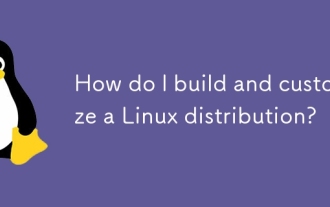 How do I build and customize a Linux distribution?
Mar 14, 2025 pm 04:45 PM
How do I build and customize a Linux distribution?
Mar 14, 2025 pm 04:45 PM
The article details the process of building and customizing a Linux distribution, covering choosing a base system, using build tools like LFS and Debian-based systems, customizing packages, and modifying the kernel. It also discusses managing softwar
 How do I configure networking in Linux (static IP, DHCP, DNS)?
Mar 14, 2025 pm 04:55 PM
How do I configure networking in Linux (static IP, DHCP, DNS)?
Mar 14, 2025 pm 04:55 PM
The article provides a guide on configuring Linux networking, focusing on setting up static IP, DHCP, and DNS configurations. It details steps for editing configuration files and restarting network services to apply changes.
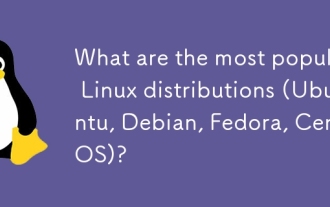 What are the most popular Linux distributions (Ubuntu, Debian, Fedora, CentOS)?
Mar 14, 2025 pm 04:50 PM
What are the most popular Linux distributions (Ubuntu, Debian, Fedora, CentOS)?
Mar 14, 2025 pm 04:50 PM
The article discusses popular Linux distributions: Ubuntu, Debian, Fedora, and CentOS, focusing on their unique features and suitability for different users. It compares Ubuntu and Debian's release cycles, software availability, and support, and high



