How do I create, alter, and drop tables in Navicat?
How do I create, alter, and drop tables in Navicat?
Navicat is a powerful database development and administration tool that supports multiple database systems such as MySQL, PostgreSQL, Oracle, and more. Here’s a comprehensive guide on how to create, alter, and drop tables in Navicat:
Creating a Table:
To create a table in Navicat, follow the steps outlined below. Once you've created a table, you can proceed to alter or drop it as needed.
Altering a Table:
After creating a table, you might need to modify its structure. Navicat allows you to easily adjust your tables by adding, removing, or modifying columns and other table properties.
Dropping a Table:
If a table is no longer needed, you can remove it from your database using Navicat. Dropping a table will delete all the data and the structure of the table, so proceed with caution.
What are the steps to create a new table in Navicat?
-
Open Navicat and Connect to Your Database:
Launch Navicat and establish a connection to your desired database by selecting it from the list of connections in the navigation pane. -
Access the Database:
Once connected, navigate to the database where you want to create the new table. Expand the database in the navigation pane. -
Open the Table Designer:
Right-click on the "Tables" folder within the selected database, and select "New Table" from the context menu. This will open the Table Designer window. -
Define the Table Structure:
In the Table Designer, you can specify the table name and define the columns. For each column, you will need to set the following:- Field Name: Enter a name for the column.
- Data Type: Choose the appropriate data type for the column (e.g., VARCHAR, INT, DATE).
- Length: If applicable, specify the length or precision of the data type.
- Null: Decide if the column can contain null values.
- Key: Define if the column should be part of the primary key or any other index.
- Default Value: Optionally, set a default value for the column.
- Comment: Add a comment to describe the column if needed.
-
Add Indexes and Constraints:
You can also define indexes, foreign keys, and other constraints on the table. Navigate to the appropriate tabs in the Table Designer to add these elements. -
Save the Table:
Once you’ve configured the table to your satisfaction, click the "Save" button at the top of the Table Designer window. Navicat will then execute the CREATE TABLE statement and create the table in your database.
How can I modify an existing table structure in Navicat?
-
Open the Table Designer:
Navigate to the database in the navigation pane, expand the "Tables" folder, right-click on the table you wish to modify, and select "Design Table". -
Modify the Table Structure:
In the Table Designer window, you can:- Add a New Column: Click the "New Field" button to add a new column. Define the column’s properties as described in the creation steps.
- Modify an Existing Column: Select the column you want to modify, and adjust its properties (name, data type, length, etc.).
- Delete a Column: Select the column and press the "Delete" key or use the "Delete Field" button.
- Change Column Order: Use the arrows in the Table Designer to rearrange the order of the columns.
-
Adjust Indexes and Constraints:
You can also modify existing indexes and constraints or add new ones by navigating to the respective tabs in the Table Designer. -
Save Changes:
After making your modifications, click the "Save" button at the top of the Table Designer window. Navicat will execute the necessary ALTER TABLE statements to apply the changes.
What is the process to drop a table in Navicat?
-
Navigate to the Table:
In the navigation pane, expand the database and the "Tables" folder to locate the table you want to drop. -
Drop the Table:
Right-click on the table you wish to delete and select "Drop Table" from the context menu. A confirmation dialog will appear to ensure you want to proceed with the deletion. -
Confirm the Deletion:
In the confirmation dialog, you may have the option to "Drop Cascade" if the table has dependencies. Choose the appropriate option and confirm the action. -
Execute the Drop Command:
Navicat will execute the DROP TABLE statement, and the table will be removed from the database. Be cautious, as this action is irreversible and will result in the loss of all data stored in the table.
By following these steps, you can effectively manage your tables in Navicat, whether you're creating new ones, altering existing structures, or removing tables that are no longer needed.
The above is the detailed content of How do I create, alter, and drop tables in Navicat?. For more information, please follow other related articles on the PHP Chinese website!

Hot AI Tools

Undresser.AI Undress
AI-powered app for creating realistic nude photos

AI Clothes Remover
Online AI tool for removing clothes from photos.

Undress AI Tool
Undress images for free

Clothoff.io
AI clothes remover

AI Hentai Generator
Generate AI Hentai for free.

Hot Article

Hot Tools

Notepad++7.3.1
Easy-to-use and free code editor

SublimeText3 Chinese version
Chinese version, very easy to use

Zend Studio 13.0.1
Powerful PHP integrated development environment

Dreamweaver CS6
Visual web development tools

SublimeText3 Mac version
God-level code editing software (SublimeText3)

Hot Topics
 1377
1377
 52
52
 How do I generate database documentation using Navicat?
Mar 18, 2025 am 11:40 AM
How do I generate database documentation using Navicat?
Mar 18, 2025 am 11:40 AM
The article discusses generating and managing database documentation using Navicat, focusing on customization, organization, and automation. It details steps for creating documentation, best practices for organizing it, customization options, and met
 How do I use HTTP tunneling in Navicat?
Mar 18, 2025 am 11:43 AM
How do I use HTTP tunneling in Navicat?
Mar 18, 2025 am 11:43 AM
The article explains how to use HTTP tunneling in Navicat for database connections, its benefits like bypassing firewalls, and ways to enhance its security.
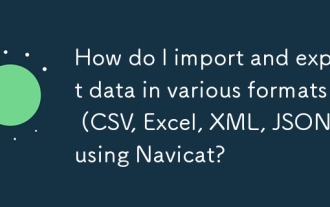 How do I import and export data in various formats (CSV, Excel, XML, JSON) using Navicat?
Mar 14, 2025 pm 06:30 PM
How do I import and export data in various formats (CSV, Excel, XML, JSON) using Navicat?
Mar 14, 2025 pm 06:30 PM
Navicat simplifies data import/export in formats like CSV, Excel, XML, JSON using Import/Export Wizards, aiding efficient data management and analysis.
 How do I set up SSH tunneling in Navicat for secure database connections?
Mar 18, 2025 am 11:42 AM
How do I set up SSH tunneling in Navicat for secure database connections?
Mar 18, 2025 am 11:42 AM
The article explains how to set up SSH tunneling in Navicat for secure database connections, detailing steps and benefits like encryption and firewall traversal. It also covers remote access configuration and common troubleshooting issues.
 What databases does Navicat support (MySQL, PostgreSQL, Oracle, SQL Server, MongoDB, MariaDB, etc.)?
Mar 14, 2025 pm 06:26 PM
What databases does Navicat support (MySQL, PostgreSQL, Oracle, SQL Server, MongoDB, MariaDB, etc.)?
Mar 14, 2025 pm 06:26 PM
Navicat supports MySQL, PostgreSQL, Oracle, SQL Server, MongoDB, and MariaDB, offering specialized tools for both SQL and NoSQL databases.
 How do I use Navicat Cloud for collaboration and data sharing?
Mar 18, 2025 am 11:44 AM
How do I use Navicat Cloud for collaboration and data sharing?
Mar 18, 2025 am 11:44 AM
Navicat Cloud enhances team collaboration by enabling project creation, real-time data sharing, and version control, with robust security features for managing permissions.[159 characters]
 How do I use Navicat to manage database directories?
Mar 14, 2025 pm 06:21 PM
How do I use Navicat to manage database directories?
Mar 14, 2025 pm 06:21 PM
The article discusses using Navicat for efficient database directory management, covering setup, organization, automation, and security practices.
 How do I design table structures visually in Navicat?
Mar 14, 2025 pm 06:29 PM
How do I design table structures visually in Navicat?
Mar 14, 2025 pm 06:29 PM
The article discusses using Navicat's "Model" feature for visual database design, including steps for creating, editing, and exporting table structures. It emphasizes best practices and schema import capabilities.




