How do I design table structures visually in Navicat?
How do I design table structures visually in Navicat?
To design table structures visually in Navicat, you can use the "Model" feature, which is available in the premium version of Navicat. Here is a step-by-step guide to help you get started:
- Open Navicat: Launch Navicat and connect to your desired database server.
- Access the Model Workspace: Click on "Model" in the main navigation menu, then select "New Model" to create a new workspace for your design.
- Add Tables: In the model workspace, you can add new tables by right-clicking on the canvas and selecting "New Table". A table icon will appear, and you can drag it to your preferred position.
- Define Table Structure: Double-click on the table icon to open its properties window. Here, you can define column names, data types, and other attributes such as primary keys, foreign keys, and indexes.
- Visualize Relationships: To establish relationships between tables, drag a line from the field of one table to the field of another table. You can then configure the relationship type (e.g., one-to-one, one-to-many) in the properties panel.
- Save Your Model: Once your design is complete, save the model file for future reference or further editing.
Using these steps, you can visually design your table structures within Navicat, enabling a clear and intuitive approach to database design.
What are the best practices for visually designing table structures in Navicat?
When visually designing table structures in Navicat, adhering to best practices can help ensure a robust and efficient database design. Here are some key practices to follow:
- Plan Your Design: Before you start, have a clear understanding of the data you need to store and the relationships between different data entities. This will guide your visual design process.
- Use Descriptive Naming Conventions: Choose clear and descriptive names for your tables and columns. This will make your schema easier to understand and maintain.
- Normalize Your Data: Follow normalization rules to minimize data redundancy and dependency. Use the visual tools in Navicat to ensure that your tables are structured to avoid duplication.
- Establish Proper Relationships: Use Navicat's visual tools to define primary keys, foreign keys, and other relationships accurately. This helps in maintaining data integrity and optimizing query performance.
- Document Your Design: Use the annotation tools within Navicat to add comments and explanations to your tables and relationships. This documentation will be helpful for future reference and for other team members working on the project.
- Test Your Design: Before finalizing your design, simulate queries and transactions within Navicat to test the structure and performance. Make adjustments based on the outcomes of these tests.
- Version Control: If you're working in a team environment, consider using Navicat's model versioning features to track changes and manage different versions of your schema design.
By following these best practices, you can create a well-organized and effective database schema using Navicat's visual design tools.
Can I import existing database schemas into Navicat for visual editing?
Yes, you can import existing database schemas into Navicat for visual editing. Navicat provides an easy way to reverse engineer your existing databases into a visual model. Here’s how you can do it:
- Connect to Your Database: First, ensure that you are connected to the database server containing your existing schema.
- Open the Model Workspace: Click on "Model" in the main navigation menu, then select "New Model" to create a new workspace.
- Reverse Engineer: In the model workspace, click on "Reverse Engineer" in the toolbar. Select the database connection you want to import from and choose the schema you wish to reverse engineer.
- Select Tables and Views: You can choose specific tables and views to include in your model or opt to import the entire schema. After making your selections, click "OK" to start the import process.
- Review and Edit: Once the reverse engineering process is complete, the tables and their relationships will appear in the model workspace. You can then review the imported schema and make any necessary adjustments or edits visually.
By using the reverse engineering feature, Navicat allows you to bring your existing database schemas into a visual format, where you can easily modify and optimize them.
How do I export my visually designed table structures from Navicat to SQL scripts?
To export your visually designed table structures from Navicat to SQL scripts, follow these steps:
- Open Your Model: Navigate to the model workspace where your table structures are designed.
- Select the Tables: Choose the tables you want to export by clicking on them while holding down the Ctrl (or Cmd) key if you are selecting multiple tables.
- Export to SQL Script: Right-click on the selected tables and choose "Export SQL". Alternatively, you can use the toolbar and click on the "Export SQL" button.
- Configure Export Settings: A dialog box will open where you can configure the export settings. Choose the format as "SQL" and specify the target database type if necessary.
- Choose Export Options: You can choose whether to export the CREATE TABLE statements, data, and other related objects like indexes and foreign keys. Make your selections according to your needs.
- Select Export Location: Specify the file location where you want to save the SQL script. Click "Start" to initiate the export process.
- Review the SQL Script: Once the export is complete, open the generated SQL file to review the CREATE TABLE statements and other schema elements. You can now use this script to create your tables in a target database.
By following these steps, you can easily export your visually designed table structures from Navicat into SQL scripts, ready for deployment or further development.
The above is the detailed content of How do I design table structures visually in Navicat?. For more information, please follow other related articles on the PHP Chinese website!

Hot AI Tools

Undresser.AI Undress
AI-powered app for creating realistic nude photos

AI Clothes Remover
Online AI tool for removing clothes from photos.

Undress AI Tool
Undress images for free

Clothoff.io
AI clothes remover

AI Hentai Generator
Generate AI Hentai for free.

Hot Article

Hot Tools

Notepad++7.3.1
Easy-to-use and free code editor

SublimeText3 Chinese version
Chinese version, very easy to use

Zend Studio 13.0.1
Powerful PHP integrated development environment

Dreamweaver CS6
Visual web development tools

SublimeText3 Mac version
God-level code editing software (SublimeText3)

Hot Topics
 1377
1377
 52
52
 How do I generate database documentation using Navicat?
Mar 18, 2025 am 11:40 AM
How do I generate database documentation using Navicat?
Mar 18, 2025 am 11:40 AM
The article discusses generating and managing database documentation using Navicat, focusing on customization, organization, and automation. It details steps for creating documentation, best practices for organizing it, customization options, and met
 How do I use HTTP tunneling in Navicat?
Mar 18, 2025 am 11:43 AM
How do I use HTTP tunneling in Navicat?
Mar 18, 2025 am 11:43 AM
The article explains how to use HTTP tunneling in Navicat for database connections, its benefits like bypassing firewalls, and ways to enhance its security.
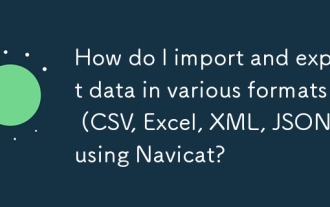 How do I import and export data in various formats (CSV, Excel, XML, JSON) using Navicat?
Mar 14, 2025 pm 06:30 PM
How do I import and export data in various formats (CSV, Excel, XML, JSON) using Navicat?
Mar 14, 2025 pm 06:30 PM
Navicat simplifies data import/export in formats like CSV, Excel, XML, JSON using Import/Export Wizards, aiding efficient data management and analysis.
 How do I set up SSH tunneling in Navicat for secure database connections?
Mar 18, 2025 am 11:42 AM
How do I set up SSH tunneling in Navicat for secure database connections?
Mar 18, 2025 am 11:42 AM
The article explains how to set up SSH tunneling in Navicat for secure database connections, detailing steps and benefits like encryption and firewall traversal. It also covers remote access configuration and common troubleshooting issues.
 What databases does Navicat support (MySQL, PostgreSQL, Oracle, SQL Server, MongoDB, MariaDB, etc.)?
Mar 14, 2025 pm 06:26 PM
What databases does Navicat support (MySQL, PostgreSQL, Oracle, SQL Server, MongoDB, MariaDB, etc.)?
Mar 14, 2025 pm 06:26 PM
Navicat supports MySQL, PostgreSQL, Oracle, SQL Server, MongoDB, and MariaDB, offering specialized tools for both SQL and NoSQL databases.
 How do I use Navicat Cloud for collaboration and data sharing?
Mar 18, 2025 am 11:44 AM
How do I use Navicat Cloud for collaboration and data sharing?
Mar 18, 2025 am 11:44 AM
Navicat Cloud enhances team collaboration by enabling project creation, real-time data sharing, and version control, with robust security features for managing permissions.[159 characters]
 How do I use Navicat to manage database directories?
Mar 14, 2025 pm 06:21 PM
How do I use Navicat to manage database directories?
Mar 14, 2025 pm 06:21 PM
The article discusses using Navicat for efficient database directory management, covering setup, organization, automation, and security practices.
 How do I design table structures visually in Navicat?
Mar 14, 2025 pm 06:29 PM
How do I design table structures visually in Navicat?
Mar 14, 2025 pm 06:29 PM
The article discusses using Navicat's "Model" feature for visual database design, including steps for creating, editing, and exporting table structures. It emphasizes best practices and schema import capabilities.




