How do I add, edit, and delete data in tables using Navicat's data editor?
How do I add, edit, and delete data in tables using Navicat's data editor?
Navicat's data editor provides a user-friendly interface for managing data within your database tables. Here’s how you can add, edit, and delete data:
Adding Data:
- Open the desired database and navigate to the table you want to modify.
- Click on the table to open the data editor.
- To add a new row, click the "New Record" button, usually located at the top of the data editor or accessible via a right-click menu.
- Fill in the data fields for the new record. The fields may vary depending on the table structure.
- Once you've entered the data, click "Post" or press Enter to save the new record.
Editing Data:
- In the data editor, locate the row and cell you want to edit.
- Click on the cell to activate it for editing.
- Make the necessary changes directly in the cell.
- After editing, click "Post" or press Enter to save the changes.
Deleting Data:
- Find the row you wish to delete in the data editor.
- Right-click on the row number or select the entire row.
- Choose "Delete Record" from the context menu.
- Confirm the deletion when prompted. The row will be removed from the table.
What are the steps to efficiently manage large datasets in Navicat's data editor?
Handling large datasets in Navicat can be streamlined with the following steps:
1. Use Filters and Sorting:
- Apply filters to narrow down the data displayed, making it easier to work with only the relevant records.
- Sort data by specific columns to organize it logically, which can aid in faster data retrieval and analysis.
2. Utilize the Find and Replace Function:
- Use the find and replace function to quickly locate and modify data across large datasets.
3. Employ SQL Queries:
- Write SQL queries to manipulate large volumes of data. Navicat allows you to execute queries directly within the interface, which is more efficient for bulk operations.
4. Use the Data Import/Export Feature:
- For adding or updating large datasets, consider using Navicat’s import feature. You can import data from various formats like CSV, Excel, etc.
- Similarly, use the export feature to manage or backup large datasets outside of the database.
5. Optimize the Data Editor Settings:
- Adjust the data editor settings to improve performance, such as setting the number of records displayed per page to manage memory usage better.
Can I undo changes made to table data in Navicat, and if so, how?
Yes, Navicat provides a mechanism to undo changes made to table data. Here's how you can use it:
1. Immediate Undo:
- If you've just made a change and need to undo it immediately, you can use the "Undo" option. This is typically available in the toolbar or via a keyboard shortcut (e.g., Ctrl Z on Windows, Cmd Z on Mac).
2. Transaction Control:
- Navicat supports transaction control for database operations. If you're working within a transaction, you can roll back any changes made before committing them.
- To roll back a transaction, use the SQL command
ROLLBACK;in the query editor.
3. Version History:
- Some versions of Navicat offer a version history feature, allowing you to see and revert to previous versions of your data. This can be found under the "Version History" section in the data editor for supported databases.
4. Manual Recovery:
- If the above methods fail, you may need to manually recover data from a backup or by re-executing old SQL commands that inserted or updated the data.
How can I ensure data integrity while editing multiple records simultaneously in Navicat?
Ensuring data integrity while editing multiple records in Navicat involves several best practices:
1. Use Transactions:
- Enclose multiple edits within a transaction. This allows you to commit all changes at once or roll them back if any issues arise, maintaining data consistency.
2. Enable Auto-Commit:
- Turn off auto-commit temporarily while making multiple edits. This gives you control over when changes are applied to the database, reducing the risk of partial updates.
3. Validate Data:
- Before saving changes, validate the data against your database's constraints and rules. Navicat often displays warnings if data violates these rules, allowing you to correct it before committing.
4. Use Batch Editing with Caution:
- When using batch editing features, ensure you're fully aware of the scope of changes. Navicat allows you to select multiple rows for editing; however, ensure that all changes are accurate and consistent across the selected data.
5. Leverage Navicat's Data Quality Tools:
- Utilize Navicat’s data profiling and data quality tools to check for anomalies or inconsistencies before and after edits.
6. Regular Backups:
- Regularly back up your database. In case something goes wrong during multi-record editing, you can revert to a known good state.
By following these guidelines, you can enhance data integrity and minimize the risk of errors while editing multiple records in Navicat.
The above is the detailed content of How do I add, edit, and delete data in tables using Navicat's data editor?. For more information, please follow other related articles on the PHP Chinese website!

Hot AI Tools

Undresser.AI Undress
AI-powered app for creating realistic nude photos

AI Clothes Remover
Online AI tool for removing clothes from photos.

Undress AI Tool
Undress images for free

Clothoff.io
AI clothes remover

AI Hentai Generator
Generate AI Hentai for free.

Hot Article

Hot Tools

Notepad++7.3.1
Easy-to-use and free code editor

SublimeText3 Chinese version
Chinese version, very easy to use

Zend Studio 13.0.1
Powerful PHP integrated development environment

Dreamweaver CS6
Visual web development tools

SublimeText3 Mac version
God-level code editing software (SublimeText3)

Hot Topics
 1377
1377
 52
52
 How do I generate database documentation using Navicat?
Mar 18, 2025 am 11:40 AM
How do I generate database documentation using Navicat?
Mar 18, 2025 am 11:40 AM
The article discusses generating and managing database documentation using Navicat, focusing on customization, organization, and automation. It details steps for creating documentation, best practices for organizing it, customization options, and met
 How do I use HTTP tunneling in Navicat?
Mar 18, 2025 am 11:43 AM
How do I use HTTP tunneling in Navicat?
Mar 18, 2025 am 11:43 AM
The article explains how to use HTTP tunneling in Navicat for database connections, its benefits like bypassing firewalls, and ways to enhance its security.
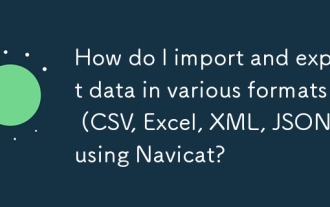 How do I import and export data in various formats (CSV, Excel, XML, JSON) using Navicat?
Mar 14, 2025 pm 06:30 PM
How do I import and export data in various formats (CSV, Excel, XML, JSON) using Navicat?
Mar 14, 2025 pm 06:30 PM
Navicat simplifies data import/export in formats like CSV, Excel, XML, JSON using Import/Export Wizards, aiding efficient data management and analysis.
 How do I set up SSH tunneling in Navicat for secure database connections?
Mar 18, 2025 am 11:42 AM
How do I set up SSH tunneling in Navicat for secure database connections?
Mar 18, 2025 am 11:42 AM
The article explains how to set up SSH tunneling in Navicat for secure database connections, detailing steps and benefits like encryption and firewall traversal. It also covers remote access configuration and common troubleshooting issues.
 What databases does Navicat support (MySQL, PostgreSQL, Oracle, SQL Server, MongoDB, MariaDB, etc.)?
Mar 14, 2025 pm 06:26 PM
What databases does Navicat support (MySQL, PostgreSQL, Oracle, SQL Server, MongoDB, MariaDB, etc.)?
Mar 14, 2025 pm 06:26 PM
Navicat supports MySQL, PostgreSQL, Oracle, SQL Server, MongoDB, and MariaDB, offering specialized tools for both SQL and NoSQL databases.
 How do I use Navicat Cloud for collaboration and data sharing?
Mar 18, 2025 am 11:44 AM
How do I use Navicat Cloud for collaboration and data sharing?
Mar 18, 2025 am 11:44 AM
Navicat Cloud enhances team collaboration by enabling project creation, real-time data sharing, and version control, with robust security features for managing permissions.[159 characters]
 How do I use Navicat to manage database directories?
Mar 14, 2025 pm 06:21 PM
How do I use Navicat to manage database directories?
Mar 14, 2025 pm 06:21 PM
The article discusses using Navicat for efficient database directory management, covering setup, organization, automation, and security practices.
 How do I design table structures visually in Navicat?
Mar 14, 2025 pm 06:29 PM
How do I design table structures visually in Navicat?
Mar 14, 2025 pm 06:29 PM
The article discusses using Navicat's "Model" feature for visual database design, including steps for creating, editing, and exporting table structures. It emphasizes best practices and schema import capabilities.




