 Operation and Maintenance
Operation and Maintenance
 Linux Operation and Maintenance
Linux Operation and Maintenance
 How do I use regular expressions (regex) in Linux for pattern matching?
How do I use regular expressions (regex) in Linux for pattern matching?
How do I use regular expressions (regex) in Linux for pattern matching?
How do I use regular expressions (regex) in Linux for pattern matching?
Regular expressions, or regex, are powerful tools used for pattern matching and text manipulation in Linux. Here's how you can use regex in Linux:
-
Understanding Basic Syntax: Regex uses a combination of characters and symbols to form patterns. For instance,
.matches any single character,*matches zero or more occurrences of the previous character, and[abc]matches any single character in the seta,b, orc. -
Using Regex in Commands: Many Linux commands support regex for pattern matching. For example, you can use the
grepcommand to search for patterns in files:grep 'pattern' filename
Copy after loginTo use regex specifically, you might need to use the
-Eoption for extended regular expressions:grep -E 'pattern' filename
Copy after loginCopy after login Examples:
To find lines containing either 'cat' or 'dog':
grep -E 'cat|dog' filename
Copy after loginTo find lines starting with 'A' followed by any characters and ending with 'Z':
grep -E '^A.*Z$' filename
Copy after login
- Regex Flavors: Linux supports different regex flavors, such as Basic Regular Expressions (BRE) and Extended Regular Expressions (ERE). The flavor you use depends on the command and its options.
By understanding the syntax and how to apply it in Linux commands, you can effectively use regex for pattern matching.
What are some common regex patterns used in Linux for file searching?
Regex patterns are commonly used in Linux for file searching to locate specific types of files or content within files. Here are some common regex patterns:
Searching for Files with a Specific Extension:
find . -regex '.*\.txt'
Copy after loginCopy after loginThis pattern searches for files ending with
.txtin the current directory and its subdirectories.Finding Files Containing a Specific Word:
grep -r 'specific_word' .
Copy after loginThis command searches recursively for files containing
specific_word.Matching Files with Names Starting with a Certain Prefix:
ls | grep '^prefix'
Copy after loginThis will list files whose names start with
prefix.Searching for Files Modified Within a Certain Time Frame:
find . -regex '.*' -mtime -7
Copy after loginThis finds files modified within the last 7 days.
Finding Files Based on Size:
find . -regex '.*' -size 100M
Copy after loginThis searches for files larger than 100 megabytes.
These patterns demonstrate how regex can be used to efficiently search and filter files in Linux based on various criteria.
How can I test and debug my regex patterns in a Linux environment?
Testing and debugging regex patterns is crucial for ensuring they work as intended. Here are some methods to do so in a Linux environment:
Using
grepwith the-vOption:
You can usegrepto test patterns by excluding lines that match the pattern:echo 'test string' | grep -v 't.*t'
Copy after loginIf the output is empty, the pattern matches the input.
Interactive Shells:
Tools likeawkandsedhave interactive modes that allow you to test regex patterns:awk '/pattern/'
Copy after loginYou can then input text to see if it matches the pattern.
- Regex Testing Tools:
Online tools likeregex101.comcan be accessed from a Linux terminal using a web browser. They offer a visual way to test and debug regex patterns. Scripting and Logging:
Write a small script that applies your regex to various test cases and logs the results:#!/bin/bash echo 'test string' | grep 't.*t' && echo 'Match found' || echo 'No match'
Copy after loginUsing
egrepfor Debugging:egrep(orgrep -E) can be more forgiving and helpful for testing complex regex patterns:echo 'test string' | egrep 't.*t'
Copy after login
By using these methods, you can effectively test and debug your regex patterns in a Linux environment.
What tools in Linux support the use of regex for text manipulation?
Several tools in Linux support regex for text manipulation, offering powerful ways to edit and process text data. Here are some of the most commonly used tools:
grep:
grepis one of the most fundamental tools for searching text using regex:grep -E 'pattern' filename
Copy after loginCopy after loginIt can be used to search for patterns within files or piped input.
sed:
sed(Stream Editor) is used for text transformation. It supports regex for finding and replacing text:sed 's/pattern/replacement/g' filename
Copy after loginThe
gat the end makes the substitution global, replacing all occurrences in each line.awk:
awkis a powerful text processing tool that supports regex for pattern matching and text manipulation:awk '/pattern/ {print $0}' filenameCopy after loginThis command prints lines matching the pattern.
Perl:
Perl is a scripting language with strong regex support. It can be used for complex text manipulation:perl -pe 's/pattern/replacement/g' filename
Copy after loginThis command replaces
patternwithreplacementin each line of the file.vim:
Thevimtext editor uses regex for search and replace operations::%s/pattern/replacement/g
Copy after loginThis command replaces
patternwithreplacementthroughout the entire file.find:
Thefindcommand uses regex to search for files based on name, size, or other attributes:find . -regex '.*\.txt'
Copy after loginCopy after loginThis command finds all files ending with
.txt.
These tools provide robust support for regex, enabling efficient text manipulation and processing in Linux.
The above is the detailed content of How do I use regular expressions (regex) in Linux for pattern matching?. For more information, please follow other related articles on the PHP Chinese website!

Hot AI Tools

Undresser.AI Undress
AI-powered app for creating realistic nude photos

AI Clothes Remover
Online AI tool for removing clothes from photos.

Undress AI Tool
Undress images for free

Clothoff.io
AI clothes remover

AI Hentai Generator
Generate AI Hentai for free.

Hot Article

Hot Tools

Notepad++7.3.1
Easy-to-use and free code editor

SublimeText3 Chinese version
Chinese version, very easy to use

Zend Studio 13.0.1
Powerful PHP integrated development environment

Dreamweaver CS6
Visual web development tools

SublimeText3 Mac version
God-level code editing software (SublimeText3)

Hot Topics
 1377
1377
 52
52
 How do I use regular expressions (regex) in Linux for pattern matching?
Mar 17, 2025 pm 05:25 PM
How do I use regular expressions (regex) in Linux for pattern matching?
Mar 17, 2025 pm 05:25 PM
The article explains how to use regular expressions (regex) in Linux for pattern matching, file searching, and text manipulation, detailing syntax, commands, and tools like grep, sed, and awk.
 How do I monitor system performance in Linux using tools like top, htop, and vmstat?
Mar 17, 2025 pm 05:28 PM
How do I monitor system performance in Linux using tools like top, htop, and vmstat?
Mar 17, 2025 pm 05:28 PM
The article discusses using top, htop, and vmstat for monitoring Linux system performance, detailing their unique features and customization options for effective system management.
 How do I implement two-factor authentication (2FA) for SSH in Linux?
Mar 17, 2025 pm 05:31 PM
How do I implement two-factor authentication (2FA) for SSH in Linux?
Mar 17, 2025 pm 05:31 PM
The article provides a guide on setting up two-factor authentication (2FA) for SSH on Linux using Google Authenticator, detailing installation, configuration, and troubleshooting steps. It highlights the security benefits of 2FA, such as enhanced sec
 How do I manage software packages in Linux using package managers (apt, yum, dnf)?
Mar 17, 2025 pm 05:26 PM
How do I manage software packages in Linux using package managers (apt, yum, dnf)?
Mar 17, 2025 pm 05:26 PM
Article discusses managing software packages in Linux using apt, yum, and dnf, covering installation, updates, and removals. It compares their functionalities and suitability for different distributions.
 How do I use sudo to grant elevated privileges to users in Linux?
Mar 17, 2025 pm 05:32 PM
How do I use sudo to grant elevated privileges to users in Linux?
Mar 17, 2025 pm 05:32 PM
The article explains how to manage sudo privileges in Linux, including granting, revoking, and best practices for security. Key focus is on editing /etc/sudoers safely and limiting access.Character count: 159
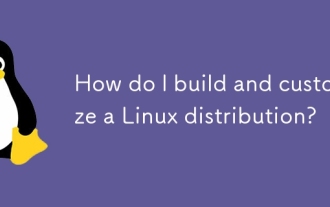 How do I build and customize a Linux distribution?
Mar 14, 2025 pm 04:45 PM
How do I build and customize a Linux distribution?
Mar 14, 2025 pm 04:45 PM
The article details the process of building and customizing a Linux distribution, covering choosing a base system, using build tools like LFS and Debian-based systems, customizing packages, and modifying the kernel. It also discusses managing softwar
 How do I configure networking in Linux (static IP, DHCP, DNS)?
Mar 14, 2025 pm 04:55 PM
How do I configure networking in Linux (static IP, DHCP, DNS)?
Mar 14, 2025 pm 04:55 PM
The article provides a guide on configuring Linux networking, focusing on setting up static IP, DHCP, and DNS configurations. It details steps for editing configuration files and restarting network services to apply changes.
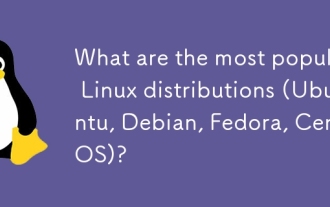 What are the most popular Linux distributions (Ubuntu, Debian, Fedora, CentOS)?
Mar 14, 2025 pm 04:50 PM
What are the most popular Linux distributions (Ubuntu, Debian, Fedora, CentOS)?
Mar 14, 2025 pm 04:50 PM
The article discusses popular Linux distributions: Ubuntu, Debian, Fedora, and CentOS, focusing on their unique features and suitability for different users. It compares Ubuntu and Debian's release cycles, software availability, and support, and high



