 Operation and Maintenance
Operation and Maintenance
 Linux Operation and Maintenance
Linux Operation and Maintenance
 How do I monitor system performance in Linux using tools like top, htop, and vmstat?
How do I monitor system performance in Linux using tools like top, htop, and vmstat?
How do I monitor system performance in Linux using tools like top, htop, and vmstat?
How do I monitor system performance in Linux using tools like top, htop, and vmstat?
Monitoring system performance in Linux can be efficiently achieved using tools like top, htop, and vmstat. Each of these tools provides unique insights into system resources and performance metrics.
-
Top:
-
Command:
top -
Usage: Once launched,
topprovides a real-time view of the system's processes, CPU, memory, and swap usage. The interface displays a list of running processes sorted by CPU usage by default. - Key Features: You can interactively sort the list by CPU, memory, or other metrics, and you can kill or renice processes directly from the interface.
-
Command:
-
Htop:
-
Command:
htop(may need to be installed separately) -
Usage:
htopoffers a more user-friendly and colorful interface compared totop. It displays similar information but with a more interactive design. - Key Features: It includes mouse support, easier process management, and the ability to scroll the process list horizontally, making it easier to view long command lines.
-
Command:
-
Vmstat:
-
Command:
vmstat [interval] [count] -
Usage:
vmstatis used to report information about processes, memory, paging, block IO, traps, and CPU activity. You can specify an interval and a count to get repeated samples. - Key Features: It provides a snapshot or ongoing reporting of system statistics, making it valuable for diagnosing performance issues related to memory, CPU, and I/O.
-
Command:
By using these tools, you can keep a close eye on your system's performance and identify bottlenecks or issues quickly.
What are the key differences between top, htop, and vmstat for monitoring Linux system performance?
The key differences between top, htop, and vmstat lie in their focus, user interface, and the type of information they provide:
-
User Interface:
- Top: Utilizes a text-based interface that is less visually engaging but standard across many Linux distributions.
- Htop: Provides a more colorful and interactive interface with mouse support and easier navigation.
- Vmstat: Outputs data in a simple tabular format, which can be less user-friendly but more precise for specific metrics.
-
Focus and Metrics:
- Top: Primarily focuses on real-time process listing with CPU and memory usage. It's versatile for monitoring system-wide performance.
-
Htop: Similar to
topbut offers a more detailed and user-friendly view of the same metrics, including thread display. - Vmstat: Specializes in providing statistics on memory, I/O, and CPU activities, which is excellent for diagnosing performance bottlenecks related to these resources.
-
Customization and Interaction:
- Top: Offers basic customization options like sorting and changing the display, but its interface can be less intuitive.
- Htop: Allows more advanced customization, such as setting up custom meters and color-coding for easy readability.
- Vmstat: Provides less customization but is more focused on delivering precise statistical data in specified intervals.
Understanding these differences helps you choose the right tool for your specific monitoring needs.
How can I customize top and htop to better suit my system monitoring needs?
Customizing top and htop can make them more effective tools for monitoring your system's performance. Here's how you can tweak these tools:
Customizing Top:
-
Change Columns: Press
fto enter the field management screen, where you can add or remove columns to suit your needs. -
Sorting: Press
oto change the sorting order. For example, typeMto sort by memory usage orPfor CPU usage. -
Color Themes: Some distributions allow you to configure color schemes in
/etc/toprcor~/.toprc. -
Saving Configurations: Use the
Wkey to save current settings to~/.toprc.
Customizing Htop:
-
Setup Screen: Press
F2to enter the setup screen, where you can configure various options. - Meters: In the setup screen, you can add, remove, or reorder meters on the top and bottom of the screen to display the metrics you care about most.
- Columns: Customize which columns are displayed in the process list and their order.
- Color: Customize the color scheme to improve readability or to visually differentiate different types of data.
-
Saving Configurations: Changes are automatically saved to
~/.config/htop/htoprc.
By tailoring these tools to display the information most relevant to your monitoring needs, you can increase your efficiency in managing system performance.
What specific metrics should I focus on when using vmstat to diagnose system performance issues?
When using vmstat to diagnose system performance issues, you should focus on the following key metrics:
-
CPU Usage:
- us: User CPU time
- sy: System CPU time
- id: Idle CPU time
- wa: I/O wait time
- st: Steal time (in a virtualized environment)
Monitoring these can help you identify whether the system is CPU-bound and if I/O operations are causing significant delays.
-
Memory Usage:
- free: Amount of idle memory
- buff: Memory used as buffers
- cache: Memory used as cache
These metrics indicate if the system is experiencing memory pressure, which could lead to swapping and performance degradation.
-
Paging and Swapping:
- si: Pages swapped in from disk
- so: Pages swapped out to disk
High values here suggest that the system might be using swap space excessively, which can severely impact performance.
-
I/O Statistics:
- bi: Blocks received from a block device (blocks/s)
- bo: Blocks sent to a block device (blocks/s)
These metrics are useful for diagnosing I/O bottlenecks, especially if high values coincide with high
wa(I/O wait time). -
System Statistics:
- in: Interrupts per second
- cs: Context switches per second
High rates of interrupts and context switches can indicate inefficiencies or issues in system operations.
By monitoring these specific metrics, you can pinpoint the root cause of performance issues and take corrective actions to optimize your system's performance.
The above is the detailed content of How do I monitor system performance in Linux using tools like top, htop, and vmstat?. For more information, please follow other related articles on the PHP Chinese website!

Hot AI Tools

Undresser.AI Undress
AI-powered app for creating realistic nude photos

AI Clothes Remover
Online AI tool for removing clothes from photos.

Undress AI Tool
Undress images for free

Clothoff.io
AI clothes remover

AI Hentai Generator
Generate AI Hentai for free.

Hot Article

Hot Tools

Notepad++7.3.1
Easy-to-use and free code editor

SublimeText3 Chinese version
Chinese version, very easy to use

Zend Studio 13.0.1
Powerful PHP integrated development environment

Dreamweaver CS6
Visual web development tools

SublimeText3 Mac version
God-level code editing software (SublimeText3)

Hot Topics
 1377
1377
 52
52
 How do I use regular expressions (regex) in Linux for pattern matching?
Mar 17, 2025 pm 05:25 PM
How do I use regular expressions (regex) in Linux for pattern matching?
Mar 17, 2025 pm 05:25 PM
The article explains how to use regular expressions (regex) in Linux for pattern matching, file searching, and text manipulation, detailing syntax, commands, and tools like grep, sed, and awk.
 How do I monitor system performance in Linux using tools like top, htop, and vmstat?
Mar 17, 2025 pm 05:28 PM
How do I monitor system performance in Linux using tools like top, htop, and vmstat?
Mar 17, 2025 pm 05:28 PM
The article discusses using top, htop, and vmstat for monitoring Linux system performance, detailing their unique features and customization options for effective system management.
 How do I implement two-factor authentication (2FA) for SSH in Linux?
Mar 17, 2025 pm 05:31 PM
How do I implement two-factor authentication (2FA) for SSH in Linux?
Mar 17, 2025 pm 05:31 PM
The article provides a guide on setting up two-factor authentication (2FA) for SSH on Linux using Google Authenticator, detailing installation, configuration, and troubleshooting steps. It highlights the security benefits of 2FA, such as enhanced sec
 How do I manage software packages in Linux using package managers (apt, yum, dnf)?
Mar 17, 2025 pm 05:26 PM
How do I manage software packages in Linux using package managers (apt, yum, dnf)?
Mar 17, 2025 pm 05:26 PM
Article discusses managing software packages in Linux using apt, yum, and dnf, covering installation, updates, and removals. It compares their functionalities and suitability for different distributions.
 How do I use sudo to grant elevated privileges to users in Linux?
Mar 17, 2025 pm 05:32 PM
How do I use sudo to grant elevated privileges to users in Linux?
Mar 17, 2025 pm 05:32 PM
The article explains how to manage sudo privileges in Linux, including granting, revoking, and best practices for security. Key focus is on editing /etc/sudoers safely and limiting access.Character count: 159
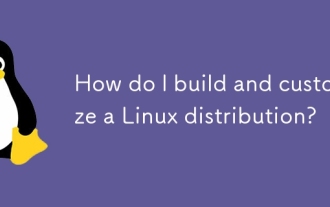 How do I build and customize a Linux distribution?
Mar 14, 2025 pm 04:45 PM
How do I build and customize a Linux distribution?
Mar 14, 2025 pm 04:45 PM
The article details the process of building and customizing a Linux distribution, covering choosing a base system, using build tools like LFS and Debian-based systems, customizing packages, and modifying the kernel. It also discusses managing softwar
 How do I configure networking in Linux (static IP, DHCP, DNS)?
Mar 14, 2025 pm 04:55 PM
How do I configure networking in Linux (static IP, DHCP, DNS)?
Mar 14, 2025 pm 04:55 PM
The article provides a guide on configuring Linux networking, focusing on setting up static IP, DHCP, and DNS configurations. It details steps for editing configuration files and restarting network services to apply changes.
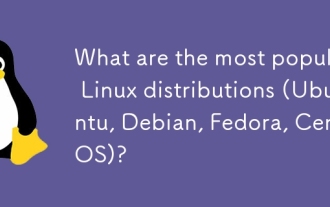 What are the most popular Linux distributions (Ubuntu, Debian, Fedora, CentOS)?
Mar 14, 2025 pm 04:50 PM
What are the most popular Linux distributions (Ubuntu, Debian, Fedora, CentOS)?
Mar 14, 2025 pm 04:50 PM
The article discusses popular Linux distributions: Ubuntu, Debian, Fedora, and CentOS, focusing on their unique features and suitability for different users. It compares Ubuntu and Debian's release cycles, software availability, and support, and high



