 Operation and Maintenance
Operation and Maintenance
 phpstudy
phpstudy
 How do I use phpStudy to test different database connection options?
How do I use phpStudy to test different database connection options?
How do I use phpStudy to test different database connection options?
How do I use phpStudy to test different database connection options?
phpStudy is a popular integrated development environment (IDE) for web developers, especially those working with PHP, MySQL, and Apache. To use phpStudy for testing different database connection options, you need to understand how to set up and manipulate the environment. Here are the steps to get started:
- Install phpStudy: First, download and install phpStudy from the official website. Ensure that you select the correct version that supports the databases you wish to test.
- Launch phpStudy: Once installed, launch the phpStudy control panel. You'll see a user-friendly interface that allows you to start/stop services like Apache and MySQL.
- Access phpMyAdmin: phpStudy comes with phpMyAdmin pre-installed. You can access it by clicking on the phpMyAdmin button in the control panel. This tool will help you manage your databases.
-
Configure Database Connection: Edit your PHP files to include the necessary database connection code. For example, if you're using MySQL, you might include something like:
$servername = "localhost"; $username = "root"; $password = ""; $dbname = "myDB"; // Create connection $conn = new mysqli($servername, $username, $password, $dbname); // Check connection if ($conn->connect_error) { die("Connection failed: " . $conn->connect_error); } echo "Connected successfully"; $conn->close();Copy after login Test Different Databases: To test different databases like PostgreSQL, MariaDB, or others, you'll need to install the appropriate extensions and modify your PHP files accordingly. For instance, to connect to PostgreSQL, you might use:
$dbconn = pg_connect("host=localhost dbname=myDB user=username password=password") or die('Could not connect: ' . pg_last_error());Copy after login- Run and Test: Place your PHP files in the designated web root directory (e.g.,
C:\phpStudy\WWW), start the Apache server, and open your browser to test the connection.
What are the steps to configure phpStudy for testing various database connections?
Configuring phpStudy to test various database connections involves several steps to ensure that the necessary components are installed and properly set up. Here’s a detailed guide:
- Install Required Database Servers: Depending on the databases you want to test, download and install the respective servers. For example, download PostgreSQL or MariaDB from their official websites and install them.
Add Database Extensions to PHP: phpStudy uses a PHP version that might need additional extensions to support different databases. To add these extensions:
- Open the phpStudy control panel.
- Go to the “PHP Extension” tab.
- Enable the extensions for the databases you want to test (e.g.,
php_pgsql.dllfor PostgreSQL,php_mysqli.dllfor MySQL).
- Modify php.ini: You may need to manually edit the
php.inifile to include or modify settings for your new databases. For example, addextension=php_pgsql.dllto thephp.inifile if you're working with PostgreSQL. - Restart phpStudy Services: After making changes to PHP extensions or the
php.inifile, restart the Apache and MySQL services from the phpStudy control panel to apply the changes. - Set Up Database Instances: Use phpMyAdmin or the respective database management tool (e.g., pgAdmin for PostgreSQL) to create databases, users, and grant necessary permissions.
- Write and Test PHP Scripts: Write PHP scripts to connect to these databases, and place them in the web root directory. Use your browser to run these scripts and verify the connections.
Can phpStudy handle multiple database types simultaneously, and how do I set this up?
Yes, phpStudy can handle multiple database types simultaneously, provided you have the necessary extensions and servers installed. Here's how to set this up:
- Install Multiple Database Servers: Install different database servers like MySQL, PostgreSQL, and MariaDB on your system.
- Enable Relevant PHP Extensions: In the phpStudy control panel, go to the “PHP Extension” tab and enable the extensions required for each database you want to use (e.g.,
php_mysqli.dllfor MySQL,php_pgsql.dllfor PostgreSQL). Configure php.ini: Ensure that the
php.inifile is correctly configured to include all the necessary extensions. For example:<code>extension=php_mysqli.dll extension=php_pgsql.dll</code>
Copy after login- Restart Services: After enabling the extensions and editing
php.ini, restart the Apache server from the phpStudy control panel to load the new configuration. Write PHP Scripts: Develop PHP scripts that can connect to each of these databases simultaneously. Here’s an example script that connects to both MySQL and PostgreSQL:
// MySQL Connection $mysqli = new mysqli("localhost", "username", "password", "myDB"); if ($mysqli->connect_error) { die("MySQL Connection failed: " . $mysqli->connect_error); } echo "MySQL Connected successfully"; // PostgreSQL Connection $dbconn = pg_connect("host=localhost dbname=myDB user=username password=password") or die('PostgreSQL Connection failed: ' . pg_last_error()); echo "PostgreSQL Connected successfully"; // Close Connections $mysqli->close(); pg_close($dbconn);Copy after login- Test the Connections: Place the script in your web root and run it using a browser to ensure both connections are working.
How can I troubleshoot common issues when testing database connections with phpStudy?
Troubleshooting database connection issues in phpStudy can be streamlined by following a systematic approach. Here are some common issues and their solutions:
Connection Failed Error:
- Cause: Incorrect credentials or server issues.
- Solution: Verify the username, password, hostname, and database name in your PHP script. Ensure the database server is running.
Extension Not Loaded:
- Cause: Required PHP extensions are not enabled.
- Solution: In the phpStudy control panel, go to the “PHP Extension” tab and ensure the necessary extensions (e.g.,
php_mysqli.dll,php_pgsql.dll) are enabled. Restart Apache after enabling extensions.
Port Conflict:
- Cause: Another application is using the same port as the database server.
- Solution: Use the phpStudy control panel to change the port number for the database server. For MySQL, you might change it from 3306 to another unused port.
PHP Errors:
- Cause: Incorrect PHP syntax or missing PHP extensions.
Solution: Check your PHP scripts for syntax errors. Enable error reporting in PHP to get detailed error messages:
ini_set('display_errors', 1); ini_set('display_startup_errors', 1); error_reporting(E_ALL);Copy after login-
Firewall or Network Issues:
- Cause: Firewall blocking the connection or network issues.
- Solution: Temporarily disable the firewall to check if it's the issue. Ensure network settings allow communication with the database server.
-
Database Not Created/Accessible:
- Cause: The database you're trying to connect to does not exist or you don't have the necessary permissions.
- Solution: Use phpMyAdmin or the respective database management tool to create the database and set up user permissions.
By following these troubleshooting steps, you can resolve most common issues when testing database connections with phpStudy.
The above is the detailed content of How do I use phpStudy to test different database connection options?. For more information, please follow other related articles on the PHP Chinese website!

Hot AI Tools

Undresser.AI Undress
AI-powered app for creating realistic nude photos

AI Clothes Remover
Online AI tool for removing clothes from photos.

Undress AI Tool
Undress images for free

Clothoff.io
AI clothes remover

AI Hentai Generator
Generate AI Hentai for free.

Hot Article

Hot Tools

Notepad++7.3.1
Easy-to-use and free code editor

SublimeText3 Chinese version
Chinese version, very easy to use

Zend Studio 13.0.1
Powerful PHP integrated development environment

Dreamweaver CS6
Visual web development tools

SublimeText3 Mac version
God-level code editing software (SublimeText3)

Hot Topics
 1378
1378
 52
52
 How do I use phpStudy to test different database connection options?
Mar 17, 2025 pm 06:02 PM
How do I use phpStudy to test different database connection options?
Mar 17, 2025 pm 06:02 PM
phpStudy enables testing various database connections. Key steps include installing servers, enabling PHP extensions, and configuring scripts. Troubleshooting focuses on common errors like connection failures and extension issues.Character count: 159
 How do I configure phpStudy to handle HTTP authentication in a secure manner?
Mar 17, 2025 pm 06:02 PM
How do I configure phpStudy to handle HTTP authentication in a secure manner?
Mar 17, 2025 pm 06:02 PM
The article discusses configuring phpStudy for secure HTTP authentication, detailing steps like enabling HTTPS, setting up .htaccess and .htpasswd files, and best practices for security.Main issue: Ensuring secure HTTP authentication in phpStudy thro
 How do I use phpStudy to test cookies in PHP?
Mar 17, 2025 pm 06:11 PM
How do I use phpStudy to test cookies in PHP?
Mar 17, 2025 pm 06:11 PM
The article details using phpStudy for PHP cookie testing, covering setup, cookie verification, and common issues. It emphasizes practical steps and troubleshooting for effective testing.[159 characters]
 How do I set up a custom session handler in phpStudy?
Mar 17, 2025 pm 06:07 PM
How do I set up a custom session handler in phpStudy?
Mar 17, 2025 pm 06:07 PM
Article discusses setting up custom session handlers in phpStudy, including creation, registration, and configuration for performance improvement and troubleshooting.
 How do I use phpStudy to test file uploads in PHP?
Mar 17, 2025 pm 06:09 PM
How do I use phpStudy to test file uploads in PHP?
Mar 17, 2025 pm 06:09 PM
Article discusses using phpStudy for PHP file uploads, addressing setup, common issues, configuration for large files, and security measures.
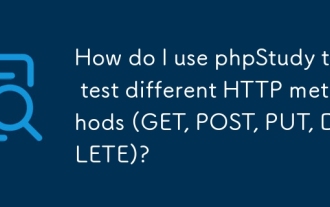 How do I use phpStudy to test different HTTP methods (GET, POST, PUT, DELETE)?
Mar 17, 2025 pm 05:59 PM
How do I use phpStudy to test different HTTP methods (GET, POST, PUT, DELETE)?
Mar 17, 2025 pm 05:59 PM
Article discusses using phpStudy to test HTTP methods (GET, POST, PUT, DELETE) through PHP scripts and configuration.
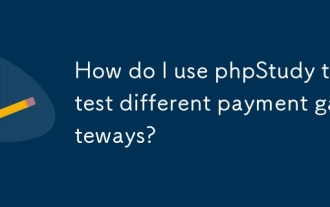 How do I use phpStudy to test different payment gateways?
Mar 17, 2025 pm 06:04 PM
How do I use phpStudy to test different payment gateways?
Mar 17, 2025 pm 06:04 PM
The article explains how to use phpStudy to test different payment gateways by setting up the environment, integrating APIs, and simulating transactions. Main issue: configuring phpStudy effectively for payment gateway testing.
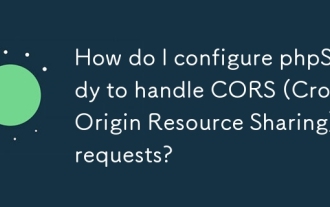 How do I configure phpStudy to handle CORS (Cross-Origin Resource Sharing) requests?
Mar 17, 2025 pm 06:14 PM
How do I configure phpStudy to handle CORS (Cross-Origin Resource Sharing) requests?
Mar 17, 2025 pm 06:14 PM
Article discusses configuring phpStudy for CORS, detailing steps for Apache and PHP settings, and troubleshooting methods.



