How do I use MongoDB Compass for GUI-based management and querying?
How do I use MongoDB Compass for GUI-based management and querying?
MongoDB Compass is a powerful GUI tool designed to interact with MongoDB databases, enabling users to manage and query data efficiently through a visual interface. Here’s how you can use MongoDB Compass for these purposes:
- Installation and Setup: Begin by downloading and installing MongoDB Compass from the official MongoDB website. Once installed, open the application to start.
- Connecting to a Database: Upon opening Compass, you'll be prompted to connect to a MongoDB instance. Enter the required connection details such as hostname, port, and authentication credentials. For a detailed guide on this, refer to the section below on connecting to a MongoDB database.
- Exploring the Database: After connecting, you'll see a list of databases and their respective collections. You can navigate through these to explore the structure and data within.
-
Querying Data: MongoDB Compass offers a user-friendly interface to write and execute queries. You can use the query bar at the top of the collection view to type your queries. Compass supports MongoDB's query language, including operators like
$match,$group, etc. - Data Management: You can insert, update, and delete documents directly from Compass. The interface provides buttons and forms to manipulate data easily.
- Schema Analysis: Compass includes features to analyze your data's schema. You can view document counts, distinct field values, and more, which helps in understanding the structure of your data.
- Index Management: You can view and manage indexes directly from Compass. This is crucial for optimizing query performance.
By following these steps, you can effectively use MongoDB Compass for GUI-based management and querying of your MongoDB databases.
What are the steps to connect to a MongoDB database using MongoDB Compass?
Connecting to a MongoDB database using MongoDB Compass is straightforward. Here’s a detailed step-by-step guide:
- Launch MongoDB Compass: Open the MongoDB Compass application on your computer.
-
Enter Connection Details:
-
Hostname: Enter the IP address or hostname of your MongoDB server. For a local instance, you might use
localhost. -
Port: Enter the port number on which your MongoDB instance is running (the default is
27017). - Authentication: If your database requires authentication, click on "Fill in connection fields individually" and enter the username and password. Choose the authentication mechanism (e.g., SCRAM-SHA-1).
- SSL: If your connection requires SSL/TLS, select the appropriate SSL mode (e.g., "Self-signed Certificate" or "CA Signed Certificate").
-
Hostname: Enter the IP address or hostname of your MongoDB server. For a local instance, you might use
- Advanced Options: You can click on "Advanced Connection Options" to configure additional settings like connection timeout, replica set name, etc., if needed.
- Connect: Once all details are entered, click the "Connect" button. MongoDB Compass will attempt to establish a connection to the specified MongoDB instance.
- Database and Collection View: After a successful connection, you will be directed to the list of databases and collections. Here, you can select a database and explore its collections.
By following these steps, you can successfully connect to your MongoDB database using MongoDB Compass.
How can I execute and save complex queries in MongoDB Compass?
Executing and saving complex queries in MongoDB Compass is essential for data analysis and regular operations. Here's how you can manage complex queries:
-
Writing Complex Queries:
- Navigate to the desired collection in MongoDB Compass.
- Use the query bar at the top of the collection view to type your query. You can utilize MongoDB's query language, including stages like
$match,$group,$project, etc., to create complex pipelines. - For instance, to find documents where a field matches certain criteria and then group the results, you might write:
{$match: {field: value}}, {$group: {_id: "$category", total: {$sum: 1}}}.
- Executing the Query: Once you've written your query, click on the "Play" button (usually depicted as a triangle) to execute it. The results will be displayed below the query bar.
-
Saving the Query:
- After executing a query, you can save it for future use by clicking on the "Save" button next to the query bar.
- A prompt will appear where you can name your saved query. Once saved, it will appear in the "Saved Queries" section in the left sidebar.
- You can access and reuse these saved queries by clicking on them from the sidebar.
- Modifying Saved Queries: You can edit saved queries by selecting them, making changes, and then saving them again under the same or a new name.
By following these steps, you can effectively execute and manage complex queries in MongoDB Compass, enhancing your data analysis workflow.
What features does MongoDB Compass offer for visualizing and analyzing data?
MongoDB Compass offers a variety of features designed to help you visualize and analyze data stored in your MongoDB databases. Here are some key features:
-
Schema Visualization:
- Compass provides a schema visualizer that displays the structure of your documents in a collection, including field types and distribution of values.
- This helps you quickly understand the data model without needing to examine each document manually.
-
Data Explorer:
- The Data Explorer interface allows you to browse through collections and documents interactively.
- You can sort, filter, and paginate through the data, making it easier to find and analyze specific pieces of information.
-
Query Performance Analysis:
- Compass offers tools to analyze the performance of your queries. You can see execution statistics, which helps in optimizing query performance.
- Features like the Explain Plan allow you to understand how MongoDB processes your queries.
-
Aggregation Pipeline Builder:
- The Aggregation Pipeline Builder provides a visual interface to build and execute complex aggregation queries.
- You can drag and drop stages, adjust parameters, and see the impact on the result set, which is particularly useful for data analysis.
-
Charts and Graphs:
- While not a built-in feature, Compass integrates well with tools like MongoDB Charts, allowing you to create charts and graphs directly from your data.
- This visual representation aids in analyzing trends, patterns, and relationships within your data.
-
Data Import/Export:
- Compass includes options to import and export data, which can be useful for data analysis workflows involving data manipulation in external tools.
-
Index Management:
- You can view and manage indexes from Compass, which is crucial for query performance optimization and, by extension, data analysis efficiency.
These features collectively enable users to gain deep insights into their MongoDB data, visualize it effectively, and make data-driven decisions with ease.
The above is the detailed content of How do I use MongoDB Compass for GUI-based management and querying?. For more information, please follow other related articles on the PHP Chinese website!

Hot AI Tools

Undresser.AI Undress
AI-powered app for creating realistic nude photos

AI Clothes Remover
Online AI tool for removing clothes from photos.

Undress AI Tool
Undress images for free

Clothoff.io
AI clothes remover

AI Hentai Generator
Generate AI Hentai for free.

Hot Article

Hot Tools

Notepad++7.3.1
Easy-to-use and free code editor

SublimeText3 Chinese version
Chinese version, very easy to use

Zend Studio 13.0.1
Powerful PHP integrated development environment

Dreamweaver CS6
Visual web development tools

SublimeText3 Mac version
God-level code editing software (SublimeText3)

Hot Topics
 1377
1377
 52
52
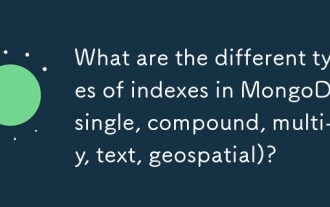 What are the different types of indexes in MongoDB (single, compound, multi-key, text, geospatial)?
Mar 17, 2025 pm 06:17 PM
What are the different types of indexes in MongoDB (single, compound, multi-key, text, geospatial)?
Mar 17, 2025 pm 06:17 PM
The article discusses various MongoDB index types (single, compound, multi-key, text, geospatial) and their impact on query performance. It also covers considerations for choosing the right index based on data structure and query needs.
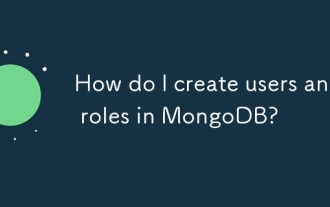 How do I create users and roles in MongoDB?
Mar 17, 2025 pm 06:27 PM
How do I create users and roles in MongoDB?
Mar 17, 2025 pm 06:27 PM
The article discusses creating users and roles in MongoDB, managing permissions, ensuring security, and automating these processes. It emphasizes best practices like least privilege and role-based access control.
 How do I choose a shard key in MongoDB?
Mar 17, 2025 pm 06:24 PM
How do I choose a shard key in MongoDB?
Mar 17, 2025 pm 06:24 PM
The article discusses selecting a shard key in MongoDB, emphasizing its impact on performance and scalability. Key considerations include high cardinality, query patterns, and avoiding monotonic growth.
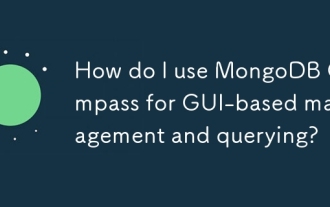 How do I use MongoDB Compass for GUI-based management and querying?
Mar 17, 2025 pm 06:30 PM
How do I use MongoDB Compass for GUI-based management and querying?
Mar 17, 2025 pm 06:30 PM
MongoDB Compass is a GUI tool for managing and querying MongoDB databases. It offers features for data exploration, complex query execution, and data visualization.
 How do I configure auditing in MongoDB for security compliance?
Mar 17, 2025 pm 06:29 PM
How do I configure auditing in MongoDB for security compliance?
Mar 17, 2025 pm 06:29 PM
The article discusses configuring MongoDB auditing for security compliance, detailing steps to enable auditing, set up audit filters, and ensure logs meet regulatory standards. Main issue: proper configuration and analysis of audit logs for security
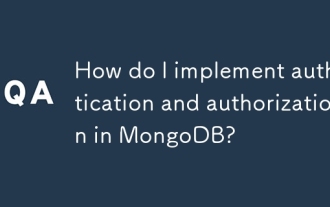 How do I implement authentication and authorization in MongoDB?
Mar 17, 2025 pm 06:25 PM
How do I implement authentication and authorization in MongoDB?
Mar 17, 2025 pm 06:25 PM
The article guides on implementing and securing MongoDB with authentication and authorization, discussing best practices, role-based access control, and troubleshooting common issues.
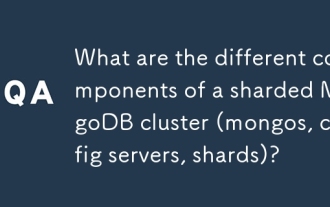 What are the different components of a sharded MongoDB cluster (mongos, config servers, shards)?
Mar 17, 2025 pm 06:23 PM
What are the different components of a sharded MongoDB cluster (mongos, config servers, shards)?
Mar 17, 2025 pm 06:23 PM
The article discusses components of a sharded MongoDB cluster: mongos, config servers, and shards. It focuses on how these components enable efficient data management and scalability.
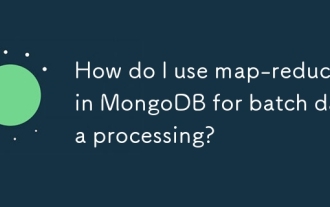 How do I use map-reduce in MongoDB for batch data processing?
Mar 17, 2025 pm 06:20 PM
How do I use map-reduce in MongoDB for batch data processing?
Mar 17, 2025 pm 06:20 PM
The article explains how to use map-reduce in MongoDB for batch data processing, its performance benefits for large datasets, optimization strategies, and clarifies its suitability for batch rather than real-time operations.




