 Computer Tutorials
Computer Tutorials
 Troubleshooting
Troubleshooting
 Insufficient VRAM Error in Rise of the Ronin? Three Useful Fixes
Insufficient VRAM Error in Rise of the Ronin? Three Useful Fixes
Insufficient VRAM Error in Rise of the Ronin? Three Useful Fixes
Rise of the Ronin VRAM Error Solutions: Three Fixes to Try
Facing insufficient VRAM errors while launching Rise of the Ronin? This guide offers three practical solutions. Let's dive in!
Rise of the Ronin, a captivating action RPG released in 2024 for PS5 and recently on PC, has garnered positive reviews. However, like many new games, it experiences issues such as loading problems and crashes. This guide focuses specifically on resolving insufficient VRAM errors.
Method 1: Upgrade Your Graphics Card
Insufficient VRAM is often due to an inadequate graphics card. Rise of the Ronin requires at least 6GB VRAM for NVIDIA cards and 8GB for AMD cards.
- Press Win R to open the Run dialog.
- Type
dxdiagand press Enter to open the DirectX Diagnostic Tool. - Navigate to the Display tab to view your VRAM details.
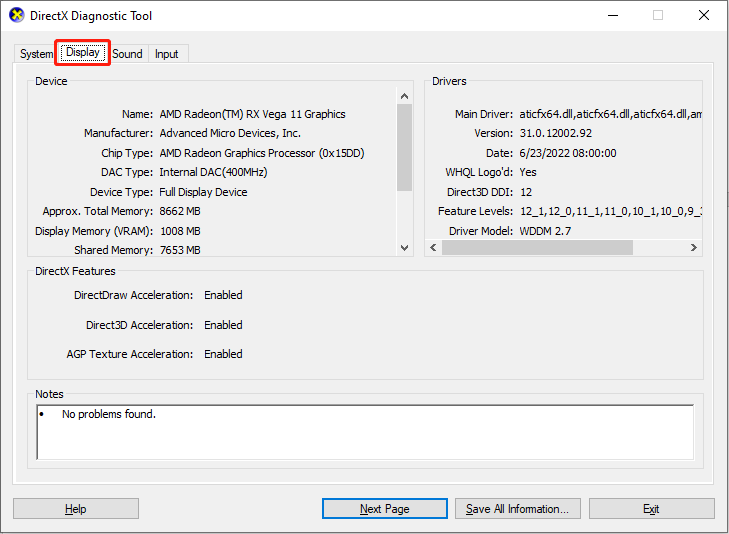
If your VRAM falls short, consider upgrading your graphics card. If using integrated graphics, switching to a dedicated graphics card is recommended.
Method 2: Adjust Launch Options
Some players have successfully resolved the error by modifying the game's launch options. While -dx12 is recommended, it consumes more VRAM. Try switching to -dx11:
- Open Steam and go to your Library.
- Right-click Rise of the Ronin and select Properties.
- In the General tab, locate LAUNCH OPTIONS and change it to
-dx11. - Relaunch the game.
Method 3: Increase Virtual Memory
Increasing virtual memory can improve performance. Virtual memory acts as supplemental RAM.
- Search for "view advanced system settings" in the Windows search bar and press Enter.
- Under Performance, click Settings.
- Go to the Advanced tab and click Change in the Virtual memory section.
- Uncheck "Automatically manage paging file size for all drivers". Select the drive you wish to adjust.
- Choose Custom size and set the Initial size (MB) and Maximum size (MB). The virtual memory should be 1.5 to 3 times your physical RAM.

For optimal stability, set virtual memory to its maximum. If unsure of your physical RAM, consult online resources for checking this information.
Tip: Consider using system optimization software to free up RAM and improve overall computer performance.
Conclusion
These three methods—upgrading your graphics card, adjusting launch options, and increasing virtual memory—offer effective solutions for resolving insufficient VRAM errors in Rise of the Ronin. Hopefully, one of these fixes will resolve the issue.
The above is the detailed content of Insufficient VRAM Error in Rise of the Ronin? Three Useful Fixes. For more information, please follow other related articles on the PHP Chinese website!

Hot AI Tools

Undresser.AI Undress
AI-powered app for creating realistic nude photos

AI Clothes Remover
Online AI tool for removing clothes from photos.

Undress AI Tool
Undress images for free

Clothoff.io
AI clothes remover

Video Face Swap
Swap faces in any video effortlessly with our completely free AI face swap tool!

Hot Article

Hot Tools

Notepad++7.3.1
Easy-to-use and free code editor

SublimeText3 Chinese version
Chinese version, very easy to use

Zend Studio 13.0.1
Powerful PHP integrated development environment

Dreamweaver CS6
Visual web development tools

SublimeText3 Mac version
God-level code editing software (SublimeText3)

Hot Topics
 1393
1393
 52
52
 37
37
 110
110
 What's New in Windows 11 KB5054979 & How to Fix Update Issues
Apr 03, 2025 pm 06:01 PM
What's New in Windows 11 KB5054979 & How to Fix Update Issues
Apr 03, 2025 pm 06:01 PM
Windows 11 KB5054979 Update: Installation Guide and Troubleshooting For Windows 11 24H2 version, Microsoft has released cumulative update KB5054979, which includes several improvements and bug fixes. This article will guide you on how to install this update and provide a solution to the installation failure. About Windows 11 24H2 KB5054979 KB5054979 was released on March 27, 2025 and is a security update for Windows 11 24H2 versions.NET Framework 3.5 and 4.8.1. This update enhances security and
 How to fix KB5055523 fails to install in Windows 11?
Apr 10, 2025 pm 12:02 PM
How to fix KB5055523 fails to install in Windows 11?
Apr 10, 2025 pm 12:02 PM
KB5055523 update is a cumulative update for Windows 11 version 24H2, released by Microsoft on April 8, 2025, as part of the monthly Patch Tuesday cycle, to offe
 How to fix KB5055518 fails to install in Windows 10?
Apr 10, 2025 pm 12:01 PM
How to fix KB5055518 fails to install in Windows 10?
Apr 10, 2025 pm 12:01 PM
Windows update failures are not uncommon, and most users have to struggle with them, most often becoming frustrated when systems fail to install critical patche
 Schedule I Save File Location: How to Access & Back Up
Mar 27, 2025 pm 08:03 PM
Schedule I Save File Location: How to Access & Back Up
Mar 27, 2025 pm 08:03 PM
Finding your Schedule I save files is crucial for managing and protecting your game progress. This guide shows you how to locate and back up your save data. Where are Schedule I Save Files Located? Schedule I's early access release has garnered posit
 Proven Fixes and Tips for KB5054980 Not Installing
Mar 31, 2025 pm 02:40 PM
Proven Fixes and Tips for KB5054980 Not Installing
Mar 31, 2025 pm 02:40 PM
Troubleshooting KB5054980 Installation Issues on Windows 11 Microsoft released KB5054980 on March 25, 2025, for Windows 11 versions 22H2 and 23H2. While this update doesn't include new security features, it incorporates all previously released securi
 Windows 10 KB5055063: What's New & How to Download It
Mar 31, 2025 pm 03:54 PM
Windows 10 KB5055063: What's New & How to Download It
Mar 31, 2025 pm 03:54 PM
Windows 10 KB5055063 update details and installation troubleshooting KB5055063 is an update for the .NET Framework for Windows 10 22H2 version, including important improvements and fixes. This article will explore KB5055063 in depth, including download methods and various ways to solve installation failure problems. Introduction to Windows 10 KB5055063 KB5055063 is a cumulative update for .NET Framework 3.5, 4.8, and 4.8.1 for Windows 10 version 22H2, on March 25, 2025
 How to fix Microsoft Teams error tag 4vlpo in Windows?
Mar 24, 2025 pm 10:00 PM
How to fix Microsoft Teams error tag 4vlpo in Windows?
Mar 24, 2025 pm 10:00 PM
Microsoft Teams is a critical tool for communication and collaboration, enabling Windows 11 users to engage in meetings, share files, and coordinate with collea
 Assassin's Creed Shadows Crashing: Solutions You Should Know
Mar 24, 2025 pm 08:05 PM
Assassin's Creed Shadows Crashing: Solutions You Should Know
Mar 24, 2025 pm 08:05 PM
Are you excited to get the Assassin’s Creed Shadows but failed to access it? Plenty of game players are troubled by the Assassin’s Creed Shadows crashing issue and searching for solutions. If you are one of them, this MiniTool post may give you some



