How do I create and manage views in Navicat?
How do I create and manage views in Navicat?
Creating and managing views in Navicat is a straightforward process that involves a few key steps. Here's how you can accomplish this:
-
Creating a View:
- Open Navicat and connect to your database.
- In the Navigation pane, right-click on the "Views" folder under your database.
- Select "New View" from the context menu.
- A new query editor window will open. Write your SQL query to define the view.
- After writing your query, click on the "Execute" button to create the view.
- You will be prompted to name your view. Enter a name and click "Save" to finalize the creation.
-
Managing Views:
- To manage existing views, navigate to the "Views" folder in the Navigation pane.
- Right-click on a specific view to access options like "Open View," "Design View," "Edit View," and "Delete View."
- "Open View" allows you to see the data represented by the view.
- "Design View" lets you modify the structure of the view using a graphical interface.
- "Edit View" opens the SQL query used to create the view, allowing you to directly edit the query.
- "Delete View" removes the view from the database.
By following these steps, you can effectively create and manage views in Navicat to organize your data and queries efficiently.
What are the steps to edit an existing view in Navicat?
Editing an existing view in Navicat can be done through the following steps:
-
Access the View:
- Connect to your database in Navicat.
- Navigate to the "Views" folder in the Navigation pane.
- Right-click on the view you want to edit.
-
Choose Editing Method:
-
Edit View (SQL Method):
- Select "Edit View" from the context menu.
- The SQL query that defines the view will open in the query editor.
- Make the necessary changes to the query.
- Click "Execute" to apply your changes.
-
Design View (Graphical Method):
- Select "Design View" from the context menu.
- A graphical interface will open, showing the tables and columns included in the view.
- You can add or remove columns, modify the join conditions, or adjust other properties.
- Once you're satisfied with your changes, click "Save" to update the view.
-
-
Confirm Changes:
- After editing, Navicat will prompt you to confirm the changes.
- Click "OK" to finalize the edits.
By following these steps, you can easily update and refine your views in Navicat to meet your evolving data management needs.
How can I optimize the performance of views in Navicat?
Optimizing the performance of views in Navicat involves several strategies to ensure that your views operate efficiently. Here are some key methods to consider:
-
Use Indexes:
- Ensure that the columns used in the view's
WHERE,JOIN, andORDER BYclauses are indexed. This can significantly speed up the query execution. - In Navicat, you can add indexes to the underlying tables by navigating to the "Tables" folder, selecting a table, and using the "Indexes" tab to add new indexes.
- Ensure that the columns used in the view's
-
Simplify View Definitions:
- Avoid overly complex queries within your view definitions. Break down complex operations into simpler, more manageable parts if possible.
- Use subqueries sparingly and ensure they are optimized.
-
Materialized Views:
- If your database system supports materialized views, consider using them. Materialized views store the result of a query physically, which can improve performance for frequently accessed data.
- Note that not all database systems supported by Navicat offer materialized views, so check your specific database documentation.
-
Query Optimization:
- Regularly analyze and optimize the SQL queries used in your views. Use Navicat's built-in query analysis tools to identify bottlenecks and areas for improvement.
- Consider using
EXPLAINor similar commands to understand how the database executes your view queries and optimize accordingly.
-
Limit Data Retrieval:
- Only retrieve the data that is necessary for your view. Avoid using
SELECT *and instead specify only the columns you need. - If possible, use
WHEREclauses to limit the amount of data returned.
- Only retrieve the data that is necessary for your view. Avoid using
By implementing these strategies, you can enhance the performance of your views in Navicat, leading to faster data access and improved overall system efficiency.
What is the process to delete a view in Navicat that is no longer needed?
Deleting a view in Navicat is a simple task that can be done with the following steps:
-
Access the View:
- Open Navicat and connect to your database.
- Navigate to the "Views" folder in the Navigation pane.
- Locate the view you want to delete.
-
Delete the View:
- Right-click on the view you wish to delete.
- Select "Delete View" from the context menu.
-
Confirm Deletion:
- Navicat will prompt you to confirm the deletion. A dialog box will appear asking if you are sure you want to delete the selected view.
- Click "OK" or "Yes" to proceed with the deletion.
-
Verification:
- After confirming, the view will be removed from the database.
- You can verify the deletion by refreshing the "Views" folder in Navicat's Navigation pane. The view should no longer appear in the list.
By following these steps, you can efficiently remove views that are no longer needed, helping to keep your database organized and clutter-free.
The above is the detailed content of How do I create and manage views in Navicat?. For more information, please follow other related articles on the PHP Chinese website!

Hot AI Tools

Undresser.AI Undress
AI-powered app for creating realistic nude photos

AI Clothes Remover
Online AI tool for removing clothes from photos.

Undress AI Tool
Undress images for free

Clothoff.io
AI clothes remover

AI Hentai Generator
Generate AI Hentai for free.

Hot Article

Hot Tools

Notepad++7.3.1
Easy-to-use and free code editor

SublimeText3 Chinese version
Chinese version, very easy to use

Zend Studio 13.0.1
Powerful PHP integrated development environment

Dreamweaver CS6
Visual web development tools

SublimeText3 Mac version
God-level code editing software (SublimeText3)

Hot Topics
 1377
1377
 52
52
 How do I generate database documentation using Navicat?
Mar 18, 2025 am 11:40 AM
How do I generate database documentation using Navicat?
Mar 18, 2025 am 11:40 AM
The article discusses generating and managing database documentation using Navicat, focusing on customization, organization, and automation. It details steps for creating documentation, best practices for organizing it, customization options, and met
 How do I use HTTP tunneling in Navicat?
Mar 18, 2025 am 11:43 AM
How do I use HTTP tunneling in Navicat?
Mar 18, 2025 am 11:43 AM
The article explains how to use HTTP tunneling in Navicat for database connections, its benefits like bypassing firewalls, and ways to enhance its security.
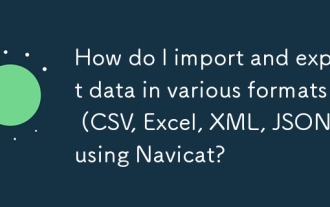 How do I import and export data in various formats (CSV, Excel, XML, JSON) using Navicat?
Mar 14, 2025 pm 06:30 PM
How do I import and export data in various formats (CSV, Excel, XML, JSON) using Navicat?
Mar 14, 2025 pm 06:30 PM
Navicat simplifies data import/export in formats like CSV, Excel, XML, JSON using Import/Export Wizards, aiding efficient data management and analysis.
 How do I set up SSH tunneling in Navicat for secure database connections?
Mar 18, 2025 am 11:42 AM
How do I set up SSH tunneling in Navicat for secure database connections?
Mar 18, 2025 am 11:42 AM
The article explains how to set up SSH tunneling in Navicat for secure database connections, detailing steps and benefits like encryption and firewall traversal. It also covers remote access configuration and common troubleshooting issues.
 What databases does Navicat support (MySQL, PostgreSQL, Oracle, SQL Server, MongoDB, MariaDB, etc.)?
Mar 14, 2025 pm 06:26 PM
What databases does Navicat support (MySQL, PostgreSQL, Oracle, SQL Server, MongoDB, MariaDB, etc.)?
Mar 14, 2025 pm 06:26 PM
Navicat supports MySQL, PostgreSQL, Oracle, SQL Server, MongoDB, and MariaDB, offering specialized tools for both SQL and NoSQL databases.
 How do I use Navicat Cloud for collaboration and data sharing?
Mar 18, 2025 am 11:44 AM
How do I use Navicat Cloud for collaboration and data sharing?
Mar 18, 2025 am 11:44 AM
Navicat Cloud enhances team collaboration by enabling project creation, real-time data sharing, and version control, with robust security features for managing permissions.[159 characters]
 How do I use Navicat to manage database directories?
Mar 14, 2025 pm 06:21 PM
How do I use Navicat to manage database directories?
Mar 14, 2025 pm 06:21 PM
The article discusses using Navicat for efficient database directory management, covering setup, organization, automation, and security practices.
 How do I design table structures visually in Navicat?
Mar 14, 2025 pm 06:29 PM
How do I design table structures visually in Navicat?
Mar 14, 2025 pm 06:29 PM
The article discusses using Navicat's "Model" feature for visual database design, including steps for creating, editing, and exporting table structures. It emphasizes best practices and schema import capabilities.




