How do I create and manage stored procedures and functions in Navicat?
How do I create and manage stored procedures and functions in Navicat?
To create and manage stored procedures and functions in Navicat, you can follow these steps:
-
Creating Stored Procedures and Functions:
- Open Navicat and connect to your database.
- Navigate to the "Functions" or "Procedures" section under your database in the Navigation pane.
- Right-click and choose "New Function" or "New Procedure".
- In the SQL Editor that opens, write your SQL code for the procedure or function.
- Use the
CREATE PROCEDUREorCREATE FUNCTIONstatement as appropriate. - After writing the code, click on the "Execute" button (play icon) to create the procedure or function.
-
Editing Stored Procedures and Functions:
- Navigate to the "Functions" or "Procedures" section.
- Double-click on the procedure or function you wish to edit.
- Modify the code in the SQL Editor.
- Click "Execute" to save the changes.
-
Managing Stored Procedures and Functions:
- You can organize your procedures and functions by right-clicking in the Navigation pane and creating folders to categorize them.
- To delete a procedure or function, right-click on it and select "Delete".
- To rename, right-click and choose "Rename".
- You can also export/import procedures and functions using Navicat's "Data Transfer" or "SQL Scripts" features.
What are the best practices for organizing stored procedures and functions in Navicat?
Organizing stored procedures and functions effectively in Navicat can enhance your database management experience. Here are some best practices:
-
Categorization:
- Create folders within the "Functions" and "Procedures" sections in Navicat to group related items. For example, you might have folders for CRUD operations, business logic, or utility functions.
-
Naming Conventions:
- Use consistent and descriptive naming conventions for your procedures and functions. For instance, prefix CRUD operations with
get_,set_,update_, ordelete_to make their purpose clear.
- Use consistent and descriptive naming conventions for your procedures and functions. For instance, prefix CRUD operations with
-
Documentation:
- Add comments within your procedures and functions to explain their purpose, parameters, and return values. Navicat supports inline comments, which can be viewed when the procedure or function is opened for editing.
-
Version Control:
- Consider using version control systems like Git to manage changes to your stored procedures and functions. You can export SQL scripts from Navicat and store them in a repository.
-
Modular Design:
- Break down complex procedures into smaller, reusable functions. This approach not only makes your code more maintainable but also easier to test and debug.
How can I debug stored procedures and functions effectively in Navicat?
Debugging stored procedures and functions in Navicat can be streamlined with the following methods:
-
Using the Debugger:
- Open the procedure or function you want to debug in the SQL Editor.
- Set breakpoints by clicking in the left margin of the editor next to the line numbers.
- Click the "Debug" button (bug icon) to start the debugger.
- Use the debugger controls to step through the code, inspect variables, and watch the execution flow.
-
Logging and Tracing:
- Add logging statements within your procedures and functions to track the flow and values of variables during execution.
- You can use the
SELECTstatement to output values to the console or a designated logging table.
-
Testing with Parameters:
- Use Navicat's "Query Parameters" feature to test your procedures and functions with different input values.
- This helps in understanding how your code behaves with various inputs.
-
Error Handling:
- Implement error handling within your procedures and functions using
TRY...CATCHblocks (where supported by your database system). - Use
RAISERRORor similar commands to throw custom errors that can be caught and inspected during debugging.
- Implement error handling within your procedures and functions using
Can I schedule the execution of stored procedures in Navicat, and if so, how?
Yes, you can schedule the execution of stored procedures in Navicat using the following steps:
-
Creating a Scheduled Task:
- Open Navicat and connect to your database.
- Go to "Tools" > "Schedule" from the main menu.
- Click "New Schedule" to create a new task.
-
Configuring the Schedule:
- In the "New Schedule" dialog, provide a name for your task.
- Select the type of task (e.g., "Run SQL File", "Run SQL Script").
- If you choose "Run SQL Script", you can directly enter the SQL command to call your stored procedure (e.g.,
CALL my_procedure();).
-
Setting the Schedule:
- Choose when the task should run (daily, weekly, monthly, etc.).
- Set the start time and recurrence pattern.
-
Saving and Enabling the Schedule:
- Click "Save" to store your schedule.
- Make sure the schedule is enabled by checking the box next to it in the Schedule Manager.
-
Monitoring and Managing Schedules:
- You can view, edit, or delete schedules from the Schedule Manager.
- Navicat will run the scheduled task at the specified times and log the execution results, which you can review to ensure the procedure is running as expected.
By following these steps, you can effectively create, manage, debug, and schedule stored procedures and functions in Navicat, enhancing your database management capabilities.
The above is the detailed content of How do I create and manage stored procedures and functions in Navicat?. For more information, please follow other related articles on the PHP Chinese website!

Hot AI Tools

Undresser.AI Undress
AI-powered app for creating realistic nude photos

AI Clothes Remover
Online AI tool for removing clothes from photos.

Undress AI Tool
Undress images for free

Clothoff.io
AI clothes remover

AI Hentai Generator
Generate AI Hentai for free.

Hot Article

Hot Tools

Notepad++7.3.1
Easy-to-use and free code editor

SublimeText3 Chinese version
Chinese version, very easy to use

Zend Studio 13.0.1
Powerful PHP integrated development environment

Dreamweaver CS6
Visual web development tools

SublimeText3 Mac version
God-level code editing software (SublimeText3)

Hot Topics
 1377
1377
 52
52
 How do I generate database documentation using Navicat?
Mar 18, 2025 am 11:40 AM
How do I generate database documentation using Navicat?
Mar 18, 2025 am 11:40 AM
The article discusses generating and managing database documentation using Navicat, focusing on customization, organization, and automation. It details steps for creating documentation, best practices for organizing it, customization options, and met
 How do I use HTTP tunneling in Navicat?
Mar 18, 2025 am 11:43 AM
How do I use HTTP tunneling in Navicat?
Mar 18, 2025 am 11:43 AM
The article explains how to use HTTP tunneling in Navicat for database connections, its benefits like bypassing firewalls, and ways to enhance its security.
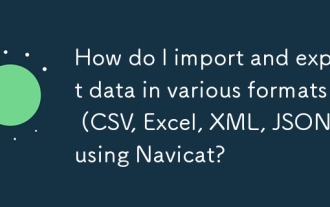 How do I import and export data in various formats (CSV, Excel, XML, JSON) using Navicat?
Mar 14, 2025 pm 06:30 PM
How do I import and export data in various formats (CSV, Excel, XML, JSON) using Navicat?
Mar 14, 2025 pm 06:30 PM
Navicat simplifies data import/export in formats like CSV, Excel, XML, JSON using Import/Export Wizards, aiding efficient data management and analysis.
 How do I set up SSH tunneling in Navicat for secure database connections?
Mar 18, 2025 am 11:42 AM
How do I set up SSH tunneling in Navicat for secure database connections?
Mar 18, 2025 am 11:42 AM
The article explains how to set up SSH tunneling in Navicat for secure database connections, detailing steps and benefits like encryption and firewall traversal. It also covers remote access configuration and common troubleshooting issues.
 What databases does Navicat support (MySQL, PostgreSQL, Oracle, SQL Server, MongoDB, MariaDB, etc.)?
Mar 14, 2025 pm 06:26 PM
What databases does Navicat support (MySQL, PostgreSQL, Oracle, SQL Server, MongoDB, MariaDB, etc.)?
Mar 14, 2025 pm 06:26 PM
Navicat supports MySQL, PostgreSQL, Oracle, SQL Server, MongoDB, and MariaDB, offering specialized tools for both SQL and NoSQL databases.
 How do I use Navicat Cloud for collaboration and data sharing?
Mar 18, 2025 am 11:44 AM
How do I use Navicat Cloud for collaboration and data sharing?
Mar 18, 2025 am 11:44 AM
Navicat Cloud enhances team collaboration by enabling project creation, real-time data sharing, and version control, with robust security features for managing permissions.[159 characters]
 How do I use Navicat to manage database directories?
Mar 14, 2025 pm 06:21 PM
How do I use Navicat to manage database directories?
Mar 14, 2025 pm 06:21 PM
The article discusses using Navicat for efficient database directory management, covering setup, organization, automation, and security practices.
 How do I design table structures visually in Navicat?
Mar 14, 2025 pm 06:29 PM
How do I design table structures visually in Navicat?
Mar 14, 2025 pm 06:29 PM
The article discusses using Navicat's "Model" feature for visual database design, including steps for creating, editing, and exporting table structures. It emphasizes best practices and schema import capabilities.




