How do I create and manage triggers in Navicat?
How do I create and manage triggers in Navicat?
Creating and managing triggers in Navicat involves several steps. Here’s a comprehensive guide to help you through the process:
-
Open Navicat and Connect to Your Database:
- Launch Navicat and connect to your desired database server (e.g., MySQL, PostgreSQL, etc.).
-
Navigate to the Database and Table:
- In the left-side navigation pane, expand the database where you want to create the trigger. Navigate to the table associated with the trigger.
-
Create a New Trigger:
- Right-click on the table, select "Triggers," and then click on "New Trigger." A new window will appear for setting up your trigger.
-
Define Trigger Properties:
- Name: Enter a unique name for your trigger.
- Trigger Event: Choose when the trigger should fire (e.g., Before/After Insert, Update, Delete).
- Trigger Time: Select whether the trigger should activate before or after the event occurs.
- For Each Row: Decide if the trigger should execute for each row affected by the event.
-
Write the Trigger Body:
- In the "Trigger Body" section, write the SQL code that defines what the trigger should do when it's activated. This is typically done using a
BEGIN...ENDblock.
- In the "Trigger Body" section, write the SQL code that defines what the trigger should do when it's activated. This is typically done using a
-
Save and Apply the Trigger:
- After writing the trigger body, click "Save" to create the trigger. Navicat will apply the changes to your database.
-
Manage Existing Triggers:
- To manage existing triggers, navigate to the "Triggers" section under your table in the Navicat interface. Here, you can view, edit, disable, or delete triggers as needed.
What are the steps to edit an existing trigger in Navicat?
To edit an existing trigger in Navicat, follow these steps:
-
Navigate to the Trigger:
- In the Navicat interface, go to the database and table associated with the trigger you want to edit. Expand the table in the navigation pane and select "Triggers."
-
Open the Trigger for Editing:
- Right-click on the trigger you want to edit and select "Alter Trigger." A new window will open with the current trigger settings and code.
-
Modify the Trigger Properties and Body:
- Make any necessary changes to the trigger properties such as the name, event, timing, or the "For Each Row" setting.
- Edit the SQL code in the "Trigger Body" section to reflect the desired changes in trigger behavior.
-
Save the Changes:
- Once you have made all your modifications, click "Save" to apply the changes. Navicat will update the trigger in your database.
Can I set up conditional triggers in Navicat, and if so, how?
Yes, you can set up conditional triggers in Navicat. Conditional triggers allow you to execute specific actions based on certain conditions. Here’s how to do it:
-
Create or Edit a Trigger:
- Follow the steps to create a new trigger or edit an existing one as described in the previous sections.
-
Add Conditional Logic to the Trigger Body:
- In the "Trigger Body" section, write SQL code that includes conditional statements (e.g.,
IF...ELSEin MySQL,CASEstatements in PostgreSQL). -
For example, in MySQL, you might write:
BEGIN IF NEW.column_name > 100 THEN -- Execute specific actions when the condition is met UPDATE another_table SET value = value 1 WHERE id = NEW.another_id; ELSE -- Execute different actions when the condition is not met INSERT INTO log_table (message) VALUES ('Value was not over 100'); END IF; ENDCopy after login
- In the "Trigger Body" section, write SQL code that includes conditional statements (e.g.,
-
Save and Apply the Trigger:
- After adding the conditional logic, save the trigger to apply the changes to your database.
By using conditional logic, you can control the flow and actions of your triggers based on specific data conditions.
How do I troubleshoot common issues with triggers in Navicat?
Troubleshooting common issues with triggers in Navicat can help ensure your database operates smoothly. Here are some steps and tips:
-
Check for Syntax Errors:
- If your trigger is not working, start by reviewing the SQL code in the trigger body for any syntax errors. Navicat usually highlights syntax errors, but double-check manually as well.
-
Examine Trigger Events and Timing:
- Ensure that the trigger event (e.g., Insert, Update, Delete) and timing (Before/After) are correctly set according to your needs. Misconfiguration here can lead to the trigger not firing as expected.
-
Review Conditional Logic:
- If your trigger includes conditional statements, ensure that the conditions are correctly defined and that they are being met in real-world scenarios. Debug by checking the data that triggers the conditions.
-
Check for Conflicting Triggers:
- If multiple triggers are set on the same table and event, they might interfere with each other. Review all triggers on the table to ensure they are not in conflict.
-
Monitor Trigger Execution:
- Use database logs or debugging tools to monitor when and how triggers are executing. This can help identify if the trigger is firing but not performing as expected.
-
Test with Sample Data:
- Create test cases with sample data to simulate real-world scenarios and see how the trigger responds. This can help isolate issues.
-
Review Permissions and Privileges:
- Ensure that the database user has the necessary permissions to create and execute triggers. Lack of permissions can prevent triggers from working correctly.
-
Consult Documentation and Community Resources:
- If you're stuck, refer to Navicat's documentation or seek help from online communities and forums dedicated to database management and Navicat.
By systematically addressing these areas, you can troubleshoot and resolve common issues with triggers in Navicat.
The above is the detailed content of How do I create and manage triggers in Navicat?. For more information, please follow other related articles on the PHP Chinese website!

Hot AI Tools

Undresser.AI Undress
AI-powered app for creating realistic nude photos

AI Clothes Remover
Online AI tool for removing clothes from photos.

Undress AI Tool
Undress images for free

Clothoff.io
AI clothes remover

AI Hentai Generator
Generate AI Hentai for free.

Hot Article

Hot Tools

Notepad++7.3.1
Easy-to-use and free code editor

SublimeText3 Chinese version
Chinese version, very easy to use

Zend Studio 13.0.1
Powerful PHP integrated development environment

Dreamweaver CS6
Visual web development tools

SublimeText3 Mac version
God-level code editing software (SublimeText3)

Hot Topics
 1377
1377
 52
52
 How do I generate database documentation using Navicat?
Mar 18, 2025 am 11:40 AM
How do I generate database documentation using Navicat?
Mar 18, 2025 am 11:40 AM
The article discusses generating and managing database documentation using Navicat, focusing on customization, organization, and automation. It details steps for creating documentation, best practices for organizing it, customization options, and met
 How do I use HTTP tunneling in Navicat?
Mar 18, 2025 am 11:43 AM
How do I use HTTP tunneling in Navicat?
Mar 18, 2025 am 11:43 AM
The article explains how to use HTTP tunneling in Navicat for database connections, its benefits like bypassing firewalls, and ways to enhance its security.
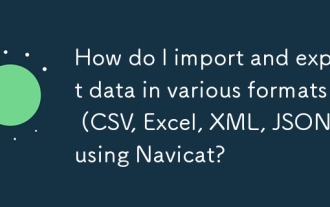 How do I import and export data in various formats (CSV, Excel, XML, JSON) using Navicat?
Mar 14, 2025 pm 06:30 PM
How do I import and export data in various formats (CSV, Excel, XML, JSON) using Navicat?
Mar 14, 2025 pm 06:30 PM
Navicat simplifies data import/export in formats like CSV, Excel, XML, JSON using Import/Export Wizards, aiding efficient data management and analysis.
 How do I set up SSH tunneling in Navicat for secure database connections?
Mar 18, 2025 am 11:42 AM
How do I set up SSH tunneling in Navicat for secure database connections?
Mar 18, 2025 am 11:42 AM
The article explains how to set up SSH tunneling in Navicat for secure database connections, detailing steps and benefits like encryption and firewall traversal. It also covers remote access configuration and common troubleshooting issues.
 What databases does Navicat support (MySQL, PostgreSQL, Oracle, SQL Server, MongoDB, MariaDB, etc.)?
Mar 14, 2025 pm 06:26 PM
What databases does Navicat support (MySQL, PostgreSQL, Oracle, SQL Server, MongoDB, MariaDB, etc.)?
Mar 14, 2025 pm 06:26 PM
Navicat supports MySQL, PostgreSQL, Oracle, SQL Server, MongoDB, and MariaDB, offering specialized tools for both SQL and NoSQL databases.
 How do I use Navicat Cloud for collaboration and data sharing?
Mar 18, 2025 am 11:44 AM
How do I use Navicat Cloud for collaboration and data sharing?
Mar 18, 2025 am 11:44 AM
Navicat Cloud enhances team collaboration by enabling project creation, real-time data sharing, and version control, with robust security features for managing permissions.[159 characters]
 How do I use Navicat to manage database directories?
Mar 14, 2025 pm 06:21 PM
How do I use Navicat to manage database directories?
Mar 14, 2025 pm 06:21 PM
The article discusses using Navicat for efficient database directory management, covering setup, organization, automation, and security practices.
 How do I design table structures visually in Navicat?
Mar 14, 2025 pm 06:29 PM
How do I design table structures visually in Navicat?
Mar 14, 2025 pm 06:29 PM
The article discusses using Navicat's "Model" feature for visual database design, including steps for creating, editing, and exporting table structures. It emphasizes best practices and schema import capabilities.




