 Web Front-end
Web Front-end
 Vue.js
Vue.js
 How do I configure Vue CLI to use different build targets (development, production)?
How do I configure Vue CLI to use different build targets (development, production)?
How do I configure Vue CLI to use different build targets (development, production)?
How do I configure Vue CLI to use different build targets (development, production)?
To configure Vue CLI to use different build targets for development and production, you need to modify your vue.config.js file. This file allows you to specify different configurations that can be applied depending on the build target. Here's how you can set it up:
-
Create or modify
vue.config.js: If you don't have avue.config.jsfile in the root directory of your project, create one. If you already have one, make sure to add the following configurations. -
Define environment-specific configurations: Use the
process.env.NODE_ENVvariable to differentiate between development and production environments. Here is a basic example of what yourvue.config.jsfile might look like:
module.exports = {
// Configuration that applies to both environments
publicPath: process.env.NODE_ENV === 'production'
? '/production-subdirectory/'
: '/',
// Other configurations...
// ChainWebpack is used to modify the internal webpack configuration
chainWebpack: config => {
if (process.env.NODE_ENV === 'production') {
// Production-specific webpack configurations
config.optimization.minimize(true);
// Other production-specific optimizations...
} else {
// Development-specific webpack configurations
config.devtool('cheap-module-eval-source-map');
// Other development-specific settings...
}
}
};In this example, publicPath is set differently based on the environment, and the chainWebpack method is used to apply different webpack settings for development and production.
Running the build commands: When you want to run your application, use the following commands:
- For development: <code>vue-cli-service serve</code>
- For production: <code>vue-cli-service build</code>
By setting up your vue.config.js file in this way, you can easily switch between different configurations tailored for development and production builds.
How can I switch between development and production environments in Vue CLI?
Switching between development and production environments in Vue CLI is primarily handled by the commands you use and the environment variables that are set.
Using Commands:
To start your application in development mode, use the command:
<code>npm run serve</code>
Copy after loginCopy after loginor
<code>vue-cli-service serve</code>
Copy after loginCopy after loginTo build your application for production, use:
<code>npm run build</code>
Copy after loginor
<code>vue-cli-service build</code>
Copy after login
Setting Environment Variables:
- Vue CLI uses
process.env.NODE_ENVto determine the environment. When you run <code>vue-cli-service serve</code>,process.env.NODE_ENVis automatically set to'development'. When you run <code>vue-cli-service build</code>, it is set to'production'. You can also manually set the
NODE_ENVenvironment variable before running the commands. For example:<code>NODE_ENV=production vue-cli-service build</code>
Copy after loginThis will ensure the build process uses the production settings.
- Vue CLI uses
By using these commands and possibly adjusting environment variables, you can easily switch between development and production environments in Vue CLI.
What settings should I adjust in Vue CLI for optimizing production builds?
To optimize production builds in Vue CLI, you should focus on several key settings within your vue.config.js file. Here are some important settings to adjust:
Minification:
Ensure that your code is minified to reduce the file size. By default, Vue CLI uses
terser-webpack-pluginfor minification. You can configure it invue.config.js:module.exports = { chainWebpack: config => { config.optimization.minimize(true); config.optimization.minimizer('terser').tap(args => { args[0].terserOptions.compress.drop_console = true; return args; }); } };Copy after loginThis example also drops
consolestatements in production to further reduce the file size.
Code Splitting:
Enable code splitting to load only the necessary JavaScript for the current page. Vue CLI does this automatically, but you can further optimize it by adjusting the
splitChunkssettings:module.exports = { chainWebpack: config => { config.optimization.splitChunks({ chunks: 'all', minSize: 30000, maxSize: 0, minChunks: 1, maxAsyncRequests: 5, maxInitialRequests: 3, automaticNameDelimiter: '~', name: true, cacheGroups: { defaultVendors: { test: /[\\/]node_modules[\\/]/, priority: -10 }, default: { minChunks: 2, priority: -20, reuseExistingChunk: true } } }); } };Copy after login
Tree Shaking:
- Vue CLI automatically enables tree shaking, which removes unused code. Ensure that you are not importing unnecessary modules or components that could be eliminated in production builds.
GZIP Compression:
Enable GZIP compression for production builds to further reduce the size of transferred files. This can be configured in your server settings but can also be set up in
vue.config.js:const CompressionWebpackPlugin = require('compression-webpack-plugin'); module.exports = { configureWebpack: config => { if (process.env.NODE_ENV === 'production') { return { plugins: [new CompressionWebpackPlugin({ test: /\.js$|\.css$/, threshold: 10240, minRatio: 0.8 })] }; } } };Copy after login
Caching:
- Use hashing in filenames to take advantage of browser caching. Vue CLI uses content hashing by default, which helps ensure that browsers update their cached versions when content changes.
By adjusting these settings, you can significantly optimize your Vue CLI production builds, resulting in faster load times and better performance.
How do I ensure that my development builds in Vue CLI include source maps for easier debugging?
To ensure that your development builds in Vue CLI include source maps for easier debugging, you need to configure your vue.config.js file. Source maps are enabled by default in development mode, but you can explicitly set them up as follows:
- Modify
vue.config.js: Ensure that you have avue.config.jsfile in the root of your project, and add the following configuration:
module.exports = {
chainWebpack: config => {
if (process.env.NODE_ENV === 'development') {
config.devtool('cheap-module-eval-source-map');
}
}
};The cheap-module-eval-source-map option provides a good balance between build speed and debugging capabilities for development. It includes line-to-line mappings but does not include column mappings, which speeds up the build process.
Running the Development Build: When you run the development build using:
<code>npm run serve</code>
Copy after loginCopy after loginor
<code>vue-cli-service serve</code>
Copy after loginCopy after loginVue CLI will automatically apply the
developmentconfiguration and include source maps as specified in yourvue.config.jsfile.By using this configuration, you ensure that source maps are available during development, making it easier to debug your application in the browser's developer tools.
The above is the detailed content of How do I configure Vue CLI to use different build targets (development, production)?. For more information, please follow other related articles on the PHP Chinese website!

Hot AI Tools

Undresser.AI Undress
AI-powered app for creating realistic nude photos

AI Clothes Remover
Online AI tool for removing clothes from photos.

Undress AI Tool
Undress images for free

Clothoff.io
AI clothes remover

AI Hentai Generator
Generate AI Hentai for free.

Hot Article

Hot Tools

Notepad++7.3.1
Easy-to-use and free code editor

SublimeText3 Chinese version
Chinese version, very easy to use

Zend Studio 13.0.1
Powerful PHP integrated development environment

Dreamweaver CS6
Visual web development tools

SublimeText3 Mac version
God-level code editing software (SublimeText3)

Hot Topics
 1377
1377
 52
52
 Is Vue used for frontend or backend?
Apr 03, 2025 am 12:07 AM
Is Vue used for frontend or backend?
Apr 03, 2025 am 12:07 AM
Vue.js is mainly used for front-end development. 1) It is a lightweight and flexible JavaScript framework focused on building user interfaces and single-page applications. 2) The core of Vue.js is its responsive data system, and the view is automatically updated when the data changes. 3) It supports component development, and the UI can be split into independent and reusable components.
 What is the method of converting Vue.js strings into objects?
Apr 07, 2025 pm 09:18 PM
What is the method of converting Vue.js strings into objects?
Apr 07, 2025 pm 09:18 PM
Using JSON.parse() string to object is the safest and most efficient: make sure that strings comply with JSON specifications and avoid common errors. Use try...catch to handle exceptions to improve code robustness. Avoid using the eval() method, which has security risks. For huge JSON strings, chunked parsing or asynchronous parsing can be considered for optimizing performance.
 How do I create and use custom plugins in Vue.js?
Mar 14, 2025 pm 07:07 PM
How do I create and use custom plugins in Vue.js?
Mar 14, 2025 pm 07:07 PM
Article discusses creating and using custom Vue.js plugins, including development, integration, and maintenance best practices.
 Is vue.js hard to learn?
Apr 04, 2025 am 12:02 AM
Is vue.js hard to learn?
Apr 04, 2025 am 12:02 AM
Vue.js is not difficult to learn, especially for developers with a JavaScript foundation. 1) Its progressive design and responsive system simplify the development process. 2) Component-based development makes code management more efficient. 3) The usage examples show basic and advanced usage. 4) Common errors can be debugged through VueDevtools. 5) Performance optimization and best practices, such as using v-if/v-show and key attributes, can improve application efficiency.
 How do I use tree shaking in Vue.js to remove unused code?
Mar 18, 2025 pm 12:45 PM
How do I use tree shaking in Vue.js to remove unused code?
Mar 18, 2025 pm 12:45 PM
The article discusses using tree shaking in Vue.js to remove unused code, detailing setup with ES6 modules, Webpack configuration, and best practices for effective implementation.Character count: 159
 What are the key features of Vue.js (Component-Based Architecture, Virtual DOM, Reactive Data Binding)?
Mar 14, 2025 pm 07:05 PM
What are the key features of Vue.js (Component-Based Architecture, Virtual DOM, Reactive Data Binding)?
Mar 14, 2025 pm 07:05 PM
Vue.js enhances web development with its Component-Based Architecture, Virtual DOM for performance, and Reactive Data Binding for real-time UI updates.
 How do I configure Vue CLI to use different build targets (development, production)?
Mar 18, 2025 pm 12:34 PM
How do I configure Vue CLI to use different build targets (development, production)?
Mar 18, 2025 pm 12:34 PM
The article explains how to configure Vue CLI for different build targets, switch environments, optimize production builds, and ensure source maps in development for debugging.
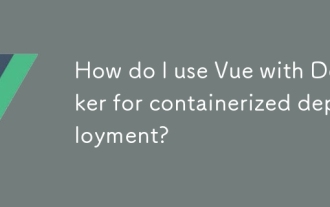 How do I use Vue with Docker for containerized deployment?
Mar 14, 2025 pm 07:00 PM
How do I use Vue with Docker for containerized deployment?
Mar 14, 2025 pm 07:00 PM
The article discusses using Vue with Docker for deployment, focusing on setup, optimization, management, and performance monitoring of Vue applications in containers.



