 Computer Tutorials
Computer Tutorials
 Troubleshooting
Troubleshooting
 How to fix Firefox error SEC_ERROR_BAD_SIGNATURE in Windows?
How to fix Firefox error SEC_ERROR_BAD_SIGNATURE in Windows?
How to fix Firefox error SEC_ERROR_BAD_SIGNATURE in Windows?
Firefox users in Windows often have hiccups that spoil their browsing experience, and one of the most infuriating problems is the SEC_ERROR_BAD_SIGNATURE error. The bug occurs when the browser struggles to verify a website's security certificate, blocking access to the page and leaving users stuck with a “Secure Connection Failed” message.
Chatter from online forums suggests it's not just dodgy websites responsible – common websites such as Google or Facebook can also get the bug, typically due to certificate mismatches, antivirus interference, or odd network settings. It's a browser-specific bug, so Chrome or Edge might get through to the same website just fine.
Pinpointing the fix for SEC_ERROR_BAD_SIGNATURE can feel confusing since the culprits vary. For some, it’s as simple as tweaking proxy settings in Firefox to “No Proxy” to sidestep network issues. Others find that third-party antivirus tools, like Avast or Bitdefender, are blocking connections – disabling HTTPS scanning in those apps often clears the path. If corrupted certificate files are to blame, renaming the cert9.db file in your Firefox profile folder can prompt a fresh start.
Digging deeper, this error ties into how Firefox handles SSL certificates, and a misstep anywhere – be it an outdated system clock or a rogue extension – can trip it up. With SEC_ERROR_BAD_SIGNATURE stalling your browsing, patience and a bit of trial-and-error are key to getting back online.
The FortectMac Washing Machine X9 repair tool can provide a more automatic lifeline by addressing system-level anomalies such as corrupted files or certificate issues that may be driving the SEC_ERROR_BAD_SIGNATURE error, all just within a few minutes.

Fix 1. Clear Firefox cache
A cluttered cache can interfere with secure connections, and clearing it might fix SEC_ERROR_BAD_SIGNATURE.
- Click on the menu button (three horizontal lines) in the upper-right corner of the Firefox window.
- Select Settings from the drop-down menu.
- From the panel on the left side, click on Privacy & Security.
- Scroll down to the Cookies and Site Data section, and click on Clear Data.
- Ensure both boxes for Cookies and Site Data and Cached Web Content are checked, and then click on Clear.

Fix 2. Update Firefox to latest version
Outdated browser versions may struggle with modern certificates. Update your browser to address this.
- Open Firefox and click on the menu button (three horizontal lines) in the upper-right corner of the window.
- Select Help from the drop-down menu, which is represented by a question mark symbol.
- In the Help menu, select About Firefox.
- Firefox will automatically check for updates and download them. If an update is available, click on Restart to update Firefox.

Fix 3. Disable proxy via Windows
Firefox’s proxy settings can sometimes interfere with secure connections, causing the error, and resetting them can bypass network issues.
- Right-click on Start and pick Network connections.
- Navigate to the VPN section and disable it if it's connected.
- Then back and select Proxy.
- Here, disable Proxy if it's enabled.
- If using a VPN, disconnect it and try logging in again.

Fix 4. Disable antivirus HTTPS scanning
Overprotective antivirus programs might block certificate verification – turning off this feature should resolve it.
- Open your antivirus program.
- Navigate to Settings or Advanced options.
- Find HTTPS scanning or SSL/TLS filtering under Web Shield or similar.
- Disable the feature and save changes.
Fix 5. Rename cert9.db file
Renaming one of the files known as cert9.db forces a corrupted certificate database to rebuild.
- Close Firefox completely.
- In Windows search box, type %appdata%, and press Enter.
- Go to Mozilla > Firefox > Profiles and open your profile folder.
- Locate cert9.db, right-click, and rename it to cert9.db.old.
- Restart Firefox to regenerate the file.

Fix 6. Synchronize system date and time
An incorrect system clock can invalidate certificates, so make sure your time and date are set correctly.
- Type in Control Panel in Windows search and press Enter.
- Go to Clock and Region and click on Date and Time.
- Pick the Internet Time tab and select Change Settings.
- Make sure that the Synchronize with an Internet time server box is ticked.
- Click Update now and OK.
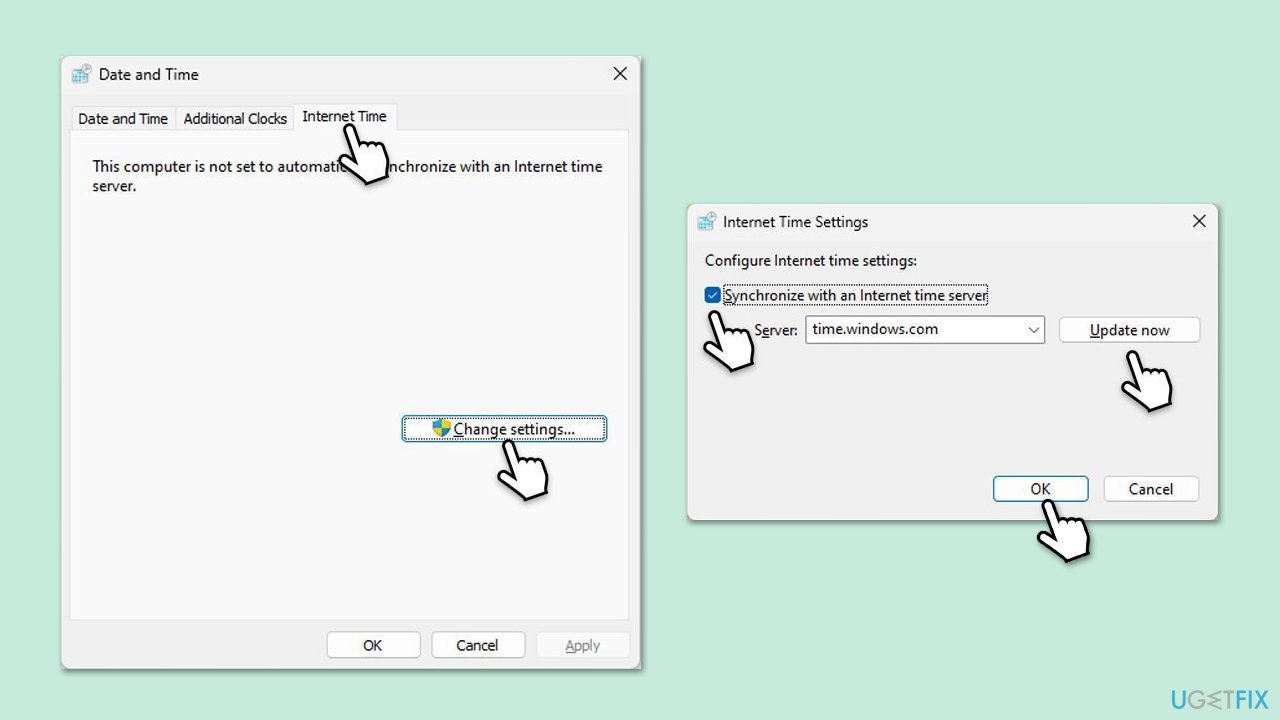
Fix 7. Remove proxy settings from Firefox browser
Incorrect proxy settings within Firefox itself could be the reason you can't reach any of the websites. Here's how to remove it:
- Click the Menu button on the Firefox browser and select Settings.
- In the General section, scroll down to Network Settings and click Settings next to it.
- Shift the radio button for Configure Proxy Access to the Internet to No proxy.
Click OK to save changes.
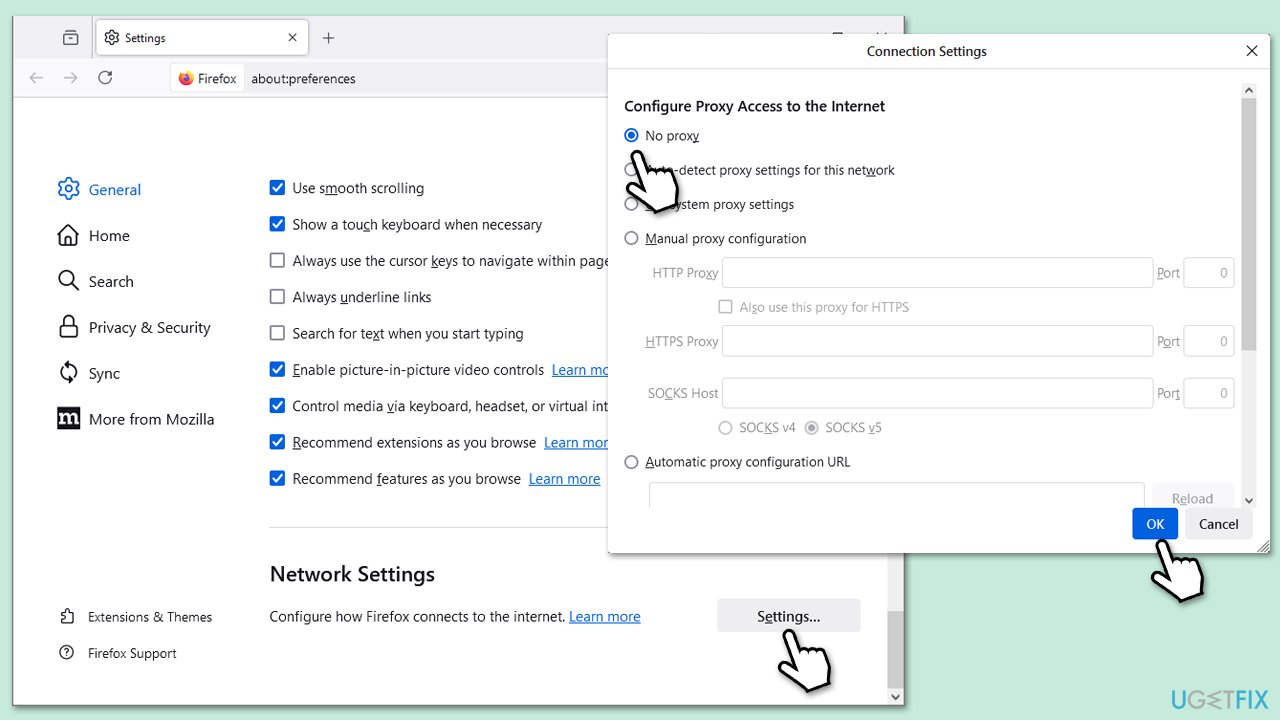
The above is the detailed content of How to fix Firefox error SEC_ERROR_BAD_SIGNATURE in Windows?. For more information, please follow other related articles on the PHP Chinese website!

Hot AI Tools

Undresser.AI Undress
AI-powered app for creating realistic nude photos

AI Clothes Remover
Online AI tool for removing clothes from photos.

Undress AI Tool
Undress images for free

Clothoff.io
AI clothes remover

Video Face Swap
Swap faces in any video effortlessly with our completely free AI face swap tool!

Hot Article

Hot Tools

Notepad++7.3.1
Easy-to-use and free code editor

SublimeText3 Chinese version
Chinese version, very easy to use

Zend Studio 13.0.1
Powerful PHP integrated development environment

Dreamweaver CS6
Visual web development tools

SublimeText3 Mac version
God-level code editing software (SublimeText3)

Hot Topics
 What's New in Windows 11 KB5054979 & How to Fix Update Issues
Apr 03, 2025 pm 06:01 PM
What's New in Windows 11 KB5054979 & How to Fix Update Issues
Apr 03, 2025 pm 06:01 PM
Windows 11 KB5054979 Update: Installation Guide and Troubleshooting For Windows 11 24H2 version, Microsoft has released cumulative update KB5054979, which includes several improvements and bug fixes. This article will guide you on how to install this update and provide a solution to the installation failure. About Windows 11 24H2 KB5054979 KB5054979 was released on March 27, 2025 and is a security update for Windows 11 24H2 versions.NET Framework 3.5 and 4.8.1. This update enhances security and
 How to fix KB5055523 fails to install in Windows 11?
Apr 10, 2025 pm 12:02 PM
How to fix KB5055523 fails to install in Windows 11?
Apr 10, 2025 pm 12:02 PM
KB5055523 update is a cumulative update for Windows 11 version 24H2, released by Microsoft on April 8, 2025, as part of the monthly Patch Tuesday cycle, to offe
 How to fix KB5055518 fails to install in Windows 10?
Apr 10, 2025 pm 12:01 PM
How to fix KB5055518 fails to install in Windows 10?
Apr 10, 2025 pm 12:01 PM
Windows update failures are not uncommon, and most users have to struggle with them, most often becoming frustrated when systems fail to install critical patche
 How to fix KB5055612 fails to install in Windows 10?
Apr 15, 2025 pm 10:00 PM
How to fix KB5055612 fails to install in Windows 10?
Apr 15, 2025 pm 10:00 PM
Windows updates are a critical part of keeping the operating system stable, secure, and compatible with new software or hardware. They are issued on a regular b
 How to fix KB5055528 fails to install in Windows 11?
Apr 10, 2025 pm 12:00 PM
How to fix KB5055528 fails to install in Windows 11?
Apr 10, 2025 pm 12:00 PM
Windows updates are essential to keep your system up to date, secure, and efficient, adding security patches, bug fixes, and new functionality for Windows 11 us
 Windows 11 KB5055528: What's New & What if It Fails to Install
Apr 16, 2025 pm 08:09 PM
Windows 11 KB5055528: What's New & What if It Fails to Install
Apr 16, 2025 pm 08:09 PM
Windows 11 KB5055528 (released on April 8, 2025) Update detailed explanation and troubleshooting For Windows 11 23H2 users, Microsoft released the KB5055528 update on April 8, 2025. This article describes the improvements to this update and provides a solution to the installation failure. KB5055528 update content: This update brings many improvements and new features to Windows 11 23H2 users: File Explorer: Improved text scaling and improved accessibility to the file opening/save dialog and copy dialog. Settings page: Added "Top Card" function to quickly view processor, memory, storage and G
 Fix This Module Is Blocked from Loading into LSA
Apr 02, 2025 pm 08:01 PM
Fix This Module Is Blocked from Loading into LSA
Apr 02, 2025 pm 08:01 PM
After upgrading Windows 11 24H2, you encounter an error "This module prevents loading to local security agency (mdnsNSP.dll)"? This article provides several solutions. Local Security Agency (LSA) protection is a security feature of Windows that helps prevent credentials used to log in to Windows. Many users receive the following error message after a fresh installation of Windows 11 24H2 and installing the latest version of iTunes: This module prevents loading to the local security authority. \Device\HarddiskVolume3\Program Files\Bonjour\mdnsNSP.dll for
 Worked! Fix The Elder Scrolls IV: Oblivion Remastered Crashing
Apr 24, 2025 pm 08:06 PM
Worked! Fix The Elder Scrolls IV: Oblivion Remastered Crashing
Apr 24, 2025 pm 08:06 PM
Troubleshooting The Elder Scrolls IV: Oblivion Remastered Launch and Performance Issues Experiencing crashes, black screens, or loading problems with The Elder Scrolls IV: Oblivion Remastered? This guide provides solutions to common technical issues.





