Collect, organize and share your colors with Sip app.

Sip is a powerful, compact color sampler that lets you build palettes from the colors you encounter anywhere in your digital life — websites, presentations, your app’s interface, and much more. Whether you are working on a presentation and want it to match your brand color scheme or are designing a product or website yourself, a good color picking tool is an essential.
Sip’s pixel-precise color picker lets you hone in on exactly the shade you want, while its palette manager lets you make careful adjustments before assigning a color to your fill function. The app supports multiple palettes of complementing shades, letting you build a whole family of colors that work together.
Here’s how to put Sip to work.
Steal colors like an artist
Found a great color? Grab it with Sip! You can then integrate it into your custom palette in Adobe or whatever design software you use.
Easy color picking
Click the picker icon in the menu bar and move the cursor to any color on your screen.
Sip will automatically recognize hex codes and color names. Just by clicking on a specific color, you’ll save it to your color history. In the app menu, you can switch between different color formats to choose the ones that are best to share with developers.
Use Setapp for 7 days free
Access trusted apps, browse themed app collections, and more with one Setapp subscription to 240+ Mac and iOS apps.
Try freeCraft unique palettes
Move any colors from your color history into a palette.
You can name your palette and export it to your design software in a select format. Or, if you want to share it with a developer right away, you can export it as Xcode assets.
Favorite palettes
Make it easy to find the palettes you love by using Sip’s feature Favorite palettes. Simply click the heart outline next to your palette and it’ll be added to your list of favorites!
Click the heart outline at the bottom of Sip’s drop-down menu to view all your favorite palettes.
Contrast checker
Product designers should avoid low-contrast color combinations at all costs. Not only is it bad accessibility-wise, it may also ruin your product’s UI and affect users’ experience. Make use of Sip’s contrast checker, which lets you put together two colors and calculate the contrast ratio.

Color editing
Sometimes, colors found “in the wild” are close to what you need, but not perfect. To adjust the colors on your palette, open the app menu and click on the slider button next to the color’s name. This will open a color-editing screen. Click the slider button again to adjust RGB, HSB, or HSL, and fine-tune tone and shade.

When you’re satisfied with your changes, click the checkmark.
Color dock
Have your colors handy with the Color Dock in Sip. Drag and drop color dock to any side of your screen and access your palettes instantly.

To remove the color dock, simply drag it to the center of your screen.
Getting the right format
The most crucial part of color matching is getting them in the right format. Sip supports a host of formats that you can use to save and share your colors in. Use the app’s Smart Formats for the most precise results.
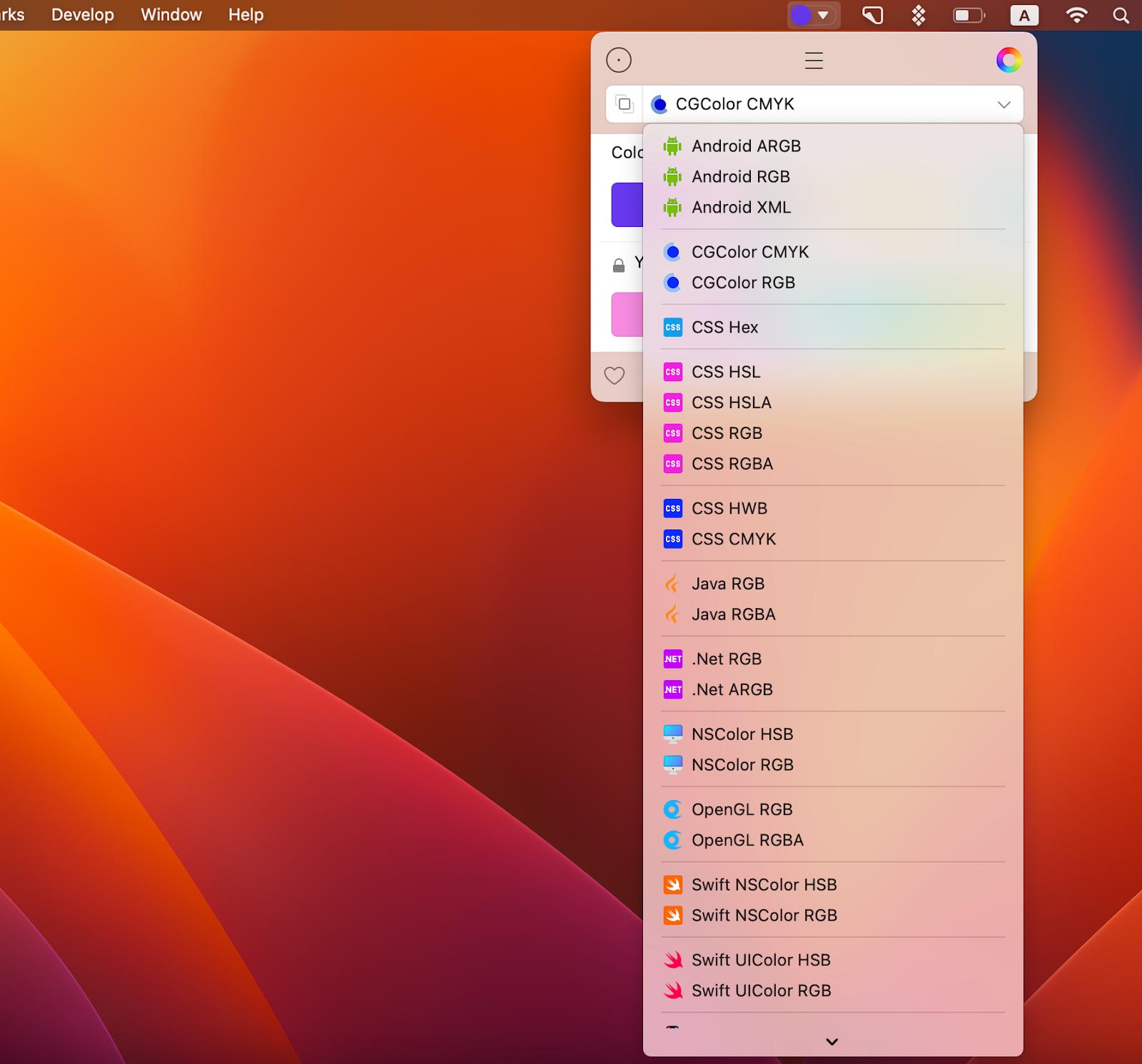
And before you say that’s a long list of formats and probably all the formats I’ll ever need, know that Sip also supports custom formats! That’s right, customize formats or add new ones, as needed (you’ll need to code them though).
Read also:
- How to Edit Fonts on Mac
- Graphic Design Software for Mac
- Best Font Manager for Mac
- Best Color Picker
Sharing palettes
To pass along your color swatches, open the palette menu as before. Click the slider bar icon next to your palette, pick your sharing format, and click the blue button to select how you want to share.

Use Sip to quickly get the right color for your designing projects, export and share colors and palettes for effective collabs, and save the colors that caught your eye for future reference.
Get Sip on Setapp along with dozens of apps for daily tasks on Mac and iOS. Try Setapp for free with a 7-day free trial and use tools to handle design tasks, scheduling, maintenance, project management, and more. Need a mockup? Get Mockuuups Studio on Setapp and get it done. Want to measure items on your screen down to a pixel? Setapp has an app for that! It’s PixelSnap. Want to design animation for your app or website? Try Flow.
Try these and many more on Setapp now.
The above is the detailed content of Collect, organize and share your colors with Sip app.. For more information, please follow other related articles on the PHP Chinese website!

Hot AI Tools

Undresser.AI Undress
AI-powered app for creating realistic nude photos

AI Clothes Remover
Online AI tool for removing clothes from photos.

Undress AI Tool
Undress images for free

Clothoff.io
AI clothes remover

AI Hentai Generator
Generate AI Hentai for free.

Hot Article

Hot Tools

Notepad++7.3.1
Easy-to-use and free code editor

SublimeText3 Chinese version
Chinese version, very easy to use

Zend Studio 13.0.1
Powerful PHP integrated development environment

Dreamweaver CS6
Visual web development tools

SublimeText3 Mac version
God-level code editing software (SublimeText3)

Hot Topics
 1382
1382
 52
52
 Floating screen recording: how to capture a specific app window on a Mac
Mar 28, 2025 am 09:16 AM
Floating screen recording: how to capture a specific app window on a Mac
Mar 28, 2025 am 09:16 AM
Mac Screen Recording: Easily capture windows, areas and drop-down menus The screenshot tool (Command Shift 5) that comes with Mac systems can record full screen or selected areas, but cannot record specific application windows separately. At this time, more powerful tools are needed to complete the task. This article will introduce several ways to help you record your Mac windows as easily as a professional. Record the application window separately Record a single window to avoid cluttered desktop backgrounds and create more professional and prominent images and videos. Here are some excellent screen recording applications: Function comparison Gifox CleanShot X Dropshare Record a specific window ✓ ✓ ✓
 The full list of all macOS versions until 2025
Mar 23, 2025 am 10:08 AM
The full list of all macOS versions until 2025
Mar 23, 2025 am 10:08 AM
macOS version history macOS 15 Sequoia, September 16, 2024macOS 14 Sonoma,September 26, 2023 macOS 13 Ventura,October 25, 2022
 Top 9 AI writing assistants for Mac, iOS, and the web
Mar 23, 2025 am 10:44 AM
Top 9 AI writing assistants for Mac, iOS, and the web
Mar 23, 2025 am 10:44 AM
The market for AI-powered writing assistants is expected to grow rapidly, reaching approximately $6.5 billion by 2030. Since AI writing assistants are here to stay, it's important to learn about the best tools in the industry. In this article, w
 Change the unchangeable PDFs with Nitro PDF Pro
Mar 22, 2025 am 11:14 AM
Change the unchangeable PDFs with Nitro PDF Pro
Mar 22, 2025 am 11:14 AM
You can’t avoid working with PDFs. But what you can avoid is having problems with them. Intractable as they seem, PDFs are actually pretty easy to deal with – not without help, of course. When it comes to making changes in your docs,Nitro PDF Pr
 How to refresh on a Mac - Setapp
Mar 18, 2025 am 11:47 AM
How to refresh on a Mac - Setapp
Mar 18, 2025 am 11:47 AM
This guide shows you how to refresh various aspects of your Mac, from web pages to the desktop and Messages. Let's dive in! Refreshing Web Pages on Your Mac For a quick refresh, the easiest method is using the keyboard shortcut Command R. This wor
 How to convert a PDF to grayscale
Mar 22, 2025 am 10:20 AM
How to convert a PDF to grayscale
Mar 22, 2025 am 10:20 AM
Converting color PDFs to grayscale or black and white can effectively reduce file size, save printing costs, or facilitate previewing. This article will introduce the use of two methods of using Mac's own tools and third-party applications to achieve PDF color conversion. Grayscale images contain a variety of shades of gray from white to black, while true black and white images have only two colors: pure black and pure white. Therefore, for printed documents containing content other than simple text, grayscale is usually the preferred color format. Save PDFs to black and white instead of grayscale, the file size will decrease significantly, but the appearance of all objects except text will change. Therefore, converting PDFs from color to grayscale is usually a safer choice. Method 1: Use Nitro PDF Pro Nitro PD






