How To Replace Text In Multiple Files Using A Bash Script In Linux

If you have many files with outdated information, updating them manually is time-consuming. Whether it's fixing outdated file paths, renaming variables, or modifying config values, Bash provides powerful tools like grep, sed, and find to automate this task. In this guide, we will learn how to replace text across multiple files efficiently using a Bash script.
Table of Contents
Why and When Use Bash for Bulk Text Replacement?
Automating text replacement is useful for:
- Updating variable names in code files.
- Changing file paths in scripts.
- Fixing incorrect configuration settings.
- Renaming project names in documentation.
Instead of editing each file manually, a Bash script can do it in seconds.
Allow me to explain it with an example Bash script.
Problem: Bulk Replace Paths in Multiple Files
Imagine you have multiple files referring to old log file paths:
- Old Path: ~/data/logs/app.log
- New Path: ~/data/log/app.log
Instead of searching and replacing each instance manually, let’s automate it.
Step 1: Create a Test Directory and Sample Files
First, create a test environment before modifying real files.
Create a directory in your home folder:
mkdir -p ~/replace_test && cd ~/replace_test
Create sample files containing the old path:
echo 'Log file: ~/data/logs/app.log' > script1.sh echo 'ERROR_LOG="~/data/logs/app.log"' > config.env echo 'echo "Processing ~/data/logs/app.log"' > process.sh
Verify occurrences of the old path:
grep "~/data/logs/app.log" *
Sample Output:
config.env:ERROR_LOG="~/data/logs/app.log" process.sh:echo "Processing ~/data/logs/app.log" script1.sh:Log file: ~/data/logs/app.log
Step 2: Replace Text in Multiple Files Using a Bash Script
Now, create a script named replace_text.sh:
#!/usr/bin/env bashif [[ $# -ne 3 ]]; then echo "Usage: $0 <old_path> <new_path> <directory>" exit 1fiOLD_PATH=$(printf '%s\n' "$1" | sed 's/[\/&]/\\&/g')NEW_PATH=$(printf '%s\n' "$2" | sed 's/[\/&]/\\&/g')SEARCH_DIR=$3echo "Replacing occurrences of: $1 -> $2 in $SEARCH_DIR"# Find and replace text safelyfind "$SEARCH_DIR" -type f -exec sed -i "s/$OLD_PATH/$NEW_PATH/g" {} +echo "Replacement completed."Step 3: Make the Script Executable
chmod +x replace_text.sh
Step 4: Run the Script
Execute the script to replace all occurrences of ~/data/logs/app.log with ~/data/log/app.log:
./replace_text.sh "~/data/logs/app.log" "~/data/log/app.log" ~/replace_test
Sample Output:
Replacing occurrences of: ~/data/logs/app.log -> ~/data/log/app.log in /home/ostechnix/replace_test Replacement completed.
Step 5: Verify the Changes
Run:
grep "~/data/log/app.log" *
Sample Output:
config.env:ERROR_LOG="~/data/log/app.log" process.sh:echo "Processing ~/data/log/app.log" script1.sh:Log file: ~/data/log/app.log
Ensure no old path remains:
grep "~/data/logs/app.log" *
If there's no output, the replacement worked.
This script,
- Handles Special Characters: Escapes /, &, and other symbols correctly.
- Uses find -exec sed: Safer than grep | xargs sed.
- Efficient for Large Projects: Works on many files without excessive CPU usage.
You can now use this script on real files.
Precautions Before Running it on Real Files:
- Backup Your Files: Always create a backup before making bulk changes
- Test on a Small Sample: Run it on a test directory first, as we did with ~/replace_test.
- Dry Run with grep: Check how many files will be affected. You can run grep -rl "~/data/logs/app.log" ~/replace_test/ to do it.
- Manually Inspect Changes: After running the script, verify a few modified files.
Conclusion
In this tutorial, we learned how to replace text in multiple files using a simple Bash script. We have explained how this script automates path updates in multiple files, preventing errors and saving time with a practical example. Always test with backups before running on critical files.
Related Read:
- Bash Shell Scripting Tutorial For Beginners
The above is the detailed content of How To Replace Text In Multiple Files Using A Bash Script In Linux. For more information, please follow other related articles on the PHP Chinese website!

Hot AI Tools

Undresser.AI Undress
AI-powered app for creating realistic nude photos

AI Clothes Remover
Online AI tool for removing clothes from photos.

Undress AI Tool
Undress images for free

Clothoff.io
AI clothes remover

Video Face Swap
Swap faces in any video effortlessly with our completely free AI face swap tool!

Hot Article

Hot Tools

Notepad++7.3.1
Easy-to-use and free code editor

SublimeText3 Chinese version
Chinese version, very easy to use

Zend Studio 13.0.1
Powerful PHP integrated development environment

Dreamweaver CS6
Visual web development tools

SublimeText3 Mac version
God-level code editing software (SublimeText3)

Hot Topics
 1658
1658
 14
14
 1415
1415
 52
52
 1309
1309
 25
25
 1257
1257
 29
29
 1231
1231
 24
24
 What are the 5 basic components of Linux?
Apr 06, 2025 am 12:05 AM
What are the 5 basic components of Linux?
Apr 06, 2025 am 12:05 AM
The five basic components of Linux are: 1. The kernel, managing hardware resources; 2. The system library, providing functions and services; 3. Shell, the interface for users to interact with the system; 4. The file system, storing and organizing data; 5. Applications, using system resources to implement functions.
 What is the most use of Linux?
Apr 09, 2025 am 12:02 AM
What is the most use of Linux?
Apr 09, 2025 am 12:02 AM
Linux is widely used in servers, embedded systems and desktop environments. 1) In the server field, Linux has become an ideal choice for hosting websites, databases and applications due to its stability and security. 2) In embedded systems, Linux is popular for its high customization and efficiency. 3) In the desktop environment, Linux provides a variety of desktop environments to meet the needs of different users.
 How to learn Linux basics?
Apr 10, 2025 am 09:32 AM
How to learn Linux basics?
Apr 10, 2025 am 09:32 AM
The methods for basic Linux learning from scratch include: 1. Understand the file system and command line interface, 2. Master basic commands such as ls, cd, mkdir, 3. Learn file operations, such as creating and editing files, 4. Explore advanced usage such as pipelines and grep commands, 5. Master debugging skills and performance optimization, 6. Continuously improve skills through practice and exploration.
 What are Linux operations?
Apr 13, 2025 am 12:20 AM
What are Linux operations?
Apr 13, 2025 am 12:20 AM
The core of the Linux operating system is its command line interface, which can perform various operations through the command line. 1. File and directory operations use ls, cd, mkdir, rm and other commands to manage files and directories. 2. User and permission management ensures system security and resource allocation through useradd, passwd, chmod and other commands. 3. Process management uses ps, kill and other commands to monitor and control system processes. 4. Network operations include ping, ifconfig, ssh and other commands to configure and manage network connections. 5. System monitoring and maintenance use commands such as top, df, du to understand the system's operating status and resource usage.
 Does the internet run on Linux?
Apr 14, 2025 am 12:03 AM
Does the internet run on Linux?
Apr 14, 2025 am 12:03 AM
The Internet does not rely on a single operating system, but Linux plays an important role in it. Linux is widely used in servers and network devices and is popular for its stability, security and scalability.
 What are the disadvantages of Linux?
Apr 08, 2025 am 12:01 AM
What are the disadvantages of Linux?
Apr 08, 2025 am 12:01 AM
The disadvantages of Linux include user experience, software compatibility, hardware support, and learning curve. 1. The user experience is not as friendly as Windows or macOS, and it relies on the command line interface. 2. The software compatibility is not as good as other systems and lacks native versions of many commercial software. 3. Hardware support is not as comprehensive as Windows, and drivers may be compiled manually. 4. The learning curve is steep, and mastering command line operations requires time and patience.
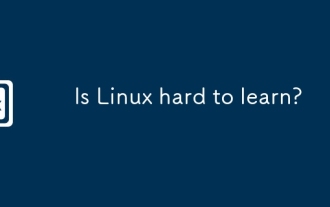 Is Linux hard to learn?
Apr 07, 2025 am 12:01 AM
Is Linux hard to learn?
Apr 07, 2025 am 12:01 AM
Linuxisnothardtolearn,butthedifficultydependsonyourbackgroundandgoals.ForthosewithOSexperience,especiallycommand-linefamiliarity,Linuxisaneasytransition.Beginnersmayfaceasteeperlearningcurvebutcanmanagewithproperresources.Linux'sopen-sourcenature,bas
 What is the salary of Linux administrator?
Apr 17, 2025 am 12:24 AM
What is the salary of Linux administrator?
Apr 17, 2025 am 12:24 AM
The average annual salary of Linux administrators is $75,000 to $95,000 in the United States and €40,000 to €60,000 in Europe. To increase salary, you can: 1. Continuously learn new technologies, such as cloud computing and container technology; 2. Accumulate project experience and establish Portfolio; 3. Establish a professional network and expand your network.




