ZIP repair: How to extract files from corrupted ZIP archive

Ever come across a ZIP file that stubbornly refuses to unzip, leaving you stranded with valuable data trapped inside? It’s a frustrating situation that can make even the most patient among us tear our hair out. But don’t worry. We’re here to help. In this article, we’ll show you how to retrieve data from corrupted ZIP.
What happened? |
What to do |
Corrupted ZIP file on Mac |
Install BetterZip or Archiver. (Right-click corrupted ZIP file > Extract > Repair). |
Unable to unzip a corrupted ZIP file |
Install Commander One. (Right-click corrupted ZIP file > Extract > Repair). |
Need to repair ZIP using Terminal |
Open Terminal > Name the corrupted file as broken.zip > Type zip -F broke.zip --out pleasework.zip > Enter. |
ZIP file corrupted after download |
Install WiFi Explorer. Check network connections, re-connect, and re-download. |
Physical damage to storage device |
Install Commander One. Access files and extract to recover data. |
The easiest way to extract data from a corrupted ZIP
Recover data from corrupted ZIP archives effortlessly with Setapp’s powerful tools like Archiver, BetterZip, and Commander One.
Try free Security-testedWhy can’t extract files from a zipped folder?
There are several reasons why you may not be able to expand a ZIP file on your Mac. Some of them are listed below.
-
Incorrect compression
To extract the data from the ZIP file, it’s important to compress it properly. File compression is affected by various reasons, such as sudden system shutdown, abrupt power failure, and more. As a result, the file undergoing the compression process gets damaged and thus refuses to open. -
Physical damage
Physical damage to the storage device is another reason that some of the previously working ZIP files may become corrupted. If you stored the ZIP file on an external hard disk or even a flash drive, the chances are that the removable disk is malfunctioning. -
Incomplete downloads
The corrupted ZIP file is one of the major reasons that trigger the error message. When you download files in a browser on macOS, it’s possible that the file is not downloaded completely and correctly. In this case, you can solve this problem by downloading the file again.
Tip: Sometimes it looks like you’re connected to the internet, but there’s a hidden problem that prevents you from downloading the whole file. The best way to check is to scan network connections with WiFi Explorer:
- Install and open WiFi Explorer
- View all active networks available nearby
- Click on your current network connection and go to Network Details. Make sure your network isn’t sharing a channel with too many other networks. This could be the reason for poor Wi-Fi. Also, check the signal strength and quality. If the quality is poor, you might need to switch to a different network.

Extract files from corrupted ZIP archive
Sometimes, even if a ZIP archive is corrupted, it’s still possible to extract specific important files from it. Instead of losing hope entirely, you can focus on salvaging a separate file that matters the most.
Here’s how to recover data from corrupted ZIP folder:
- Install and open BetterZip on your Mac
- Choose the zipped folder with the file(s) you want to extract
- Right-click the file you want to extract
- Choose Extract Selected from the drop-down menu.

BetterZip is a powerful archive manager that not only supports extracting and creating more than thirty file formats but also renames files inside archives, sets passwords, and previews documents with Quick Look.
If you find BetterZip’s interface a bit overwhelming, there’s another great option called Archiver that you can try. This is one of the most intuitive compressors and extractors for the Mac. Its beautiful and simple interface makes working with archives incredibly easy. Just like BetterZip we mentioned above, Achiever can extract anything selectively.
Just drag your ZIP file onto Archiver and click the arrow next to the folder to preview the contents of the archive. You can also just drag some of the files onto your Desktop even without unarchiving them.

For those preferring a dual-pane file manager, there is another ZIP repair option available – Commander One. Similarly to BetterZip and Archiver, this app also allows you to preview archived files and recover those that are not damaged. You can also delete files and create new folders directly in an archive.
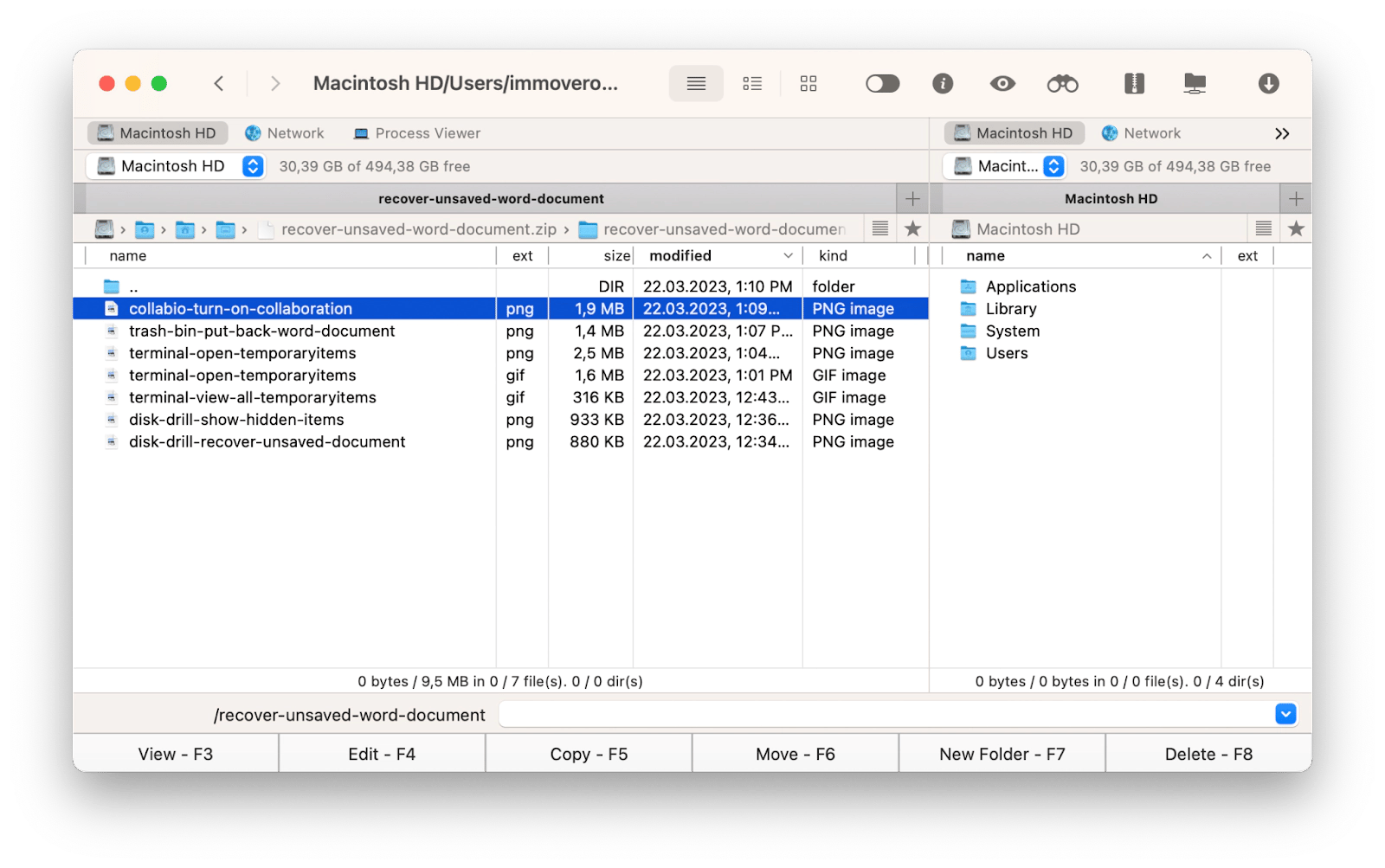
As an alternative to using specialized tools, you can try Terminal on your Mac to unzip a ZIP archive. Here’s how:
- Open the Terminal app on your Mac. You can find it in the Utilities folder or search for it using Spotlight (Command + Space)
- Type in unzip followed by a space. Then simply drag and drop your ZIP archive into the Terminal window. Press Enter.
- Your unzipped files will be placed in your user account folder, which you can easily access using Finder.

If this doesn’t repair corrupted ZIP, proceed to the next step.
How to repair damaged or corrupted ZIP archive
You can also try using Terminal to fix a corrupt ZIP file with the following commands.
- Open the Terminal app on your Mac. You can find it in the Utilities folder or search for it using Spotlight (Command + Space)
- Type the following command line: zip -F broke.zip --out pleasework.zip. This Terminal command tells Terminal to target the archive named broke.zip in a home folder with the zip command -F, to fix the archive and, if possible, create a new archive named pleasework.zip. Press Enter
- If you see some warning, try another command: zip -FF broke.zip --out pleasework.zip
- Terminal should ask you if this is a single-disk archive, that is, a complete archive and not part of a larger archive. Type Y for yes and press Return. Terminal will begin extracting what it can from the damaged archive and repack the files into a new archive that it will create using the name of the archive you specified in the Terminal command.
How to recover data from corrupted ZIP folder: Fixed
If your ZIP file accidentally becomes corrupted, don’t worry. Going through the above steps can help you recover data. While Terminal may be an effective option, not everyone is comfortable dealing with all the complicated commands and instructions. Setapp gives you access to a curated collection of high-quality apps for your Mac, iPhone, and iPad, including powerful tools like Archiver, BetterZip, and Commander One.
When other methods don’t work, the apps mentioned above can help you preview and extract at least some files from the corrupted archive. So instead of losing hope entirely, you can focus on salvaging a separate file that matters the most.
Why try Setapp? Well, because it simplifies your workflow by offering a single subscription that gives you unlimited access to a wide range of apps, ensuring you have the right tools at your fingertips to effortlessly extract, manage, and repair ZIP archives, as well as tackle any other challenges you may face on your Mac, iPhone, and iPad. Explore Setapp today for seven days at no cost and discover a world of possibilities to enhance your Mac experience. If you like it, pay $9.99/mo for all 240+ apps.
FAQ
How to repair the ZIP with Mac?
To repair the ZIO with Mac, openTerminal, and type zip -F broken.zip --out repaired.zip to attempt file recovery. Alternatively, use third-party apps like BetterZip and Archiver to repair ZIP faster.
How to unzip a corrupted ZIP file on a Mac?
To unzip a corrupted ZIP file on a Mac, apps like Archiver or Commander One can preview the contents and allow you to extract specific files. Alternatively, you can try using Terminal to repair the corrupted zip file. Rename the corrupted file as broken.zip. Then, type zip -F broken.zip --out pleasework.zip in Terminal. If successful, you’ll find the repaired file in pleasework.zip.
What is the ZIP repair tool on a Mac?
BetterZip and Archiver are two effective ZIP repair tools available for Mac users. They not only extract corrupted ZIP files but also offer advanced features like encryption and selective file extraction.
Why do ZIP files get corrupted?
ZIP files get corrupted due to incomplete downloads, incorrect compression, or physical damage to storage devices. Network issues or sudden power failures during the compression process may also cause corruption.
The above is the detailed content of ZIP repair: How to extract files from corrupted ZIP archive. For more information, please follow other related articles on the PHP Chinese website!

Hot AI Tools

Undresser.AI Undress
AI-powered app for creating realistic nude photos

AI Clothes Remover
Online AI tool for removing clothes from photos.

Undress AI Tool
Undress images for free

Clothoff.io
AI clothes remover

Video Face Swap
Swap faces in any video effortlessly with our completely free AI face swap tool!

Hot Article

Hot Tools

Notepad++7.3.1
Easy-to-use and free code editor

SublimeText3 Chinese version
Chinese version, very easy to use

Zend Studio 13.0.1
Powerful PHP integrated development environment

Dreamweaver CS6
Visual web development tools

SublimeText3 Mac version
God-level code editing software (SublimeText3)

Hot Topics
 Spotify on Apple Watch: How to use it in 2025
Apr 04, 2025 am 09:55 AM
Spotify on Apple Watch: How to use it in 2025
Apr 04, 2025 am 09:55 AM
With the support of Apple devices' interconnected ecosystem, managing and synchronizing your Apple devices has become a breeze. Unlock Mac with Apple Watch? Simple! (If you haven't set this unlocking method yet, you should really try it, it's very time-saving). Can you pay with Apple Watch without using iPhone? Apple can handle it easily! Today we will focus on how to download the Spotify playlist to an Apple Watch and play without an iPhone. Spoiler: This is possible. How to use Spotify on Apple Watch: A quick overview Let's dive into the key issues and their solutions directly. If this form helps you, that would be great! If you
 Floating screen recording: how to capture a specific app window on a Mac
Mar 28, 2025 am 09:16 AM
Floating screen recording: how to capture a specific app window on a Mac
Mar 28, 2025 am 09:16 AM
Mac Screen Recording: Easily capture windows, areas and drop-down menus The screenshot tool (Command Shift 5) that comes with Mac systems can record full screen or selected areas, but cannot record specific application windows separately. At this time, more powerful tools are needed to complete the task. This article will introduce several ways to help you record your Mac windows as easily as a professional. Record the application window separately Record a single window to avoid cluttered desktop backgrounds and create more professional and prominent images and videos. Here are some excellent screen recording applications: Function comparison Gifox CleanShot X Dropshare Record a specific window ✓ ✓ ✓
 How to get rid of 'Your screen is being observed' error
Apr 05, 2025 am 10:19 AM
How to get rid of 'Your screen is being observed' error
Apr 05, 2025 am 10:19 AM
When you see the message "Your screen is being monitored", the first thing you think of is someone hacking into your computer. But that's not always the case. Let's try to find out if there are any issues that need you to worry about. Protect your Mac With Setapp, you don't need to worry about choosing a tool to protect your computer. You can quickly form your own suite of privacy and security software on Setapp. Free Trial Security Test What does "Your screen is being monitored" mean? There are many reasons why there is a Mac lock screen message that appears with “Your screen is being monitored”. You are sharing the screen with others You are recording the screen You are using AirPlay You are using some apps that try to access your screen Your computer is infected with evil
 Email is not syncing? How to refresh the Mail app on Mac
Apr 04, 2025 am 09:45 AM
Email is not syncing? How to refresh the Mail app on Mac
Apr 04, 2025 am 09:45 AM
Mac mail synchronization failed? Quick solution! Many Mac users rely on the included Mail app because it is simple and convenient. But even reliable software can have problems. One of the most common problems is that Mail cannot be synced, resulting in recent emails not being displayed. This article will guide you through email synchronization issues and provide some practical tips to prevent such issues. How to refresh the Mail app on your Mac Operation steps Click the envelope icon Open the Mail app > View > Show Tab Bar > Click the Envelope icon to refresh. Use shortcut keys or menu options Press Shift Command N. Or open the Mail app
 How to show only active apps in Dock on Mac
Apr 09, 2025 am 11:44 AM
How to show only active apps in Dock on Mac
Apr 09, 2025 am 11:44 AM
Mac Dockbar Optimization Guide: Show only running applications The dock bar of your Mac is the core of the system, from which you can launch Finder, Trash, recently used apps, active apps, and bookmark apps, and even add folders such as Document and Downloads. By default, the Mac dock bar will display more than a dozen Apple-owned applications. Most users will add more applications, but rarely delete any applications, resulting in the dock bar being cluttered and difficult to use effectively. This article will introduce several ways to help you organize and clean up your Mac dock bar in just a few minutes. Method 1: Manually organize the dock bar You can manually remove unused applications and keep only commonly used applications. Remove the application: Right-click on the application









